Overview
Forms are comprised of Form Controls that offer cnt functions within the Form Designer. These functions range in complexity from providing a simple Text Box to dynamically populating dropdown lists to displaying a file for download after completion of a process, etc. Sections of the Form can be styled and colorized with CSS applied to Form layouts or individual controls.
The Toolbox houses, organizes, and searches for Form controls. The Toolbox consists of the following sections:
- The Favorites menu contains the controls saved as a favorite. To save a control as a favorite, hover over the desired control and select the star on the right side. An Add FormControl Favorite dialog appear and prompts options to change the name and who sees the control as a favorite.
- The Recent menu holds the most recent controls used.
- Finally, the hierarchical drop-down menu lists every control, searchable or otherwise, available for use in a Form.
Below is a brief description of the Form controls available.
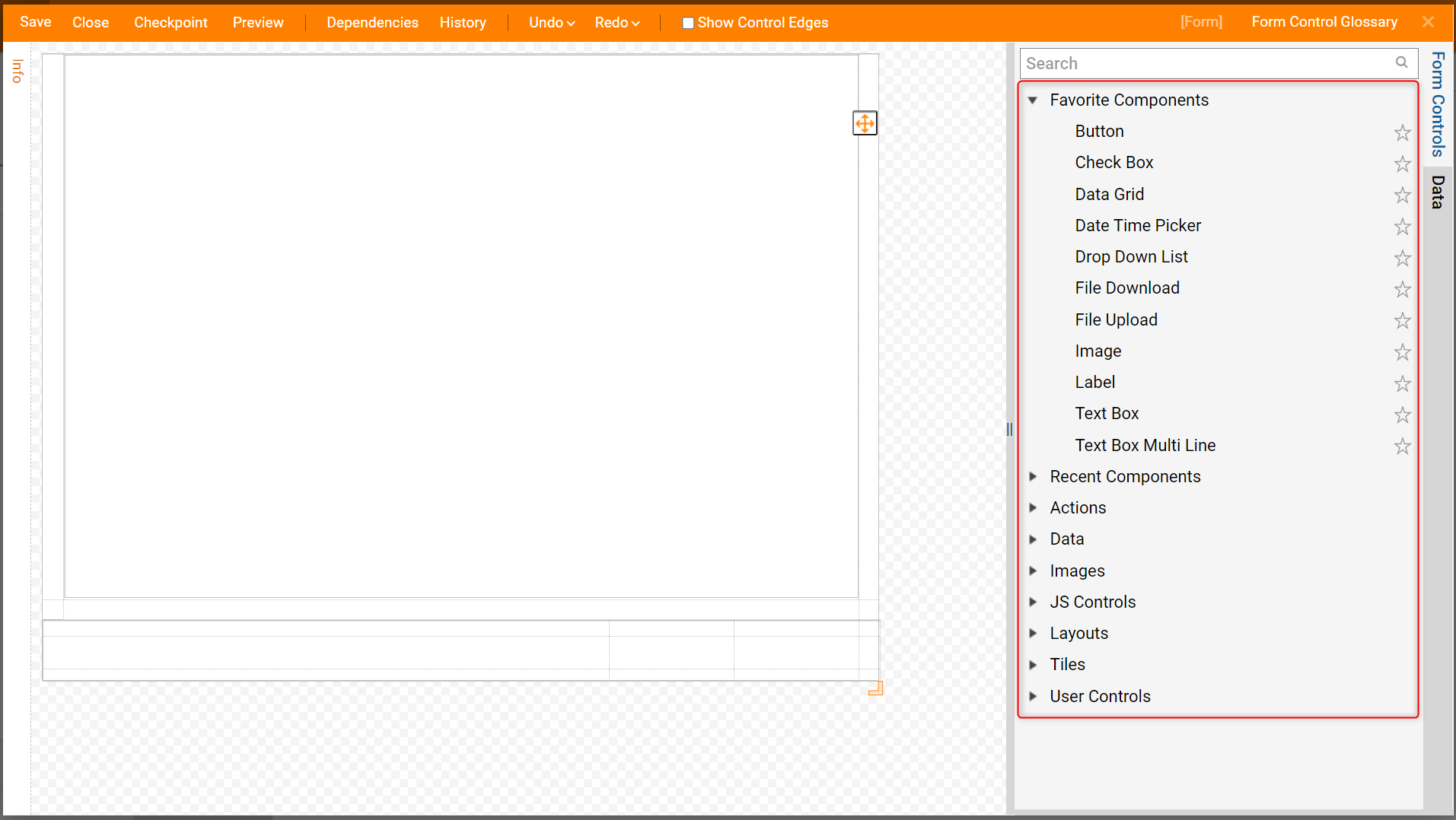
Actions
The Actions drop-down menu houses different types of Buttons.
| Form Control | Description | Mobile/Tablet Support? |
|---|---|---|
| Events | Triggers an event that can be used to trigger a data Flow | Yes |
| Go Back | Goes back to the previous Form in the Flow | Yes |
| Sub Dialog | Runs a sub dialog Flow that can house a Form to pops up in front of the current Form | No |
| URL | Opens a URL | Yes |
| Button | Standard button, once this button is selected the Flow goes to the next step that the button is connected to within the WorkFlow. | No |
| Close Button | Closes the Form without ending the process | Yes |
| Drop Down Button | Similar to the standard button but gives multiple outcomes within a drop down list | Yes |
| Image Button | Similar to a standard button but allows this button to be an image, either uploaded from a computer, selected from our icon gallery, or from a URL. | Yes |
| Link Button | A URL link to be defined that can be selected and opened | Yes |
| Link List Button | A list of URL links to be defined that can be selected and opened | Yes |
| Post Back Button | Resets Form to its previous state | Yes |
| Timer Form Exit | Creates a new outcome path on your Form and automatically goes down that path at whatever time the user specifies | Yes |
Data
The Data drop down menu houses different options to apply data to the Form.
| Control Location | Control Name | Description | Mobile/Tablet Support? |
|---|---|---|---|
| Account and Group | Account and Group List | Adds assignee to Form | |
| Advanced | Current Logo/Time/User | Displays the current logo, time, or user | Yes |
| Entity Viewer | Property grid editor of entity | ||
| Form Steps | Displays a list of string steps in a vertical position similar to a Timeline | Yes | |
| Latitude and Longitude | Produces data for latitude and longitude only on secure contexts like HTTPS | Yes | |
| Navigation Tree | Interactive Decisions Navigation Tree | ||
| Tag Editor | Allows the user to add tags to Form | ||
| Vertical Timeline | Displays static states vertically | ||
| Video | Allows the user to upload a video or input a URL to a video to display on the Form | ||
| Approval Chain | Approval Chain Editor | Allows the user to specify approval chain levels | |
| Data Grid | Data Grid | Excel-like view of an entity | Yes |
| Data Grid Add/Remove | The ability to add and remove rows from an entity | No | |
| File | CVS Editor | Delete/Add Rows, Save Excel File, Load from Excel File | No |
| File Download/Upload | Allows users to download/upload a file | ||
| Multiple File Download/Upload | Allows users to download/upload files | Yes, for Download | |
| Property Grid | Property Grid | Excel-like view of an entity | No |
| Wizard Next/Previous | Navigates users through steps in a Wizard Property Grid | No | |
| Wizard Property Grid | Allows designers to create a wizard for defining data objects by automatically including all fields in their proper formats for users to fill and submit | No | |
| Validation | All Form Validations Display | Shows all validation messages on the Form | Yes |
| Control Validation Display | Shows the validation message for one control | Yes | |
| Root | Auto Complete Search | Auto Complete Search Bar | Yes |
| Calendar | Interactive Calendar Image | ||
| Check Box/List/List [Sort-able] | Designer can create checkboxes for the user to select a piece of data or pieces of data | Yes | |
| Currency Box | Number box that inputs and outputs currency | ||
| Date Picker | Allows the user to chose a date | Yes | |
| Date Time Picker | Allows the user to chose a date and time | Yes | |
| Document Viewer | Shows all files except Microsoft file types (doc, docx, excel, etc) | No | |
| Drop Down List | A list that can be generated with static information or dynamically | Yes | |
| Horizontal Timeline | Displays static states or states provided with a folder ID in a horizontal position | ||
| HTML Display | A way to view HTML on a Form | ||
| Label | A way to put information on a Form that is not interactive | Yes | |
| List Box | Outputs text as a list | Yes | |
| Masked Text Box | Allows designer to give the text a value type: General, Number, Decimal, Currency, Email Address, SSN, Custom, Phone Number. | Yes | |
| Multi Select Drop Down | A list that can be generated with static information or dynamically, user can select multiple items on this list | Yes | |
| Number Box/Spinner | Only takes in and outputs a number | Yes | |
| Password Text Box | Hides text with bullet points, allows the designer to create a minimum and maximum length | Yes | |
| Progress Bar | Shows the progress of data being input, allows the designer to set a minimum and maximum number for the bar | Yes | |
| Radio Button List | Creates a list with the ability for users to make a selection via radio buttons | Yes | |
| Rich Text Box/Display | Gives the user the opportunity to change font type, color, size, alignment, copy, paste, insert an image, create a table. | Yes | |
| Slider | Number input on a slider | Yes | |
| Text Box/Text Box Multi Line | User can input string. Multi Line should be used if a large number of characters will be used | Yes | |
| Time Picker | Allows user to pick a time | Yes | |
| Toggle Button | True/False switch | Yes | |
| Tree View | Create a nested list |
Images
The Images drop down contains the Decisions Image Library.
| Form Control | Description | Mobile/Tablet Support? |
|---|---|---|
| Capture Image | Uses webcam and allows users to capture images. | |
| Image | Upload an image to show on a Form or save. | Yes |
| Image Gallery | If any images are uploaded throughout the process they can be viewed through this control | |
| Signature Pad | A signature can be drawn with mouse or touch screen if applicable |
Layouts
Layouts are used to help the user design the Form in a manner that fits their needs.
| Layout | Properties |
|---|---|
| Canvas | Blank Form, free to place Form controls on the Form in any place |
| Grid | Fixed containers to house Form controls, can be stacked upon each other |
| Header Container | A grid with a header section and a content section separated with a border |
| Horizontal Split Panel | Resizable control allows you to adjust the size two columns |
| Horizontal Stack | Preserve white space but hide controls if necessary, can stack controls horizontally |
| Responsive Grid | Allows you to define max and min widths, mobile to normal Form |
| Scroll Panel | Creates a scroll bar if the controls on the Form are larger than the Form itself |
| Tab Container | Creates tabs to allow multiple Forms within one |
| Vertical Split Panel | Re-sizable control allows you to adjust the size of two rows |
| Vertical Stack | Preserve white space but hide controls if necessary, can stack controls vertically |
| User Control | Properties | Mobile/Tablet Support? |
|---|---|---|
| Templates | Previously saved templates will be in this drop-down | |
| Existing User Controls | Already created and saved controls | |
| Data Repeater | Places a Form within a Form. List of the same type | No |
| Data Repeater Add/Remove Button | Data Repeater Forms can be replicated multiple times by using the add/remove button | No |
| Mixed Type Repeater Control | Allows the Form to show many types of data in one control. Users can display different custom data types, strings, booleans, etc. | |
| User Defined | Single version of data repeater | No |