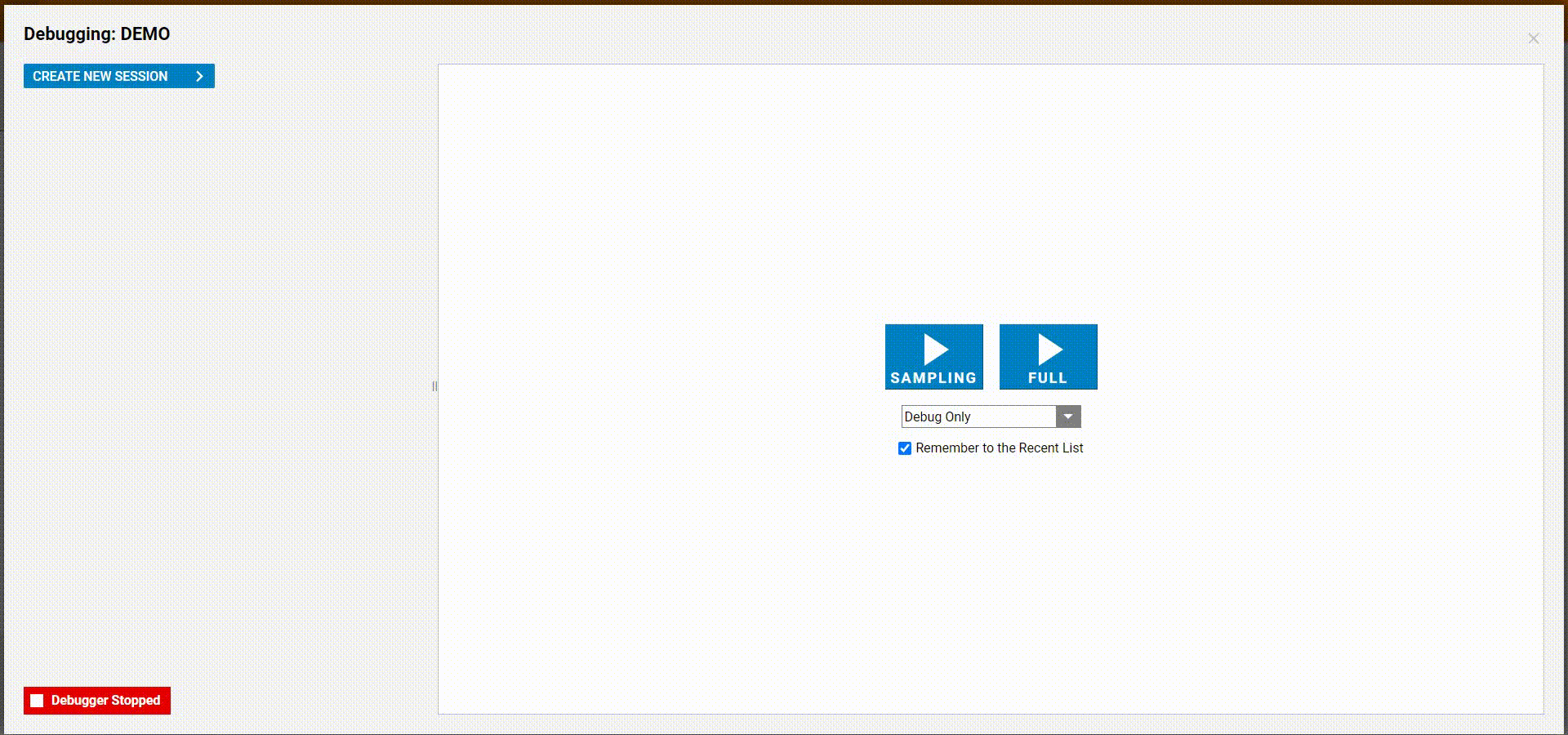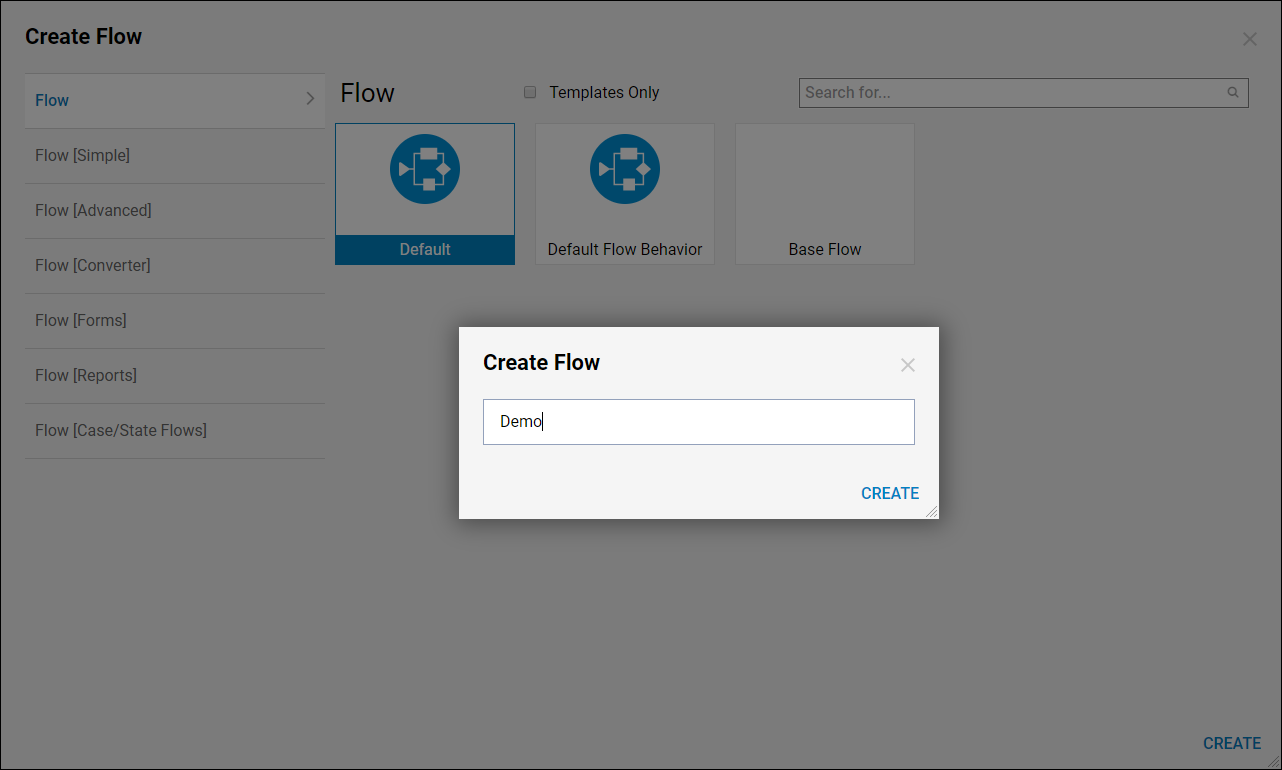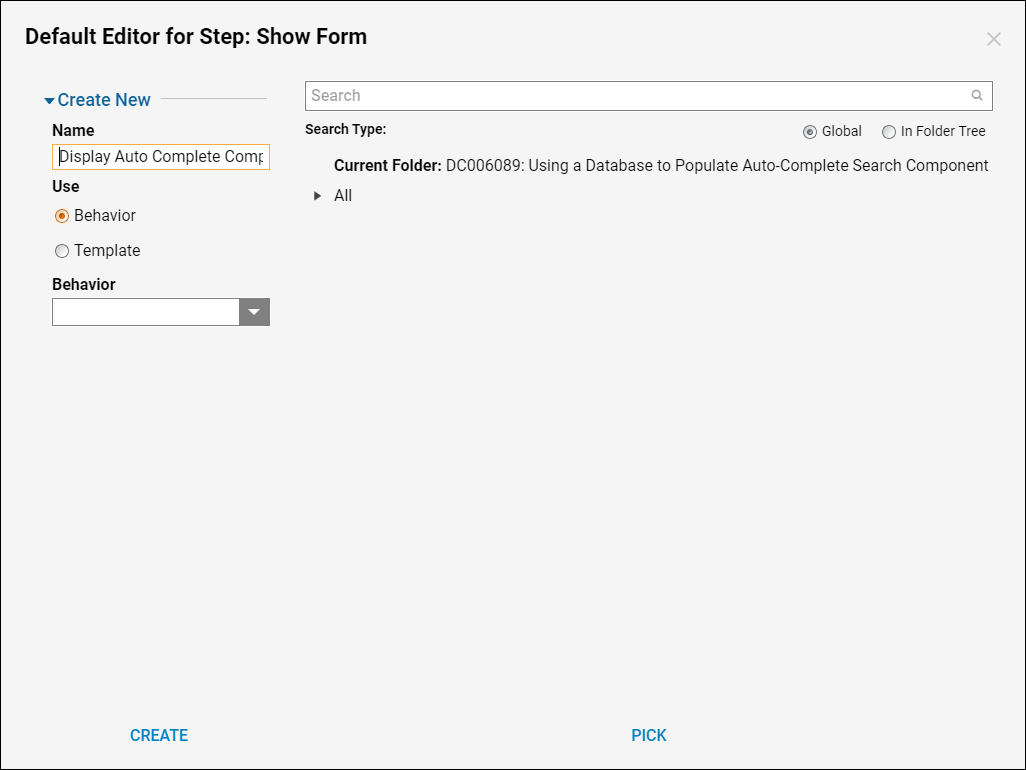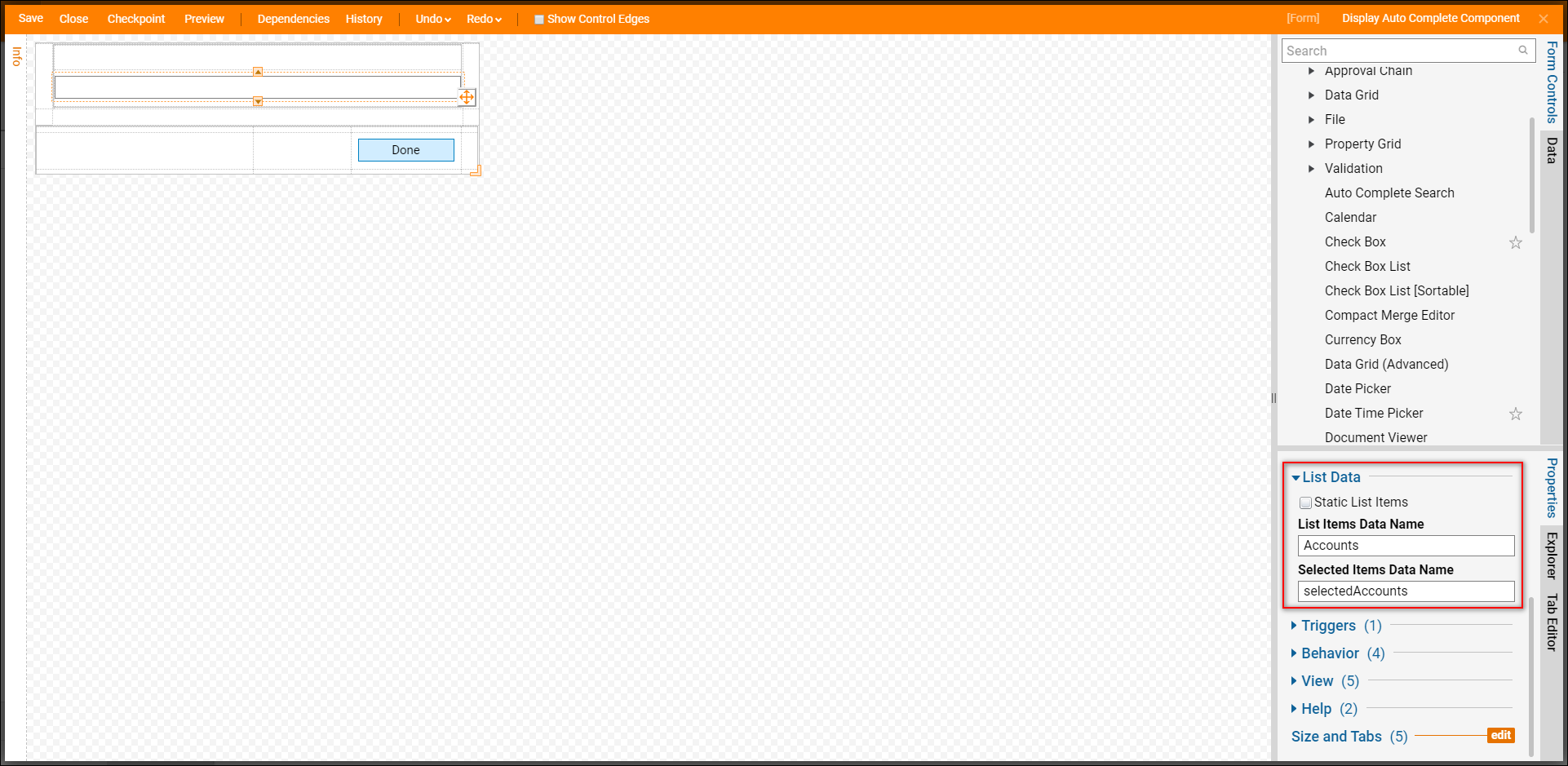Overview
The AutoComplete Search Form component lets a user enter characters and produces a list of values that match those characters, beginning with a partial match. The data type for the AutoComplete Search component is a string list.
Example
This example uses data from the Account database to populate an AutoComplete Search component. This component can use an external database; for example, purposes use a default database available within Decisions.
- Begin in the Designer Folder select CREATE FLOW on the Folder Actions Panel.
- In the resulting window, name the Flow and select CREATE to proceed to the Flow Designer.
- In the Flow Designer, navigate to the Integrations > Internal Services > Account Service category.
- Select the GetAll component for the data set and select Add to add it to the workspace.
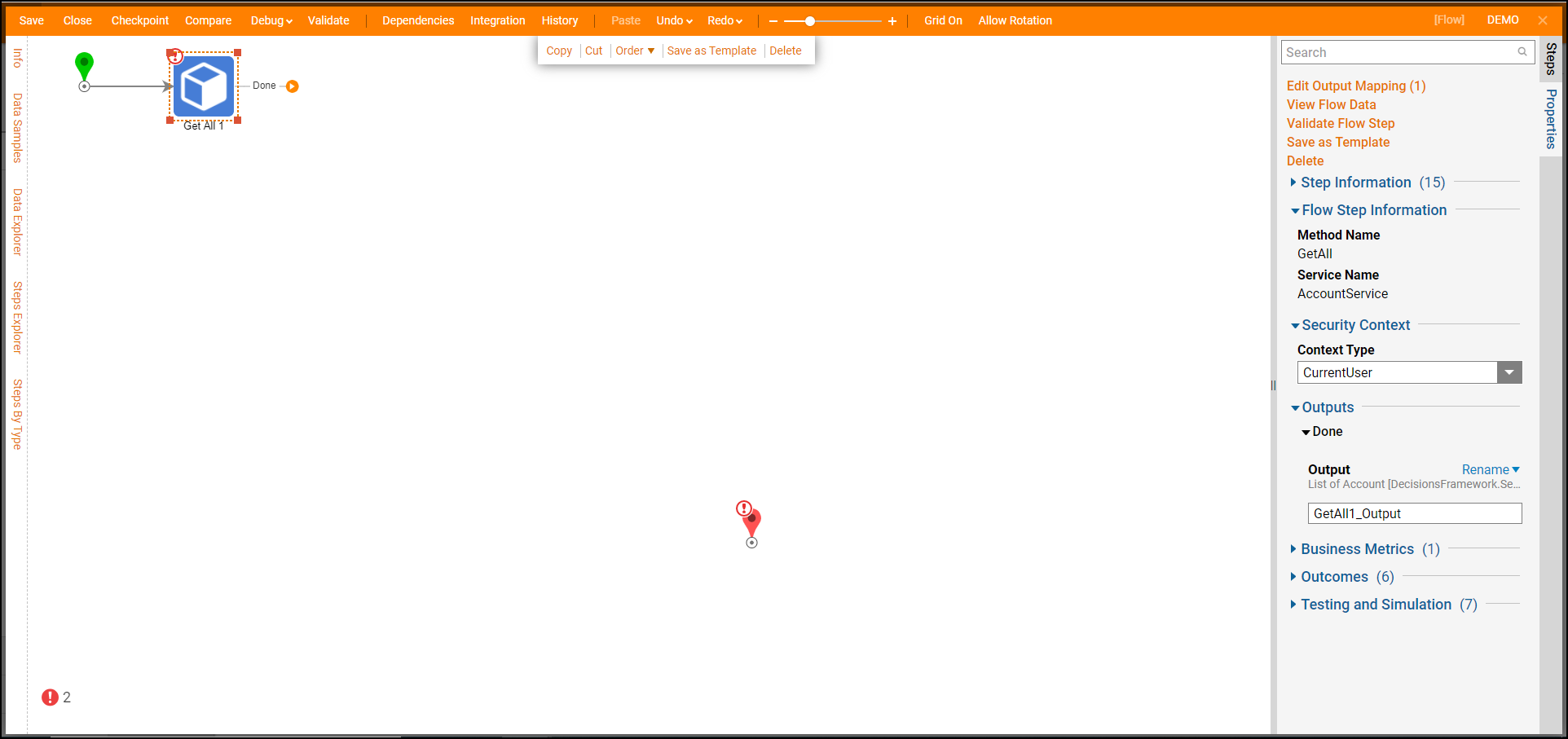
- On the Done outcome from the GetAll step, add a Show Form step from the Favorite Steps category.
- Then, Name the Form and select CREATE to proceed to the Form Designer.
- Configure the Form with a Button control from the Actions category in the Form Controls panel and an AutoComplete Search component from the Data category.
- Save and close Form Designer when finished.
- In the Flow Designer, map the output to the AutoComplete Search component's input on the Form.
- Connect the Done path from the Get All step to the Form, and connect the outcome from the Form to the End step.
- Select the Form, and under Inputs select the Select From Flow input mapping for the string list of Accounts.
- Then, set the selected Accounts inputs to Ignore.
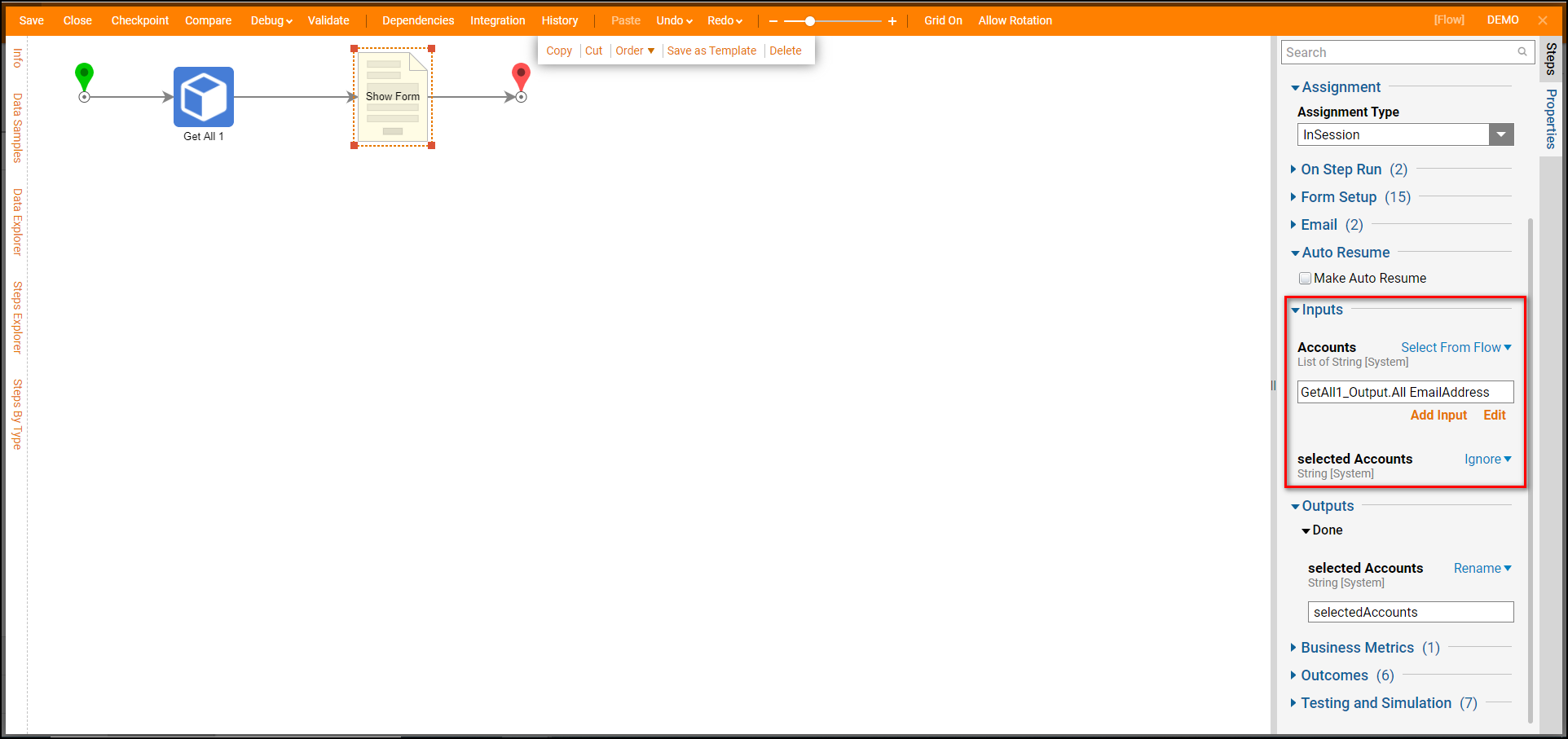
Debug
- Select Debug on the Top panel of the Flow Designer to test the Flow. When the Flow runs, data from the GetAll component populates the AutoComplete Search box.