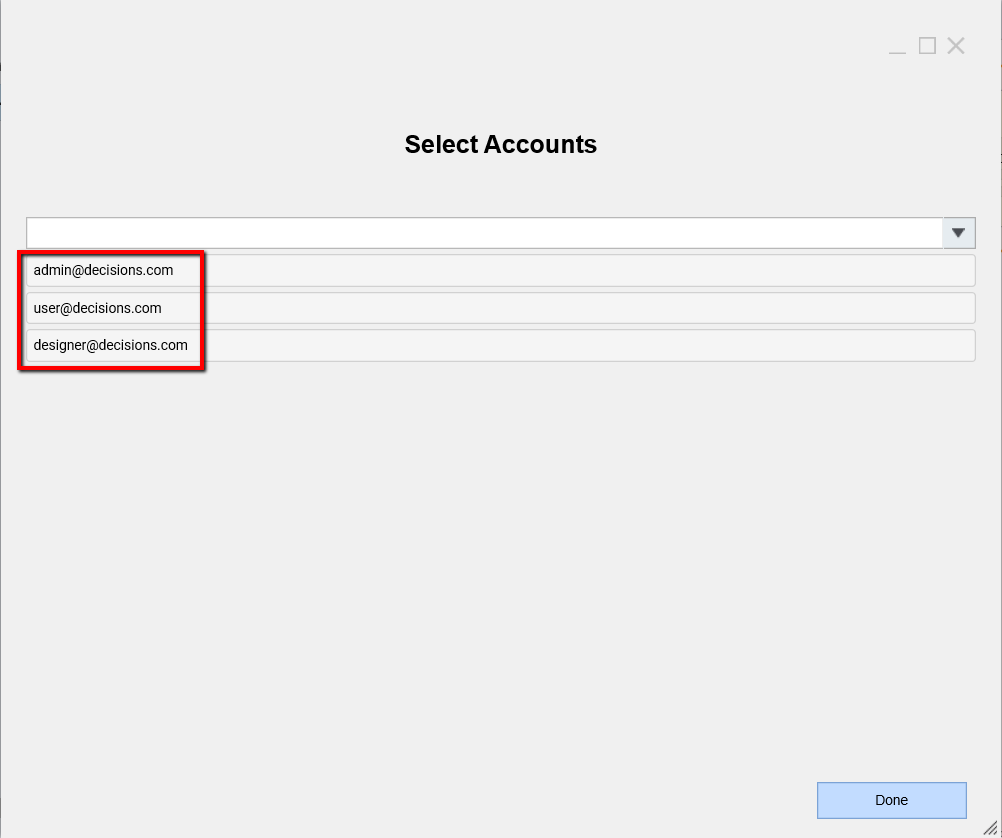Overview
The Multi-Select Drop Down component uses a list of objects as an Input, displays the desirable property of an object in the drop-down list on the Form, and outputs a list of selected objects.
Example
In this example, build a Flow with a Form on it. On the Form, display all System Accounts using the Multi-Select Drop Down component.
Start in Designer Folder with selecting Create Flow on Folder Actions Panel. Then, name the Flow and select 'Ok' to proceed to the Flow Designer.
In the Flow Designer, add Get All step from Integrations > All Integrations > Internal Services > Account Service category.
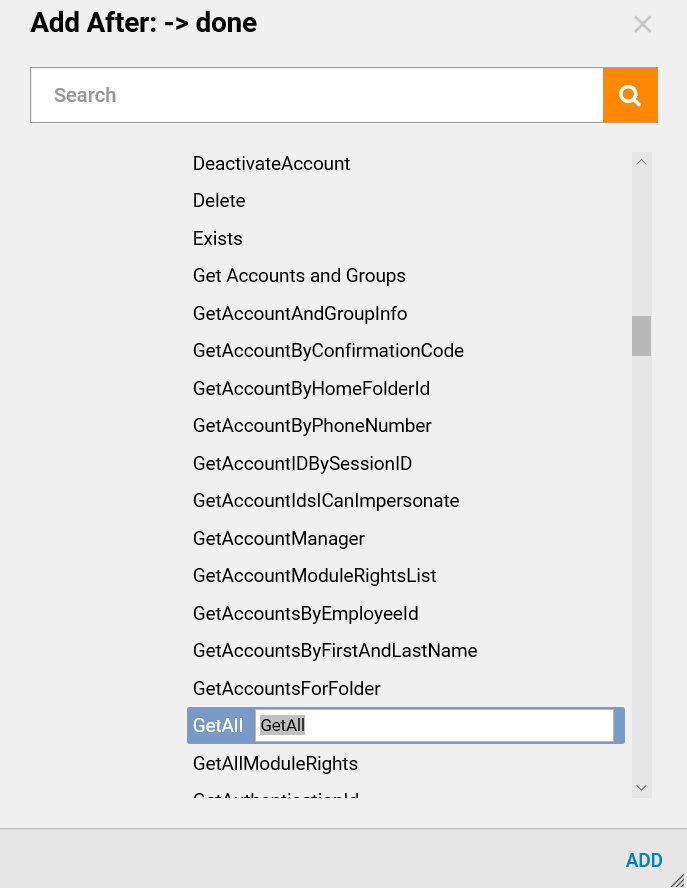
On the outcome from Get All step, add Show Form step from the Favorite Steps category.
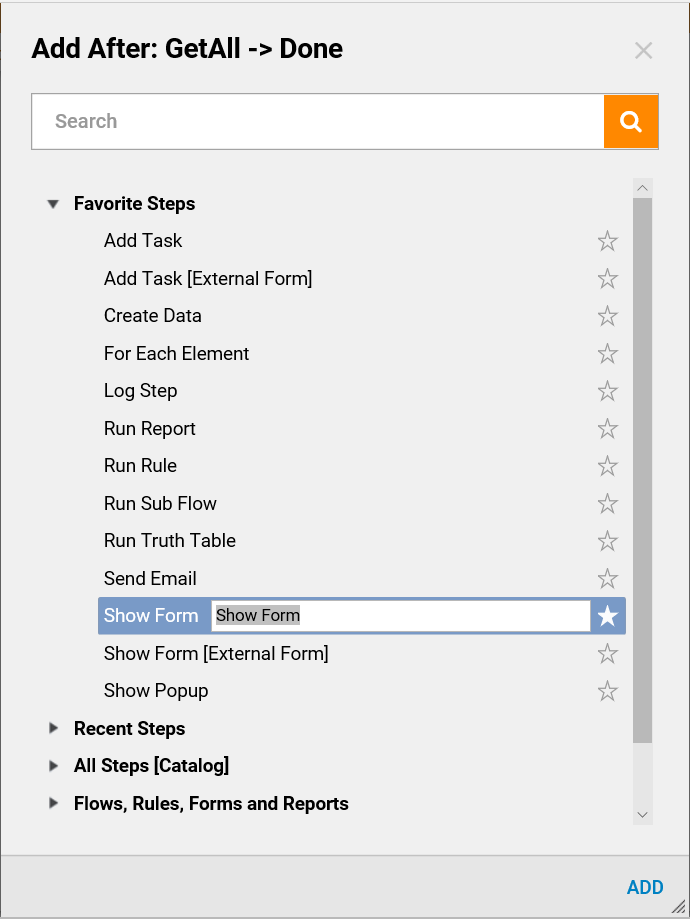
In the resulting window, name the Form and select 'Create' to proceed to the Form Designer.
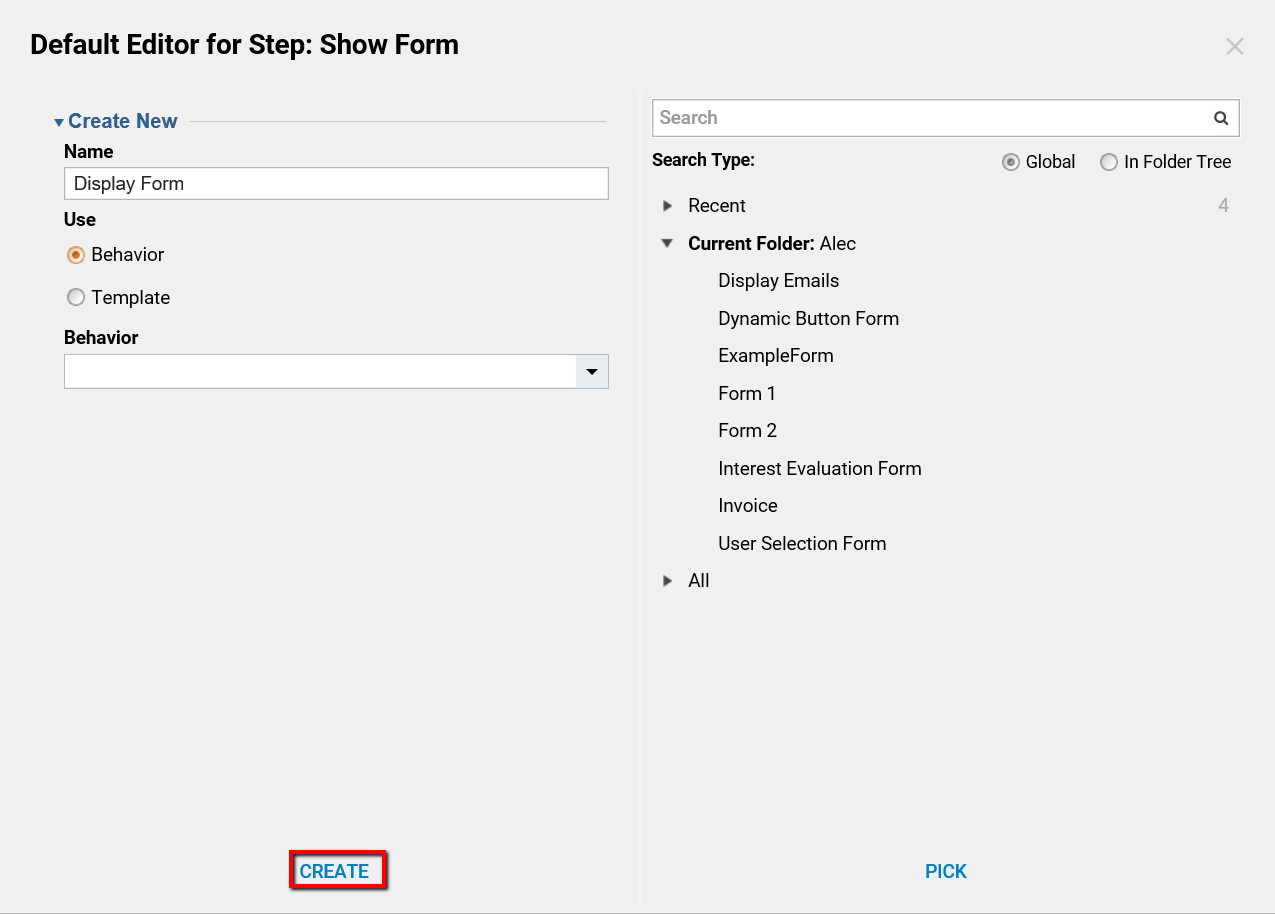
In the Form Designer add a Label component to serve as Form title and a Button for User to be able to submit the Form.
Then, drag the Multi-Select Drop-Down component located in the Data category in Form Controls.
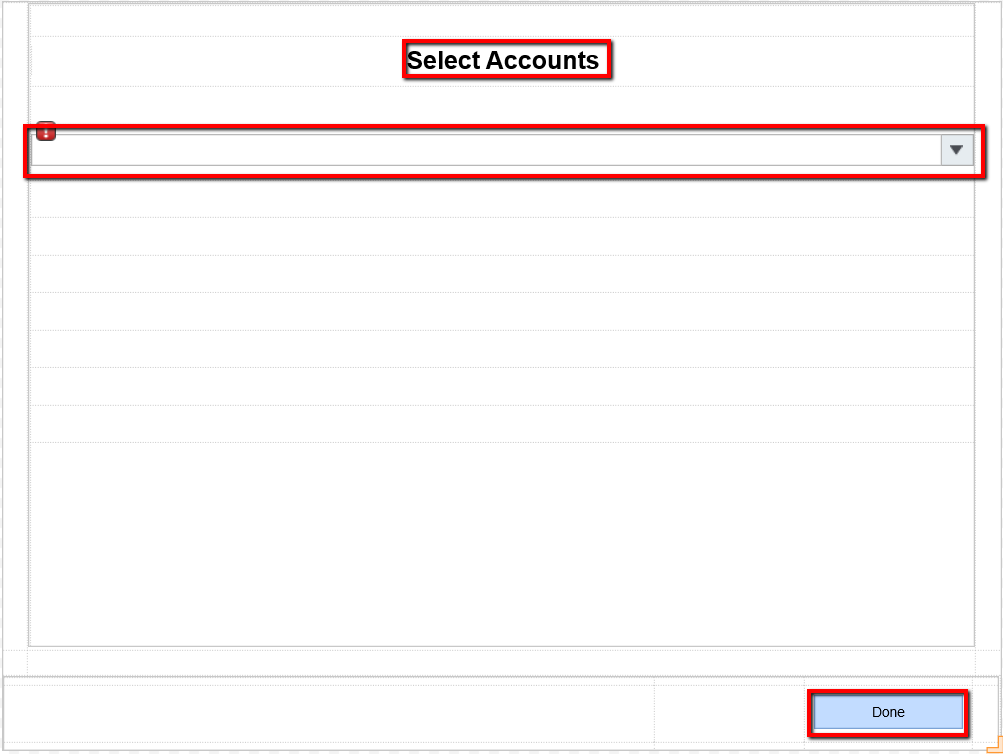
Next, locate Input Data settings for Multi-Select Drop-Down component and select Account Type.
Then define List Items DataName as Accounts, pick Display Field EmailAddress, and chose DataName as List Input Source. Also, in Output Data settings define Selected Item(s) Data Name.
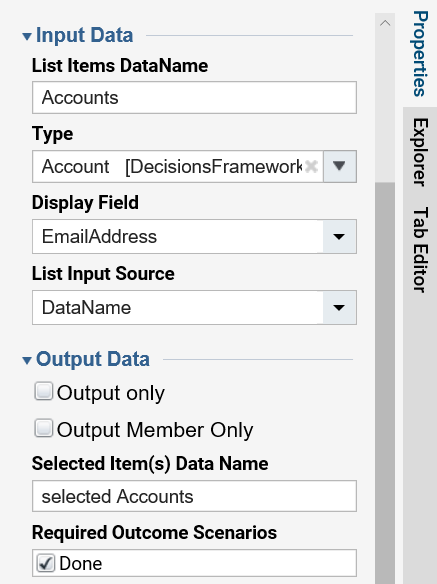
The form design is completed. Save the Form and close Form Designer.
Back in the Flow Designer, connect the outcome from the Form Step to the End Step in the Flow. Then, map data for the Form Step. Select Form Step on the workspace.
In the Inputs settings, chose Select Value Mapping Type for Accounts input and Pick Get All_Output. Also, Ignore input for the selectedAccounts.
This completes the Flow. Select Debug on the top panel of the Flow Designer to test the Flow.
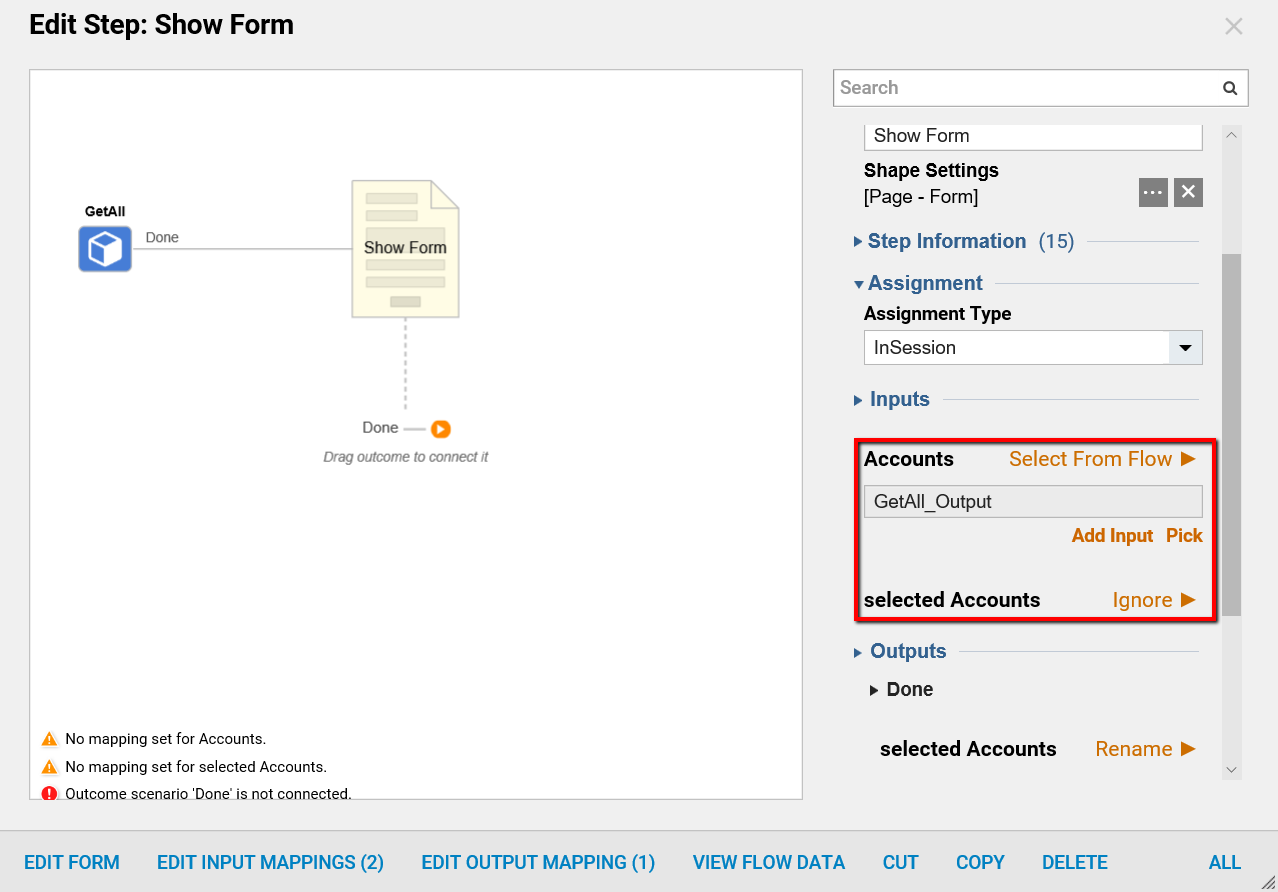
Flow runs in the Debugger and the Form shows up. The Drop Down control displaying a list of All Accounts’ Email Addresses. Select desirable Accounts.
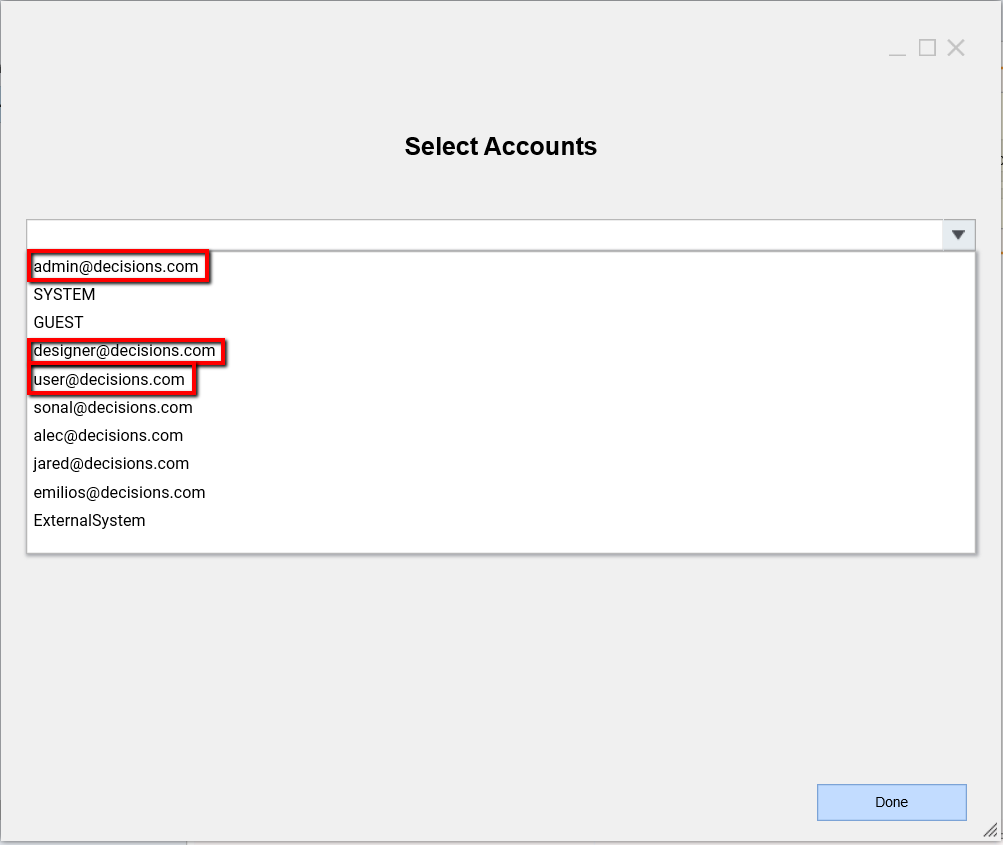
As more Accounts are selected from the Multi-Select Drop Down control, they appear underneath the control. Select the Done button to submit the Form.