Step Details | |
| Introduced in Version | --- |
| Modified in Version | 9.6 |
| Location | Dashboard Management |
The Create Tile Data step is used in conjunction with the Tile Source Flow Behavior to define and provide data for a Page or Form Tile. For instance, when using a Simple Tile, this Step will automatically appear when when creating a Tile Source Flow.
This information is mapped via the Tile's step's multiple Line Inputs and can be further customized using options under the STYLES category of the step's Properties tab.
This allows control of the Tile's contents and can be used to add branding, add visual flair, or display information relevant to the Page/Form it is applied to. Tiles can be utilized in a variety of ways, such as additional navigation, as a dynamic way to display statistics (such as user portal access), or as a way to add diagrams to a Page/Dashboard.
This Step is different from the Create Tile Return step because it contains no Tile Type Name dropdown list and instead has a series of inputs called Lines. By default, there are five line inputs, but additional line inputs can be configured. This Step also gives Users more control over the styling of the Tile through the use of the Advanced Styling checkbox option.
Properties
Tile Setup
The TILE SETUP category establishes the content displayed on the Form or Page Tile.
Enabling Advanced Configuration and then either Constant mapping or setting Lines to Build Array allows additional configurations and individual configurations to be applied to each line of data.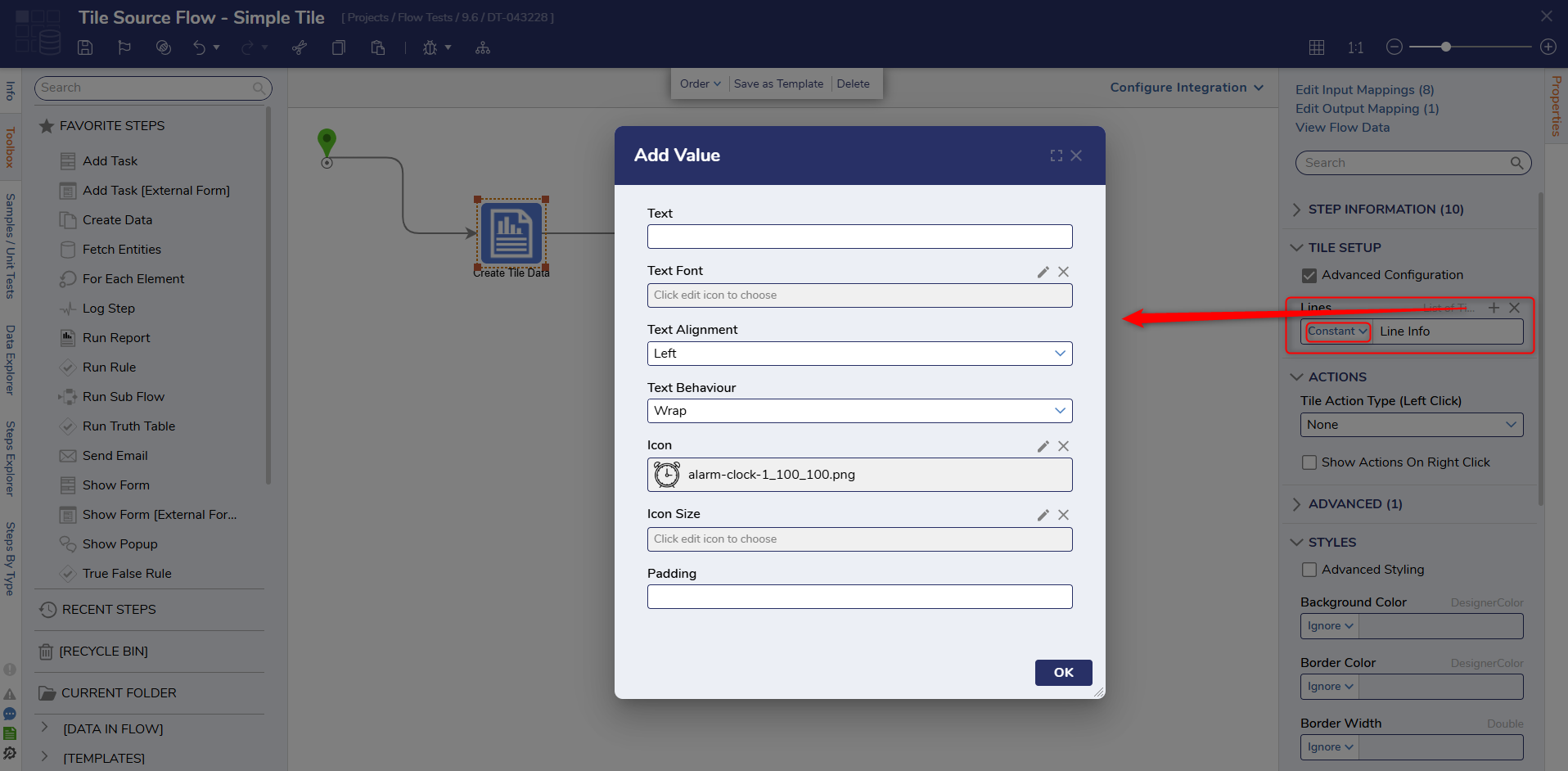
| Property | Description | Data Type | |||
|---|---|---|---|---|---|
| Advanced Configuration | Allows for additional configuration on Line text such as font choice, alignment, behavior, and an accompanying Icon as desired. | Boolean | |||
| Lines | Provides definition for lines of text on the Tile and allows additional configurations via the Add Value window. | List of TileLineInfo | |||
| Text | The input text value for the Line. | String | |||
| Text Font | Changes the default Font settings for the text Line. Allows the selection of Font Family, adjustment to Font Size, Font Color, and ability to Bold, italicize, or underline text. | --- | |||
| Text Alignment | Adjusts the horizontal alignment of the text. | --- | |||
| Text Behaviour | Determines the text's overflow behavior in the event of text exceeding the width of the Line; options include Wrap or Ellipsis. | --- | |||
| Icon | Adds an Icon to the Text Line via the Image Picker. | --- | |||
| Icon Size | Adjusts the Height and Width of the Icon. | --- | |||
| Padding | Available in v9.6+, this setting allows you to add more space around the tile to help with the design. | --- | |||
| Line 1-5 | Defines each line of text on the Tile. | String | |||
Actions
The ACTIONS category allows the Tile to perform a specified action upon selection.
| Property/Selection | Description | Data Type | |||
|---|---|---|---|---|---|
| Tile Action Type | Selects the action executed when the Tile is selected at runtime. | --- | |||
| None | No action is taken. | --- | |||
| URL | Navigate to the website that is defined in the Url Input. | --- | |||
| Url | Provides the web addresses of the desired website that the Tile navigates to. | String | |||
| NavigatePortal | Redirects the mapped in Page or Folder in the Decisions Studio/User Portal. | --- | |||
| Folder Id | Id of the Folder that the Tile navigates to. | String | |||
| Page Name | The name of the Page that the Tile navigates to. | String | |||
| EntityActions | Executes a defined Entity Action upon Tile selection. | --- | |||
| Entity Id | Used to map in the desired Entity Action. | String | |||
| Entity Type Name | Identifies the Type of the mapped in Entity Action. | String | |||
| RunFlow | Runs a Flow that displays a Form upon Tile selection. | --- | |||
| Configure Flow Inputs | Allows the ability to map in Input Data for the Flow that is executed at runtime. Note: From v8.15 on, users will not be allowed to pick any complex data type for the Flow input when configured for RunFlow. | Boolean | |||
| Flow | Allows the selection of ran Flow via Flow Id. | String | |||
| PushDataToControls | Moves Tile Data to desired Form Controls. | --- | |||
| Data Bus Name | Maps the desired Data Bus that is used to push the data to controls. | String | |||
| Data Bus Value | The data that is pushed to the Form Controls. | String | |||
Styles
The STYLES category provides options pertaining to the configuration of the Tile's appearance. 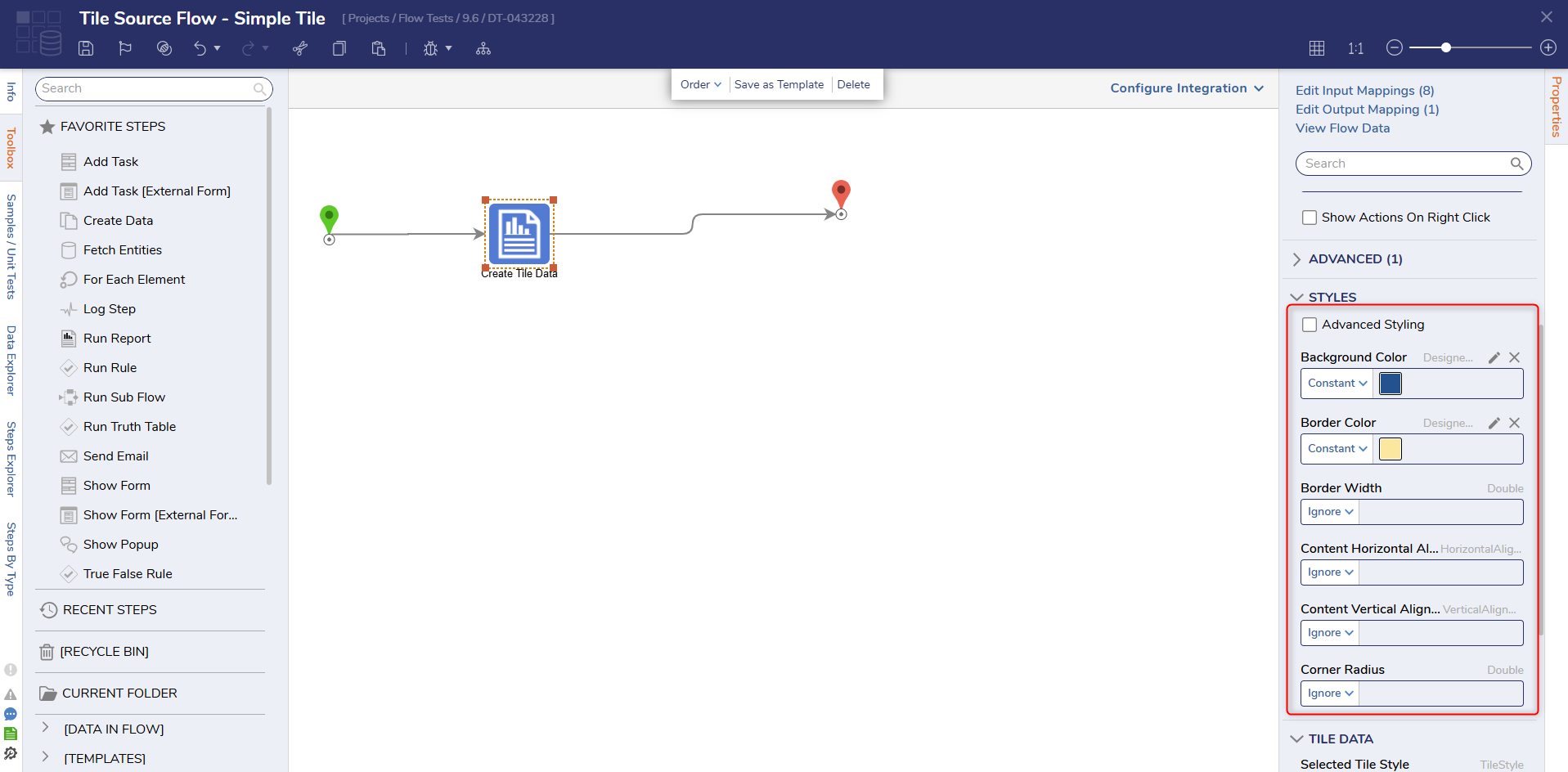
| Property | Description | Data Type | ||
|---|---|---|---|---|
| Advanced Styling | Allows the appearance of the Tile to be configured via the use of uploaded CSS sheets. | Boolean | ||
| Style Sheets | Selects which CSS sheet to apply to Tile. | --- | ||
| Css Class | Selects a predefined group of HTML to designate how CSS is applied to the Tile. | --- | ||
| Background Color | Provides a color for the background of the Tile. | DesignerColor | ||
| Border Color | Gives the Tile's border the mapped in color. | DesignerColor | ||
| Border Width | Determines how many pixels wide the border of the Tile is. | Double | ||
| Content Horizontal Alignment | Determines the horizontal orientation of the data on the Tile; either Left, Right, or Center. | HorizontalAlignment | ||
| Content Vertical Alignment | Sets the vertical orientation of the data on the Tile; Top, Middle, or Bottom. | VerticalAlignment | ||
| Corner Radius | Provides the degree of roundness for the corner of the Tile. | Double | ||
Outputs
| Property | Description | Data Type |
|---|---|---|
| Tile Data | The output data that is sent to the Page or Form Tile. | TileData |