Step Details | |
| Introduced in Version | --- |
| Modified in Version | 7.12.0 |
| Location | Communication > Notification |
The Show Popup step is a Notification step in the Communication category that is used to display a popup message within the Decisions environment at the top of the window.
This is useful as a means of send communication internally without having to send an email or use any external services. This message can be set to display for everyone within the Studio/Portal, or to a specific Account within the environment.
Properties
Deliver To
| Properties | Description | Data Type | ||
|---|---|---|---|---|
| Popup Location | Determines whether the popup is displayed on the side or the middle of the screen. | --- | ||
| Specify User | Dictates whether the popup is displayed to everyone in the environment or a selected Account. | Boolean | ||
| Notify Account | Provides an Entity Picker that can be used to designate a specific Account as the recipient of the popup message. | Account | ||
Inputs
| Properties | Description | Data Type | |
|---|---|---|---|
| Subject | Designates the Subject line of the popup. | String | |
| Message | Provides the popup with its Body content. | String | |
| Entity Id | Attaches an Entity to the popup; selecting the popup message at runtime opens the Action Menu for the specified entity. | String | |
| Entity Type Name | Maps in the Entity Type for the Entity defined in Entity Id | String | |
Outputs
| Properties | Description | Data Type | |
|---|---|---|---|
| None | --- | --- | |
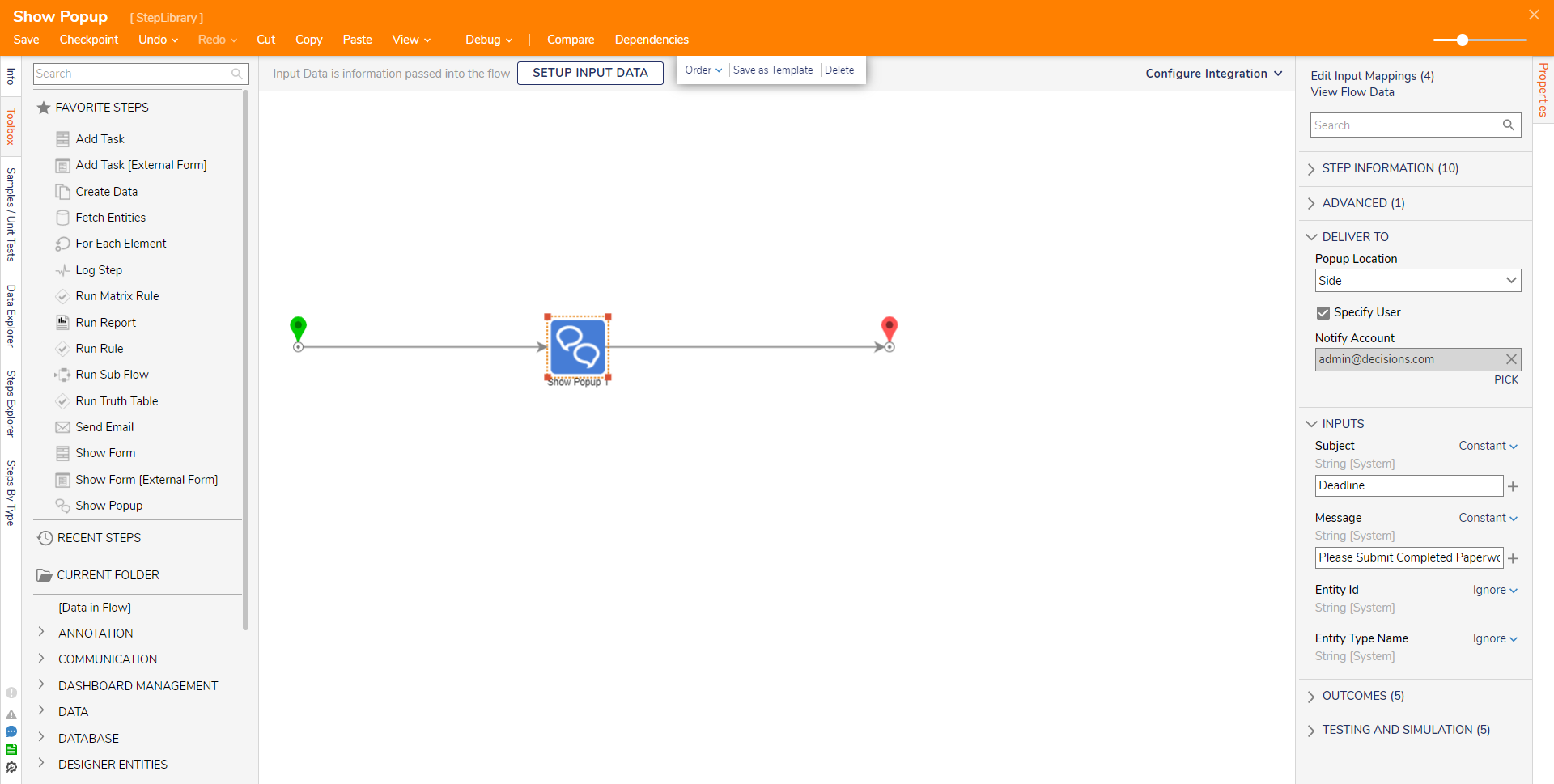
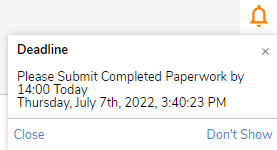
Pop Ups with Custom URL Parameters
In Version 9.10+, support was added to display popups in environments where the portals top bar is hidden via URL Parameters. To ensure popup notifications display in this view, the following setting must be enabled:
- Navigate to System > Settings > Portal Settings.
- Set "Display Notification with Hidden Top Bar" to True.
When this setting is enabled, popup messages triggered by the Show Popup step will continue to appear even in chrome-less mode (chrome=off in the URL).