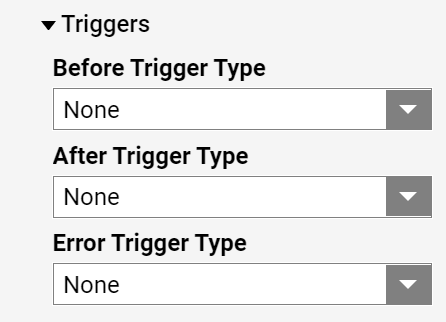Overview
Flows are visual representations of processes that behave according to the Settings reviewed below.
- Understand how to Create Your First Flow
- Understand how to Launch the Flow Designer
Settings
Select the Properties panel within the Flow Designer and expand the Settings section.
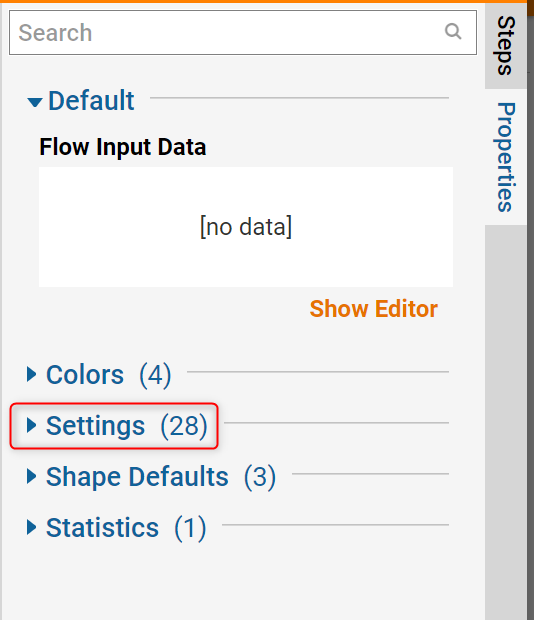
The following options should display:
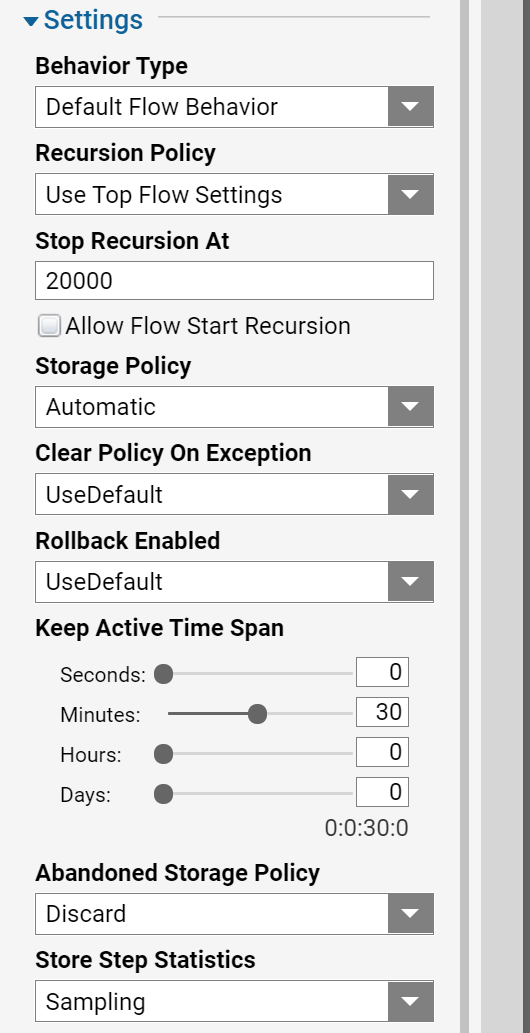
Behavior Type
In the Behavior Type drop-down list, we can set the desirable Flow Behavior:
- Agent Flow lets you integrate intuitively with other servers or machines. Use this behavior when you want a client machine to work with the Decisions Server as part of its local environment.
- A Batch Processing Flow creates an async Flow that expects to receive large amounts of data. It handles the data in multiple threads to limit memory use and errors.
- A Converter Flow requires Flow input data (to be converted) and output data (the converted data). For example, if you have number data stored as string-type data, you can create a converter Flow that converts it to Int32 data.
- A Custom Email Parsing Flow expects an email response job from an assignment. It lets you pull in this data to perform rules or other manipulations. Use this behavior when manipulating an assignment's email response data.
- A Default Flow Behavior acts like an interface definition for a Flow. It can enforce expected inputs and outputs and create them when the behavior is assigned.
- A Default Flow Behavior (Sync) is a "sync" behavior, meaning that if this Flow is called by another Flow, that Flow will wait for it to fully complete (hit the end step) before moving on. A good example of this behavior would be an approval subflow that needs to complete before the parent Flow moves on.
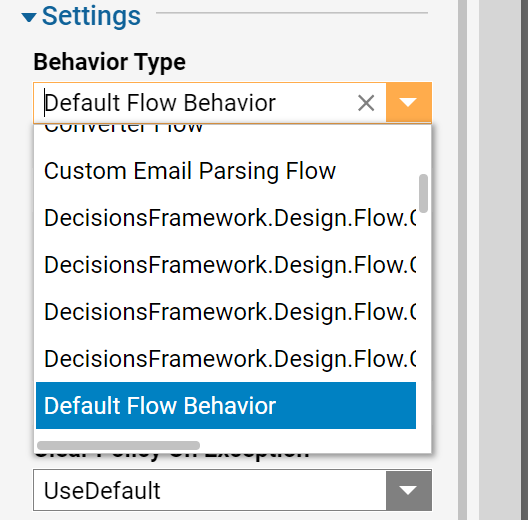
Recursion Policy
- Use Top Flow Settings - uses parent Flow’s recursion policy
- Use This Flows Settings
- Off
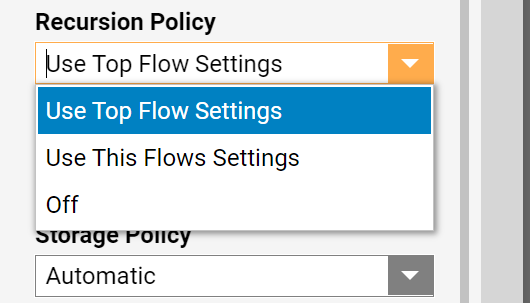
Stop Recursion at
The default is 20000. This setting prevents a Flow from an infinite loop and overflow memory.

Storage Policy
This sets the way Flow Data is going to be stored in the database if the Flow is abandoned:
- Journal- is heavier on processing but lighter on storage space in the database.
- Snapshot - is lighter on processing but heavier on storage space in the database.
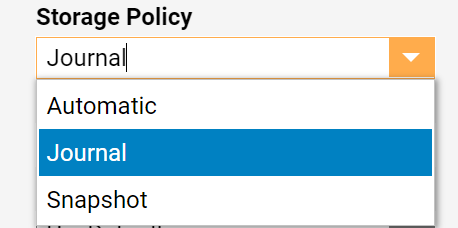
Clear Policy On Exception
When a Flow ends on an exception, by default it does not clear the Flow data that may have been saved in the database. We can override this with the Clear Policy On Exception setting.
- Use Default: is set in System > Administration > Settings > Designer Studio Settings > Flow Designer
- Yes
- No
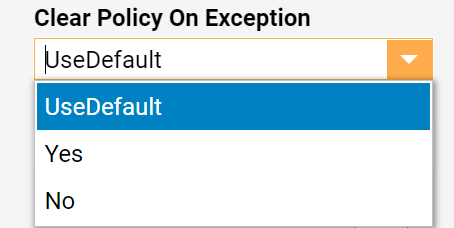
Rollback Enabled
This sets to rollback Flow data based on the ‘Clear Policy On Exception’ setting.
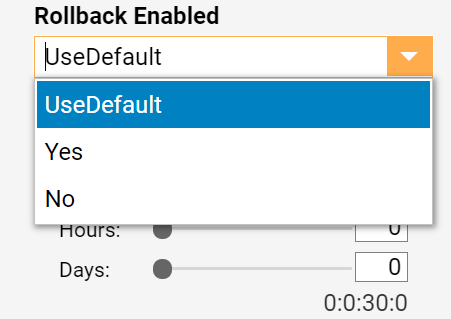
Keep Active Time Span
This setting determines how long a Flow remains in the ‘running state’ if it is stalled on a sync step. Once it is no longer active the Flow becomes abandoned.
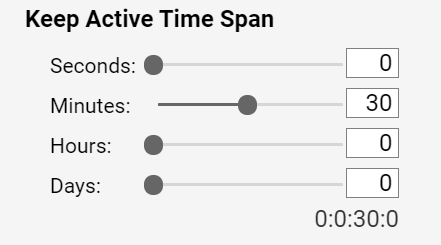
Abandoned Storage Policy
Defines if Flow data should be Saved or Discarded if a Flow is ‘abandoned’
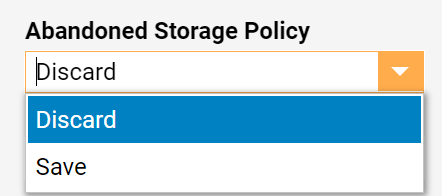
Store Step Statistics
This setting defines if Step data should be stored in the database:
- Sampling - stores only more than 10
- Always - stores
- Never- does not store
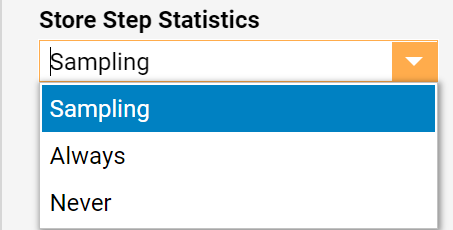
Enabled (5)
These settings are for configuring specific enablement options for the Flow.
- Enabled - By default, Flows are initially enabled.
- Use Enabled Rules - Enables the Flow based on the evaluation of the Enabled Rule (must be configured).
- Begin Date - Select a start date for the Flow to be enabled.
- End Date - Select an end date for the Flow to be disabled.
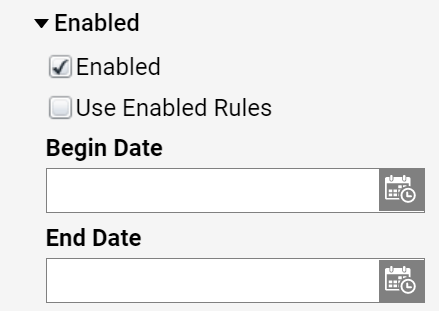
Flow Execution Messages (5)
These settings are for configuring certain start and end behaviors for the Flow.
- Flow Started UI Behavior- Identify which behavior should be used when the Flow is started.
- Default
- Expect Form
- Show Message - Shows a message in the Studio
- Show Notification - Shows a notification in the Studio
- Run Silently - Runs without a notification
- Flow Started UI Delay - Use this to configure the duration before the Flow Started behavior happens.
- Flow Started UI Message ('Flow Started') - Use this box to enter a custom message that will appear when the Flow has started (after the specified delay).
- Flow Ended UI Behavior - Identify which behavior should be used when the Flow has ended.
- Show Notification
- Show Message
- None
- Flow Ended UI Message ('Flow Ended') - Use this box to enter a custom message that will appear when the Flow has ended.
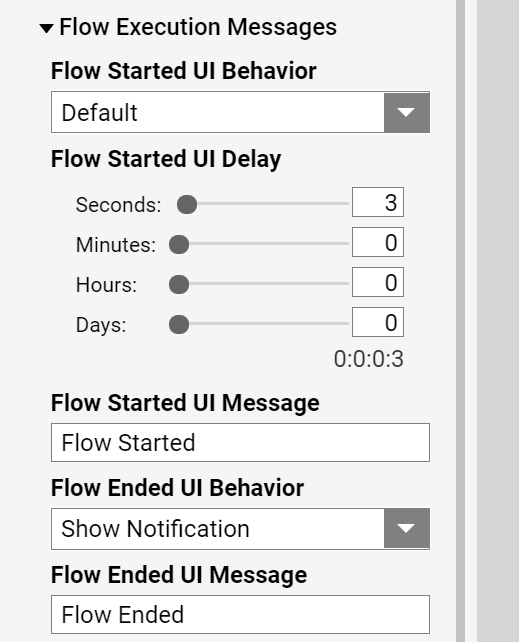
Service Settings (1)
This setting is used in tandem with the integration details of the Flow. Allows for REST web services to communicate with Decisions via API calls.
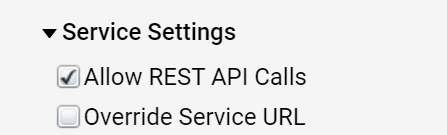
Triggers (3)
These are used with the Flow Step Trigger behavior that is available in the Behavior Type dropdown list.
- Before Trigger Type - Configure whether the before trigger uses a store or run Flow function.
- After Trigger Type - Configure whether the after trigger uses a store or run Flow function.
- Error Trigger Type - Configure whether the errortrigger uses a store or run Flow function.
- None
- Store
- RunFlow