Overview
Various Database Integrations can be created through the Create DataTypes/Integration screen. This article briefly describes the options available.
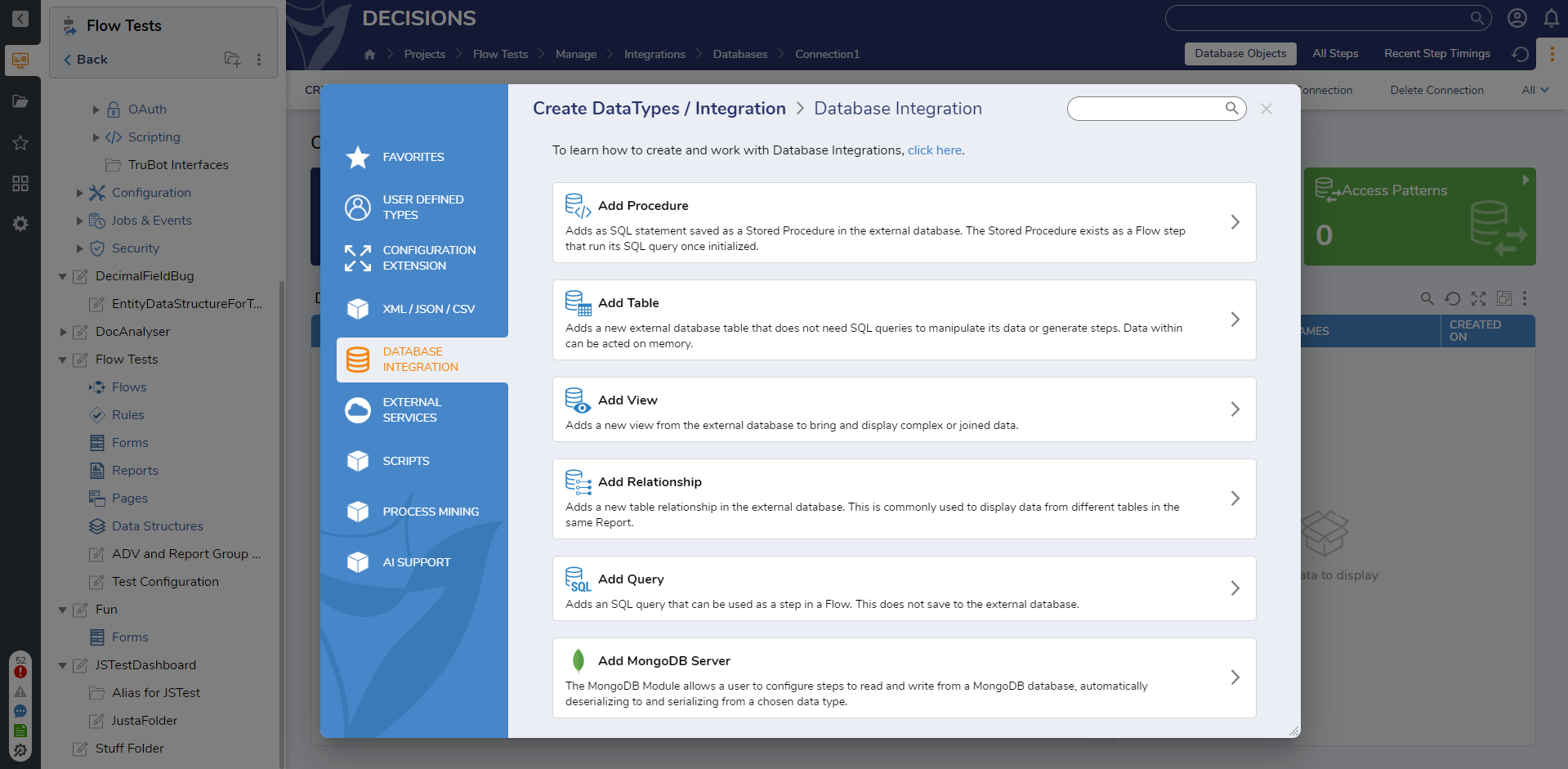
Add Procedure
Procedures cannot be directly created within Decisions. They need to be made outside in database management software. Once created, they can be integrated into Decisions to leverage their abilities. To learn more about Procedures, read Using Stored Procedure in Flows.
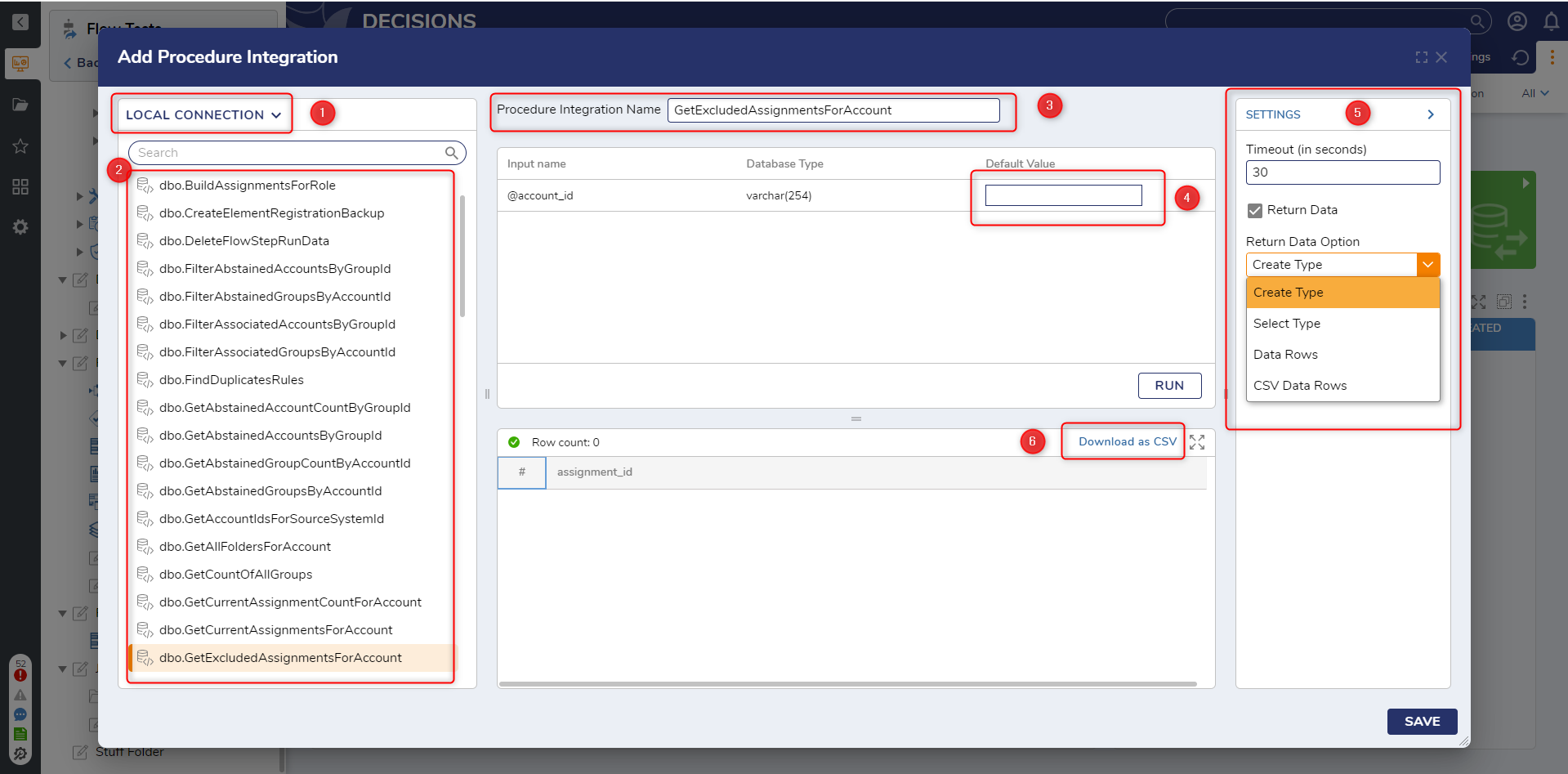
Add Table
Database Tables can be integrated into Decisions. Interested in learning more? Read Integrate with Database Table.
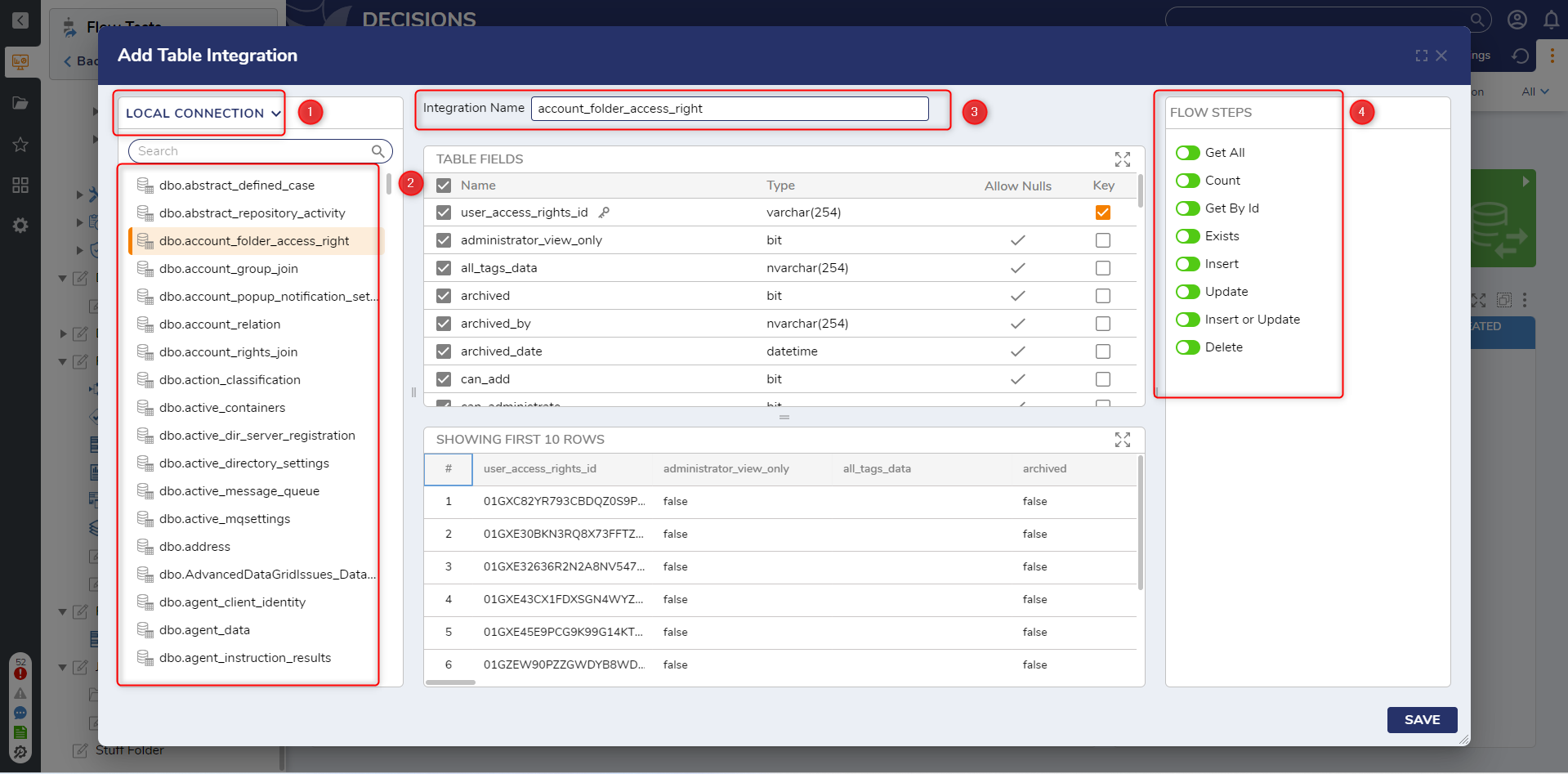
Choose the database connection here.
All available Tables will be presented here. Clicking on one will fill in the other screens.
The Table Integration name within Decisions can be modified here. All the fields that make up the Table appear below. The primary key, if one exists, will always appear at the top. Below will be the first ten rows of data to provide a glimpse into what the data looks like in the Table.
Flow steps that will become available once the integration is complete appear here. Tables with a primary key field will have Get All, Count, Get By Id, Exists, Insert, Update, Insert or Update, and Delete. Tables without primary key fields will only have Get All and Count.
Add View
Database Views cannot be directly created within Decisions. They will need to be made outside in database management software. However, Views can be added into Decisions and modified.
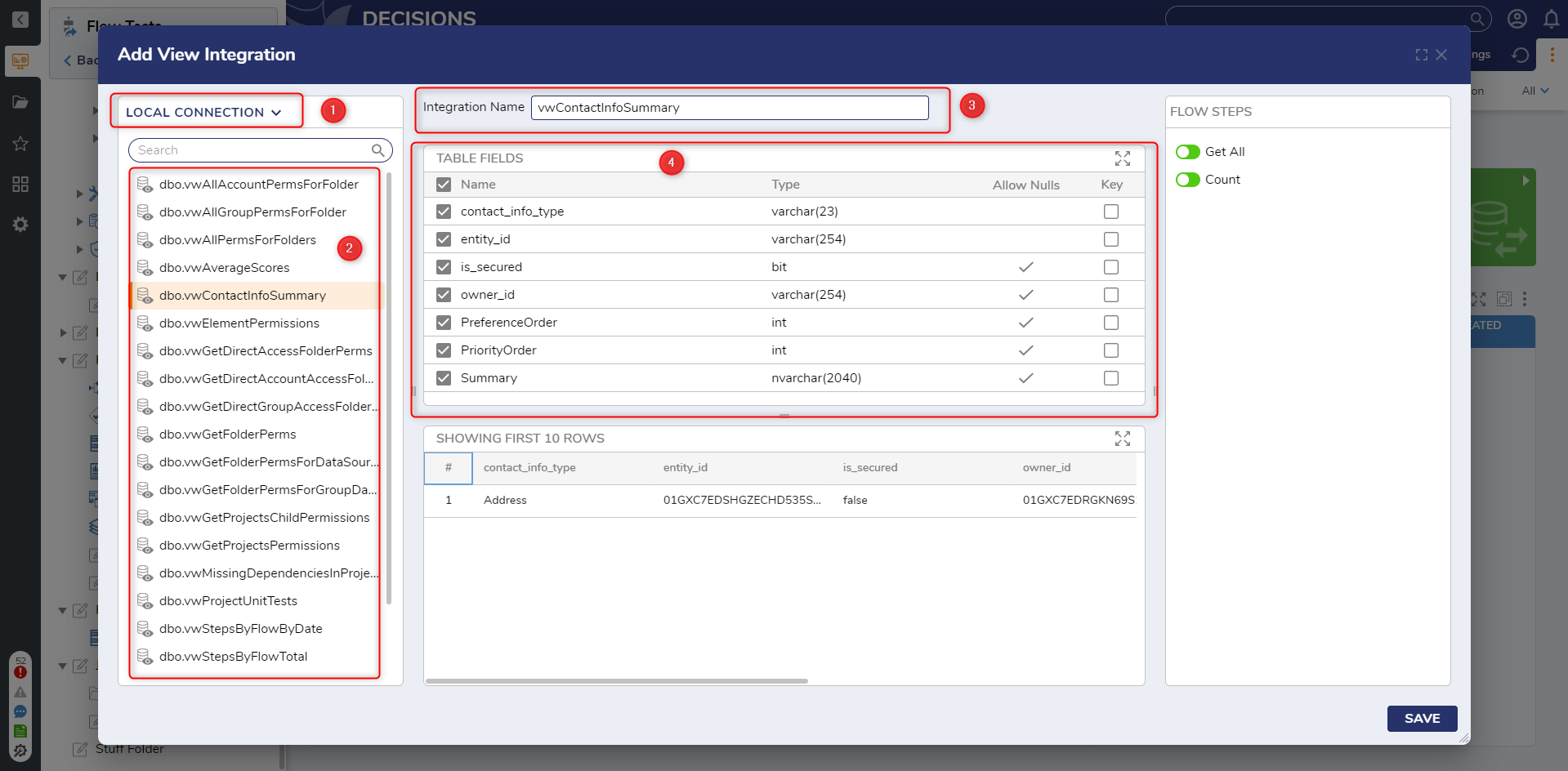
- Choose the database connection to use for the View.
- The list of available Views will appear. Clicking any of them will fill in the other screens.
- The name of the View can be modified.
- The table fields that make up the View appear here. They can be toggled to customize what is show when the View is integrated into Decisions.
Flow steps will be available once the integration has been saved. These can be toggled on and off as needed. By default there are Get All and Count steps. Marking a data field as Key will unlock two other Steps: Get By Id and Exists. Custom steps will work similarly to Access Patterns.
The different screens can be resized by using the = or || icons to drag or pull.
Add Relationship
Users can build relationships between tables and add that integration into Decisions.
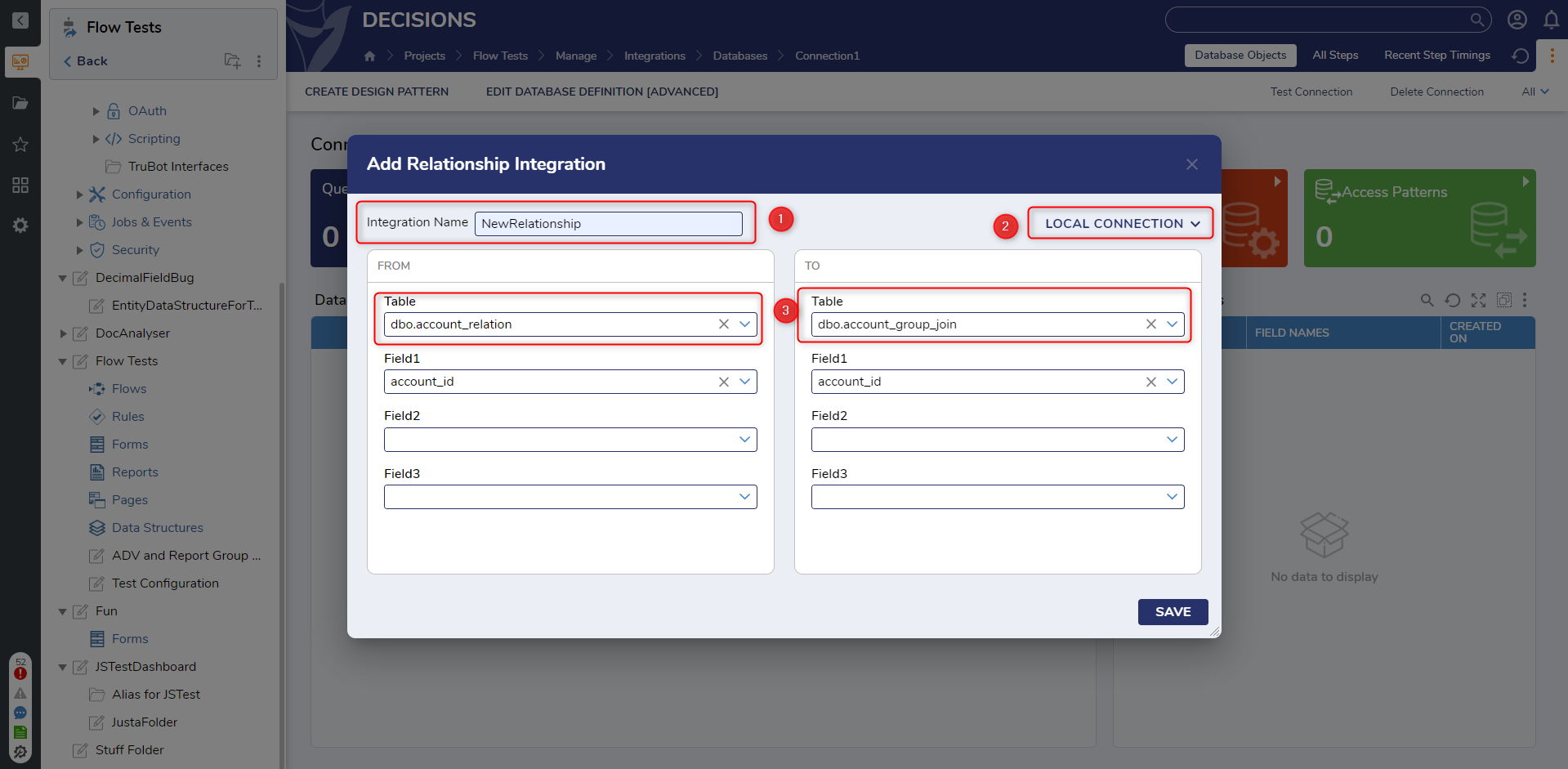
The name of the new Relationship Integration goes here.
Choose the database that will provide the basis of this integration here.
The tables to be involved in the relationship are selected here.
Add Query
For more information, read Add Query.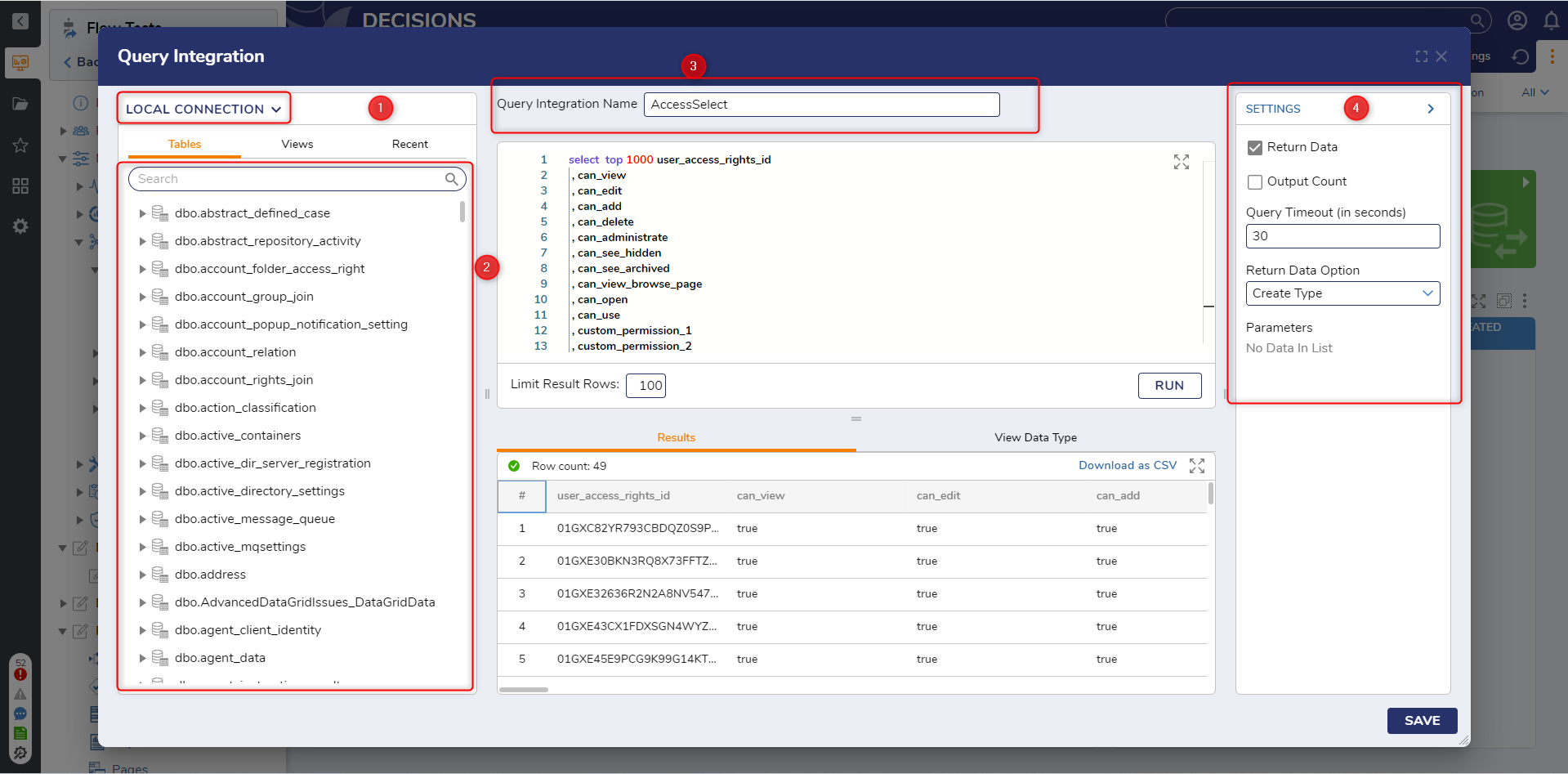
- Choose which database connection to use here.
- A list of all available tables within the chosen connection will appear here. Choosing a table, then right-clicking it to make a query will cause the inner screens to fill with data.
- Name the new Query Integration here.
- Other settings can be configured for the query here.
Add MongoDB Server
This integration option only appears if the MongoDB module is installed and a Project Dependency has been made.
Feature Changes
| Description | Version | Release Date | Developer Task |
|---|---|---|---|
| The UI for Procedure Integrations has been updated. | 9.1 | July 2024 | [DT-039370] |
| The UI for Query Integrations has been updated. | 9.1 | July 2024 | [DT-039369] |
| The UI for Table Integrations has been updated. | 9.2 | August 2024 | [DT-039371] |
| The UI for View Integrations has been updated. | 9.2 | August 2024 | [DT-041744] |
| Custom Steps from View Integrations are now supported. | 9.3 | October 2024 | [DT-041887] |