Overview
Access Patterns can be used to speed up data retrieval by allowing more customized procedures. This is like using an index, where it points to data in a table and can be useful for databases with massive amounts of data to increase performance speed. Access Patterns can be defined for any database integrated with Decisions.
This tutorial demonstrates how to use Access Patterns for a database table. An Access Pattern generates a step that can be used in the workflow to retrieve information from the integrated table based on input fields that are defined when the pattern was created.
To use Access Patterns on an External database integration, review the following articles:
Example
- To create an Access Pattern, navigate to the [Project Name] > Manage > Integrations > Databases Folder and select a database connection.
- Right-click a database table that has been integrated with and click Manage Additional Access.
.png)
- Clicking Manage Additional Access will open a new browser tab.
- Click on ADD ACCESS PATTERN.
.png)
- That Folder Action will display a Form that contains all the properties of that table.
- Select the property to configure a pattern for. Multiple items can be selected. This will allow the Access Pattern step to have those columns as inputs to the step.
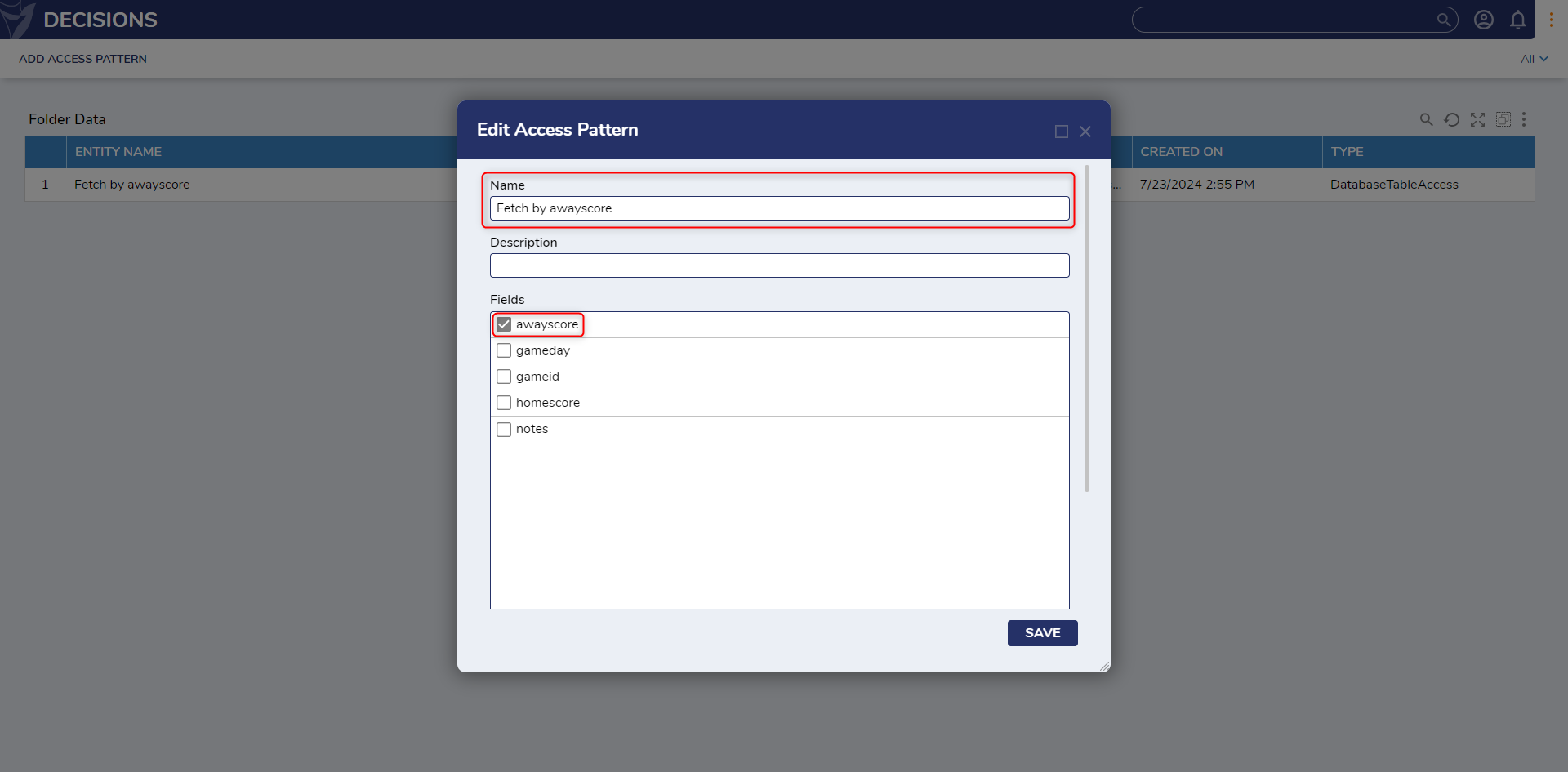
- Navigate to a Designer Project Folder and open the Flow Designer.
- In the steps toolbox, navigate to Integration > Database > [TheIntegratedDatabase] > [TheIntegratedTable] > [TheNamedAccessPattern].
- Drag the step onto the canvas.
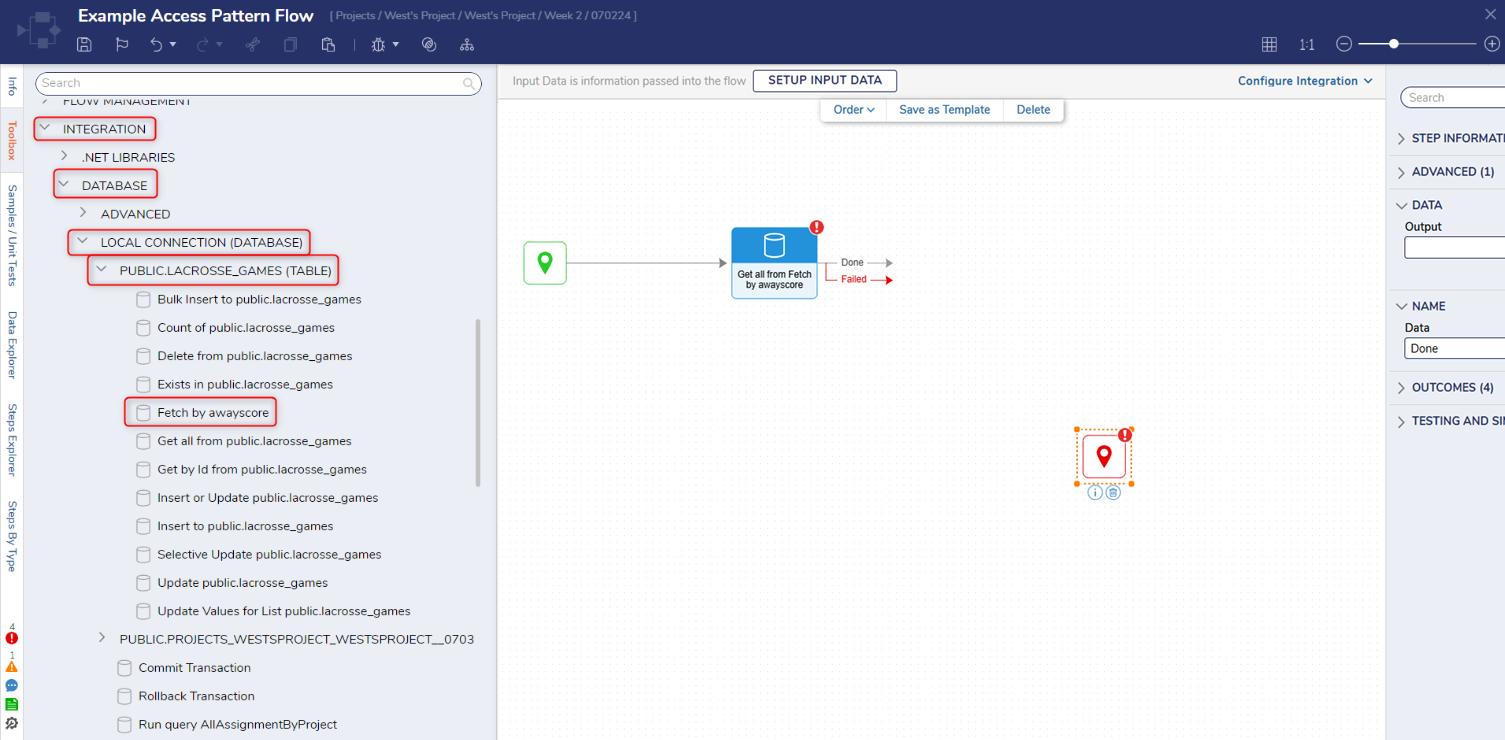
- The Created Access Pattern step has configurable options to allow users to customize what type of data to retrieve. Access Pattern OptionsFor more information on the Access Pattern settings review the article on Configuration Folders.
Moving Access Patterns
Access Patterns that were created in any version prior to v9.5 will not export with a Project automatically if they are used as a dependency. The Access Pattern will need to be inside the Project being exported.
- To do so, locate the Access Pattern in the correct folder. For older upgrades this may be in the System folder.
- Right-click, select Mange | More > Move To Project

- Pick the desired Project from the drop down list, then pick a folder to place the Access Pattern in.