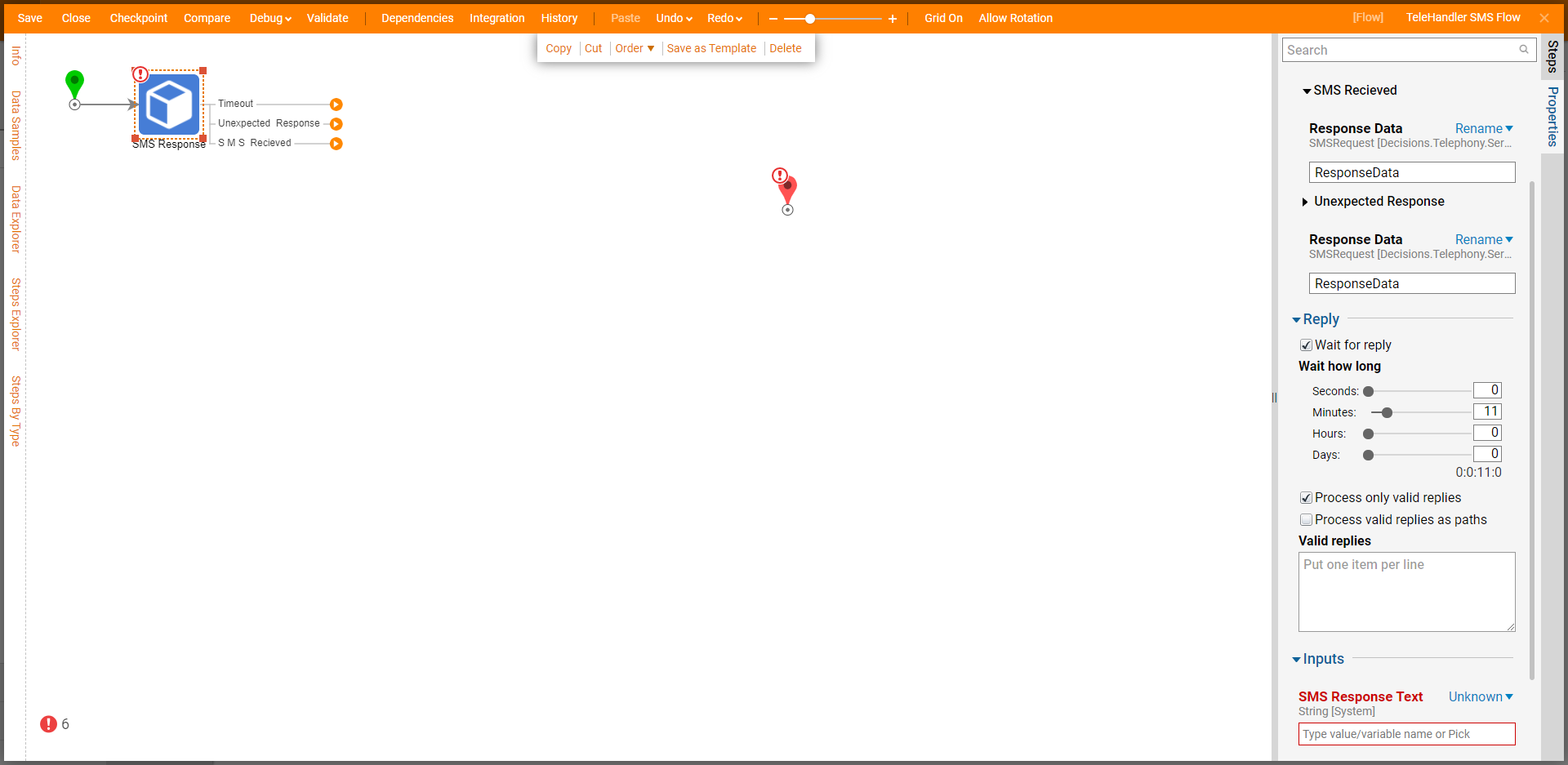Overview
The Telephony Module allows a user to configure the Portal to receive SMS messages via a telephony service such as Twilio or Plivo. It also provides a user with pre-built Flow steps to create or respond to received SMS messages.
Prerequisites:
- Telephony Module installed. To learn how to install a module, see Installing Modules in Decisions.
- Twilio or Plivo account and API access
- Telephony Service such as Twilio or Plivo configured in Decisions. To learn more, see Registering Telephony Service in Portal.
- Telephony Handler configure. To learn more, see Creating a Telephony Handler.
Example
This example will demonstrate how to configure Decisions to respond to a received message.
- Log in as an admin account and navigate to System > Applications > Telephony. Click on the desired Telephony Handler to edit.
- Under the Flow category, select the Telephony Handler SMS Flow (TeleHandler SMS Flow).This type of Flow has SMSRequest as the Flow Input Data and will contain all the data received from an inbound SMS request.
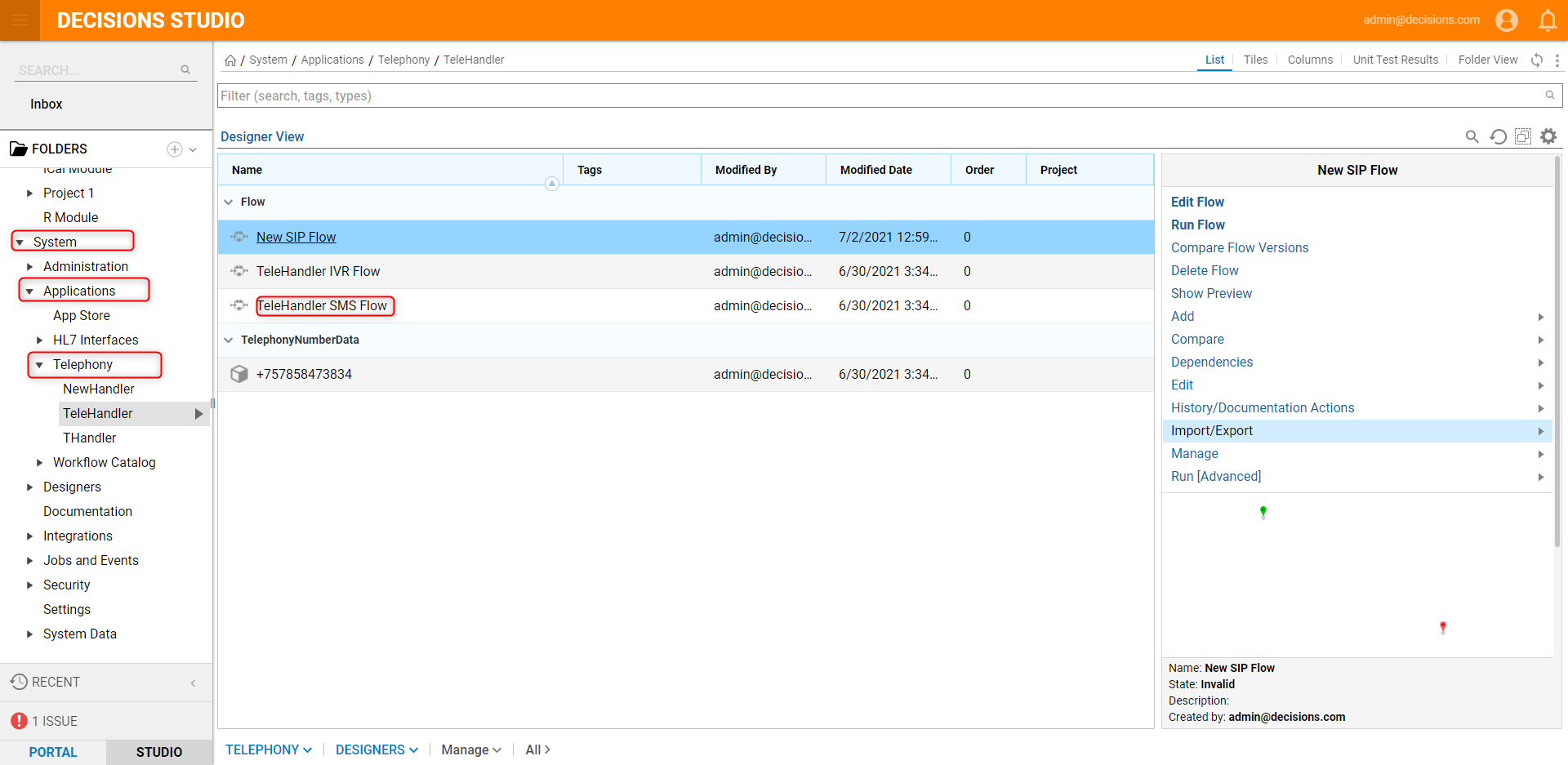
- To create a response to a received SMS, click the Done path on the Start step. Navigate to All Steps [Catalog] > Integration> Twilio > SMS. Select the SMS Response step and click ADD.The SMS Response step automatically reads the data from the SMSRequest input data so no mapping is necessary to configure which number it should reply to and from.
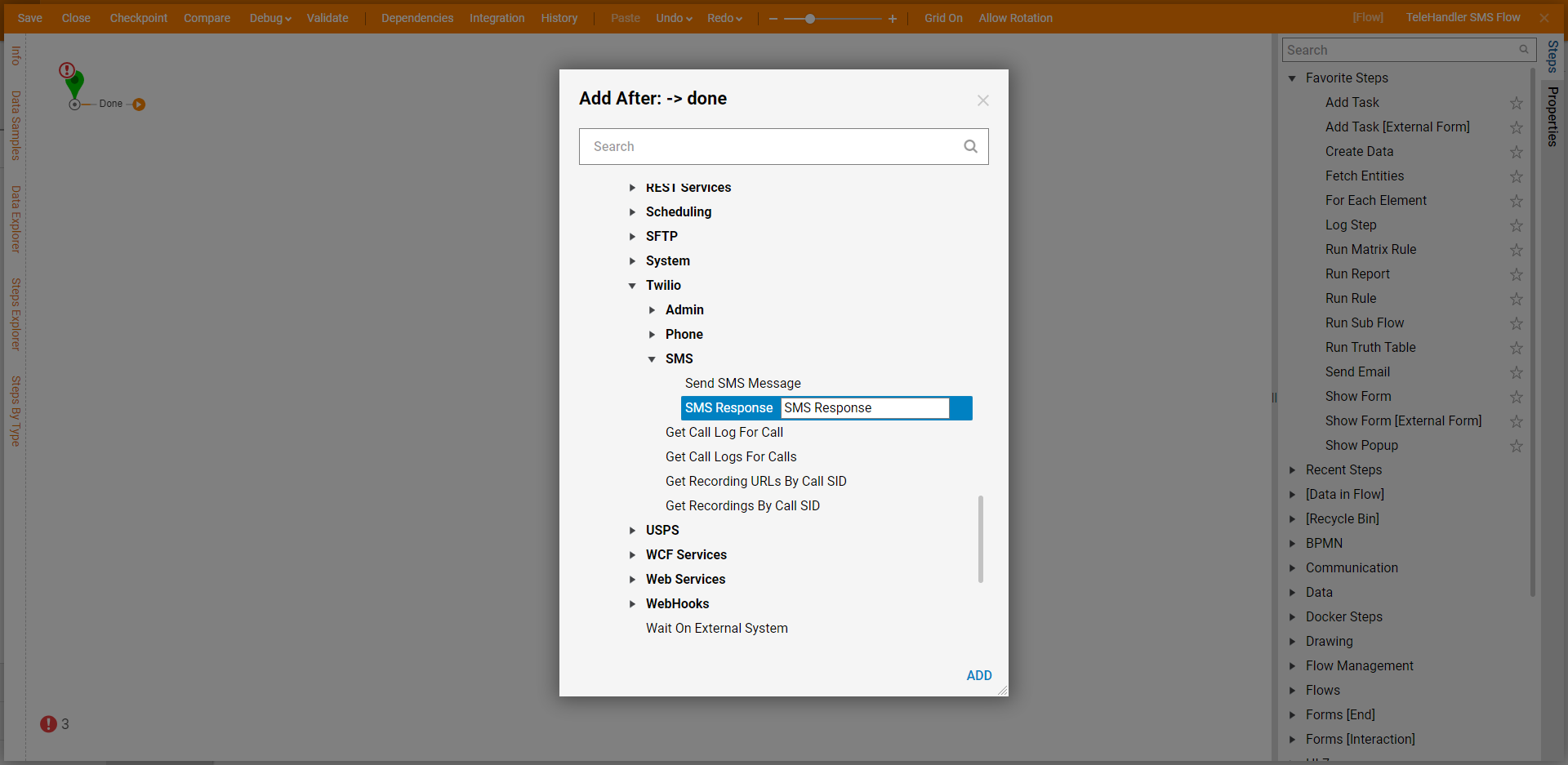
SMS Response Properties SMS Response Property definitions SMS Response Text Text in this field will be sent in the reply message (SMS messages can contain more than 160 characters) Wait for reply Allows users to enter a time span for which to wait. Any SMS message received from the original sender's number within the configured time span will be treated as a reply to the message. If the time span expires, the step will take the Timeout path and any message received from the sender's number will be treated as a new message. Process only valid replies Displays a textbox to configure valid replies. Any replies received that don't match the valid replies will cause the step to exit via the Unexpected Response path. Any replies received that do match an expected reply will cause the step to exit via the SMS Received path. The Process valid replies as paths checkbox will create a path for every valid reply and cause the step to exit via that specific reply path when a valid reply is received.