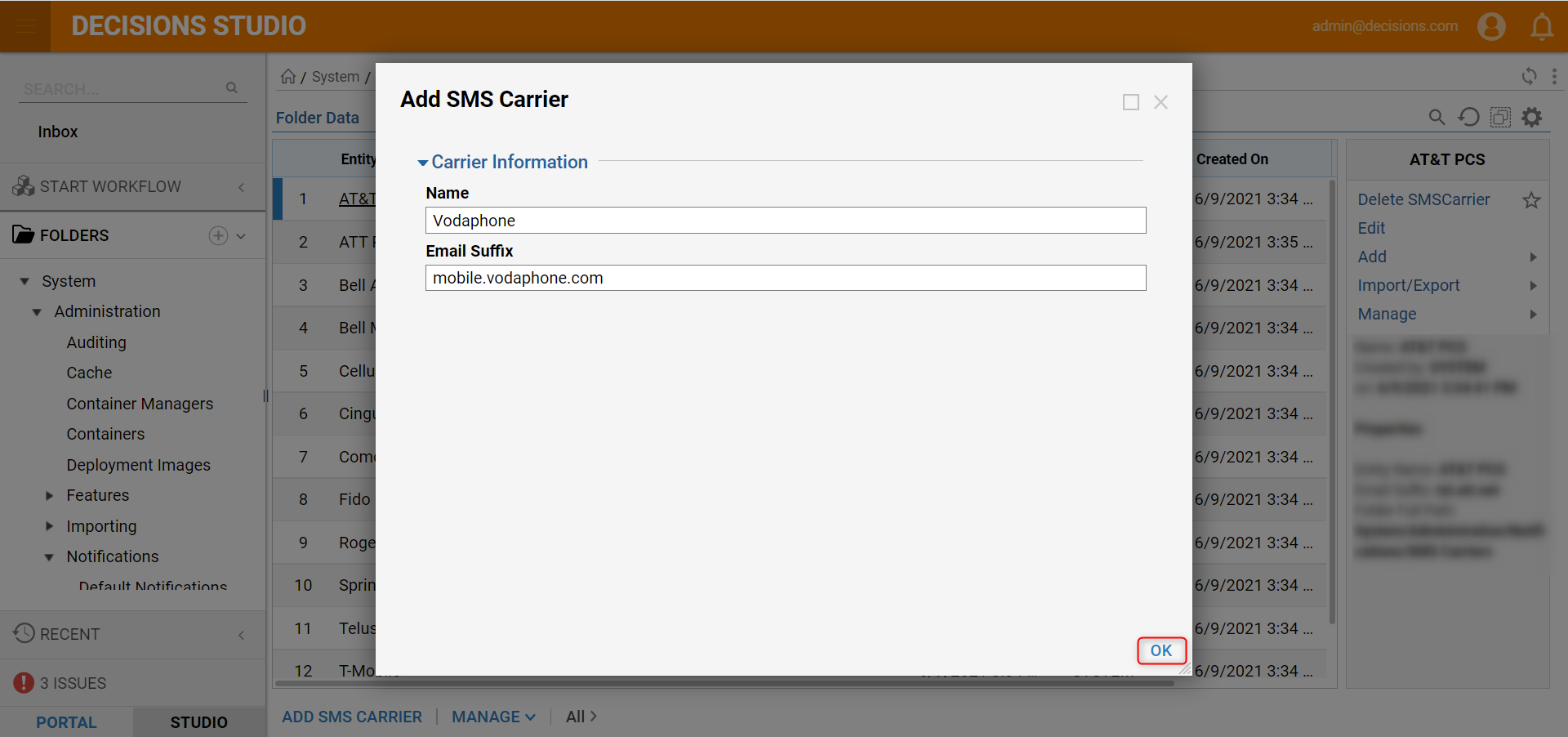Overview
The system can send notifications in the form of an email, a popup message within the portal, or an SMS text. To allow a user to receive notifications using SMS, the user's carrier must be added to the system.
Example
In this example, the SMS carrier Vodaphone will be added to the system.
- Log in as an admin account and navigate to System > Administration > Notifications > SMS Carriers. Then, click ADD SMS CARRIER.
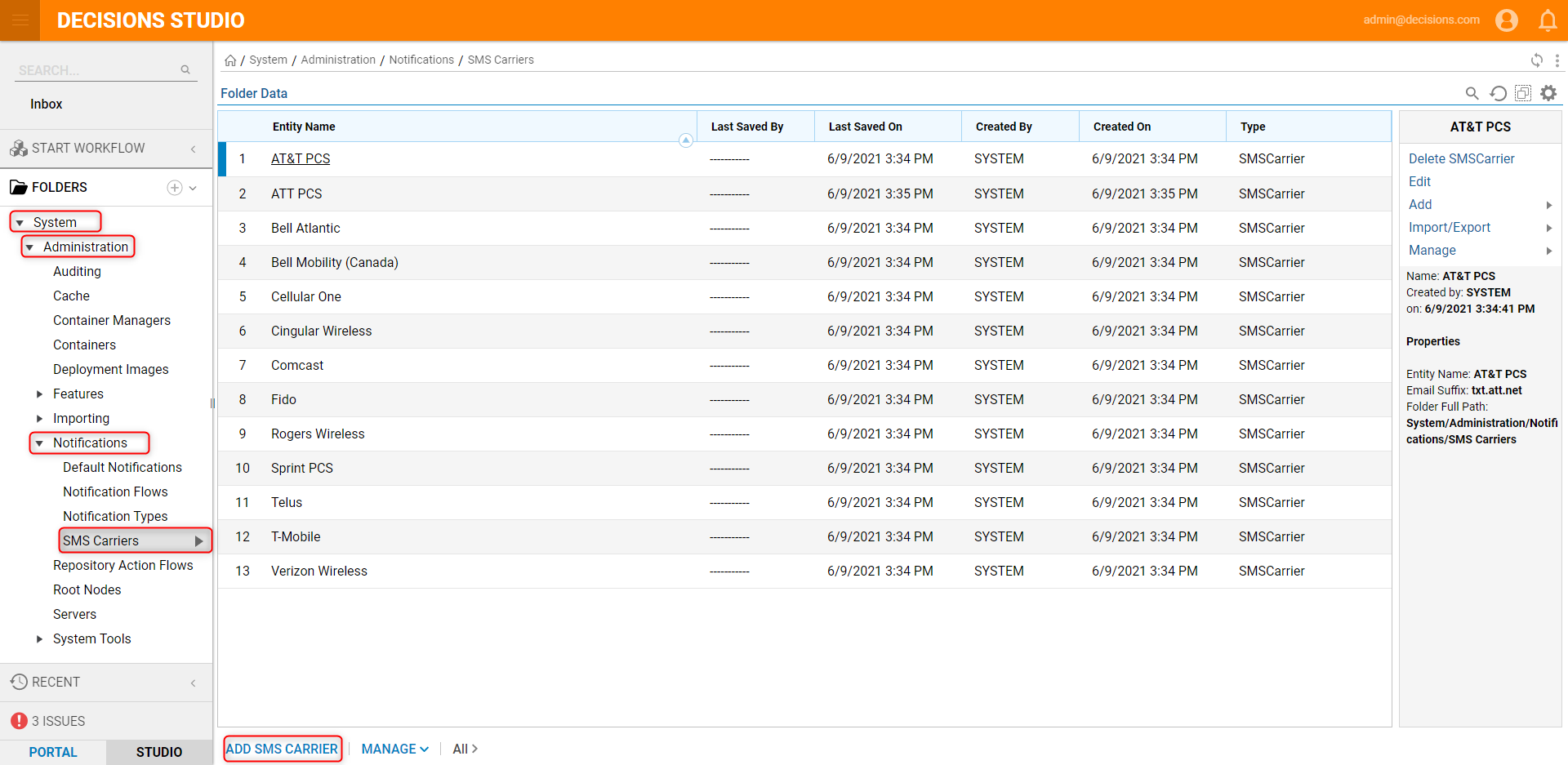
- When the dialog box appears, enter the carrier's Name and the Email Suffix and click OK.The carrier will display in the Entity Name list. Users who receive SMS communications through their carrier, and have the proper account configuration, can now receive notifications from the system. See Configuring User Account to Receive SMS Text Messaging for more information.