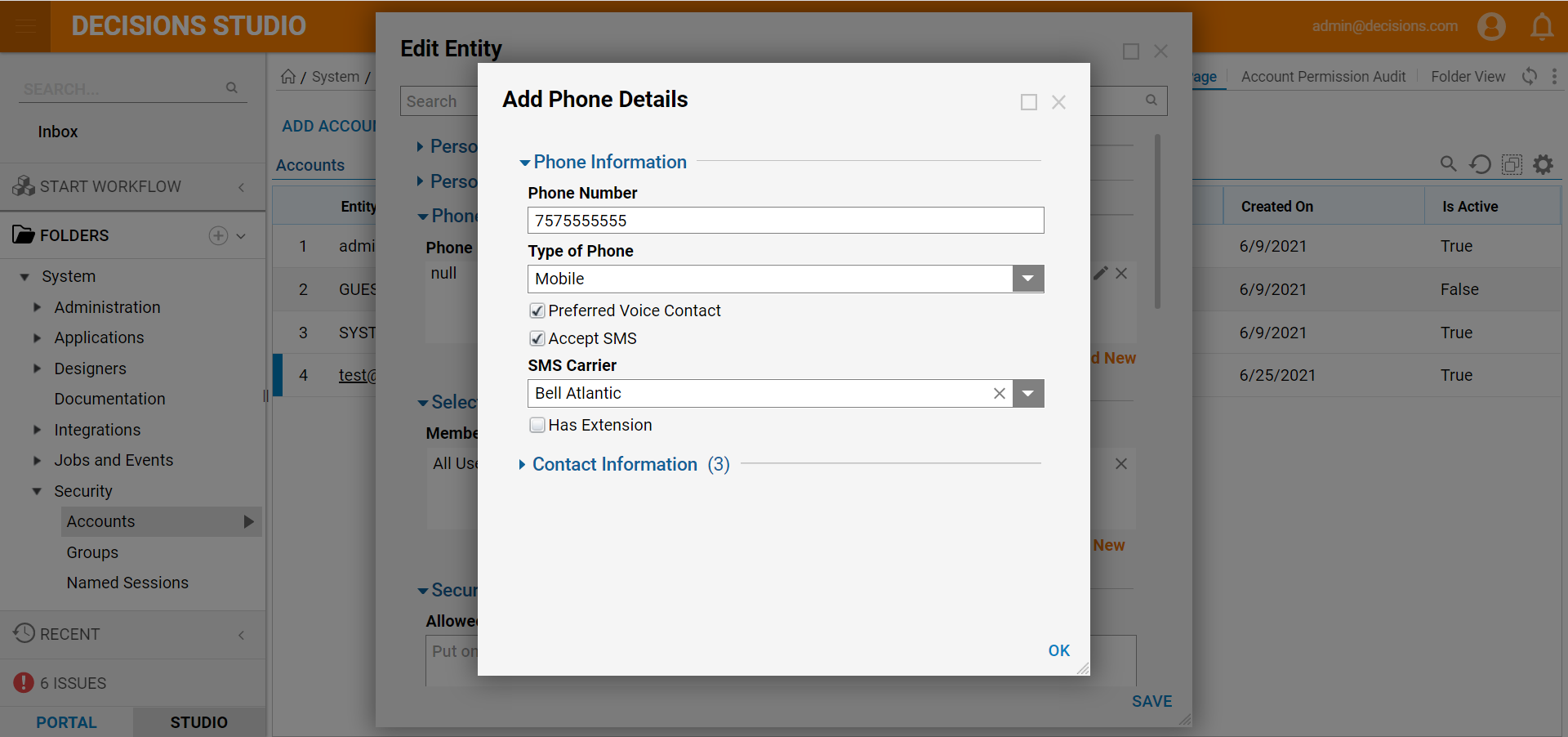Overview
Decisions allows users to configure the Portal to receive SMS text messages from a supported SMS carrier.
Example
This example will demonstrate how to configure an SMS carrier and enable SMS notifications for a user.
- In the Decisions Studio, navigate to System > Administration > Notifications > SMS Carrier. If the desired SMS Carrier is not displayed click ADD SMS CARRIER.
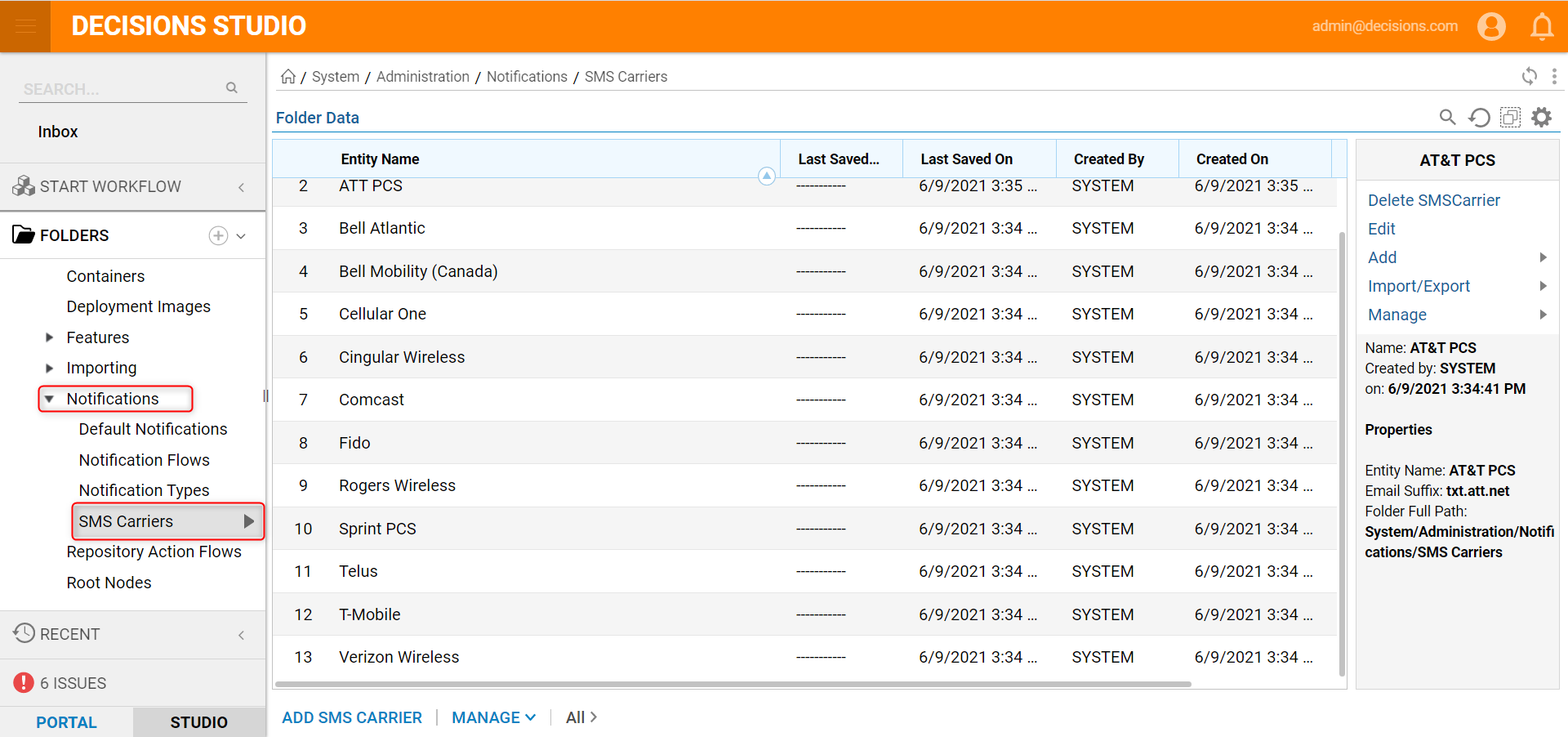
- Navigate to System > Security > Accounts, right-click the desired user, and select Edit Account.
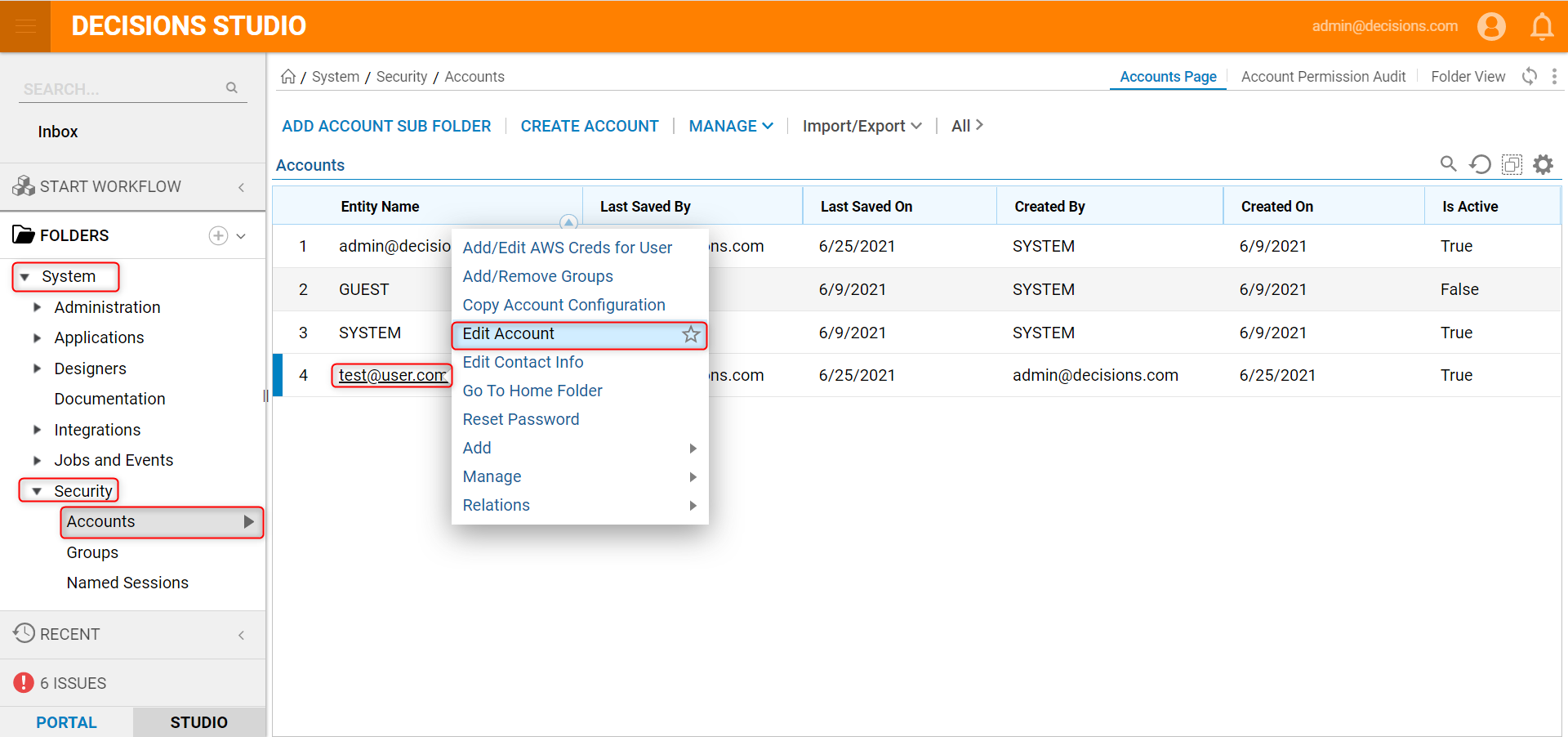
- Under the Phone Details category, click Add New.
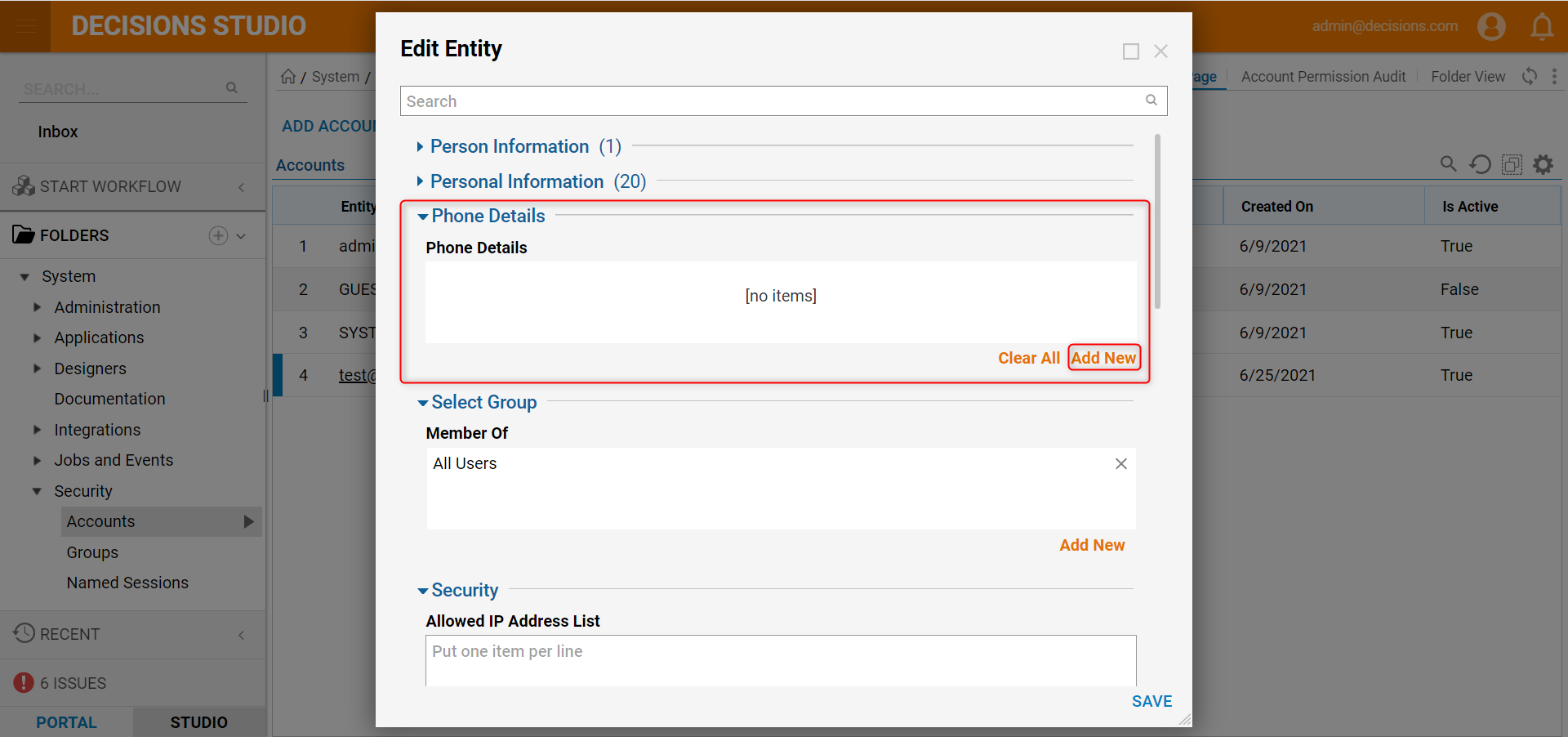
- On the Add Phone Details window, configure the option parameters and click OK to save. Click SAVE.The Phone Number, Accept SMS, and SMS Carrier fields are required to enable SMS text messaging.
Option Parameter Description Phone Number Full phone number of the user Type of Phone Type of the phone associated with the phone number (Mobile, Office, Home, Fax, Other, Pager, IpPhone) Preferred Voice Contact Enable if this is the preferred number for leaving voicemails Accept SMS Enable this checkbox if the user is to receive SMS text messages SMS Carrier The carrier that the user currently uses for text messaging Has Extension Enable this checkbox if the phone number has a required extension. Displays the Extension field when enabled.