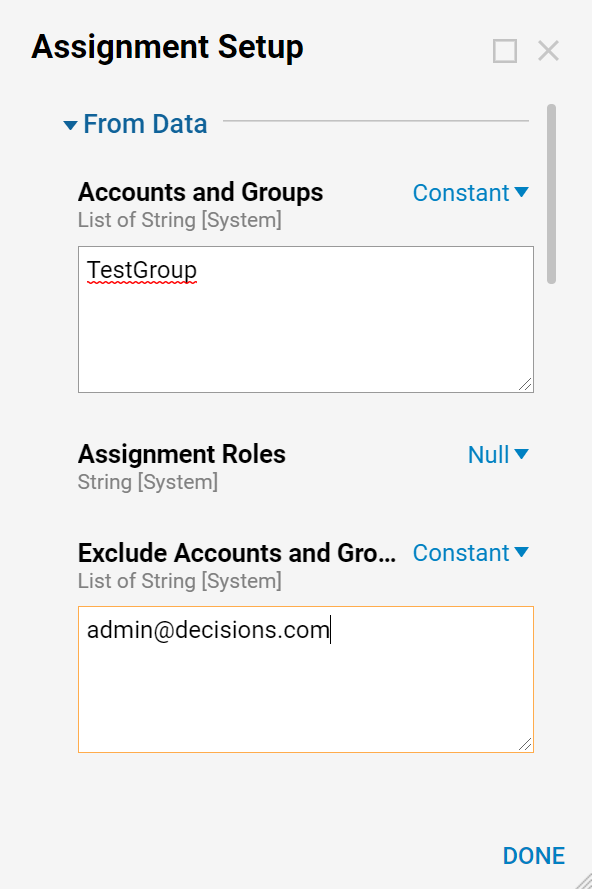Overview
Forms can be assigned to specific users or Groups for completion. The principal effect of assigning a Form is that it appears in the Tasks list of every person to whom it is Assigned. By default, the Assignee is sent an email to that Task. By utilizing the Properties provided in an Assignment, users may declare a designated Assignee by inputting an email address, Group name, or an Account name that matches an existing Account in a Decisions environment. The following document discusses the options for configuration pertaining to the Assignees of Assigned Forms from a Flow.
Assignment Type
Assigned Forms in Flows offer four primary options for how to Assign the Form via the Assignment Type Input found in the Properties tab of a Form. These options are presented in the form of a drop down menu and are as follows:
| InSession | Assigns the Assignment automatically to the current user of the Flow running the Form. This is useful if a process uses multiple Forms. The first Form could be set to Assigned and then subsequent Forms could use an InSession Assignment Type, which would automatically default Assignments to the initial Assignee. |
| Assigned | Assigns the Form to a user-defined Assignee. This can be a specific Account(s), Group(s), Permission(s), Email(s) or Role(s). These Assignees are added via the Assign To Input that appears upon selection of this type. |
| AssignedToGuest | Assigns the Form to a Guest Account via Email. This particular option is helpful in situations that require anonymous responses to a Task. |
| AssignedToNamedSession | Assigns the Form to a designated Named Session. Sessions are selected via the Named Session Entity Picker. Named Sessions grant the ability to pass in user credentials without exposing the account information associated with that user. |
For more information on how to configure a Named Session, see Creating a Named Session.
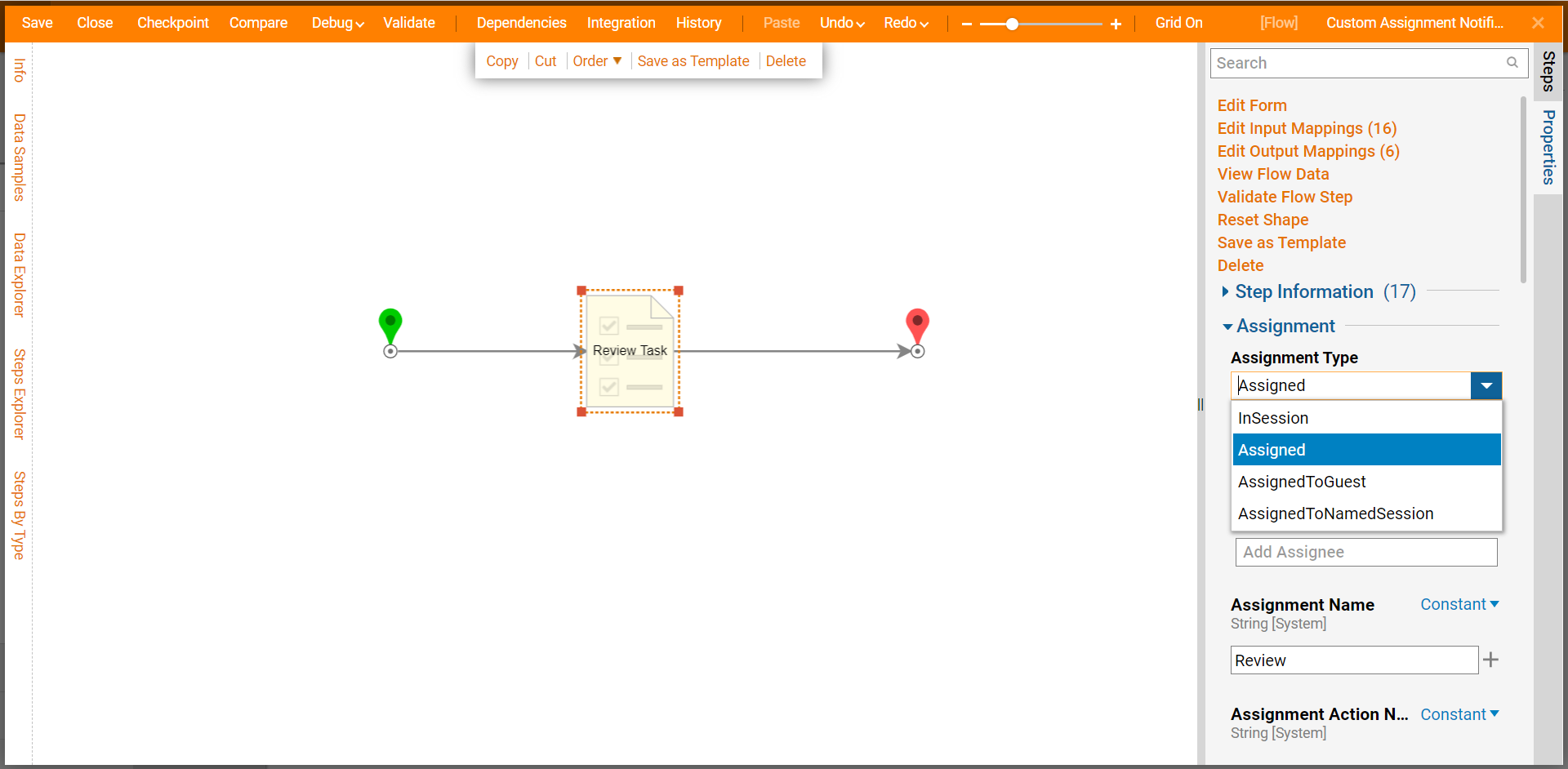
Assignment Setup
Selecting the Assigned Assignment Type option triggers the appearance of the Assignment Setup Property. Selecting the Edit button seen alongside the Property pulls up the Assignment Setup panel which provides some additional configurations relating to Assignment Data, Assignees, and the scheduled dates related to Assignments. The From Data Properties allow the ability to map in specific Accounts, Groups, and Roles, as recipients of an Assigned Form.
Assignment Using an Array of Users/Groups
Select Assignment Setup to open additional Assignment configurations. The first option is Accounts and Groups, which allows the ability to specify a combination of users and groups. Use this option to pass in variables representing an email address, even if it is just for one user. Also, a collection of user email addresses cannot be used as Input; this configuration only allows a singular String Input data. To enable the use of multiple email addresses, select the Build Array option. This will allow the user to specify individual items creating an Array.
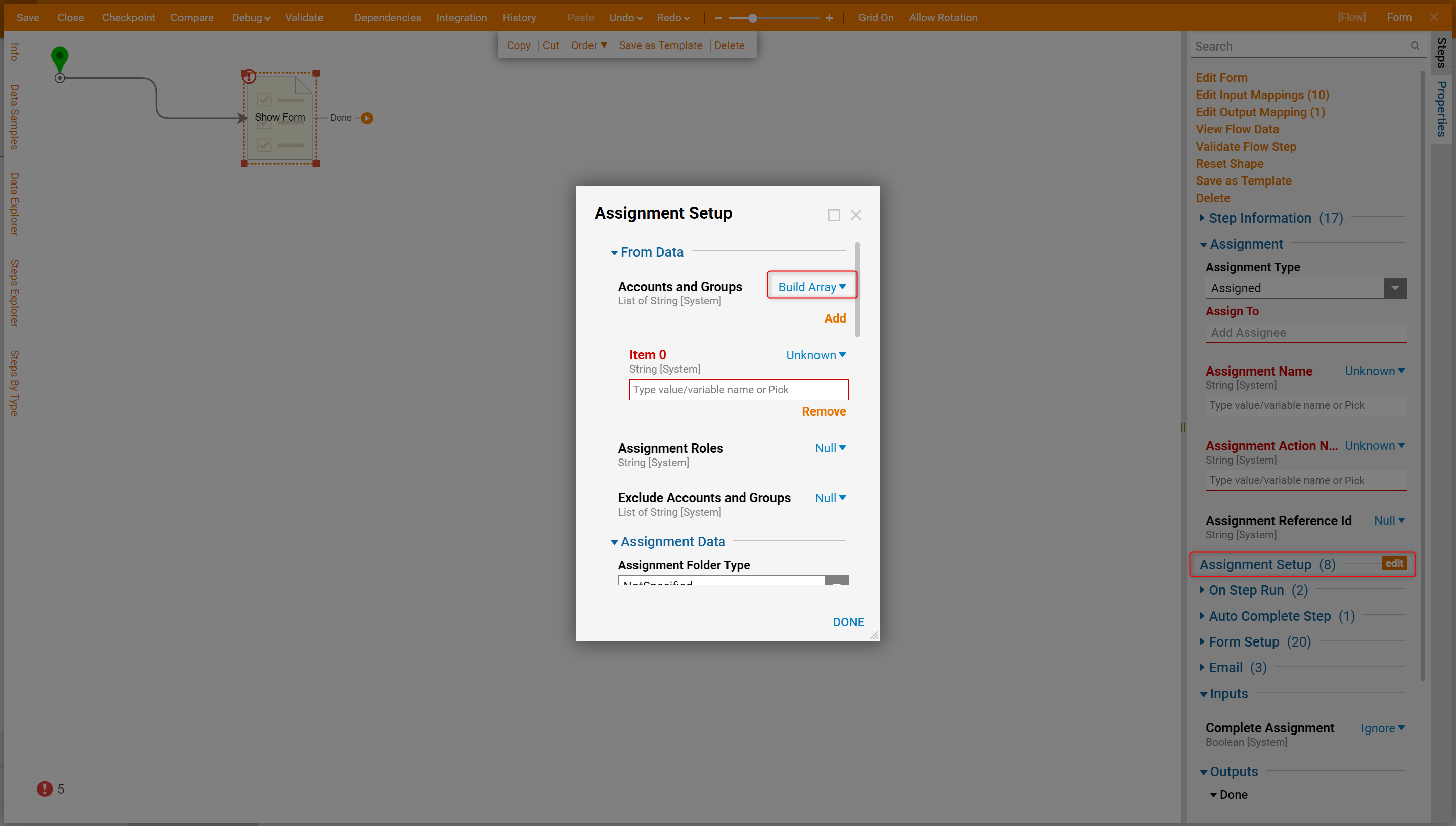
Assign by Role
The Assignment by Role option allows for the task to be assigned to any user or Group defined as having a certain Role. Roles must first be specified under System > Common Data Elements > Assignment Roles. A Role is created, and users and Groups are added to that Role. To use an Assignment by Role, click the Assign to Role browse button and select the desired Role.
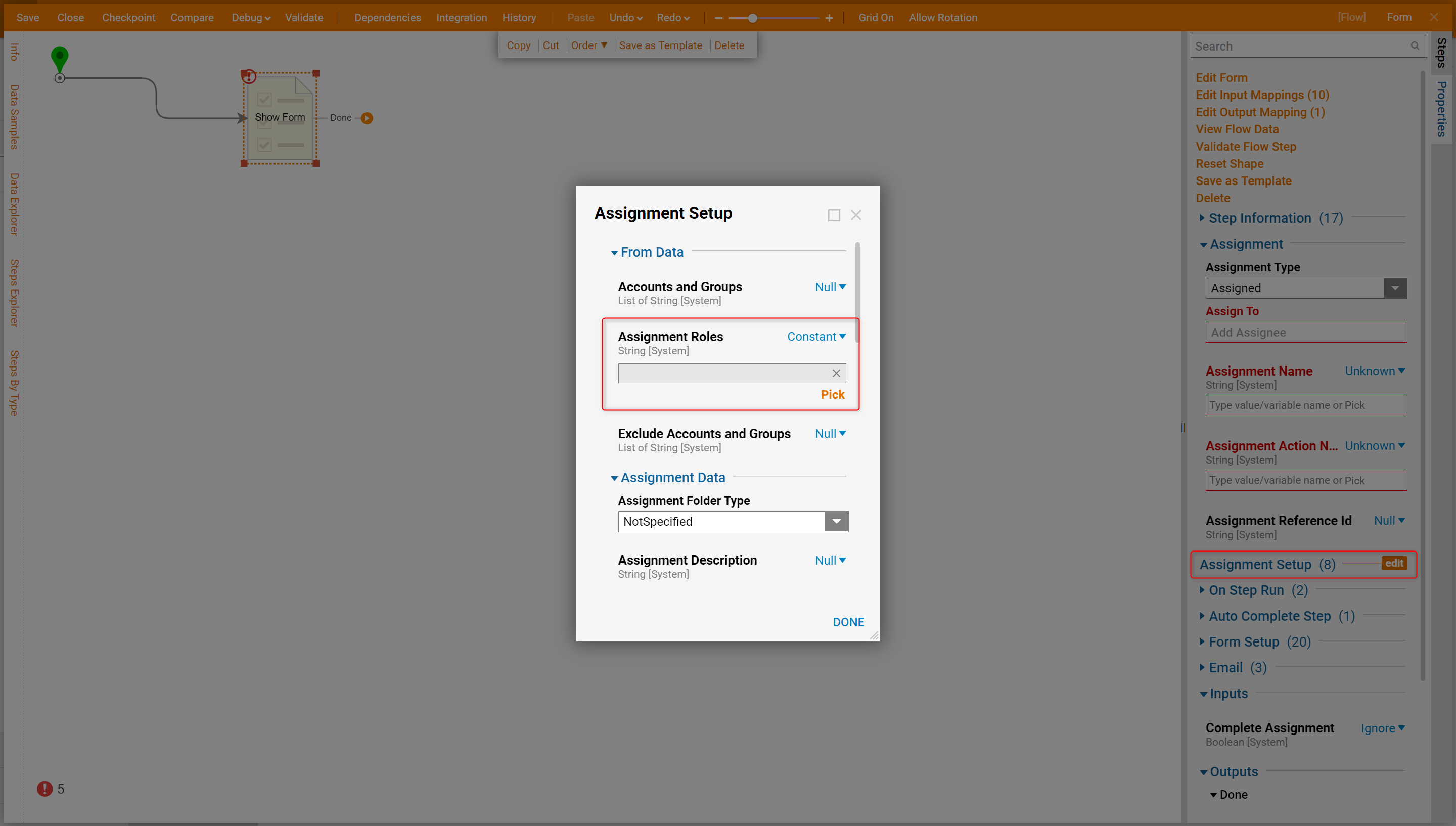
Exclude Accounts and Groups
If a specific Group is designated by the Accounts and Groups Input, but a user wants to exclude a part of that Group, they may use the Exclude Accounts and Groups Property. For example, if a Group called Test Group containing a specific user in addition to others is designated in Accounts and Groups and that user is designated in the Exclude Accounts and Groups setting, all users within the Group besides the specified exclusion will receive the Assignment.