Overview
The Compare Utility allows users to compare the current version of an entity with any of its previous versions. This feature provides both a visual and a textual representation of the differences, helping users identify what has changed over time — whether it’s a configuration update, logic adjustment, or design modification.
Accessing the Compare Utility
Users can access the Compare Utility in two ways:
- Right-click on an entity > Advanced > Compare [Entity] Versions.

- Open the Designer Entity and click the Compare icon in the top action bar.
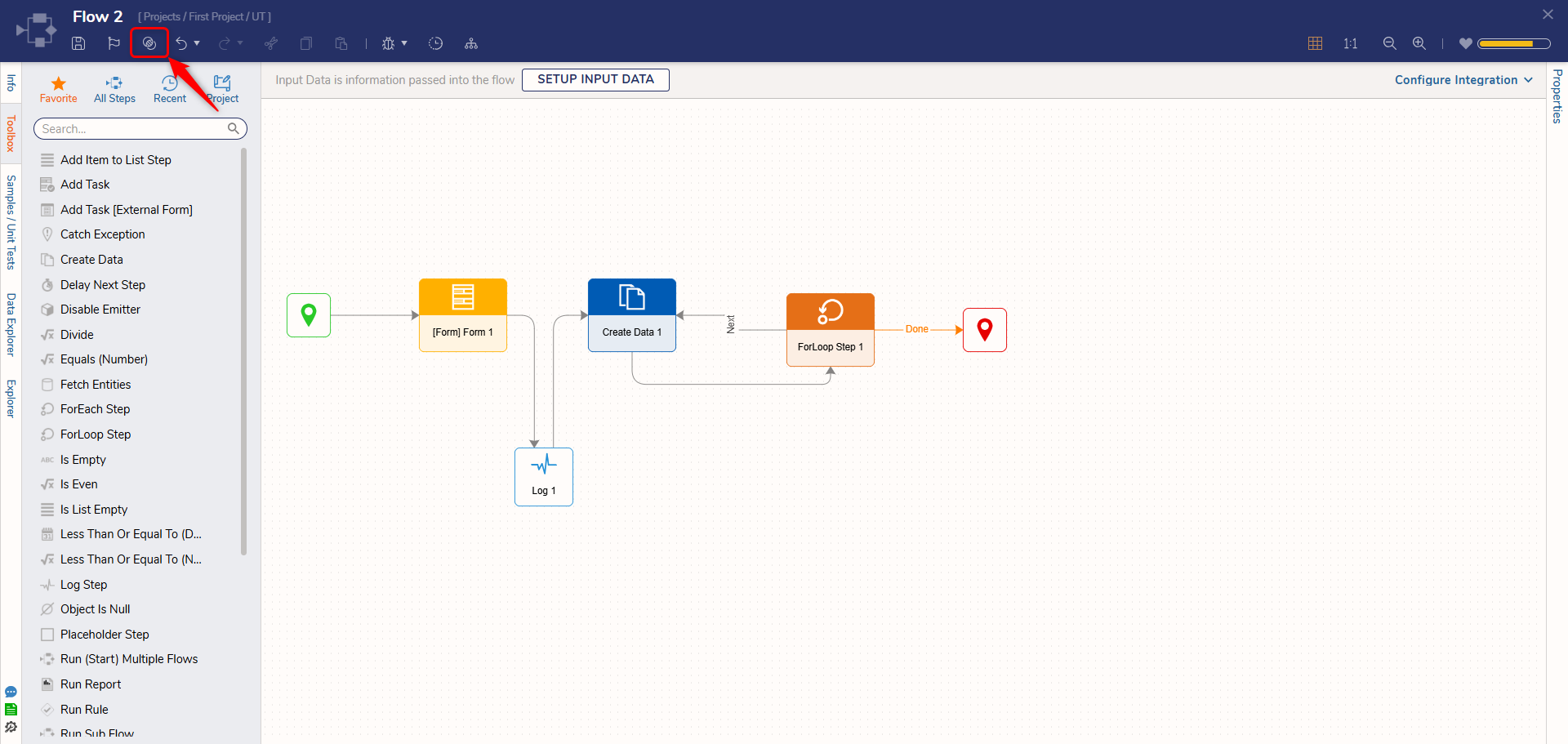
Graphical Compare
Once opened, the Compare Utility displays two side-by-side panels:
The left panel displays the most recently saved version.
The right panel shows the current saved version of the entity.
The default view is the Graphical compare. From this screen, users are provided the option to select each of the two desired versions for comparison via the two drop-down menus on the top Action bar. Selecting two different versions visually represents the differences and similarities between each Flow's steps and their respective connections.
These steps and paths are color-coded as follows:
| Purple | Represents any modifications made to steps and paths |
| Green | Represents added steps and paths |
| Red | Represents removed and deleted steps/paths |
| Grey | Represents no change |
Note: The new graphical comparison is available in the platform starting from v9.19.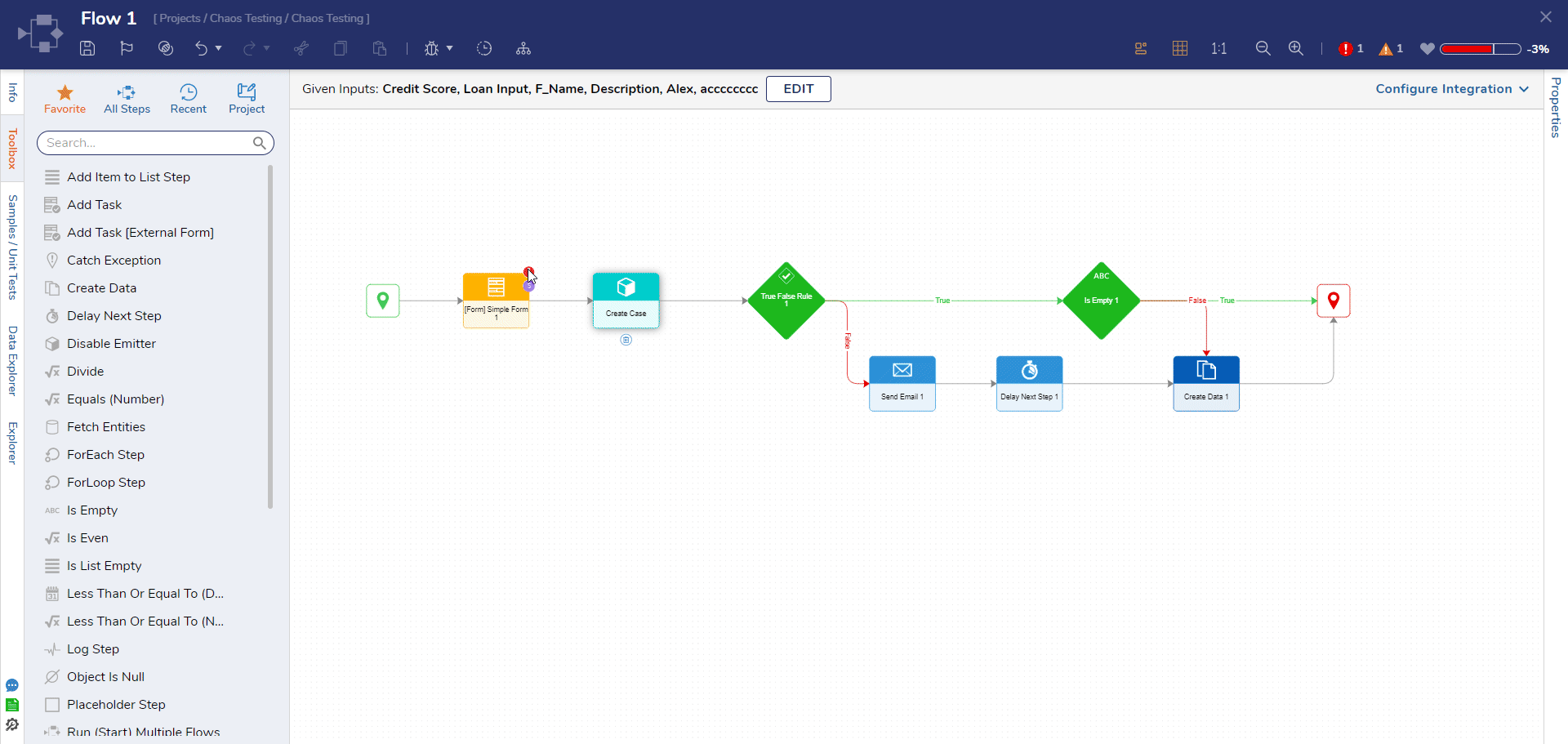
Disable Sync Zooming and Panning
By default, zooming, panning, and scrolling are synchronized across both comparison screens. Users can disable this behavior by unchecking the Sync Zoom/Pan option in the header, allowing each screen to be zoomed and panned independently.
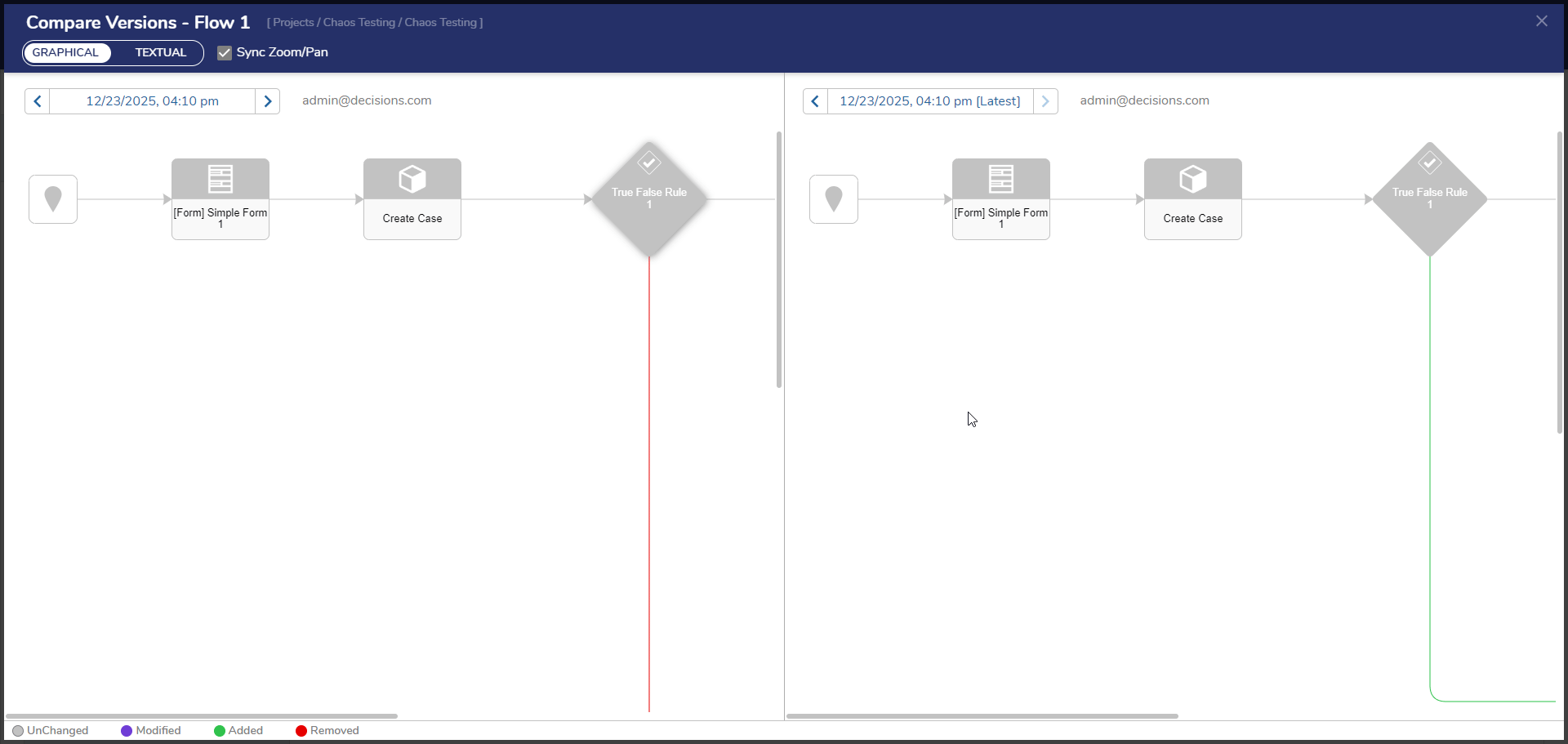
Drill down into Steps
Selecting any step or connector opens a textual comparison dialog that displays detailed information specific to that step, allowing users to closely review changes at a granular level.
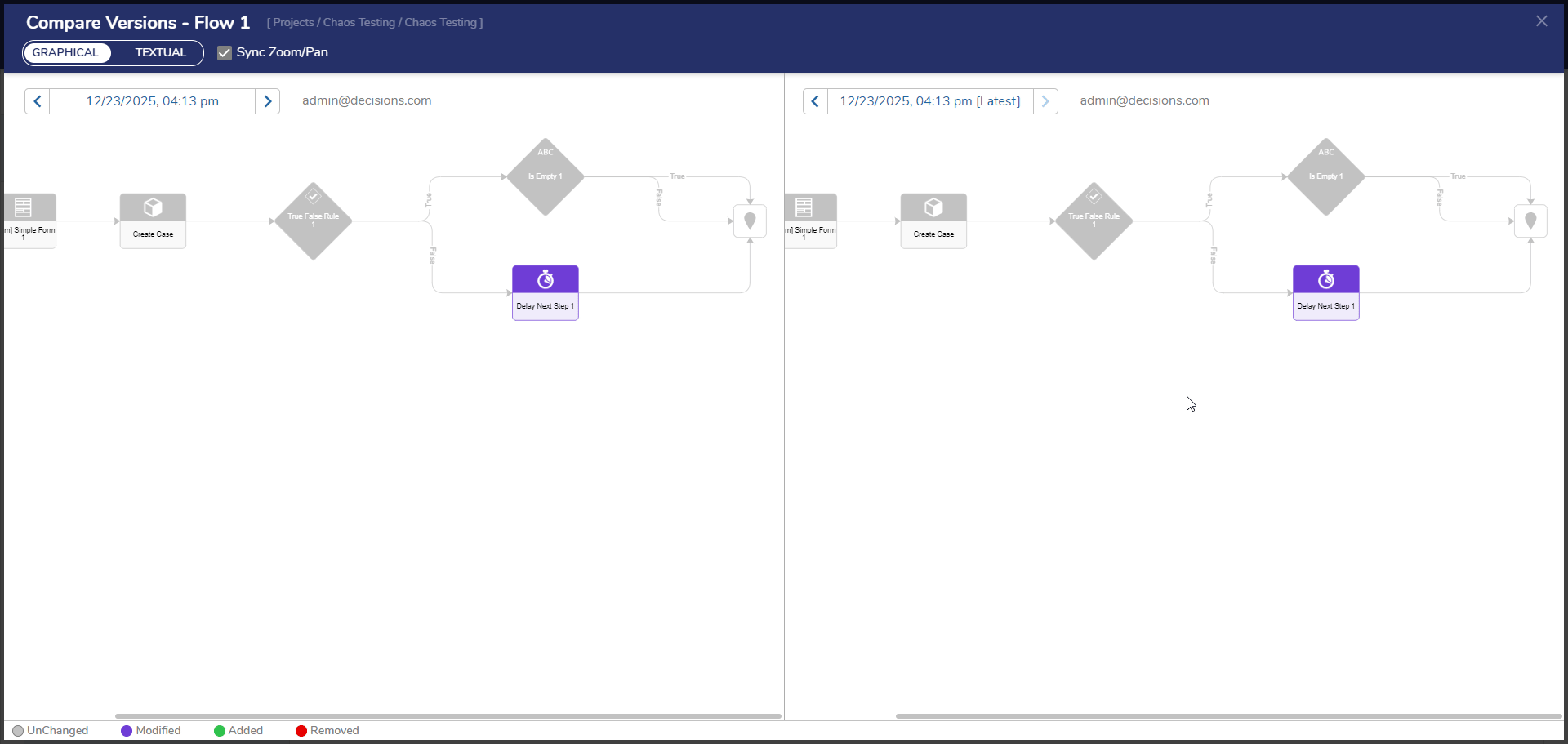
Textual Compare
In addition to the visual comparison, users can also switch to a Textual Comparison view by selecting the TEXTUAL toggle. This view provides a structured, text-based breakdown of differences between versions, making it easier to analyze detailed changes in configurations and logic. The table below highlights the evolution and expansion of the Textual Comparison feature across various releases.
| Designer | Released Version |
|---|---|
| Flow | 9.1 |
| Statement Rules and Truth Tables | 9.2 |
| Forms, Pages, and Reports | 9.17 |
| Formula | 9.18 |
Changes are categorized by type — Missing, Modified, Added, or Removed — and are visually distinguished using color codes. In v9.4 and earlier, a legend appears in the top-right corner, where hovering over the ‘i’ icon reveals the meaning of each color. Starting with v9.5, the legend has been relocated to the bottom of the screen for improved accessibility and consistency across designers.
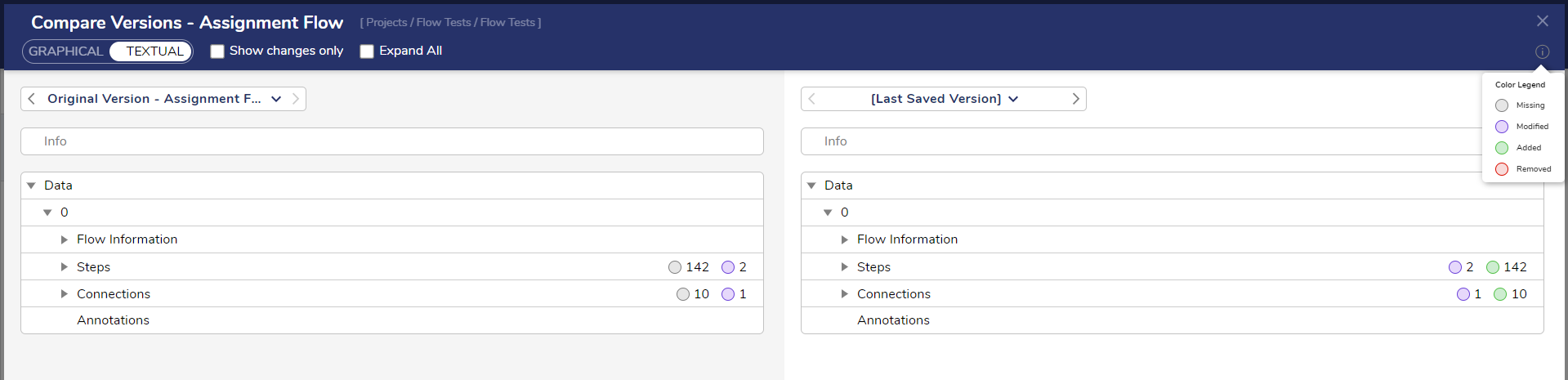 Legend in v9.1 to v9.4, located in the upper right.
Legend in v9.1 to v9.4, located in the upper right. 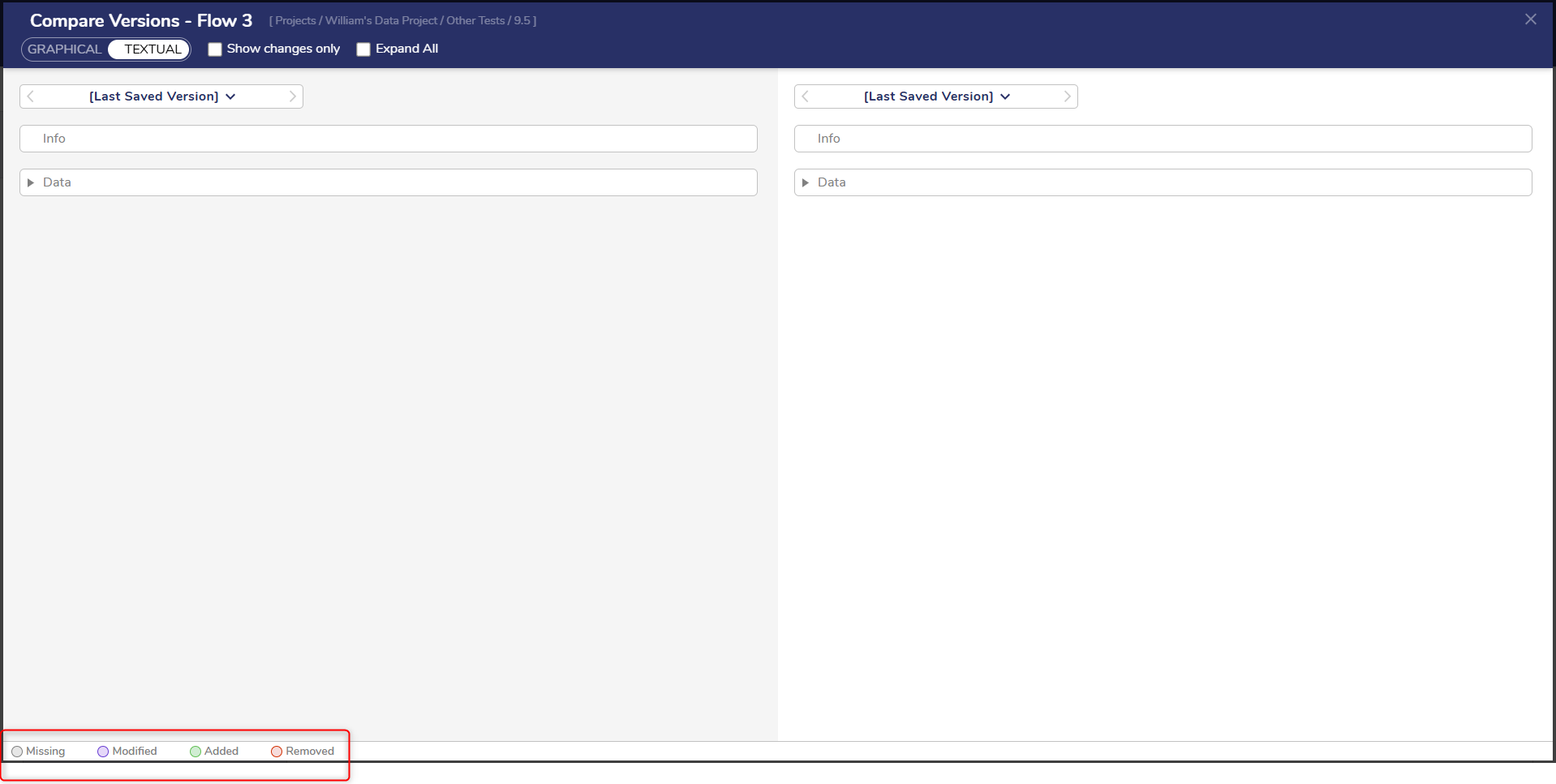 Legend in v9.5 and above at the bottom.
Legend in v9.5 and above at the bottom.
The textual comparison displays two primary nodes — Info and Data. The Info node captures overall Flow details, while the Data node highlights all configuration and logic changes made within the designer. By expanding the drop-down arrows, users can drill down to view detailed modifications. In the example below, the Flow name, Description, and multiple changes have been made to the Steps and connections, which are currently being reviewed.
To make reviewing changes faster and more efficient, the Compare Screen now opens by default with the last saved version compared to the current version, and both the Show Changes Only and Expand All toggles enabled.
- Show Changes Only filters the view to display only modified content, hiding all unchanged sections for a cleaner review experience.
- Expand All automatically expands every node, allowing users to see the full scope of changes without manually opening each section.
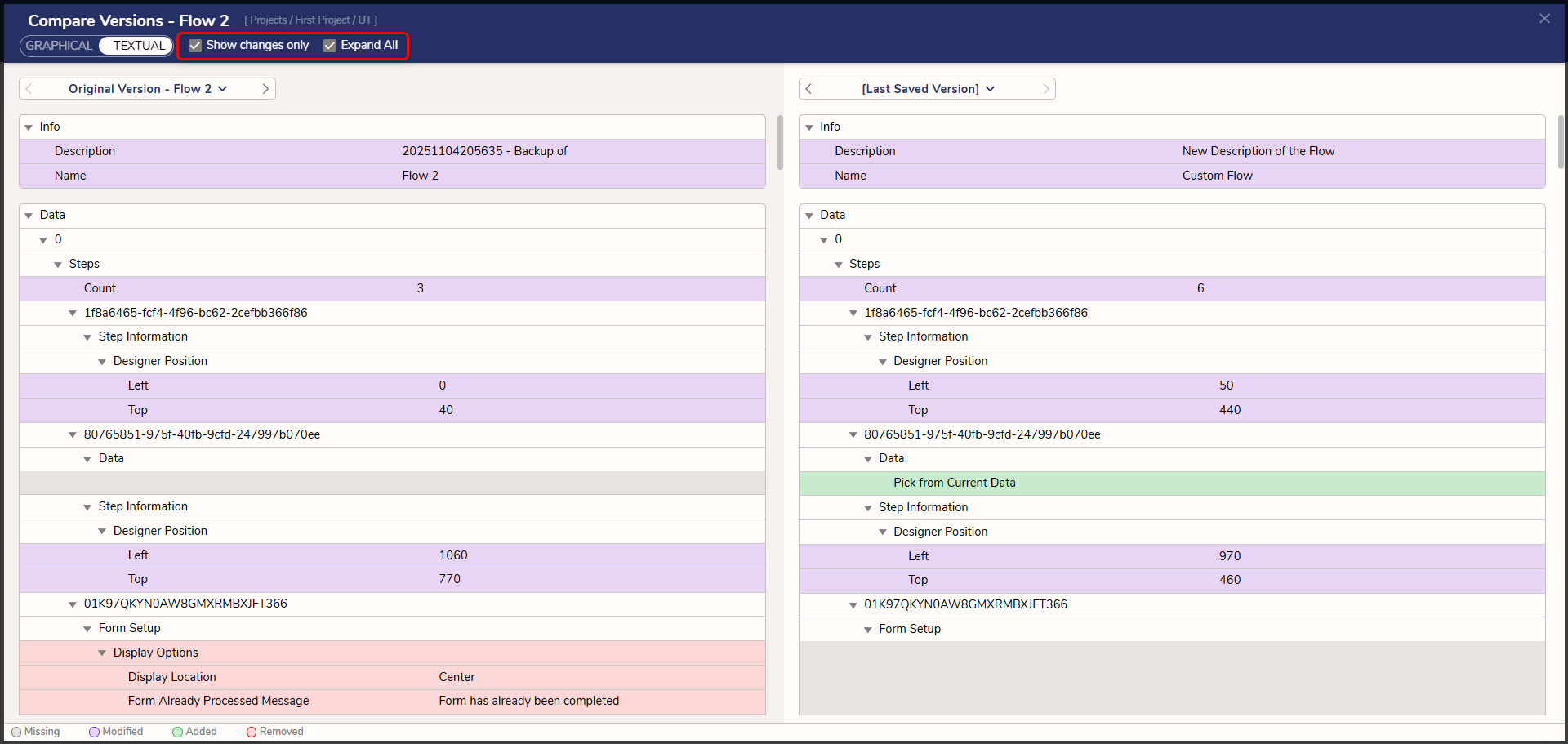
Ability to Navigate to Child Designer Entities from the Compare Screen
Starting in version 9.18, users can now open any referenced Designer Entity directly from the Compare Screen. For example, if a Flow references a Form and the user is viewing the Flow’s Compare Screen, the referenced Form’s ID will appear as a clickable link. Selecting this link takes the user directly to the referenced Form, making it easier to explore and understand all related sub-entities in context.
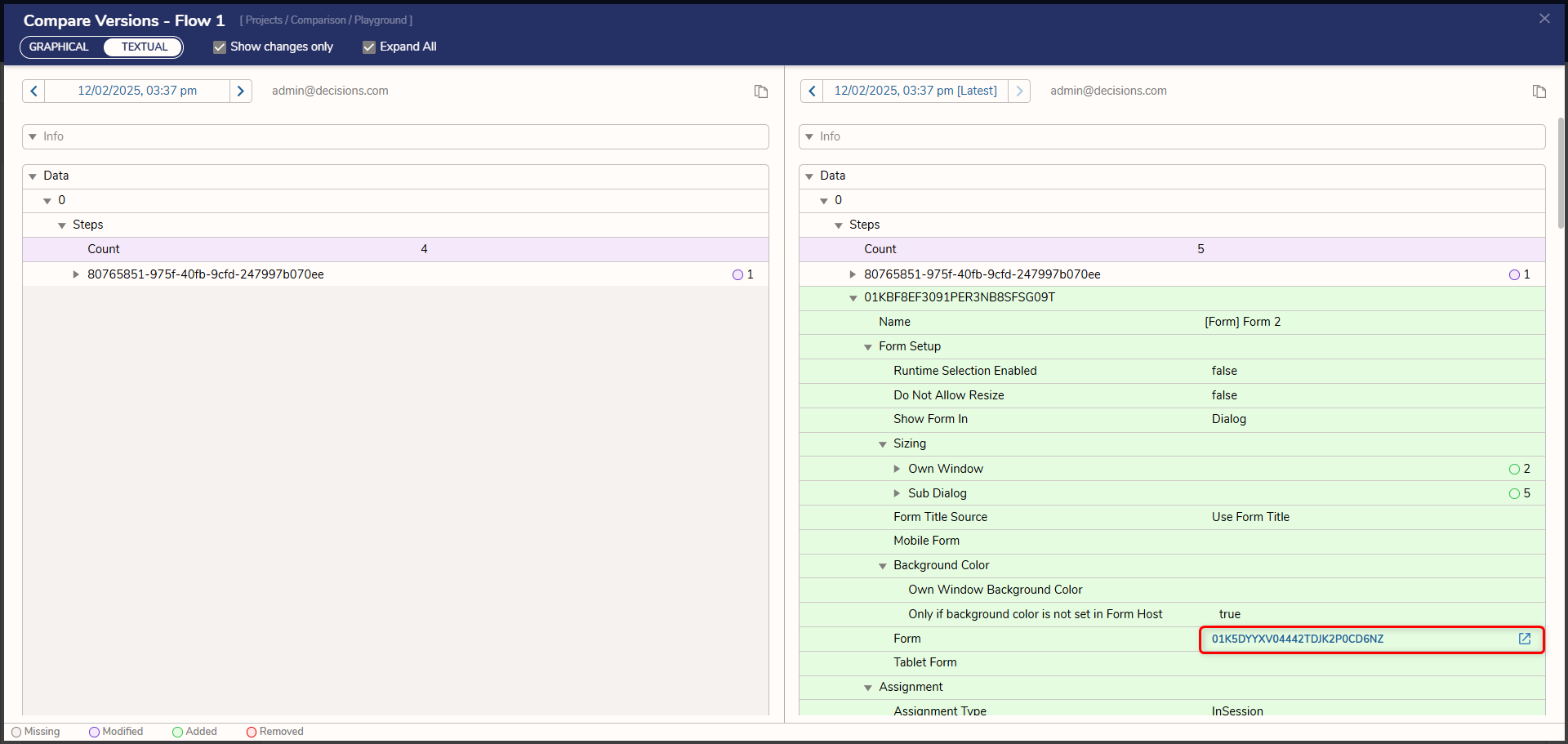
Feature Changes
| Description | Version | Release Date | Developer Task |
|---|---|---|---|
| Textual Comparison utility added. | 9.1 | July 2024 | [DT-040452] |
| Textual Comparison utility works for Truth Tables. | 9.2 | August 2024 | [DT-041637] |
| Textual Comparison utility works for Statement Rules. | 9.2 | August 2024 | [DT-041493] |
| Annotations now appear in the Textual Comparison utility. | 9.3 | October 2024 | [DT-041542] |
| Comparison Utility icon was moved in the Flow Designer. | 9.4 | November 2024 | [DT-042100] |
| Moved the legend to the bottom of the Comparison Utility. | 9.5 | November 2024 | [DT-042339] |
| Comparison Utility icon was moved in the Flow and Rule designers. | 9.5 | November 2024 | [DT-042337] |
| Comparison Utility added for Forms, Pages, and Reports | 9.17 | November 2025 | [DT-045772], [DT-045773] |
| Comparison Utility added for Formulas | 9.18 | December 2025 | [DT-045852] |
| Redesigned the Flow Graphical Compare | 9.19 | January 2025 | [DT-046237] |