Overview
Permissions are crucial for controlling Project access, editing, and management. They help safeguard data, facilitate collaboration, and maintain accuracy. For more information, refer to the Setting Folder Permissions.
Important Considerations:
Only Designers and Administrators are allowed to create projects.
When a project is created, the user who created it and the administrator will have permission to access it by default.
If an administrator creates a project, it will not be visible to other designer users unless the administrator explicitly grants permissions.
Only administrators can grant permissions to the projects or folders within the Project to be visible to other designer users.
What changed from v8 to v9?
Version 8 | Version 9 |
|---|---|
Permissions were assigned at the folder level, meaning that designers could access specific folders if permission were granted to them for those folders. | Permissions are now granted at the project level. This means that designer users who intend to work on a project must be given permission directly to the entire project rather than individual folders within it. |
Upgrading to v9?
After a Project is converted, folder permissions remain unchanged from version 8. However, Designer users cannot see the converted Project in the Project hub (![]() ) unless granted access by an admin user.
) unless granted access by an admin user.
Add Project Permissions
Navigate to the Projects tab from the sidebar.
Right-click on the desired Project > Manage Permissions. The Manage Folder Permission dialog appears.
Add the Accounts or Groups and give the appropriate permission levels to the Project.
Click on Save Permissions.
Project Permission Dashboard
The Project Permission Dashboard provides a comprehensive overview of project and folder permissions granted to the accounts. This feature aids administrators and designers in promptly identifying any overly permissive or inappropriate permissions assigned to specific accounts, thereby reducing potential security risks.
This Report can be found at the Project > Manage > Security > Permissions. The dashboard comprises two reports:
Project Permissions: Lists accounts and their permission levels for the current Project.
Folder Permissions: Lists folder names along with associated accounts and their respective permission levels.
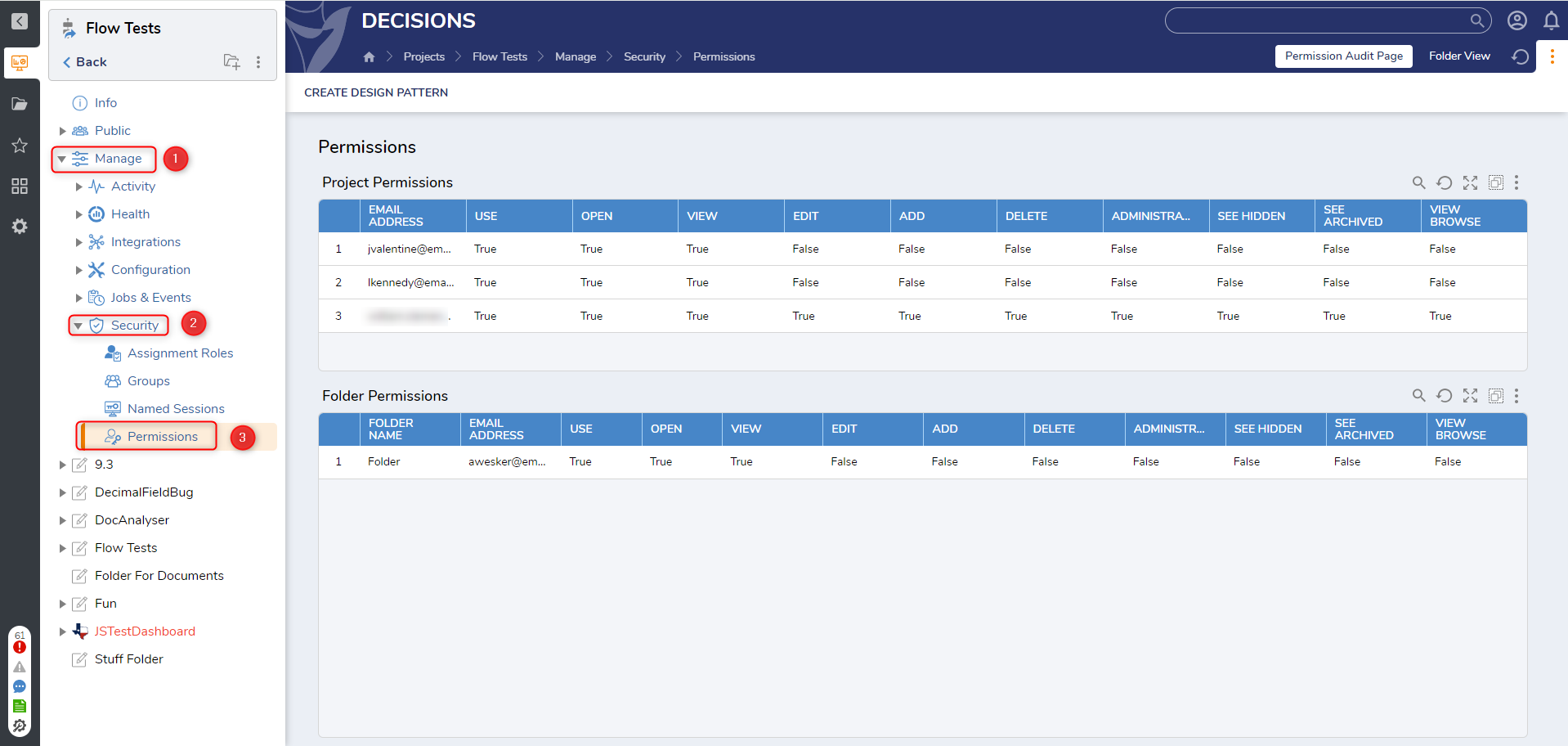
Configure Groups that can create a Project
Administrative users have the ability to control which groups are authorized to create a project.
Navigate to System > Settings > Designer Settings > Projects.
Add or remove the Groups from the "Groups that can create projects" field.
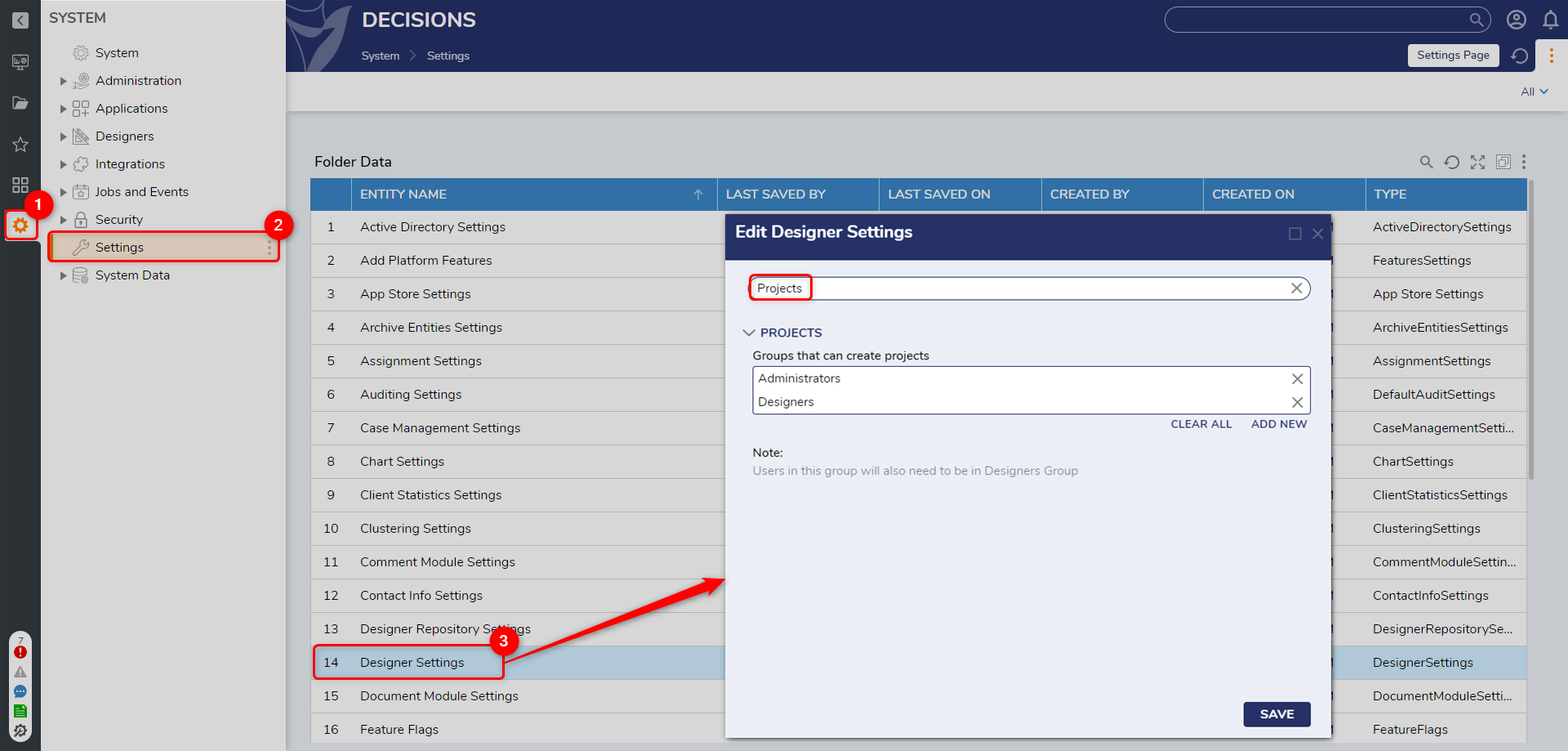
Default Permissions
Designer Users are able to do the following by default:
- Create CSS
- Create Email Templates
- Create Favorites
- Create Database Connections
- Create designer elements.
Starting in v9.5, certain Folders within a Project are only accessible to Administrators, or Users with CanAdministrate. These Folders are:
- Project Constants
- Data Rules
- Toolbox Rules
- SDK Extensions (and any components)
- Assignment Roles
- Groups
- Named Sessions
- Permissions
See More on Permissions:
Setting Folder Permissions: This article provides a detailed explanation of permissions and how permission inheritance works.
Feature Changes
| Description | Version | Release Date | Developer Task |
|---|---|---|---|
Designer users can now export Projects without CanAdministrate permissions. | September 2024 | [DT-042147] | |
| Designer users are blocked from several Folders. | 9.5 | November 2024 | [DT-042913] |