Overview
Module Details | |
| Introduced in Version | 8.15 |
| Core or Github Module | GitHub |
| Step Location | Integration > TruCap+ |
| Prerequisites |
|
Datamatics' TruCap+ is a web-based Intelligent Document Processing (IDP) application that offers AI/ML enabled template-free approach to enable hassle-free processing and data capture from various structured and semi-structured documents.
The TruCap+ Module exposes various Flow Steps that enable Designer users to integrate seamlessly with the TruCap+ Web application. These steps let users carry out multiple actions, such as configuring TruCap+ authentication, uploading documents, retrieving document details, accessing document monitoring information, and retrieving ontology details.
Configuration
This section will demonstrate how to configure the TruCap+ module in Decisions.
- Navigate to the System > Settings > TruCap+ Settings.
- Enter the Base URL for the TruCap+ web application under the Base URL field, e.g.
https://[BasePortalURL]/api/v2. Click on Save.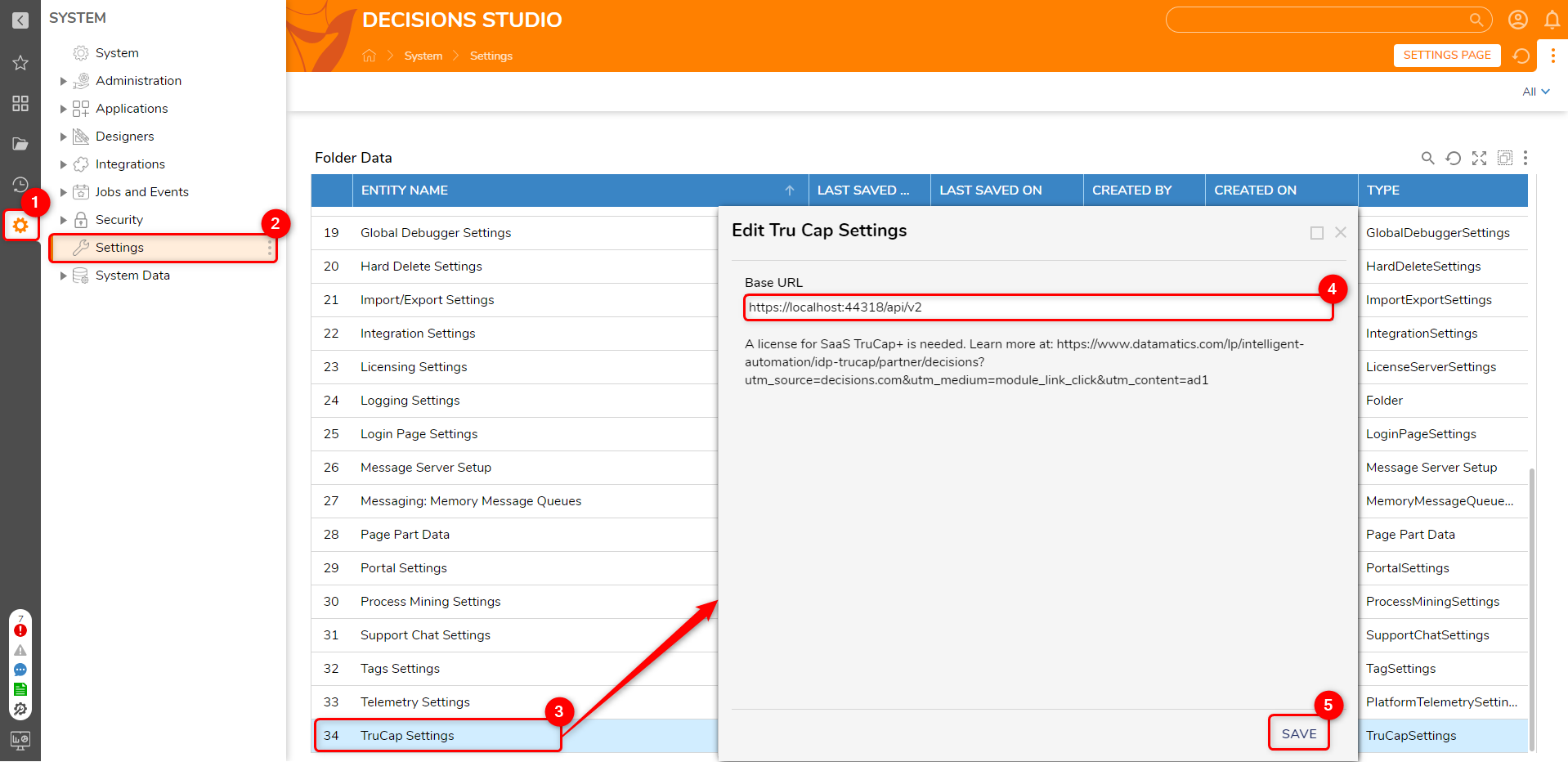
TruCap+ Authentication Workflows
Installing the module not only exposes multiple Flow Steps but also adds pre-built Flows in the Workflow Catalog where users can perform actions such as Login, Logout, and Check the Login Status. Admin users can modify these Flows located at System > Designers > Catalog > TruCap+.
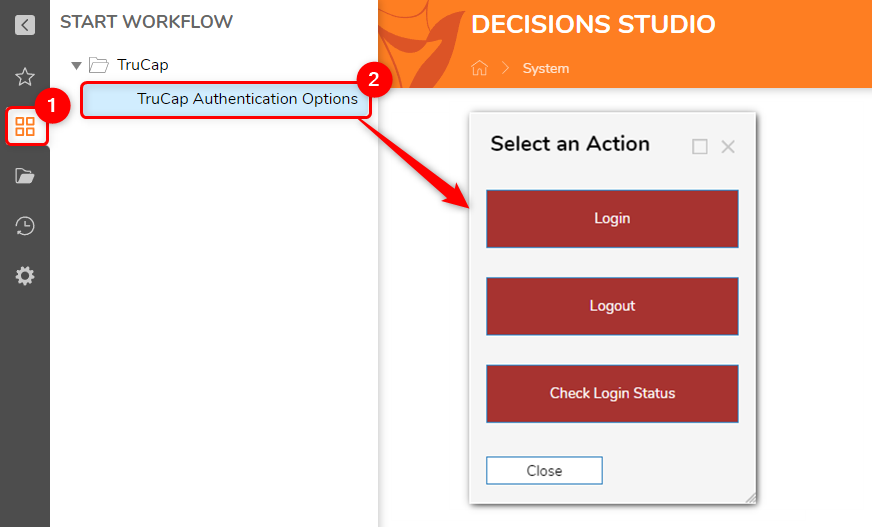
- Login: It allows users to log in to the TruCap+ application. It exposes three fields for a user to fill in:
On submitting the details, the user will get authenticated with the TruCap+ application. On successful authentication, the application will return the Security Identifier (SID) and Token, which can be saved for later reference. A window with the returned error message will be shown if the authentication fails.Username Username of the TruCap+ application Password Password of the TruCap+ application URL Override (Optional) URL to override the Base URL configured in Settings. This can be used if you want to log in to multiple instances of the TruCap+ application. - Logout: It allows users to logout from the TruCap+ application using the Authentication response from the Login. It exposes three fields for a user to fill in:
SID Security Identifier received from the application. Token Token received from the application. URL Override (Optional) URL to override the Base URL configured in Settings. This can be used if you want to log out from multiple instances of the TruCap+ application. - Check Login Status: Using the SID and Token of a user, this will verify the user's login status in the TruCap+ Application and provide a corresponding message indicating whether the user is logged in or not.
TruCap+ Steps
The table below provides a list of all the steps within the TruCap+ module. Each step will be linked to its dedicated Step Library article.
| Step Name | Description |
|---|---|
| Is Logged In | This is a Rule Step that determines if the user is logged in or not. |
| Login | Allows to Login in the application |
| Logout | Allows to Log out of the application |
| Get Document Data By Client Transaction Number | Retrieves all document data based on the Client Transaction Number |
| Get Document Data By Document ID | Retrieves all document data based on the document ID |
| Get Document Data By Label | Retrieves all document data based on the document label |
| Get Document Data By Reference Number | Retrieves all document data based on the document reference number |
| Get Document Status By Client Transaction Number | Retrieves the current status of the document based on the Client Transaction Number |
| Get Document Status By Document Id | Retrieves the current status of the document based on document ID |
| Get Document Status By Label | Retrieves the current status of the document based on the document label |
| Get Document Status By Reference Number | Retrieves the current status of the document based on the reference number |
| Upload Document | Allows to upload the document to the TruCap+ application |
| Get Document Monitor List By Details | Retrieves the list of documents based on its details from the document monitor |
| Get Document Monitor List By Document Header Id | Retrieves the list of documents based on its Document Header Id from the document monitor |
| Get Document Monitor List By Document Name | Retrieves the list of documents based on its Document Name from the document monitor |
| Get Document Monitor List By Parent Id | Retrieves the list of documents based on its Parent ID from the document monitor |
| Get Ontology Details | Retrieves the fields and tables defined in the ontologies |
| Get Ontology List | Retrieves the list of current ontologies available in TruCap+ |