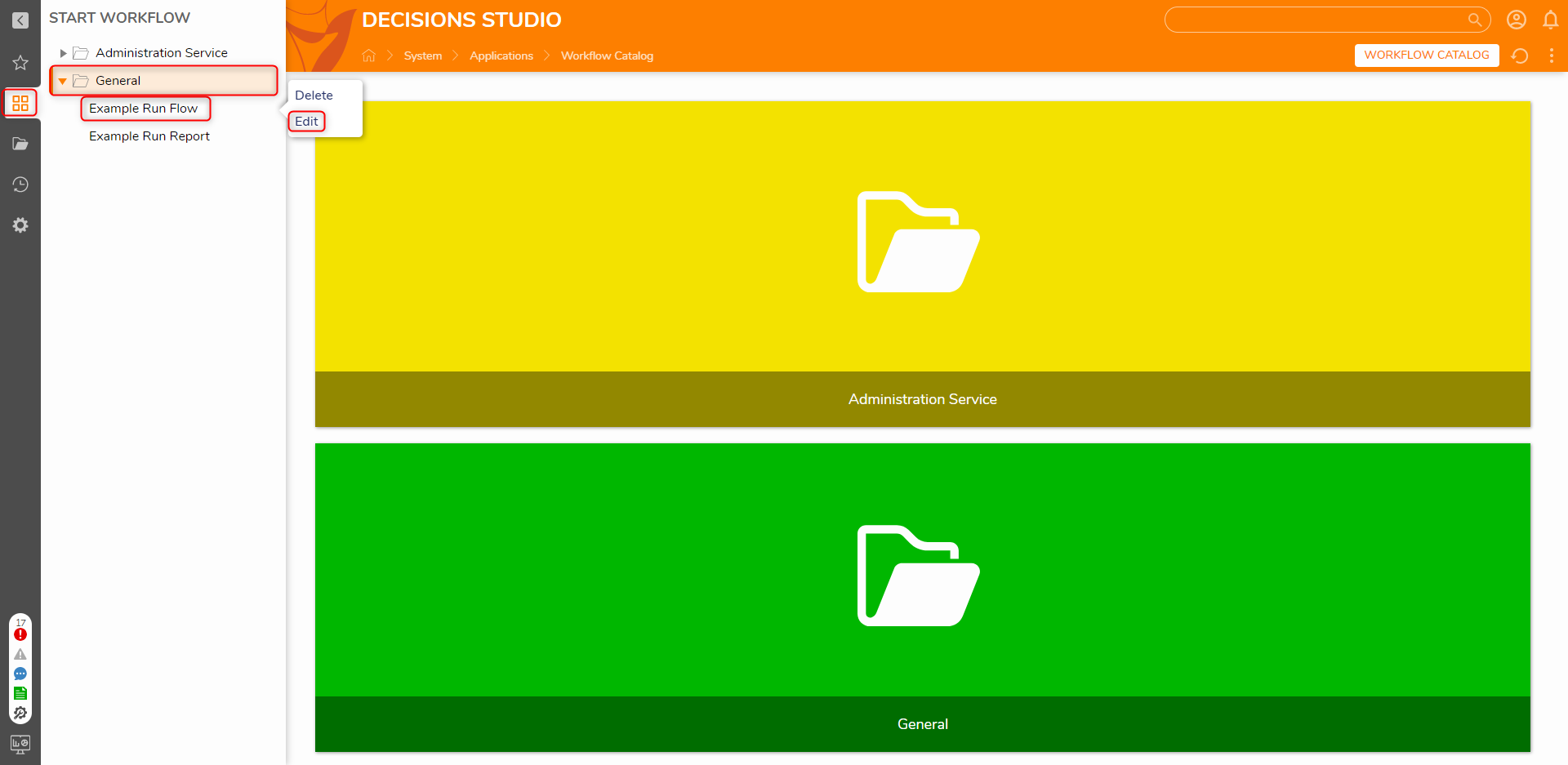Overview
The Workflow Catalog is a feature of Decisions that provides a centralized location for users to access and run processes. Designer elements added to the Workflow Catalog are referred to as Catalog Items. These items can be published for access outside of the Decisions Studio. along with editing the related Designer Element. The Workflow Catalog is accessible in two locations, the START WORKFLOW section located above the FOLDERS header in the Portal, and through navigating to System -> Application -> Workflow Catalog in the folder tree.
Workflow Catalog
A Workflow Catalog is a folder with a unique Page to display Catalog Items to the user. Any folders added to the Workflow Catalog folder under System -> Applications will become a new catalog. Catalogs can be used as a way to organize Catalog Items into sections of similar processes/activities.
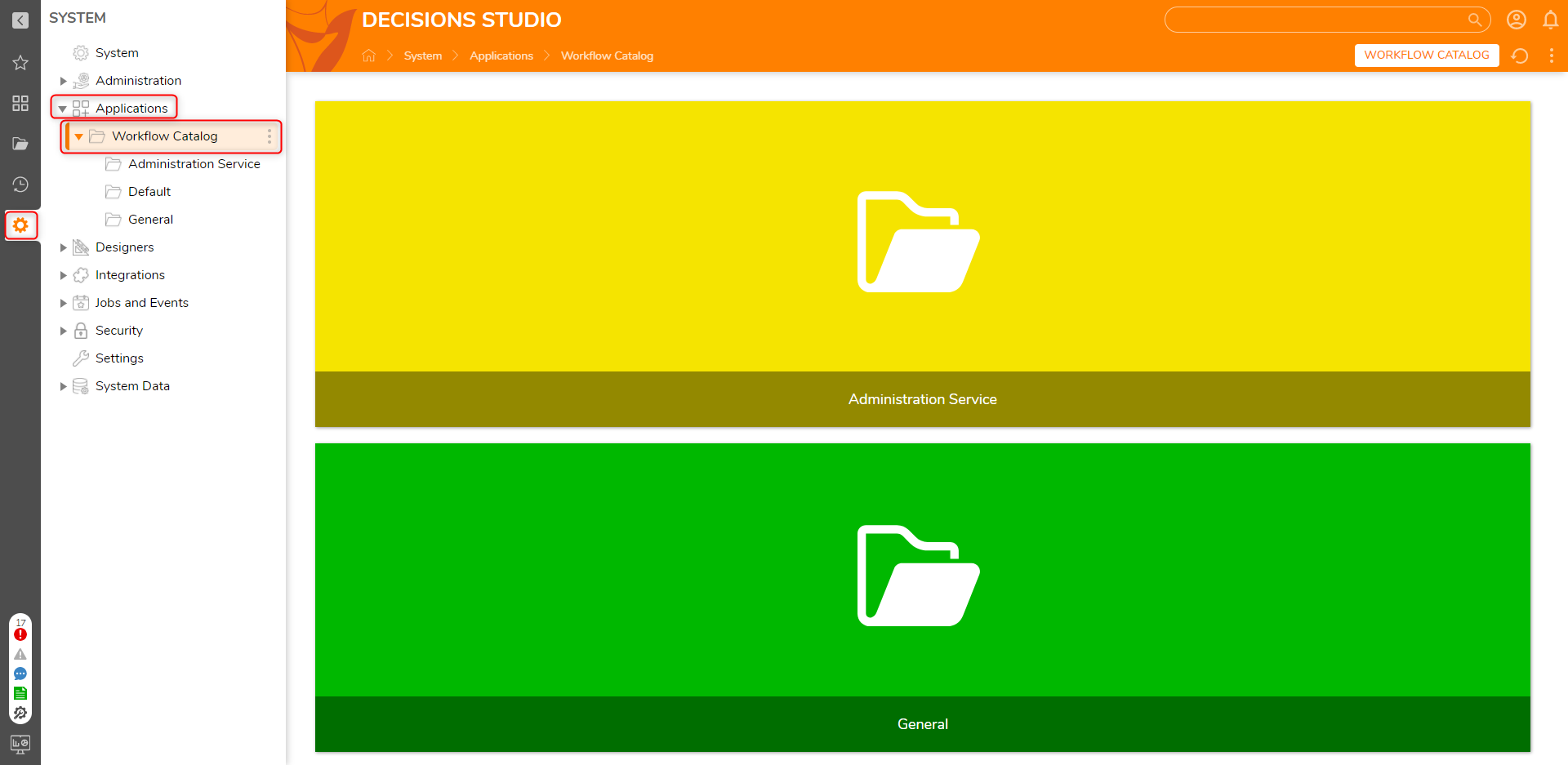
Catalog Items
Catalog Items are Designer Elements, specifically Flows, Reports, and Pages that have been added to the catalog. These items can be created in their respective project folders and can be chosen when creating Catalog items.
Workflow Catalog Item settings
Below are some common settings that are shared when creating or editing a Workflow Catalog item.
| Setting | Description |
|---|---|
| Name | The name for the Catalog Item. |
| Description | The description for the Catalog Item. The description will appear when accessing the Catalog Item under the Start Workflow section of the portal. |
| Can Suggest To User | Boolean Setting. This enables the action to be suggested to the user. |
| Color | Used for customizing the color and look when viewing the item in its Catalog |
| Icon | Used for customizing the look of the Catalog item. Allows the user to select an image to be displayed beside the item name when viewed from the folder tree |
| Show On Mobile | Boolean setting. Enables the option to show this Catalog item when viewing the Portal from a mobile device |
| Can Run Offline | Boolean setting. Allows the flow to be run offline for mobile devices |
| Order | Sets the order of the item to be displayed under the Start Workflow header in the portal. |
Viewing/Editing Workflow Catalog items
There are two methods to view and edit a Catalog Item:
- Expanding the System -> Application -> Workflow Catalog folders in the folder tree; From here, select the subfolder for the category, then right-click the
- Expanding Start Workflow, then opening the category and right-click the Designer Element.By default, the START WORKFLOW section is hidden due to not having any items to display. Once an item has been added to the catalog, this section will be viewable.