Module Details | |
| Installation Location | Core module |
| Step Location | Integration > Box |
| Prerequisites |
|
Overview
Box is a cloud-based content management and collaboration platform. It is primarily used for file storage, sharing, and collaboration among individuals and businesses.
The Box module exposes various steps that allow the admin users to integrate with the Box application to perform various actions on the Box cloud platform.
Authentication Methods
Decisions support all three types of authentication methods employed by Box, which encompasses OAuth 2.0, JWT (JSON Web Tokens), and the Client Credentials Grant approach.
Configuration
This example will demonstrate how to configure the Box module.
Copying Credentials from Box Application
- Navigate to your Box Application.
- Select the application you want to integrate with. On the app header, click on the Configuration. This section will include all the credentials that will be used in the Decisions.
- Scroll down to Additional Scopes. Enable "Write all files and folders stored in Box."
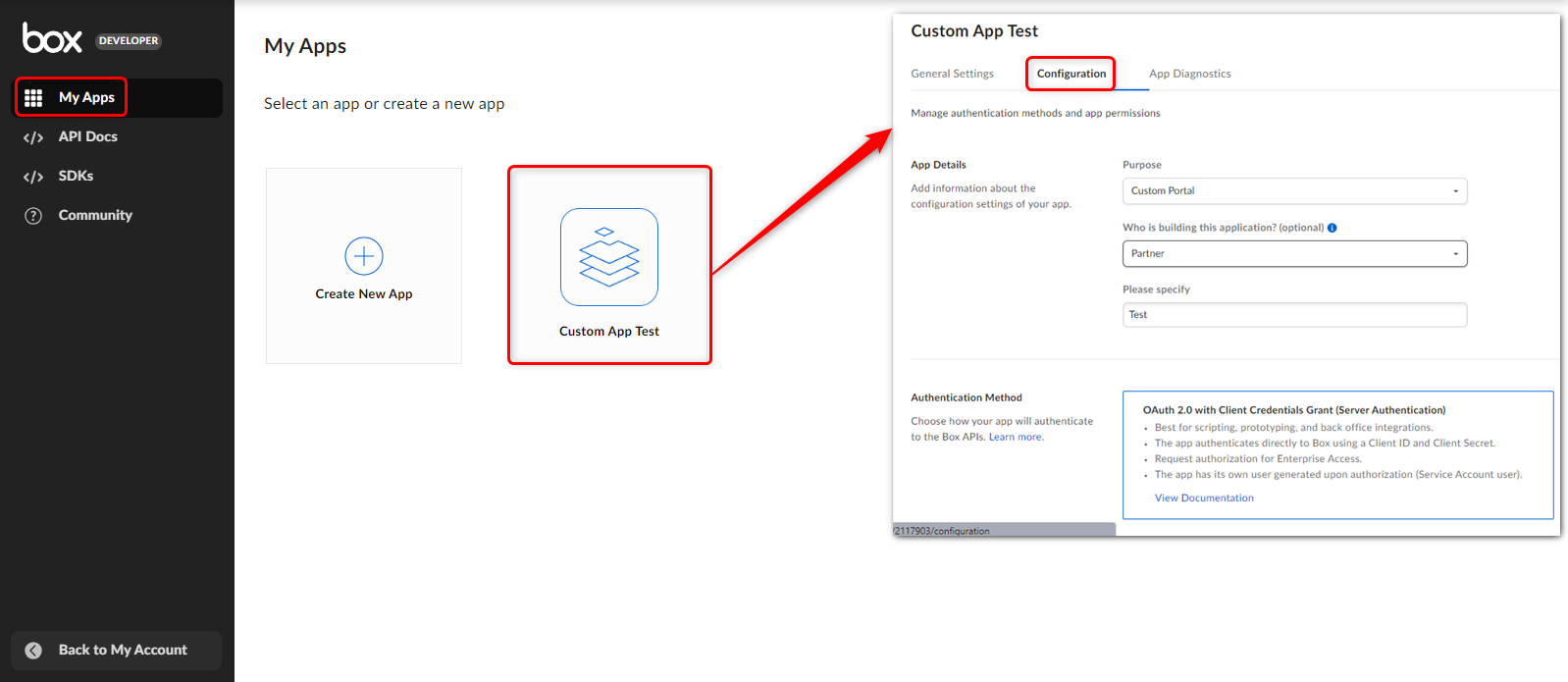
Adding App credentials to the Decisions
- Ensure the Box Module is installed.
- Navigate to the System > Settings > Box Module Settings. Choose the Authentication Method and fill in all the credentials that are
- Settings - All the fields under the settings category are compulsory fields.
- Developer Token - A Developer Token is an Access Token available to developers during development and testing. These tokens are short-lived, as they expire after 60 minutes, and cannot be refreshed programmatically.
- JSON Authentication File - Allows to upload a JSON file.
- Save the configured settings.

Available Steps
The table below provides a list of all the steps within the Box module.
| Steps | Description |
|---|---|
| Download File | Allows to download the file based on File ID and File Name |
| Get File List | Retrieves all the file details available within a specific folder. |
| Upload File | Allow to upload the File Data within a specific folder. |
| Create Folder | Allows to create a new folder. |
| Get Folder List | Retrieves all the folder details available within a specific folder. |
| Create Shared Link | Generates a URL that allows others to access a specific file or folder in your Box account, even if they don't have a Box account themselves. |
| Cancel Sign Request | If you've initiated a request for someone to sign a document using Box's e-signature feature, this step allows you to cancel that request before it's completed. |
| Create Sign Request | This step retrieves a list of all the sign requests that have been initiated using Box's e-signature feature. |
| List Sign Requests | This step retrieves a list of all the sign requests that have been initiated using Box's e-signature feature. |
| Resent Sign Request | If a signed request has not been completed or requires attention, you can use this step to resend the request to the intended recipients. |