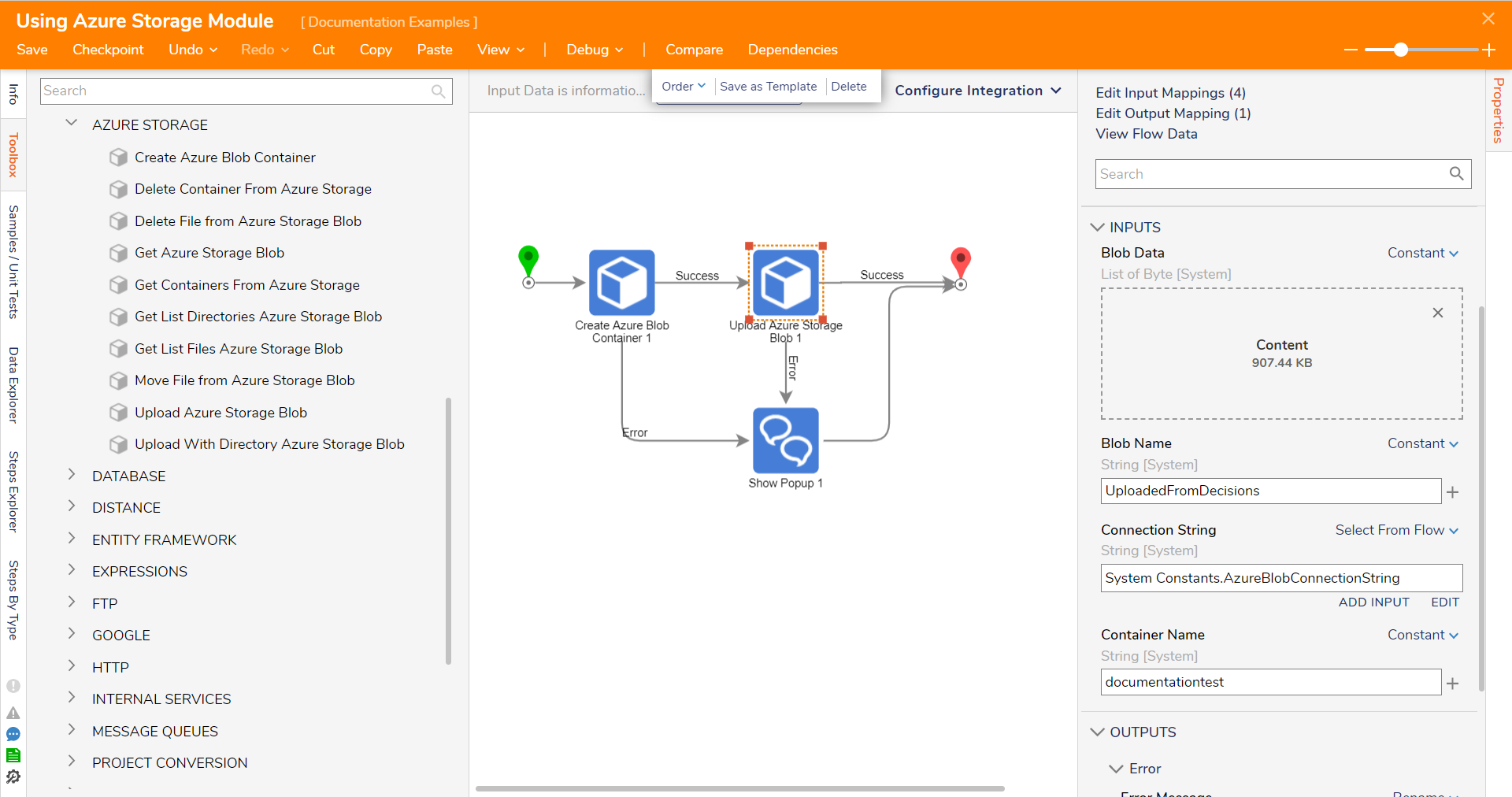Overview
Azure Storage Blob allows users to store various types of unstructured data, such as text, images, video, and documents, in the Azure Cloud. This is accomplished by configuring a connection string with the appropriate authentication credentials and using the pre-built activities provided in the AZURE STORAGE folder in the Toolbox tab of the Flow Designer.
By leveraging the Azure Storage Blob activities, seamlessly integrate Azure Storage Blob into workflows and processes such as uploading, downloading, deleting, and moving files between containers and directories. With the flexibility and scalability of Azure Storage Blob, users can effectively manage unstructured data and take advantage of the powerful capabilities offered by Azure's cloud-based storage system.
Prerequisites
- Install the Azure Services Module.
- Obtain an Azure Storage Account and create a Container.
Connection String
To integrate with Azure Storage Blob, a Connection String that corresponds to a pre-existing Azure Storage Account will need to be mapped for every Azure Storage step. Connection Strings can be created by navigating to the Shared Access Signature tab in the Azure Storage Account. While configuring the shared access signature (SAS), the developer can determine whether to connect to the storage account via HTTP or HTTPS; it is recommended by Microsoft to connect via HTTPS. As a best practice, save the Connection String as a global variable for easy access in Flows.
The Connection String is formatted as follows:
BlobEndpoint=https://myaccountname.blob.core.windows.net/;QueueEndpoint=https://myaccountname.queue.core.windows.net/;FileEndpoint=https://myaccountname.file.core.windows.net/;TableEndpoint=https://myaccountname.table.core.windows.net/;SharedAccessSignature=MySASToken
Available Steps
Please find more details about each step in the linked Step Library art
| Step Name | Description |
|---|---|
| Create Azure Blob Container | Creates a Container within the designated Storage Blob. Creating an Azure Blob container is the first step in using Azure Blob Storage. A container is a logical unit of storage that can hold multiple blobs (which are essentially files). |
| Delete Container from Azure Blob | Deletes a Container within the designated Storage Blob. Deleting a container from Azure Blob Storage permanently removes the container and its contents (blobs). |
| Delete File from Azure Storage Blob | Deletes a File from the designated Storage Blob. Deleting a file from Azure Blob Storage will remove the file permanently from the specified container. |
| Get Azure Storage Blob | Retrieves a specific blob from an Azure Blob Storage container. |
| Get Containers From Azure Storage | Retrieves a list of all the containers in an Azure Blob Storage account. |
| Get List Directories Azure Storage Blob | Gets a list of all the directories in an Azure Blob Storage container. |
| Get List Files Azure Storage Blob | Get a list of all the files (blobs) in a directory of an Azure Blob Storage container. |
| Move File from Azure Storage Blob | Moves a file (blob) from one directory to another directory within the same container in Azure Blob Storage. This allows developers to reorganize files and directories within a container without having to delete and recreate them. |
| Upload Azure Storage Blob | Upload a file to an Azure Blob Storage container. This method adds new content to the storage account, such as text, images, and video. As of the v8.22 release, this Step also enables Users to upload File References and set the Timeout Period. |
| Upload With Directory Azure Storage Blob | Upload a file to a specific directory within an Azure Blob Storage container. This method adds new content to the storage account, such as text, images, and video. |