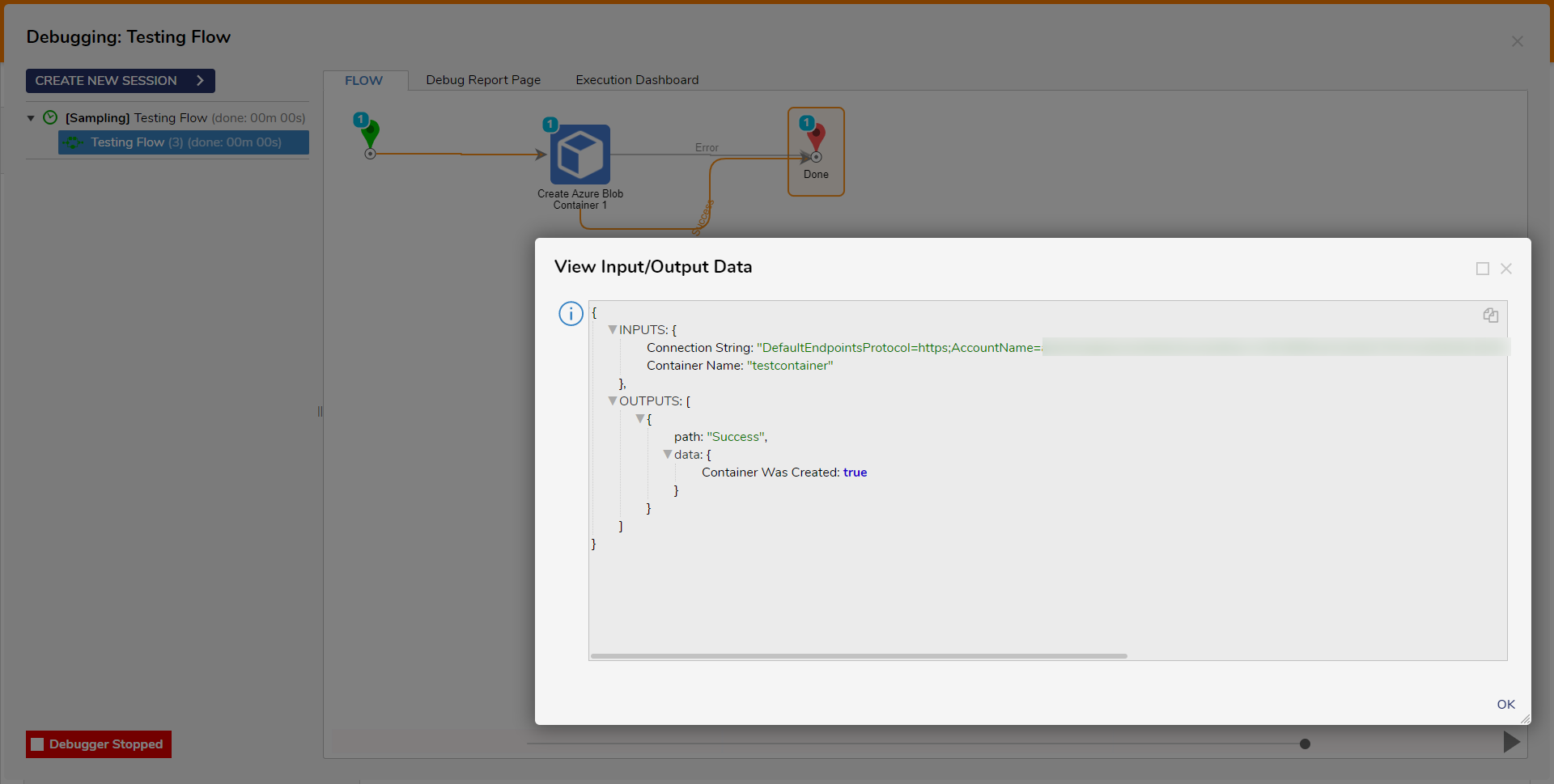| Step Details |
| Introduced in Version | 4.0.0 |
| Last Modified in Version | 9.4.0 |
| Location | Integration > Azure Storage |
The Create Azure Blob Container step provides a way to create an Azure Blob Container using a Flow. Creating an Azure Blob container is the first step in using Azure Blob Storage. A container is a logical unit of storage that can hold multiple blobs (which are essentially files).
Prerequisites
This step requires the Azure module to be installed before it will be available in the toolbox. In addition, the step will require the connection string from an Azure Storage account in order to create the container.
Properties
Settings
| Property | Description | Data Type |
|---|
| Timeout | This property allows Users to set the Network Timeout Period. | --- |
Inputs
| Property | Description | Data Type |
|---|
| Connection String | The connection string for an Azure Storage account. This can be located by navigating to the Storage Account within the Azure Portal, then selecting Shared access signature to create and display the connection string. | String |
| Container Name | The name of the container. This name may only contain lowercase letters, numbers, and hyphens and must begin with a letter or a number. Each hyphen must be preceded and followed by a non-hyphen character. The name must also be between 3 and 63 characters long. | String |
Outputs
| Property | Description | Data Type |
|---|
| Error |
|
|
| Error Message | The string returned if there are any errors when creating the Azure Blob | String |
| Container Was Created |
|
|
| Container Was Created | The boolean value returned if the container was successfully created | Boolean |
Example Inputs and Outputs
| Connection String | Container Name | Output |
|---|
| DefaultEndpointsProtocol=https;AccountName=[AccountName];AccountKey=[AccountKey]=;EndpointSuffix=core.windows.net | examplecontainer | Success message returned, Container was Created = true |
| DefaultEndpointsProtocol=https;AccountName=[AccountName];AccountKey=[AccountKey]=;EndpointSuffix=core.windows.net | ExampleContainer! | Error Message: "The specified resource name contains invalid characters" |
| Null value | examplecontainer | Error Message: "Value cannot be null" |
| Empty String | examplecontainer | Error Message: "Value cannot be null" |
| DefaultEndpointsProtocol=https;AccountName=[AccountName];AccountKey=[AccountKey]=;EndpointSuffix=core.windows.net | null | Success message returned, Container was Created = true |
| DefaultEndpointsProtocol=https;AccountName=[AccountName];AccountKey=[AccountKey]=;EndpointSuffix=core.windows.net | Null Value | Error Message: "Value cannot be null" |
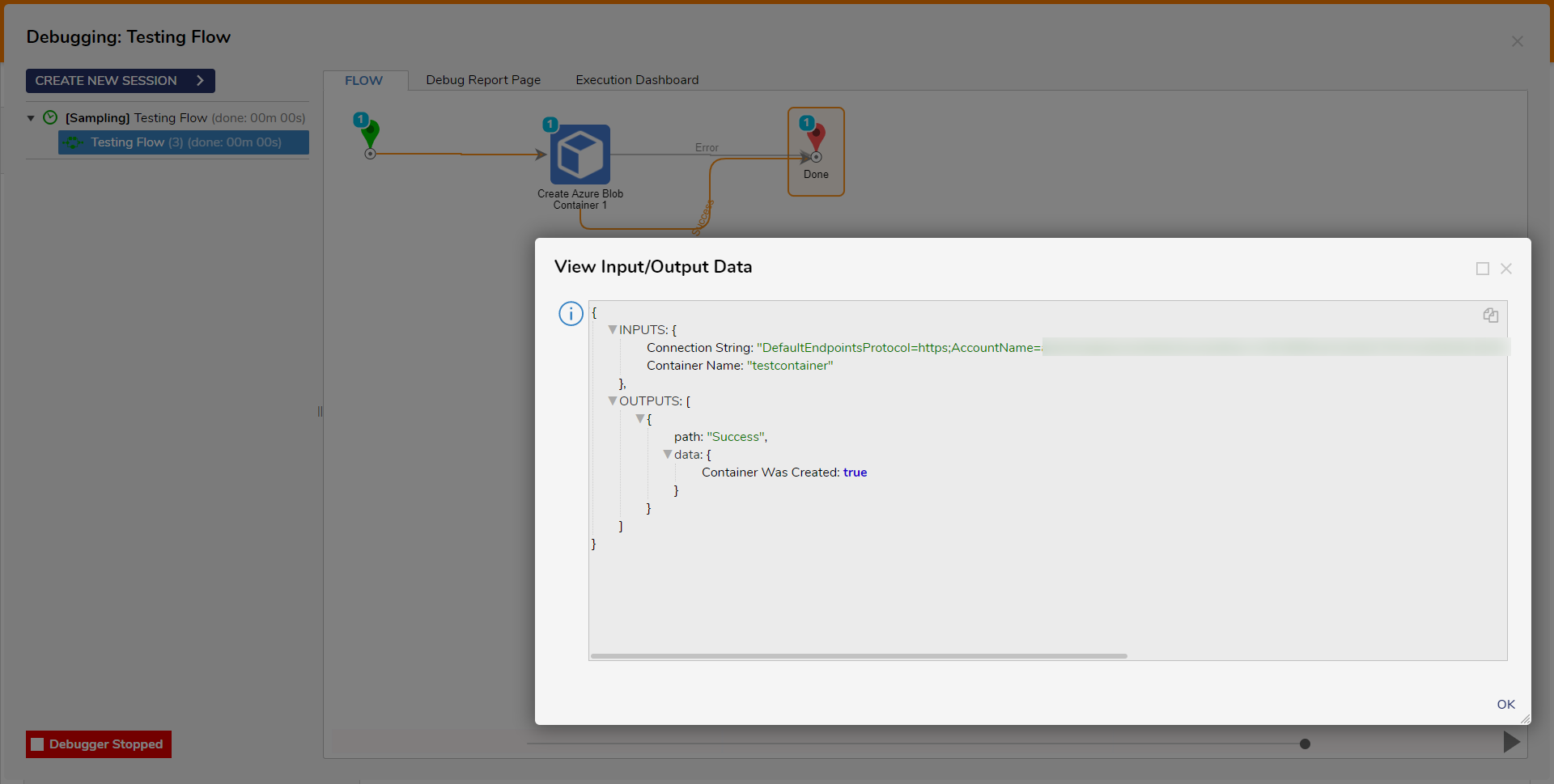
Common Errors
The specified resource name contains invalid characters
The following message will appear if the Container Name input contains any invalid characters that do not follow Azure's resource naming restrictions. Ensure that the name of the resource is valid.
Feature Changes
| Description | Version | Release Date | Developer Task |
|---|
| Added the Network Timeout property to all Azure Storage Steps. | 9.4 | November 6, 2024 | [DT-042418] |