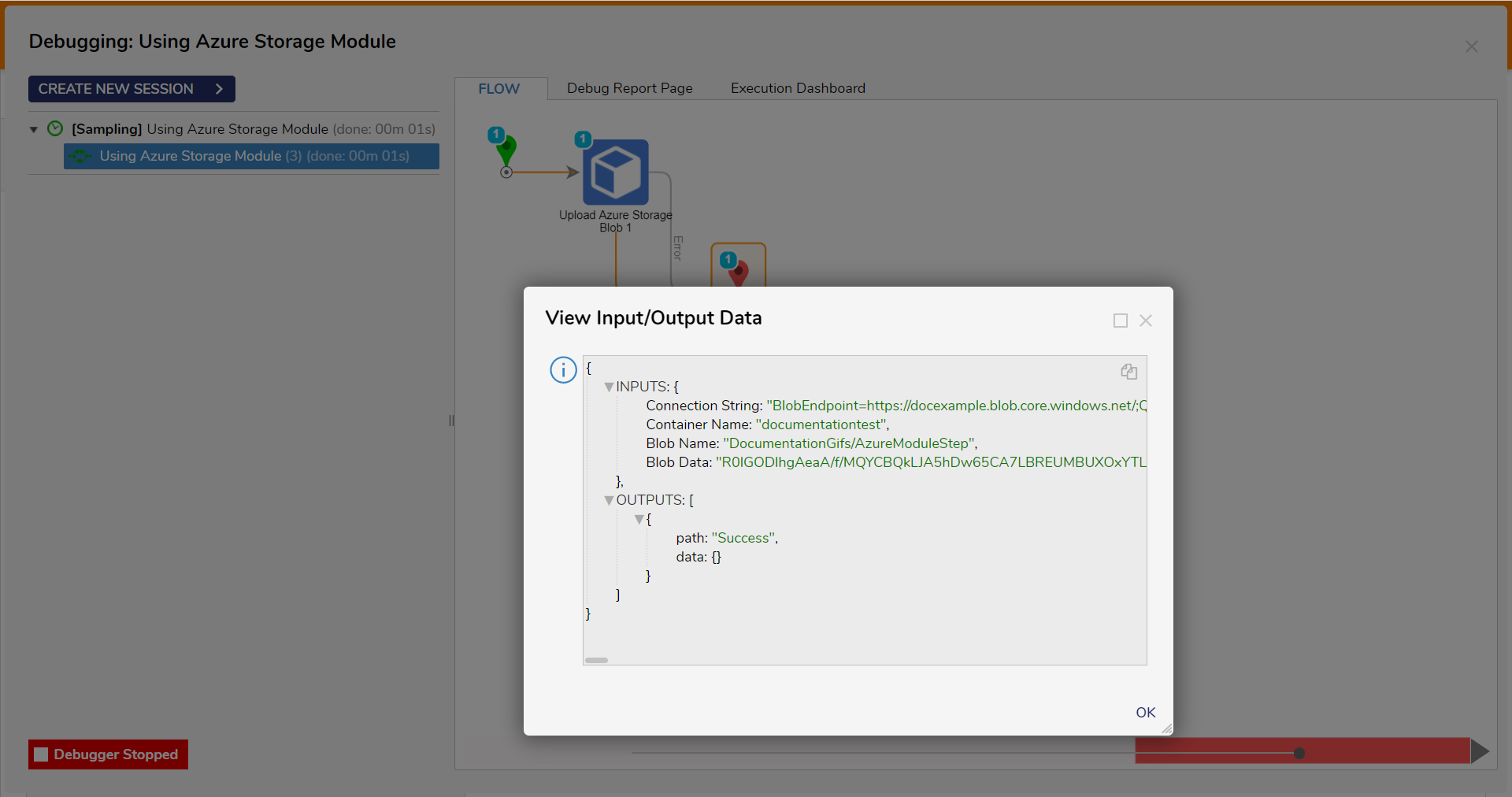| Step Details | |
| Introduced in Version | 4.0.0 |
| Last Modified in Version | 9.4.0 |
| Location | Integration > Azure Storage |
The Upload Azure Storage Blob step uploads a file to an Azure Blob Storage container. This method adds new content to the storage account, such as text, images, and video.
Prerequisites
This step requires the Azure module to be installed before it will be available in the toolbox. In addition, the step will require the connection string for an Azure Storage account that has access to the container.
Properties
Settings
| Property | Description | Data Type |
|---|---|---|
| Error if Blob Already Exists | Returns an error message stating a blob with the same name already exists within the specified container. | Boolean |
| Get File From Path (v9.3+ only) | Enabling this will allow files to be uploaded from a file path. That path needs to be placed in the File Path input. | Boolean |
| Get File by File Reference (v8.22+ only) | Enabling this will allow Users to upload files from a file reference. | File Reference |
| Timeout (v8.22+ only) | This setting enables Users to set the network timeout period. | --- |
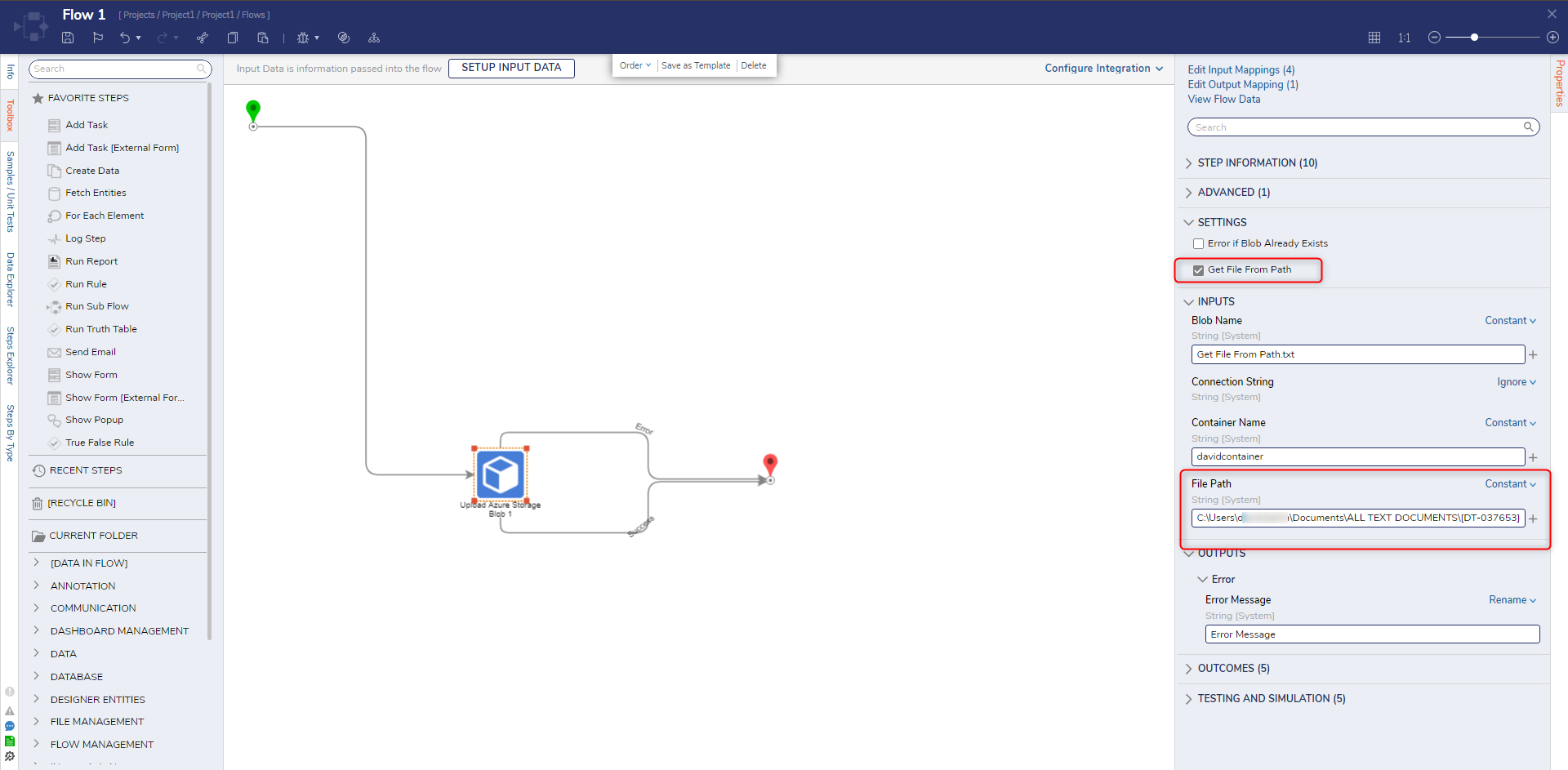 Available in v9.3 and later versions.
Available in v9.3 and later versions.
.png) Available in v8.22 and later versions.
Available in v8.22 and later versions.
Inputs
| Property | Description | Data Type |
|---|---|---|
| Blob Data | The new content to add to the storage account, such as text, images, or video. | List of Byte |
| Blob Name | Name of the file to give the blob when it is uploaded in Azure. Also, create a directory-like structure by including forward slashes in the blob name. For example, if there is a blob named "images/picture.jpg," Azure Storage Blob would interpret "images/" as a directory and "picture.jpg" as a file within that directory. | String |
| Connection String | The connection string for an Azure Storage account. This can be located by navigating to the Storage Account within the Azure Portal, then selecting Shared access signature to create and display the connection string. | String |
| Container Name | The name of the container as it appears in Azure. *Case Sensitive | String |
| File Path (v9.3+ only) | This input is only available if the Setting "Get File From Path" is enabled. Users can map in a file they want to upload from the Decision machine's file system with a file path. | String |
| File Reference (v8.22+ only) | This input is only available if the setting "Get File by File Reference" is enabled. Users can map in a file they want to upload from the Decision machine's file system with a file reference. | File Reference |
Outputs
| Property | Description | Data Type |
|---|---|---|
| Error Message | Provides a detailed error message, including the Status and Error Codes. | String |
Common Errors
Server failed to authenticate the request
If the connection string is formatted improperly or the token used within the string has expired, the step will return the following error message. To correct this, confirm the accuracy of the Connection string, and evaluate the expiration dates of the SAS token used in the connection string.
Exception Message:
{
Error Message: "Server failed to authenticate the request. Make sure the value of Authorization header is formed correctly including the signature.
RequestId:
Time:2023-04-11T15:37:57.2796755Z
Status: 403 (Server failed to authenticate the request. Make sure the value of Authorization header is formed correctly including the signature.)
ErrorCode: AuthenticationFailed
Additional Information:
AuthenticationErrorDetail: Signature not valid in the specified time frame: Start [Tue, 11 Apr 2023 15:34:10 GMT] - Expiry [Tue, 11 Apr 2023 15:36:10 GMT] - Current [Tue, 11 Apr 2023 15:37:57 GMT]
Content:
<?xml version="1.0" encoding="utf-8"?><Error><Code>AuthenticationFailed</Code><Message>Server failed to authenticate the request. Make sure the value of Authorization header is formed correctly including the signature.
RequestId:
Time:
</Message><AuthenticationErrorDetail>Signature not valid in the specified time frame: Start [Tue, 11 Apr 2023 15:34:10 GMT] - Expiry [Tue, 11 Apr 2023 15:36:10 GMT] - Current [Tue, 11 Apr 2023 15:37:57 GMT]</AuthenticationErrorDetail></Error>
Headers:
Server: Microsoft-HTTPAPI/2.0
x-ms-request-id:
x-ms-error-code: AuthenticationFailed
Date: Tue, 11 Apr 2023 15:37:57 GMT
Content-Length: 544
Content-Type: application/xml
"
}The specified container does not exist
If either container name does not exist in Azure Storage Blob, the step will return the following error message. To correct this, confirm the spelling of the container, and evaluate if the container is a part of the Azure Storage Account.
Exception Message:
{
Error Message: "The specified container does not exist.
RequestId:
Time:2023-04-11T17:30:45.7730128Z
Status: 404 (The specified container does not exist.)
ErrorCode: ContainerNotFound
Content:
<?xml version="1.0" encoding="utf-8"?><Error><Code>ContainerNotFound</Code><Message>The specified container does not exist.
RequestId:
Time:2023-04-11T17:30:45.7730128Z</Message></Error>
Headers:
Server: Windows-Azure-Blob/1.0,Microsoft-HTTPAPI/2.0
x-ms-request-id:
x-ms-client-request-id:
x-ms-version: 2021-10-04
x-ms-error-code: ContainerNotFound
Date: Tue, 11 Apr 2023 17:30:45 GMT
Content-Length: 225
Content-Type: application/xml
"
}Feature Changes
| Description | Version | Date | Developer Task |
|---|---|---|---|
| Added in the ability to upload a file through a file reference. | 8.22 | October 14, 2024 | [DT-042357] |
| Added in the ability to upload a file through a file path. | 9.3 | September 11, 2024 | [DT-042134] |
| Added the Network Timeout property to all Azure Storage Steps. | 9.4 | November 6, 2024 | [DT-042418] |
Articles:
Azure Storage Module