Overview
Decisions will automatically route to the secondary database if the primary database fails. This will only occur if SQL Server Replication is configured, which acts as a secondary database running in the background with nothing accessing it. Otherwise, every time data is added to the primary database; it copies that data to another database that is not on the same server.
Requirements
Decisions installation is required. For more information about installation view the Installation Guide.
Example
- Start by navigating to the Decisions Installer.
- The Decisions Installer page will open; select Edit Settings.
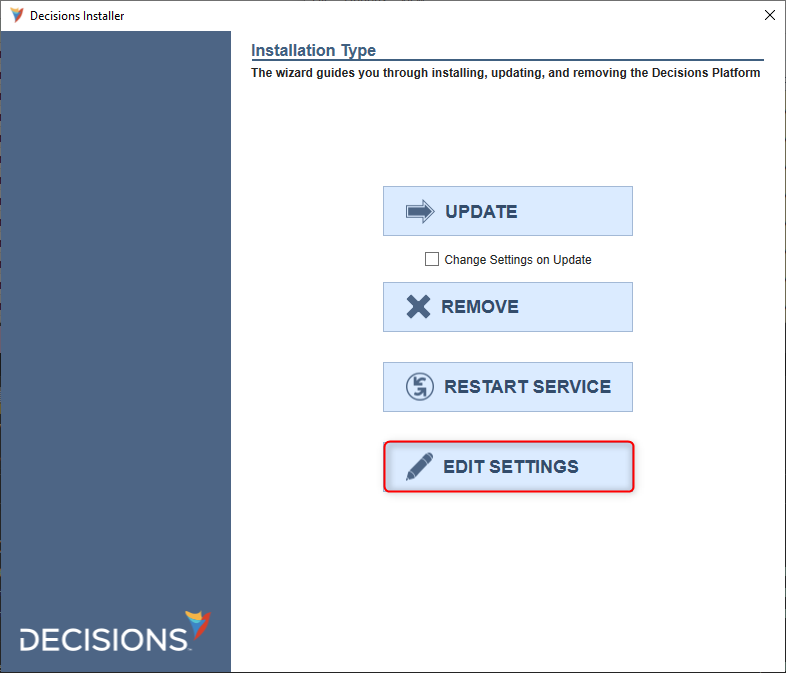
- In the settings, locate the SecondaryDatabaseConnectString. This field allows for a secondary connection string.
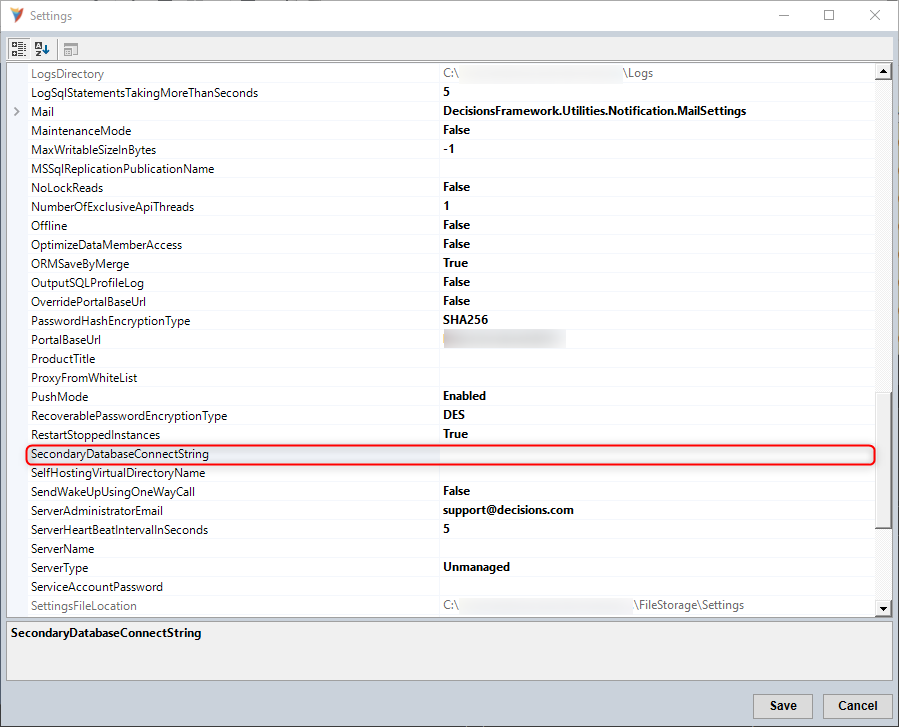
- The main Database Connection String can also be located in the settings and copied into the second connection string.
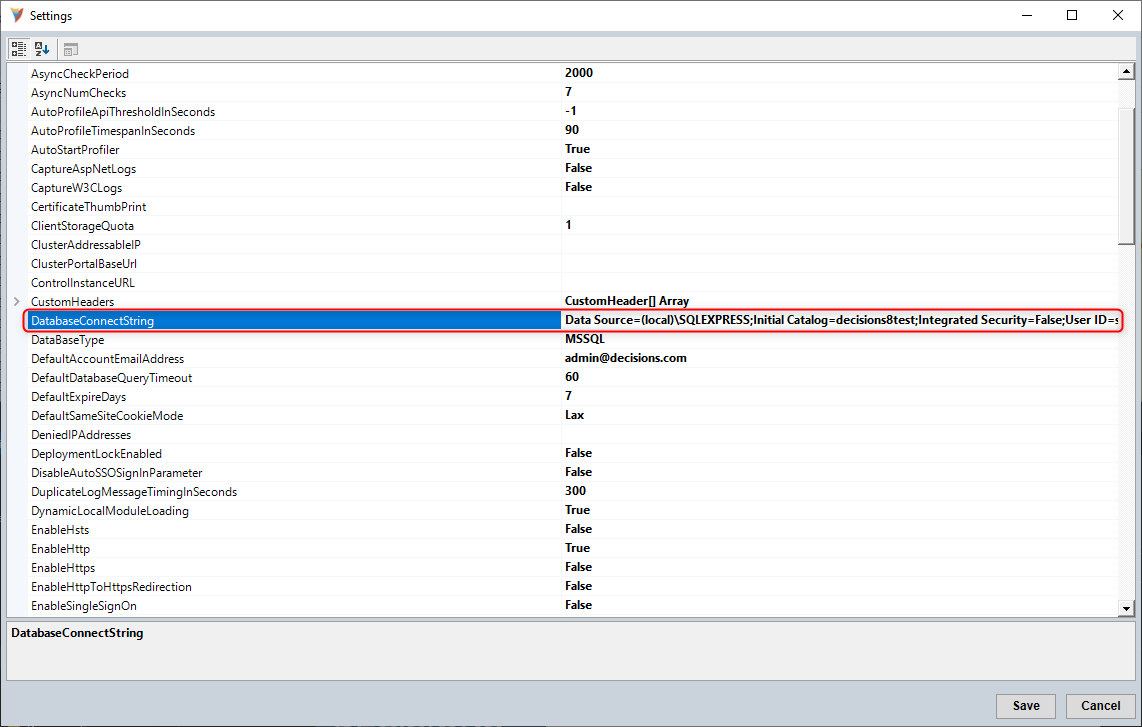 Restore To Primary DatabaseIf the server trips the secondary connection, this would create a UsingFailoverConnection.txt file. In order to restore the connection to the primary database, this file must be deleted at C:\Program Files\Decisions\Decisions Services Manager\Instances\Host\Database\UsingFailoverConnection.txtIn order for these changes to take effect, a restart of the Service Host Manager (SHM) is required. Please visit our Restarting Service Host Manager article for more information on how to restart SHM.
Restore To Primary DatabaseIf the server trips the secondary connection, this would create a UsingFailoverConnection.txt file. In order to restore the connection to the primary database, this file must be deleted at C:\Program Files\Decisions\Decisions Services Manager\Instances\Host\Database\UsingFailoverConnection.txtIn order for these changes to take effect, a restart of the Service Host Manager (SHM) is required. Please visit our Restarting Service Host Manager article for more information on how to restart SHM.