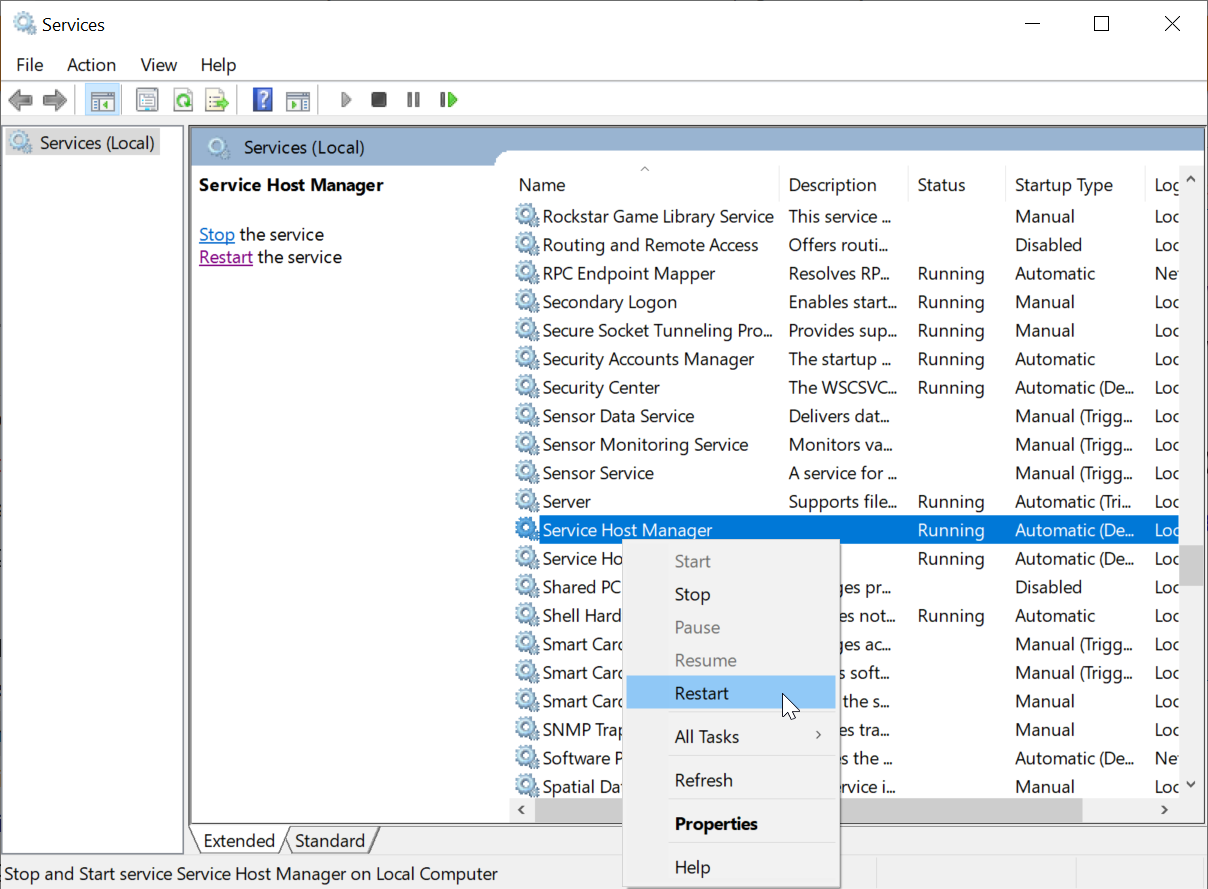Overview
The Service Host Manager is a Windows Service that powers the Decisions environment. If a Decisions instances needs to be reset, the Service Host Manager is the utility triggers that event. There are times when an Administrator may need or want to restart this Service. If a non-Administrator user restarts the Service, some options will not display. Install a new feature, update settings, apply web configurations, or even recover from a frozen state may require a Service Host Manager restart.
For this purpose, SHM (Service Host Manager) will need to be restarted either from the Decisions UI or by using a Windows Services.
To ensure the SMH runs consistently, the SHM Watcher automatically restarts the SHM in the event it goes down. It also stores a log of events occurring to and within the SMH to help with this goal.
Example
From the Decisions UI while logged in as an Administrator, navigate to the System folder and open the Action Menu by right-clicking the folder name, or by clicking the right-pointing arrow.
From this menu, select Restart Instance. A window will appear with a text box prompting a reason for the restart, this entry is optional. Bypass or fill in the text box then click RESTART.

Once that window closes, a Server Restart notification will show. The administrator can select this notification to reveal different time options for the restart to occur, otherwise, the default time will be five minutes.
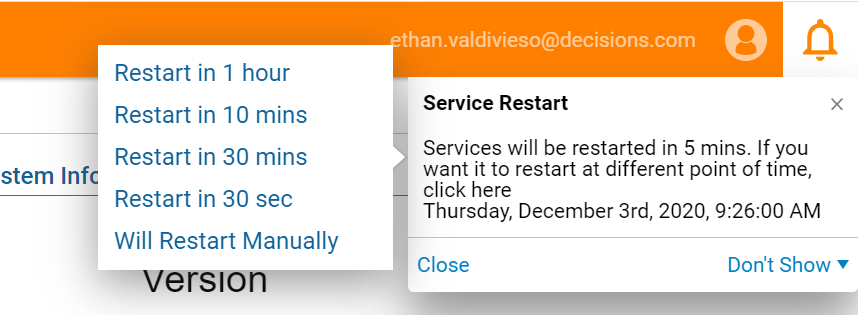
Selecting Will Restart Manually cancels the process from the Decisions UI, allowing for the administrator to restart Service Host Manager via the Windows Services application.
To restart manually, navigate to the Windows search box which is generally located on the Windows Task Bar. Type in 'Services' and click the Services Desktop App.
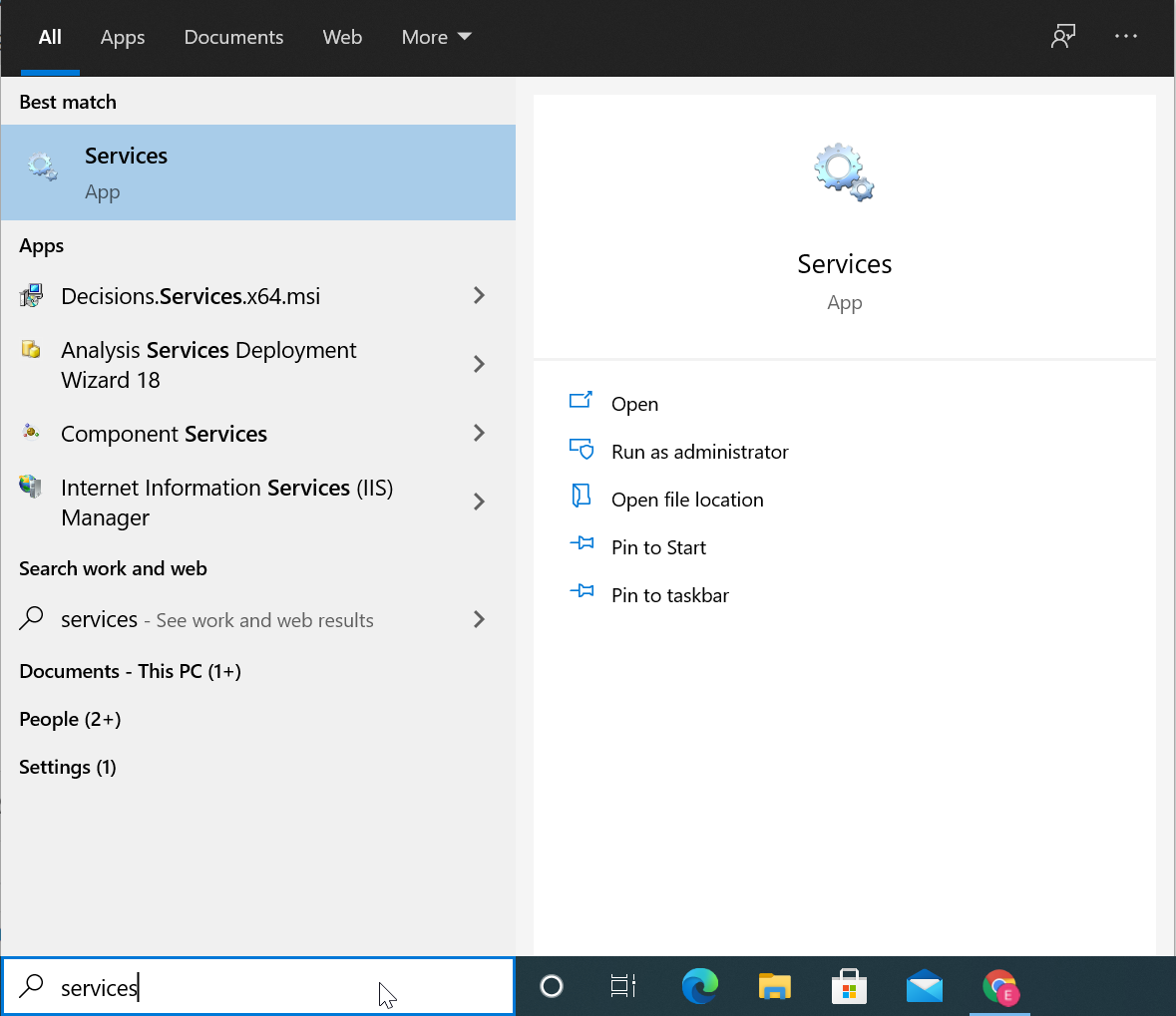
By default, the list should appear with the services listed in alphabetical order, scroll down this list until Service Host Manager appears. Once you've located SHM, right-click the name and select the 'Restart' option from the menu.