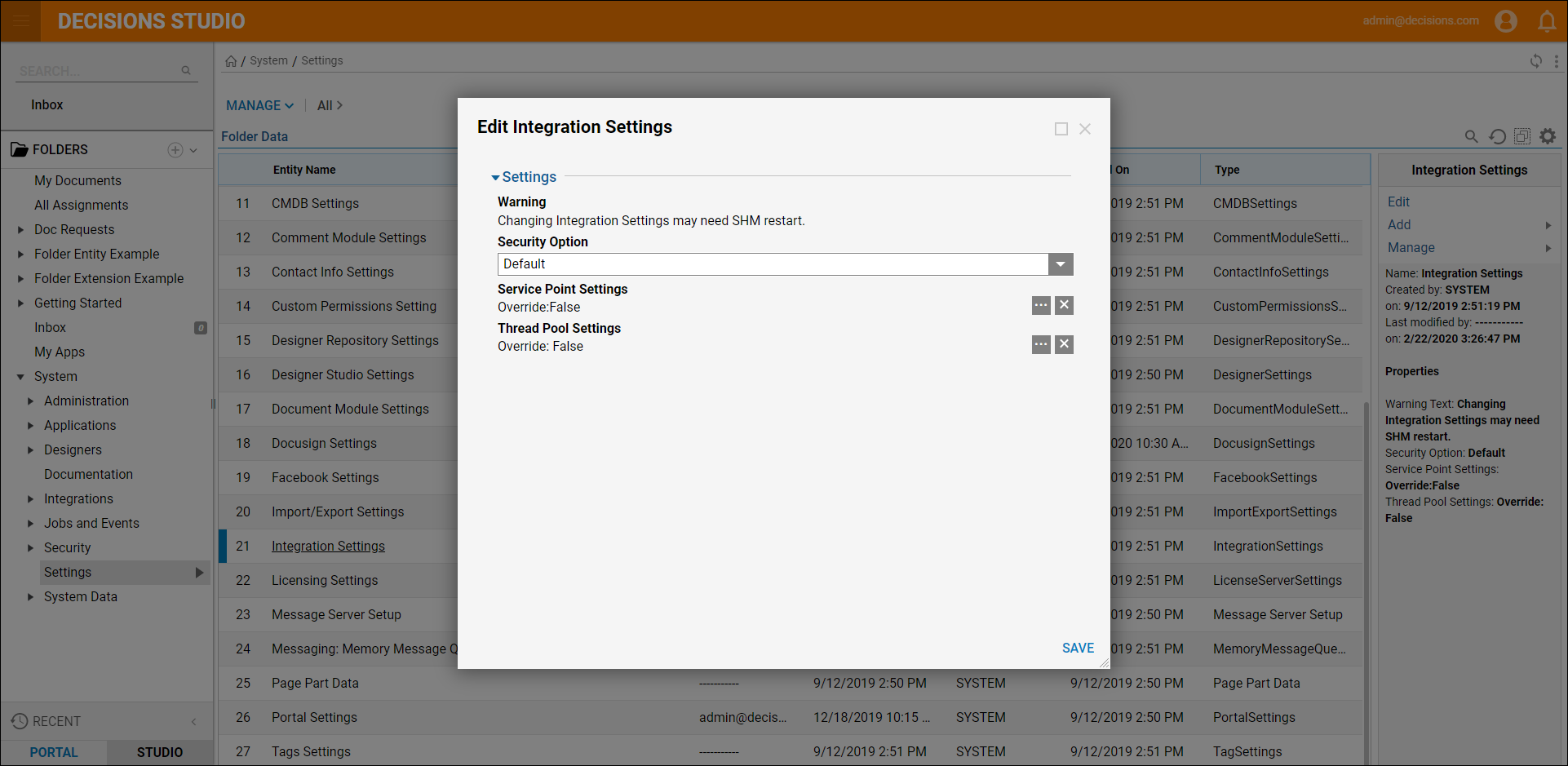When installing, it is important to consider possible security risks and potential attacks on an instance or environment.
Fortunately, there are a number of ways to secure an installation including:
- Securing cookies for HTTPS installations
- Show exception details
- Protecting against cross-frame scripting and/or clickjacking
- Protecting against header injection attacks
- Securing TLS
- Excluding specific file extensions
Securing Cookies for HTTPS Installs
There are two locations where the web.config will need to be modified to secure cookies.
- C:\Program Files\Decisions\Decisions Web Host - web.config
- C:\Program Files\Decisions\Decisions Web Host\HUI - web.config
- For both of the web.config files, add the following line under the <system.web> section.
<httpCookies requireSSL="true" ></httpCookies> - Then, update the <forms> tag as follows:
<forms loginUrl=”Login.aspx" timeout=”20160″ slidingExpiration=”true” path=”/” name=”WFAuthCookie” requireSSL=”true”/>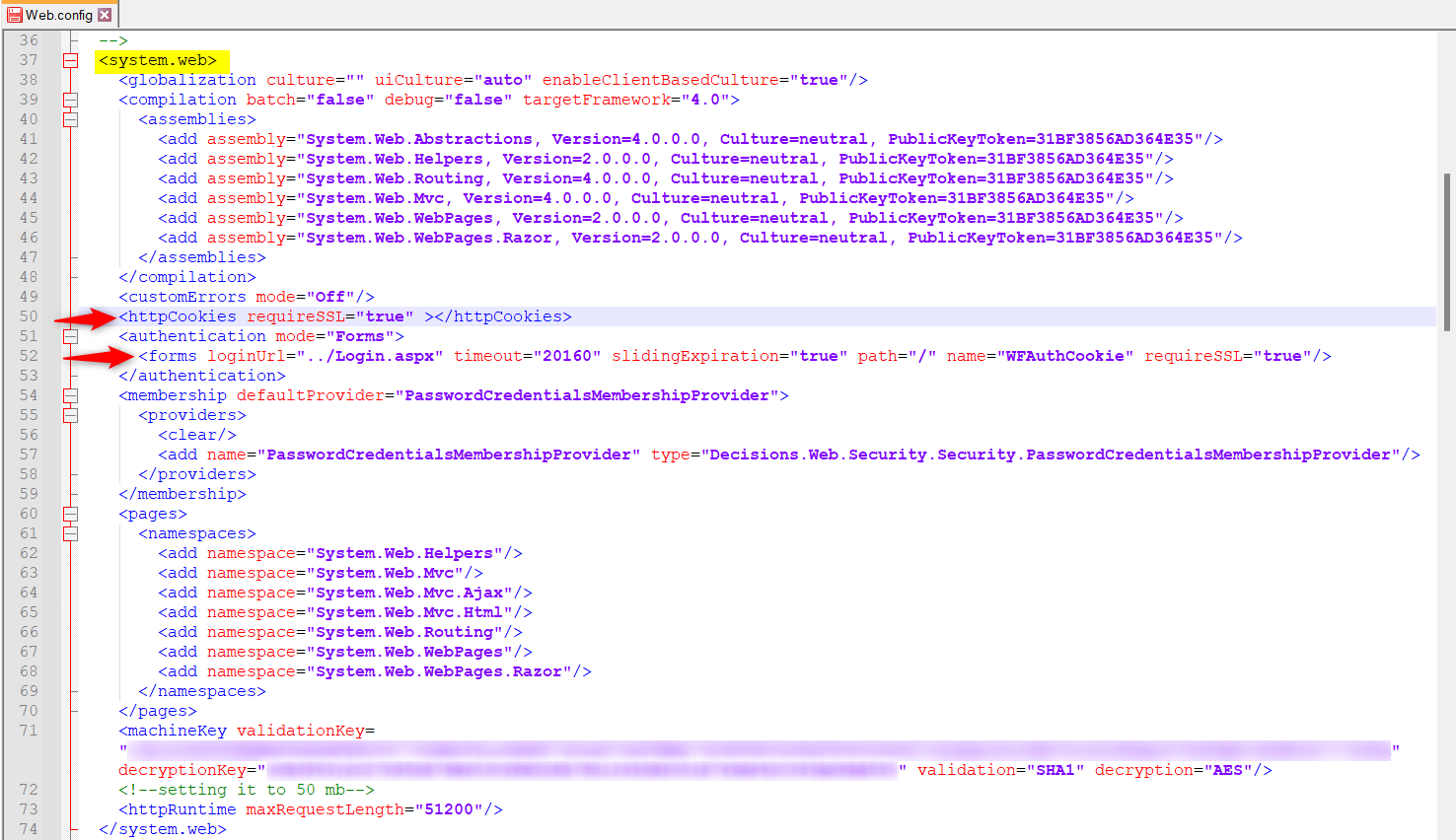
- Open the instance as an Administrator then navigate to System > Settings and open Portal Settings.
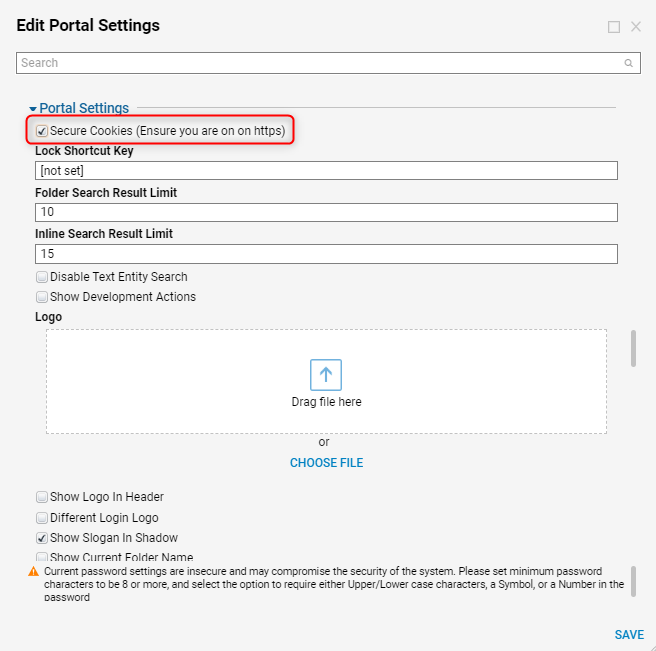
Show Exception Details
Within the Edit Portal Settings dialog, scroll to the Portal catalog and enable the Secure Cookies and Show Exception Details settings. This enables exception details to display.
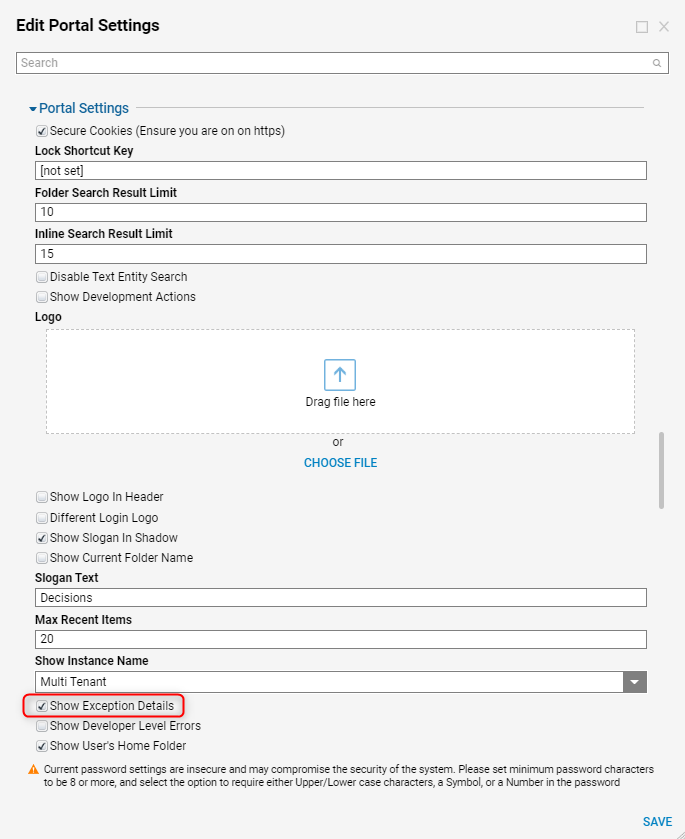
From here, view the details of the error or contact support for additional assistance.
Protecting against Cross-frame Scripting (XFS) attacks and clickjacking
Open the C:\Program Files\Decisions\Decisions Web Host\web.config file and add the following:
<httpProtocol>
<customHeaders>
<add name="X-Frame-Options" value="SAMEORIGIN" />
</customHeaders>
<customHeaders>
<add name="Content-Security-Policy" value="default-src 'self'; script-src 'self' 'unsafe-inline' 'unsafe-eval'; img-src 'self' 'unsafe-inline' data:; style-src 'self' 'unsafe-inline' 'unsafe-eval'; font-src 'self' data:; worker-src 'self' 'unsafe-inline' blob:" />
<add name="X-Content-Type-Options" value="nosniff" />
</customHeaders>
</httpProtocol>Protecting against header injection attacks
Ensure that you have the Host address set up in your IIS Binding. Note you can set multiple host headers here.
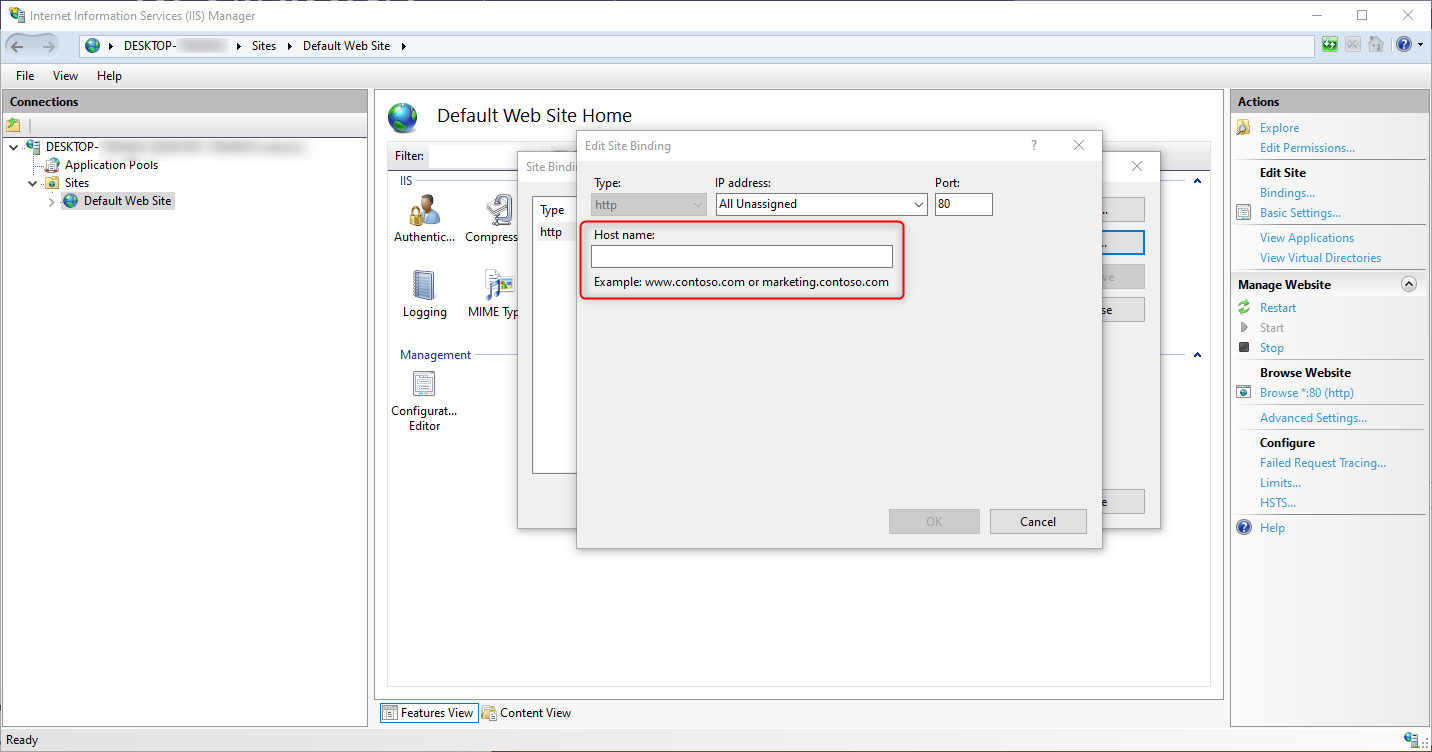
How to secure TLS
Refer to Microsoft's Transport Layer Security (TLS) registry settings article to learn about TLS.
Navigate to System > Settings > Integration Settings. In the Security Options drop-down choose Secure to have Decisions run on the most secure TLS setting.
Excluding File Extensions
Excluding file extensions limit the allowed file types within an instance, thus protecting users from the threat of potentially harmful, unknown files.
- Navigate to System > Settings > Portal Settings
- Under the Globalization Settings category, locate the Extensions Not Allowed text box and enter the extension to exclude in the instance.
Excluded Extensions List
The following list represents the type of extensions (executable/scripts) that can be restricted via the Extensions Not Allowed box.
Excluded Extensions
| File Extension | File Type |
|---|---|
| .asa | ASP Declarations file |
| .ashx | ASP.NET Web handler file. Web handlers are software modules that handle Raw HTTP requests received by ASP.NET. |
| .asmx | ASP.NET Web Services source file |
| .asp/,aspx | Active Server Page files |
| .bat | Batch file |
| .chm | Compiled HTML Help file |
| .cmd | Microsoft Windows NT command script |
| .com | Microsoft MS-DOS program |
| .dll | Windows dynamic-link library |
| .exe | Executable file |
| .gadget | Windows Gadget |
| .hlp | Help file |
| .hta | HTML program |
| .htr | Script file |
| .htw | HTML document |
| .msc | Microsoft Common Console document |
| .msh | Microsoft Agent Script helper |
| .msh1 | Microsoft Agent Script helper |
| .msh1xml | Microsoft Agent Script helper |
| .msh2 | Microsoft Agent Script helper |
| .msh2xml | Microsoft Agent Script helper |
| .mshxml | Microsoft Agent Script helper |
| .msi | Microsoft Windows Installer package file |
| .msp | Windows Installer Update package file |
| .pif | Shortcut to MS-DOS program |
| .pl | Perl script |
| .prf | System file |
| .prg | Program Source file |
| .ps1 | Windows PowerShell cmdlet file |
| .ps1xml | Windows PowerShell Display configuration file |
| .ps2 | Windows PowerShell cmdlet file |
| .ps2xml | Windows PowerShell Display configuration file |
| .psc1 | Windows PowerShell Console file |
| .psc2 | Windows PowerShell Console file |
| .rar | Compressed file |
| .reg | Registration entries |
| .rem | ACT! Database maintenance file |
| .scf | Windows Explorer command file |
| .scr | Screensaver |
| .sfx | Compressed file |
| .shb | Windows shortcut |
| .shtm | HTML file that contains Server-Side directives |
| .shtml | HTML file that contains Server-Side directives |
| .stm | HTML file that contains Server-Side directives |
| .svc | Windows Communication Foundation (WCF) Service file |
| .url | Uniform Resource Locator (Internet shortcut) |
| .vbe | VBScript Encoded Script file |
| .vbs | VBScript file |
| .zip | Compressed file |