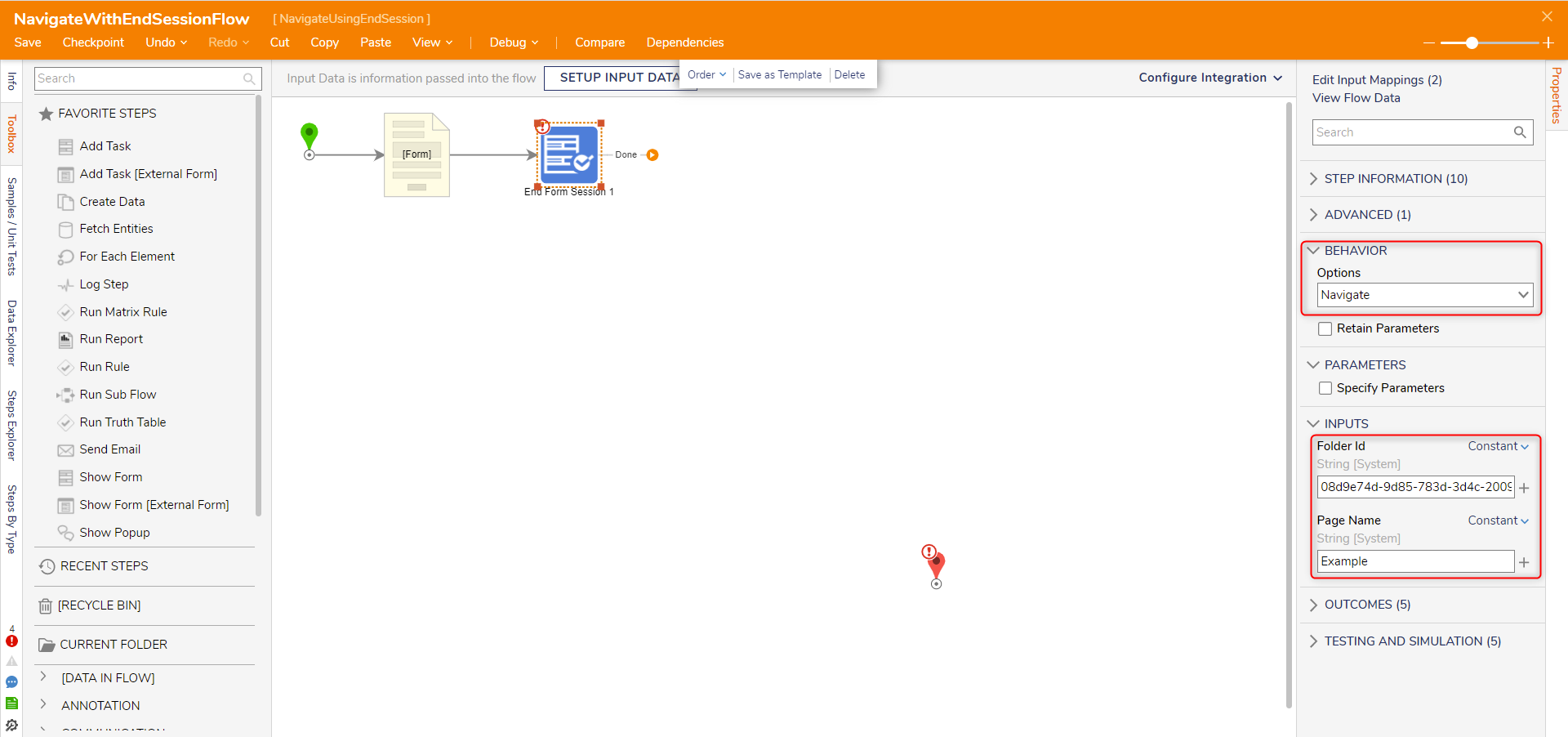Step Details | |
| Introduced in Version | --- |
| Modified in Version | 7.12.0 |
| Location | Designer Entities > Flows [End] |
The End Form Session step allows users to use various behavior options to determine where a Flow navigates when the step is reached at runtime. This step acts as an End Form that provides an additional action depending on the selected BEHAVIOR Option (e.g., can be used to navigate to a specified Page within the Studio).
Related Information
Example Lab:
Using the End Form Session Step
Using End Form Session to Navigate Pages
Using End Form Session To Navigate to A Report
Forum Posts:
Pass Parameter With End Form Session
End Form Session & End Form Steps
Properties
Report Column Requirement
Please note that if a user desired to have a Flow containing the End Form Session Step to be enabled to run via a link in a Report Column, then the checkbox labeled Display UI must be set to True in order for the Flow to function properly.
Behavior
| Property | Description |
|---|---|
| Display a Message | Displays the message presented within the Form. |
| Close Dialog/Window | Closes the Form, Report, etc. window when the step is reached. |
| Display a Message and Navigate | Shows a message prompt alerting the user or asking for confirmation before navigating to a designated Page within Decisions. |
| Navigate | Navigates to a designated Page within Decisions. |
| Open Url | Directly links and opens the provided URL hyperlink. |
| Display a Report | This will result in an assigned Report to display data. |
| Open Portal in New Window | A separate window will display the Portal. |
Inputs
| Property | Description | Data Type |
|---|---|---|
| Folder ID | Available on the "Navigate" Behaviors, this is the ID of the Folder to Navigate to. | String |
| Message | Message to display in a pop-up on the "Display a Message" Behaviors. | String |
| Page Name | Available on the "Navigate" Behaviors, this is the name of the Page on the Folder to open. | String |
| Report ID | Available on the "Display a Report" Behavior, this is the ID of the Report to display. | String |
| Open In New Window | Available on the "Open URL" Behavior, this setting will determine if the URL should be opened in the same or a new window. | Boolean |
| URL | Available on the "Open URL" Behavior, this is the URL to navigate when this step is reached. | String |
Example
The following example will demonstrate how to use an End Form Session step to navigate to a Designer Project.
- Right-click on a Designer Project. Select Manage and select Get Designer Folder ID.
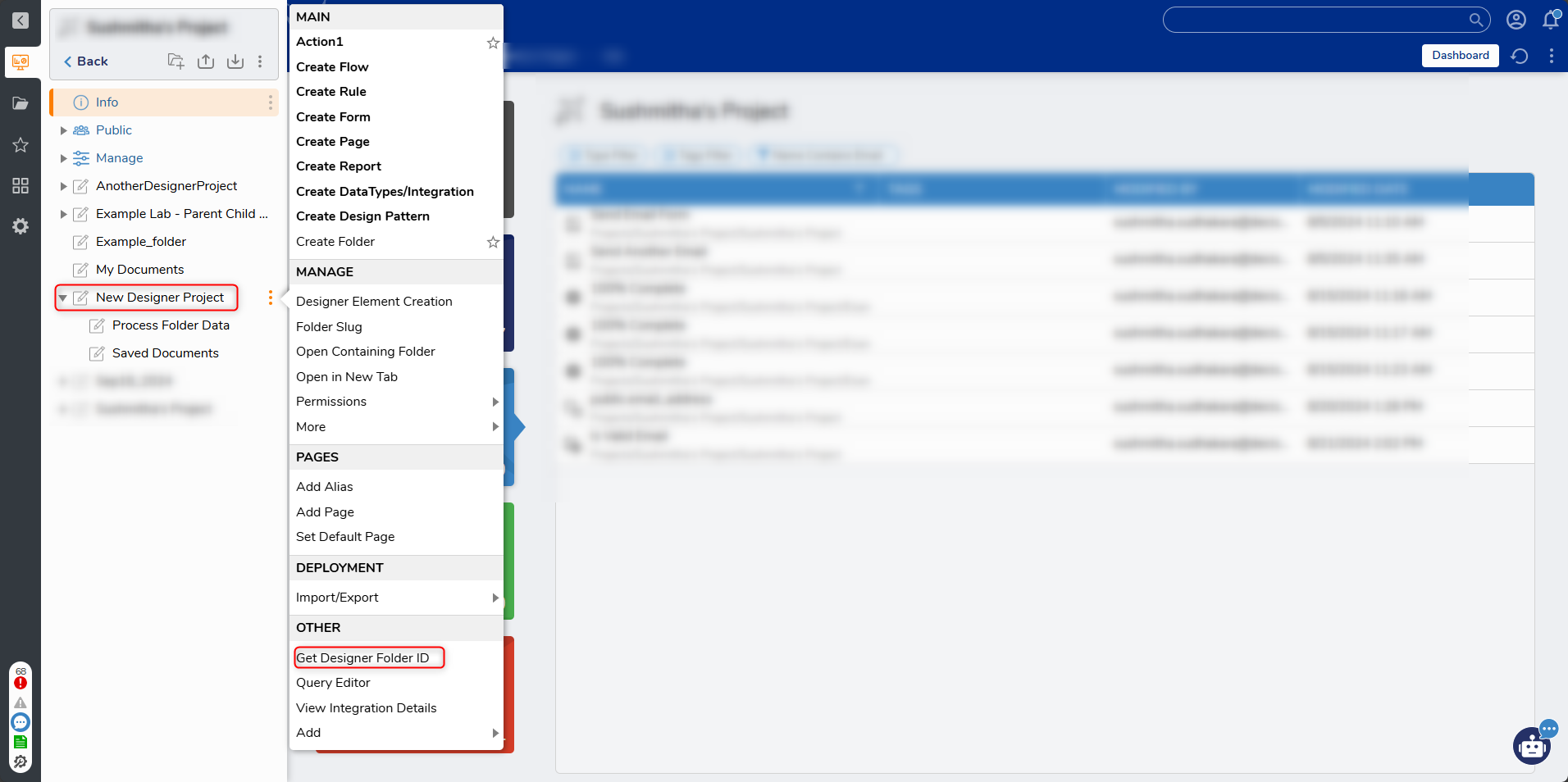
- In the ID window, click Copy Text and click DONE.
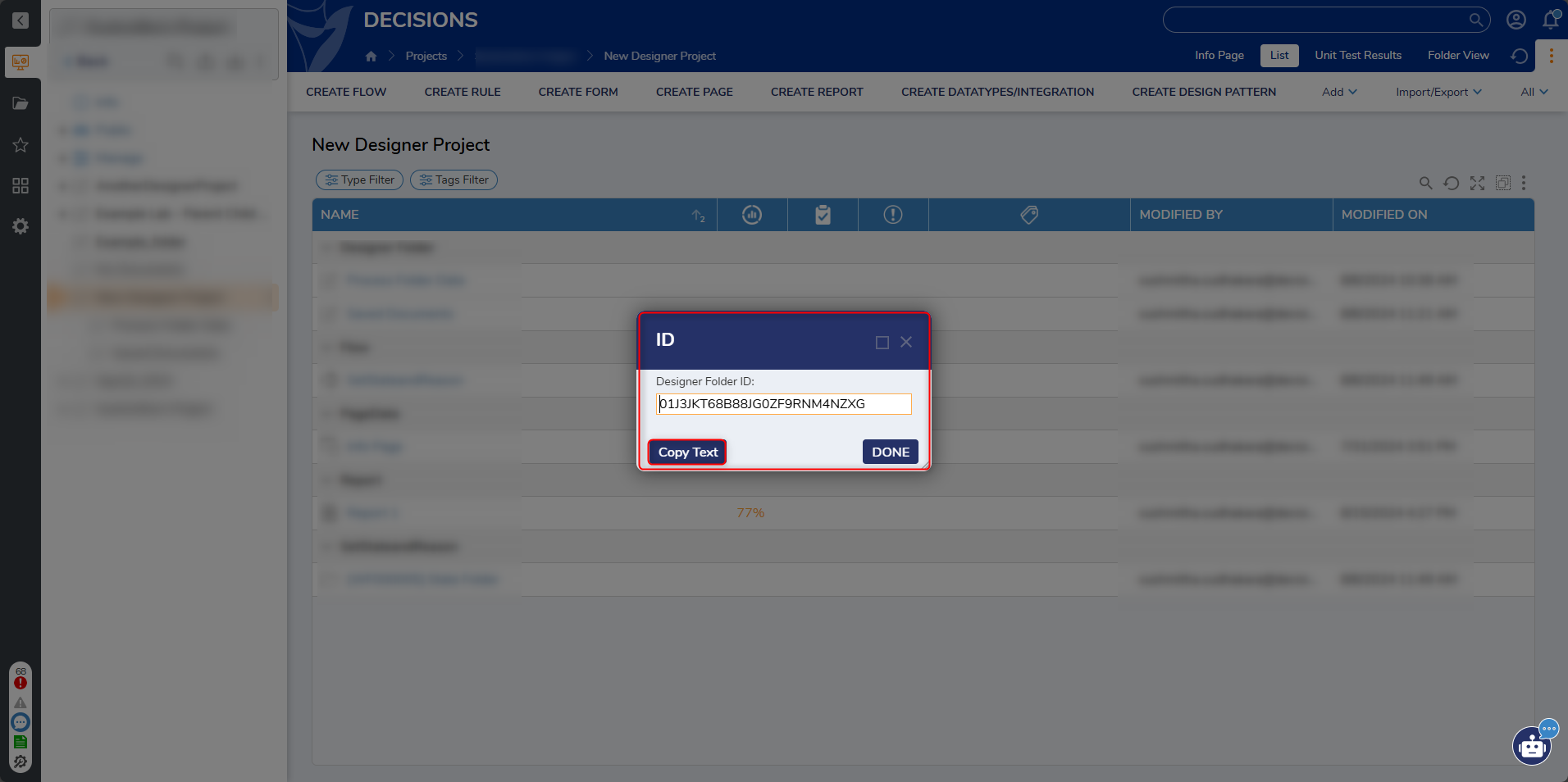
- Create another Designer Project. Click CREATE FLOW from the Global Action Bar and select Flow. Name the Flow and click CREATE.
- Attach a Show Form step from the FAVORITES category of the Toolbox panel to the Done path of the Start step.
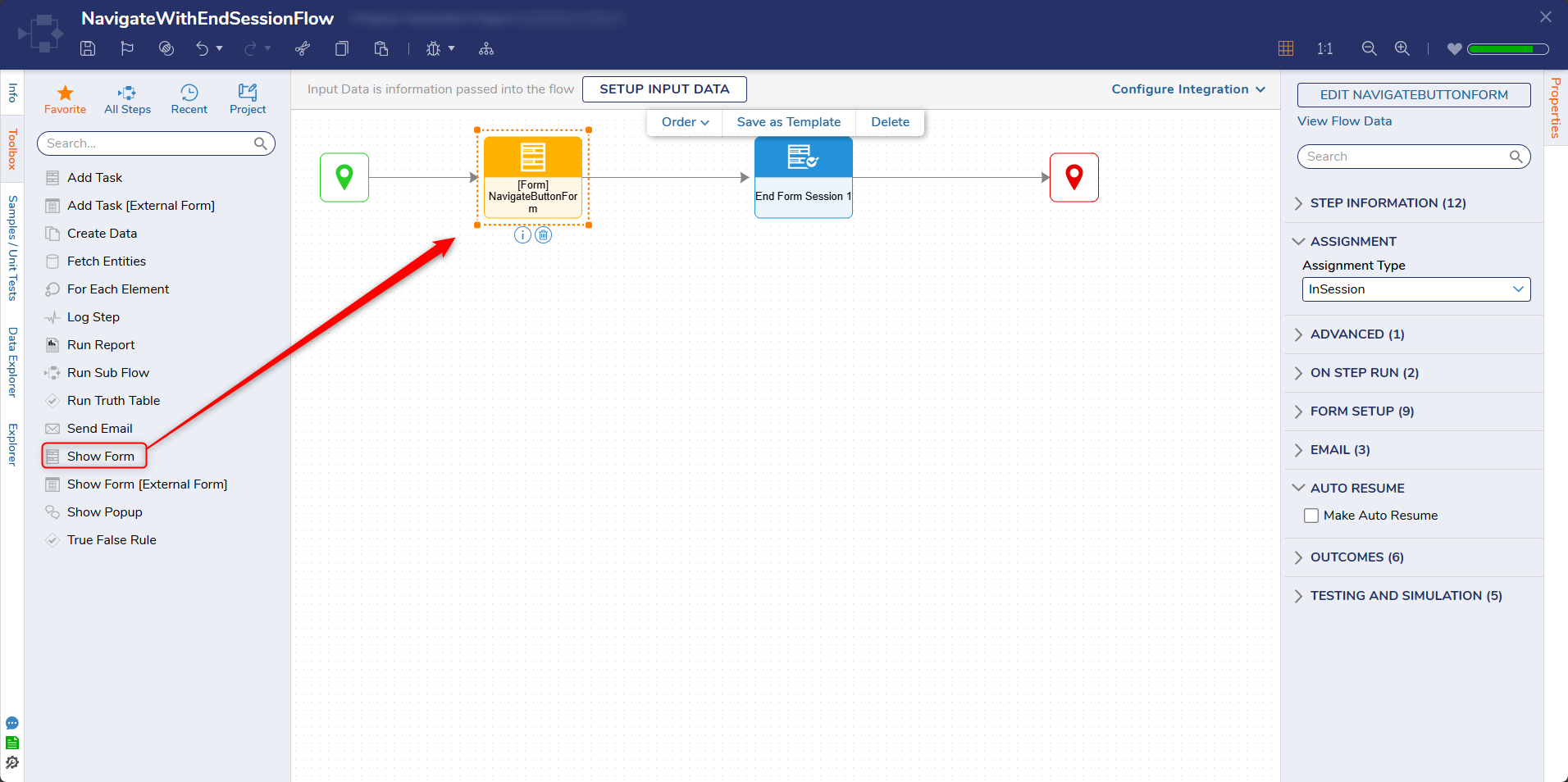
- On the Properties panel, click the PICK OR CREATE FORM button and select CREATE. Select Form, name the Form and click CREATE.
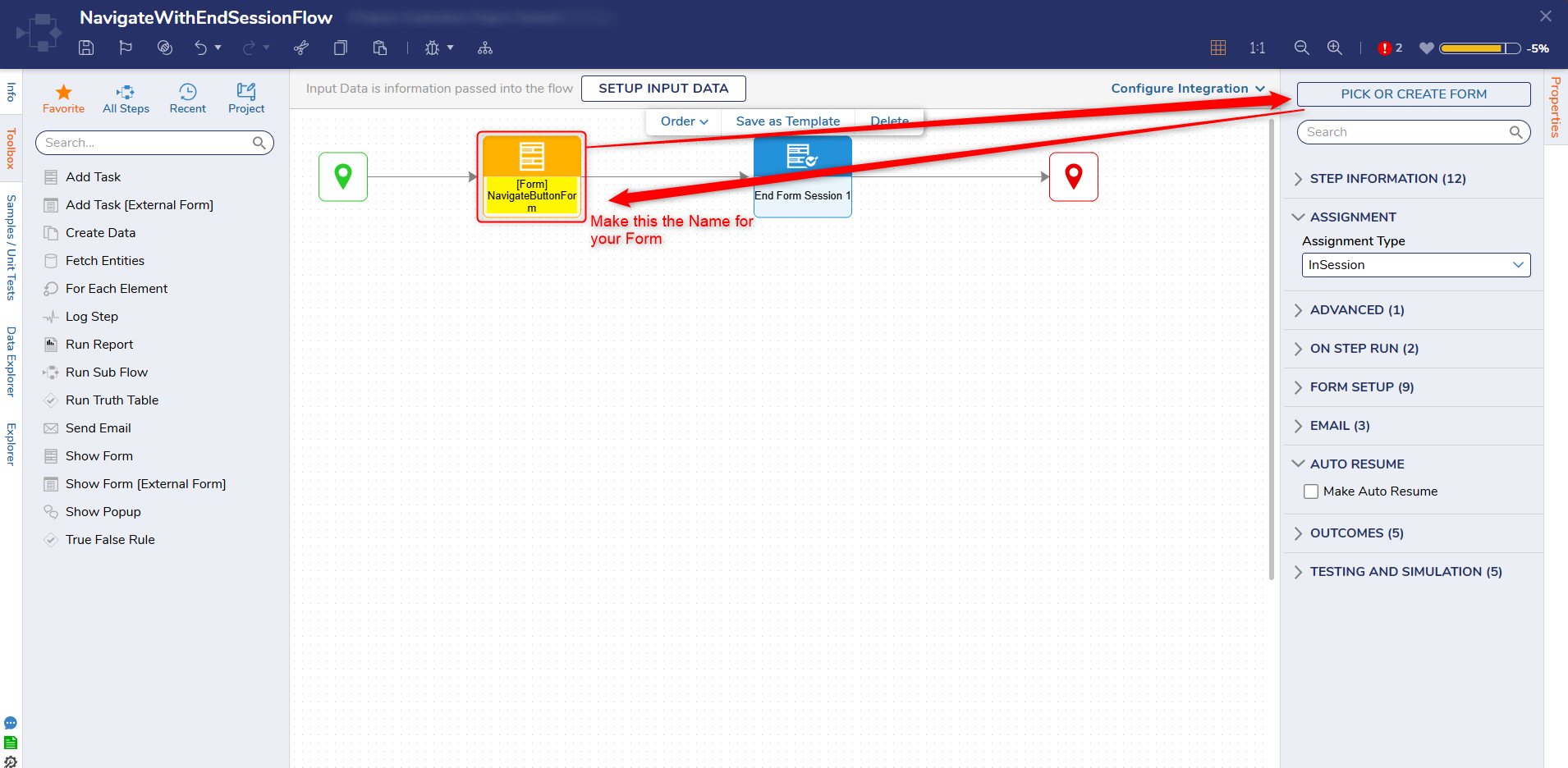
- Add a Button component (Go To Home Page). Click Save and close the Form Designer.
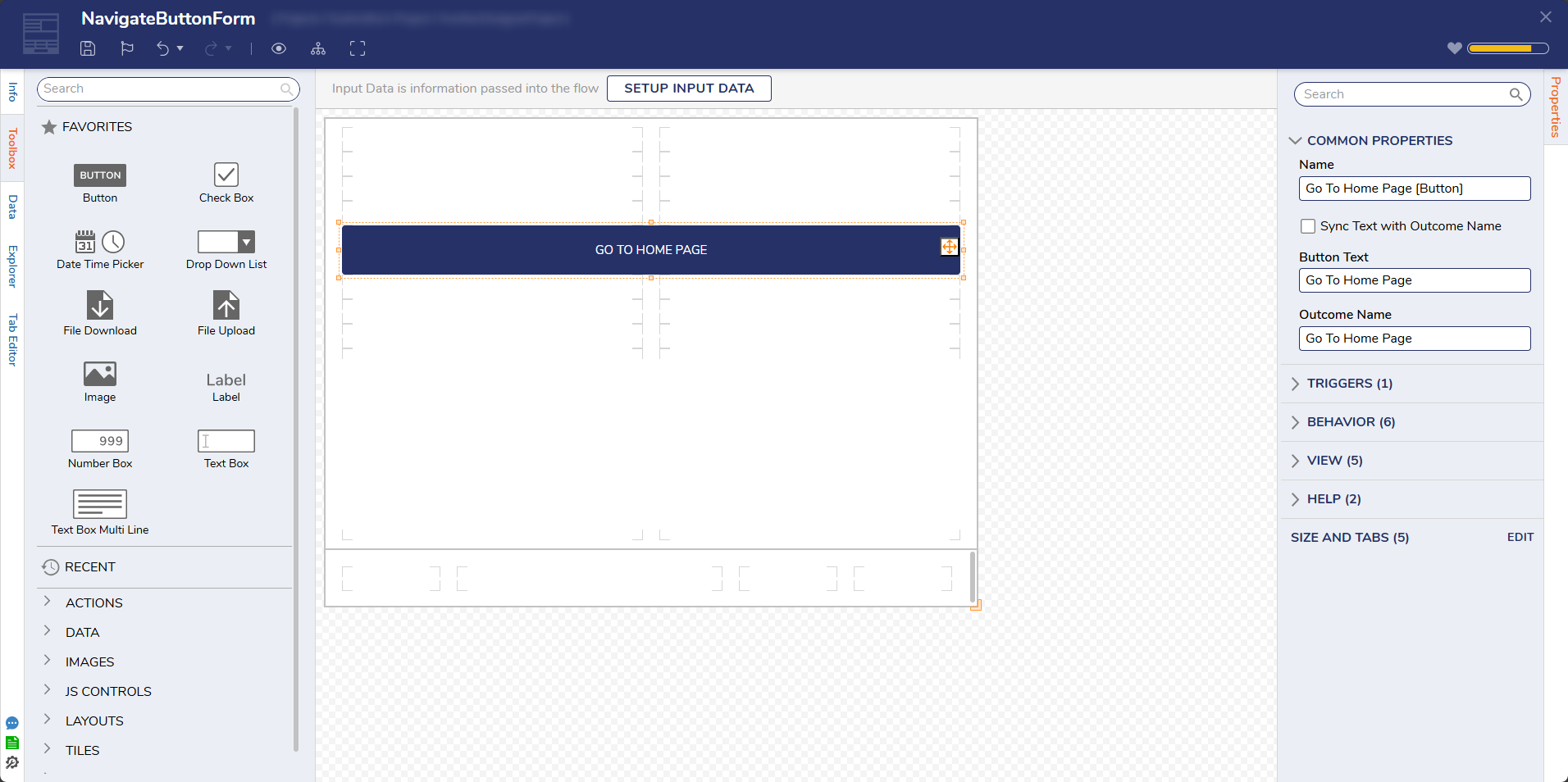
- Attach an End Form Session step from the Toolbox panel from the FORMS [END] category to the Go To Home Page path.
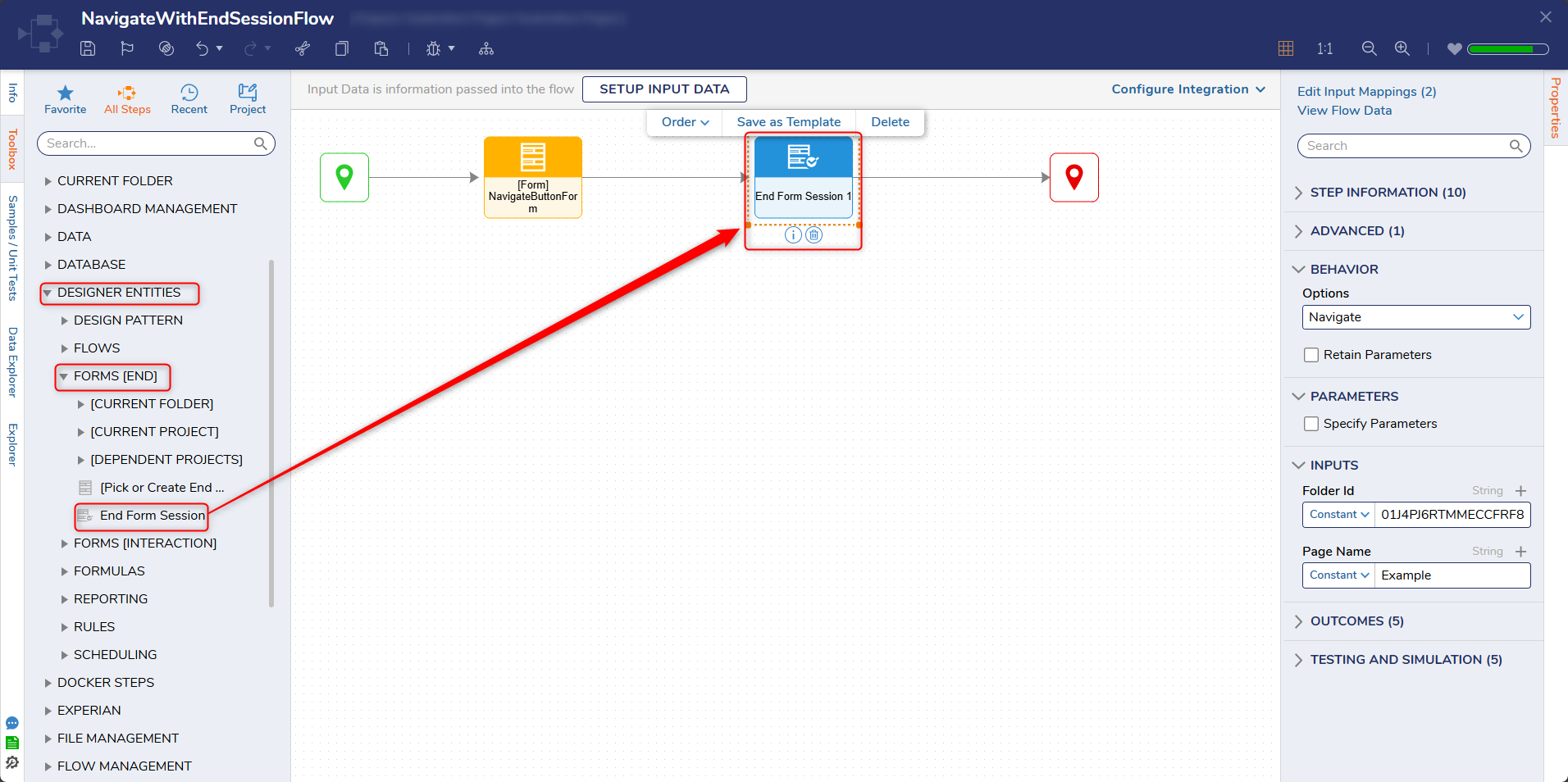
- Under the BEHAVIOR category, select Navigate from the dropdown list under Options. Paste in the Folder Id into the Folder Id field and enter "Example" in the Page Name field.
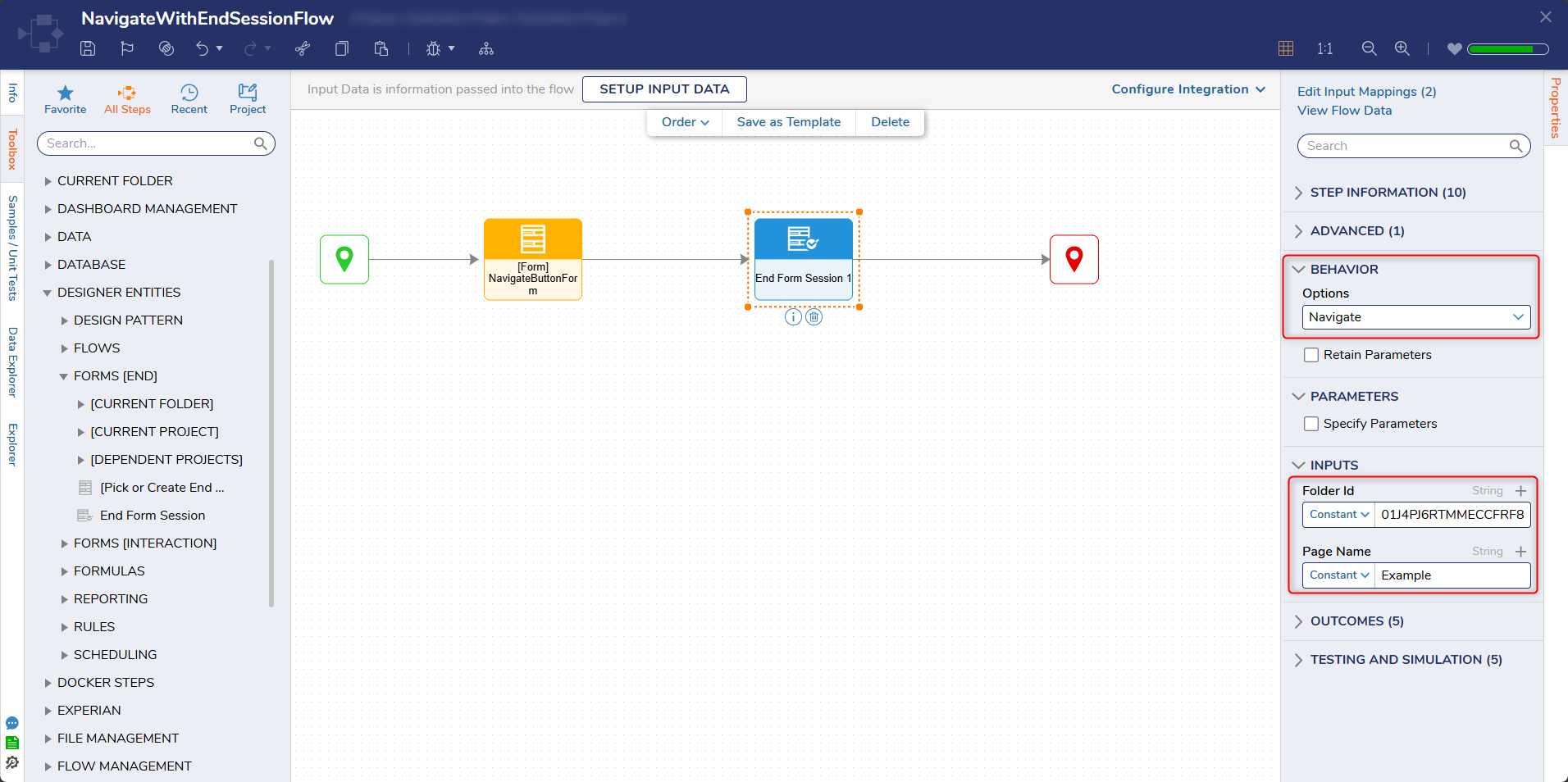
- Connect the End Form Session step to the End step. Click Save to save changes to the Flow and close the Flow Designer.
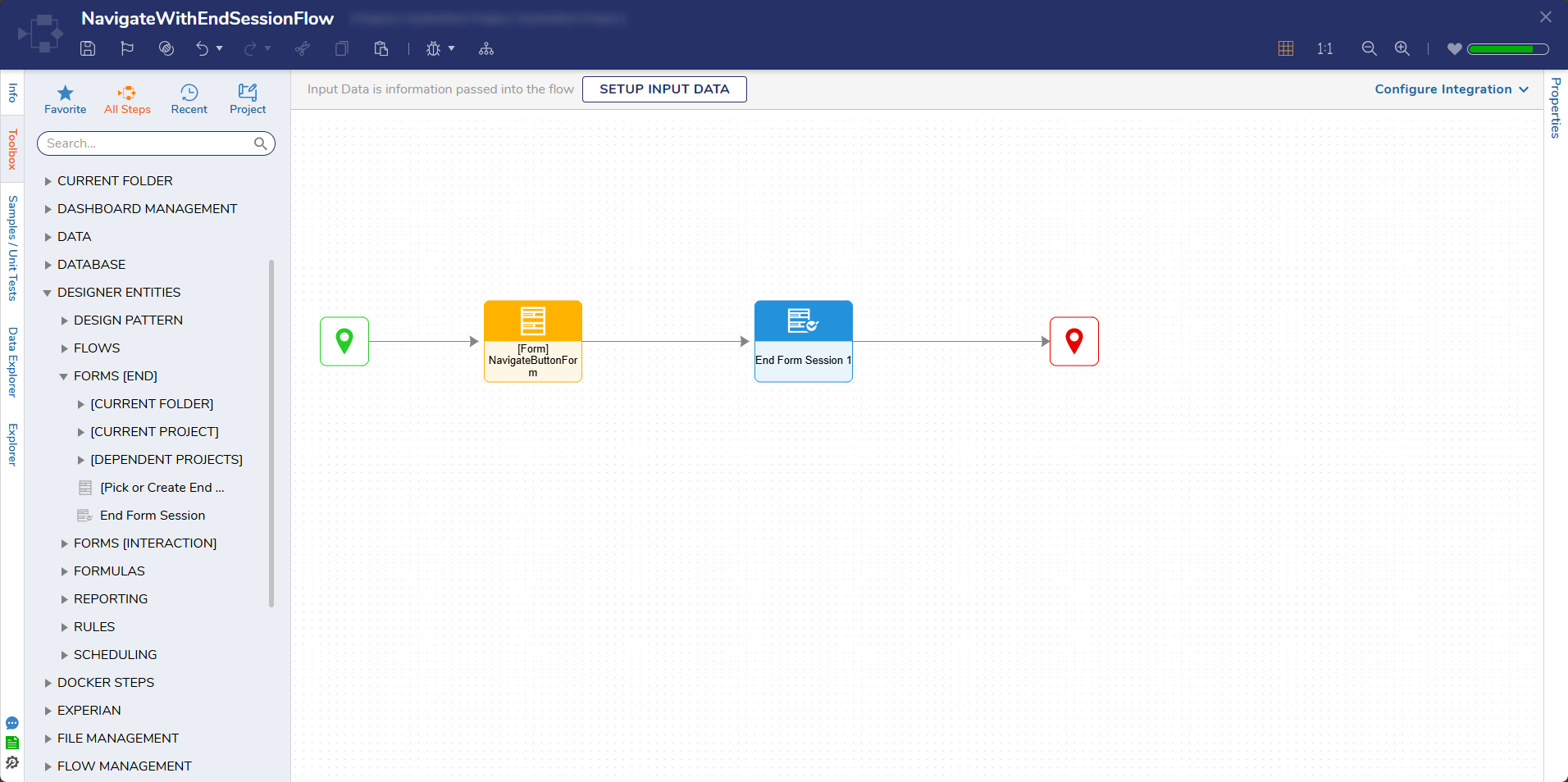
Debug
- Right-click the Flow and select Run Flow. Click the Go to Home Page Button.Selecting the button closes the Form and navigates to the Folder that corresponds with the input Folder id.