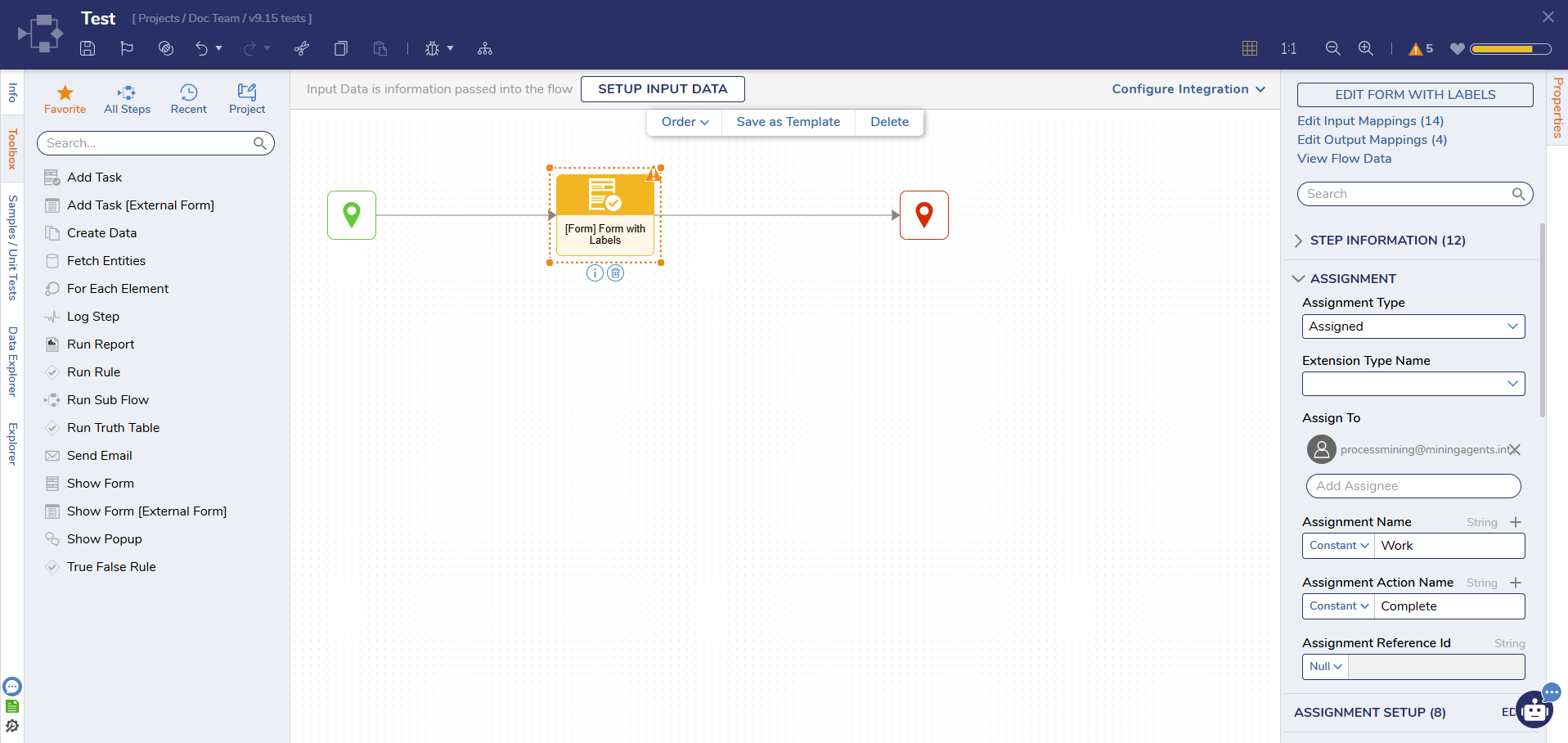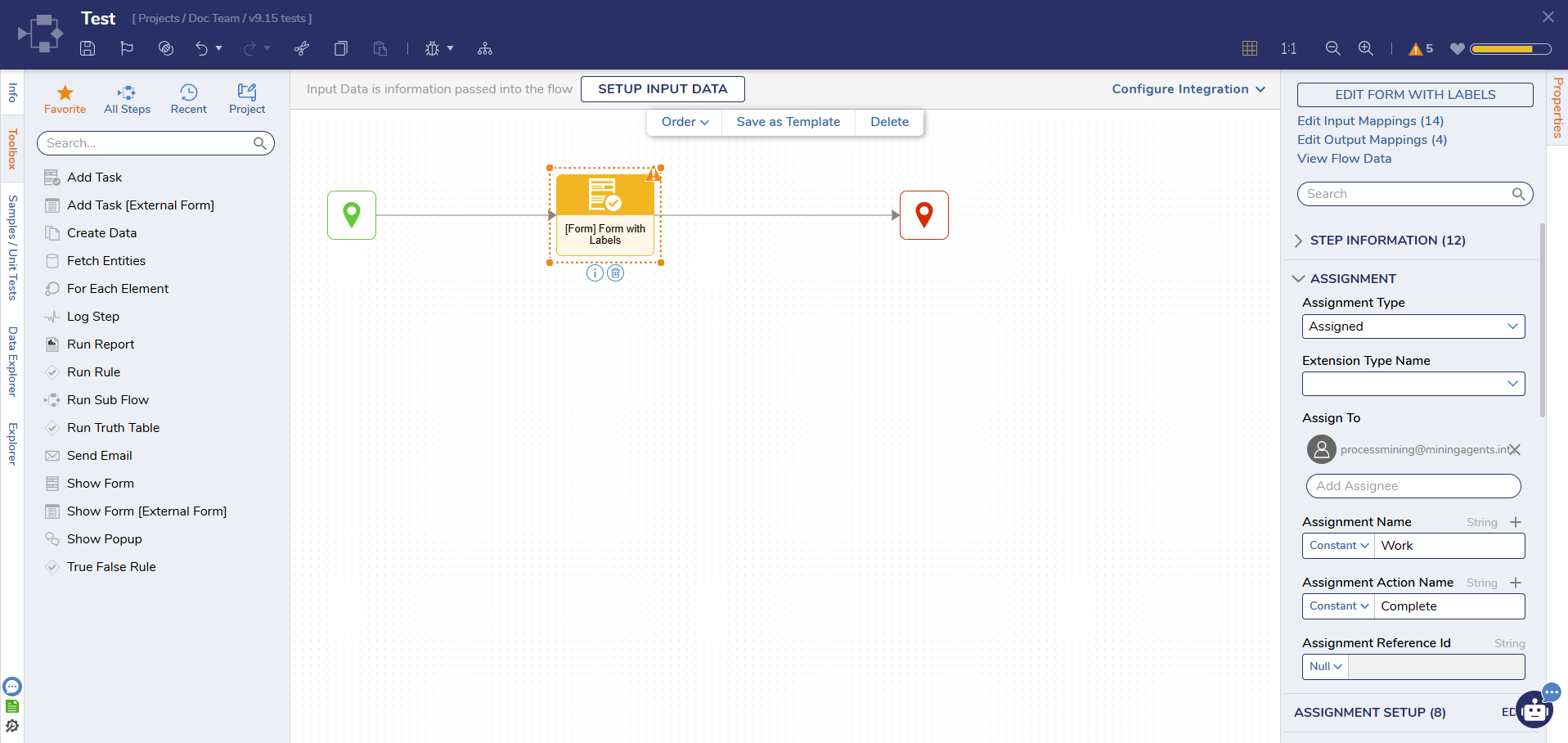Step Details |
| Introduced in Version | 4.0.0 |
| Last Modified in Version | 9.15.0 |
| Location | Favorites
Designer Entities > Forms [Interaction] > Default |
This Step allows users to assign and display a Form to a user. This will halt the workflow until a user completes the task. Configure deadlines and email responses in this Step. A Form designer element is required for this Step.
Properties
Assignment
| Property | Description | Data Type |
|---|
| Assignment Type | Select whether the Assignment is InSession, Assigned, Assigned to Guest, or Named Session. | --- |
| Assign To | Used to define who (User Account, Group, or Email) the Assignment is assigned to. | --- |
| Assignment Name | Used to define the name of the Assignment. | String |
| Assignment Action Name | Used to define the name of the Assigned Action itself. | String |
| Assignment Reference Id | Used as a means to reference the Assignment. | String |
| Property | Description | Data Type |
|---|
| From Data |
| Accounts and Groups | Allows the user to define with Accounts and/or Groups the Assignment is sent from. | List of String |
| Assignment Roles | Allows the user to define which Roles the Assignment originates from. | String |
| Exclude Accounts and Groups | Allows the user to specify which Accounts or Groups are excluded from the point of origin for the Assignment. | List of String |
| Assignment Data |
| Assignment Folder Type | Provides options to dictate which Folder the Assignment is stored in. | --- |
| Assignment Description | Allows users to give the Assignment a Description value. | String |
| Assignment Type Description | Used to designate a Description for the Assignment's Type. | String |
| Assignment Priority | Used to assign a Priority level to the Assignment. | String |
| Automatically Show If Assigned |
| Show Assigned Form | The Show Assigned Form drop-down offers the user the option to display the Form in one of the following ways, Never, Always, Dynamically, or via suggestion (Suggest). | --- |
| Assignment Dates |
| Specify [---] Date | Provides options for setting specific Dates regarding various points throughout the Assignment's Process by triggering one of the listed Booleans. | --- |
| Assignment Events |
| Assignment [---] Flow Type | The Assignment Events settings establish Flow Behavior for the Start, Warn, Late, and Escalate Flow of an Assignment. Options are None, Shared Flow, or Private. | --- |
| Assignment Reuse |
| Reuse Assignment | Allows the assignment to be reused. | --- |
| Completed Form |
| Save Form Result View | This allows users to right-click the Form and view the completed Assignment within a Folder Action Panel. | --- |
| Additional Assignment Actions |
| Action Definitions | Provides options for users to define additional specific Actions (such as Approvals and Denials).
| --- |
On Step Run
| Property | Description | Data Type |
|---|
| Step Start Flow Type | This setting allows for additional options for Runtime behaviors via the On Step Run section. Such options allow users to define the Step Start Flow Type as either None, SharedFlow, or Private. Triggering one of these options will allow the user to define which Flow To Run and the URL Parameter Name, the Assignment ID, Step Tracking ID, and Flow Tracking Parameters for the Assignment. | --- |
| Specify Queue for Running the Start Flow |
| Boolean |
| Queue Name for Running the Start Flow |
| --- |
Auto Complete Step
| Property | Description | Data Type |
|---|
| Auto Complete | The Auto Complete Step panel is used to set the step to complete on its own based on a user-defined Time value and the Assignment's behavior upon completion. | Boolean |
Form Setup
| Property | Description | Data Type |
|---|
| Show Form In | Provides options to show the Form in a Dialog, on the Side Panel, or in a New Window. | --- |
| Runtime Selection Enabled | When set to true, this will show a Target ID as an Input. | --- |
| Pick or Create --- | Select the Default notification policy, choose no policy or create a custom policy. | --- |
| Do Not Allow Resize | When set to true, the end user will not be able to adjust the size of the Form. | --- |
| Form Title Source | This option can override the Form Title displayed with the Form shows. | --- |
| Background Color | Changes background color of the Form | --- |
| Display Options | Settings to provide a message if the assignment was completed. Show or remove the top bar, border, and background. If the Form is displayed in a dialog, set where the Form displays. | --- |
| Sizing | Set sizing options for if the Form is set to open in a New Window or a Sub Dialog. | --- |
Email
| Property | Description | Data Type |
|---|
| Email Notifications |
| Notification Policy | Select the Default notification policy, choose no policy or create a custom policy. | --- |
| Email Response Handling |
| Get Email Address From Inputs | Retrieve the Email Address from the Inputs of the step. | Boolean |
| Email Template
| Email Templates are HTML documents that define the look and feel of Emails sent from a Flow.
| --- |