Example Lab Article
While Example Lab projects are resources for public use, articles and assets are not actively maintained. Screenshots and features are from the specified version below. These references may become dated as new versions are released.
Overview
Example Lab Details | |
| Version | 6.9.2 |
| Root Folder | Example Lab - End Form Session |
| Modules | None |
| Dependencies | None |
The Example Lab project demonstrates how to use the "End Form Session" step.
Explanation
This Example Project demonstrates how the "End Form Session" step is used. In this example, the step is pre-configured to show a message to the user that initiated the Flow. When the Flow is executed, the message is shown, and the Flow completes without user input. However, there are several other things that the "End Form Session" step can do. As highlighted in the screenshot below, there is a drop-down list of actions that this step can perform. Below are all of the actions available and an explanation of what each action does.
- Display a Message: This action is what is used in the Example Lab project, which shows a message to the user. This can be a constant input or data that is passed in.
- Close Dialog/Window: This action will close any dialog box or window that is open at the time that the step is reached.
- Display a Message and Navigate: This action will show a message similar to this project behavior, then navigate the user to a specified location. The location can be specified by Folder ID and Page Name. For example, this could be configured so that the user is navigated back to the home Page.
- Navigate: This action will navigate the user to a specified location. The location can be specified by Folder ID and Page Name.
- Open URL: This action will open a URL. This behavior can be set up so that the URL opens in a new window or remains in the same window.
- Display a Report: This action will display a specified Report. The Report shown can be sourced from Folder ID or Report ID.
- Open Portal in New Window: This action will display a specified portal in a new window. The Portal will reference the Folder ID and Page Name.
Reference Articles
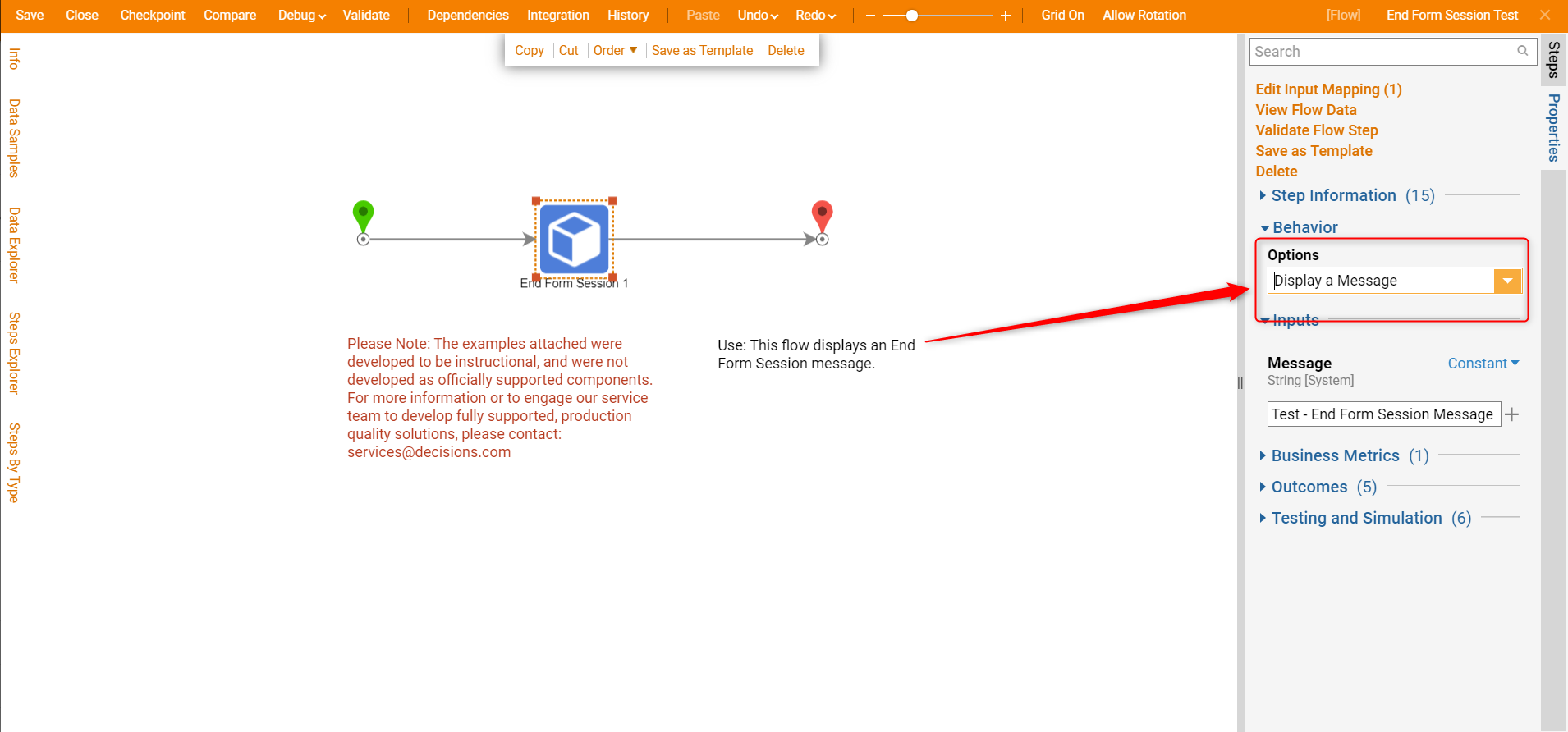
Project Download
The examples attached were developed to be instructional and were not developed as officially supported components. For more information or to engage our service team to develop fully supported, production-quality solutions, please contact services@decisions.com. Import the project below to a Decisions environment on version 6.9.2 or later using our Importing/Exporting article.