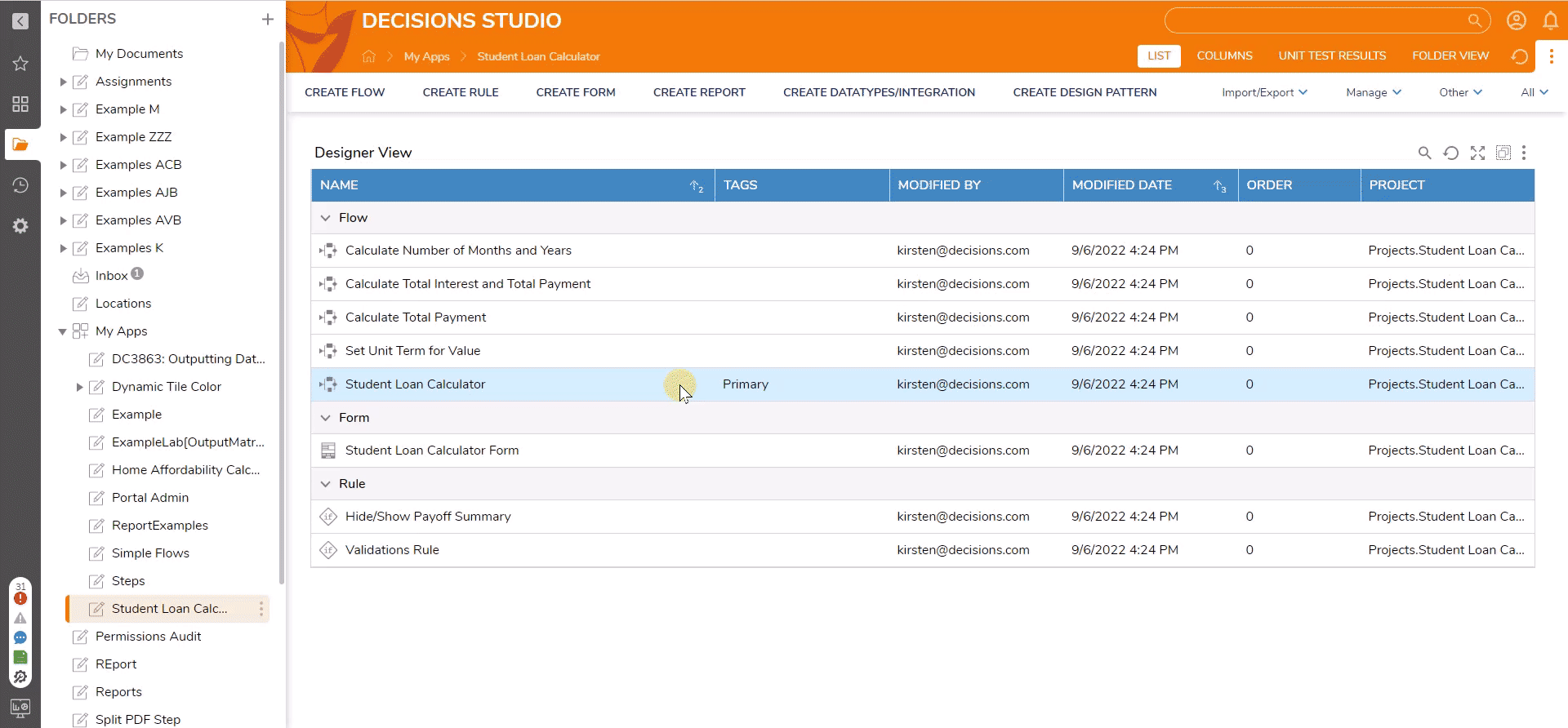This Student Loan Calculator allows the end user to compute a student loan payoff summary based on their loan balance, monthly payment, and interest rate. If additional repayments are provided, the calculator computes a payoff summary with these additional payments in mind.
Prerequisites
- Users should have the Error Handling Accelerator installed before utilizing this Accelerator.
Installing App Store Applications
- Navigate to the App Store in the Folders tab.
- Search for the Student Loan Calculator in the Not Installed section and select Details.
- On the App Details Page, select INSTALL.
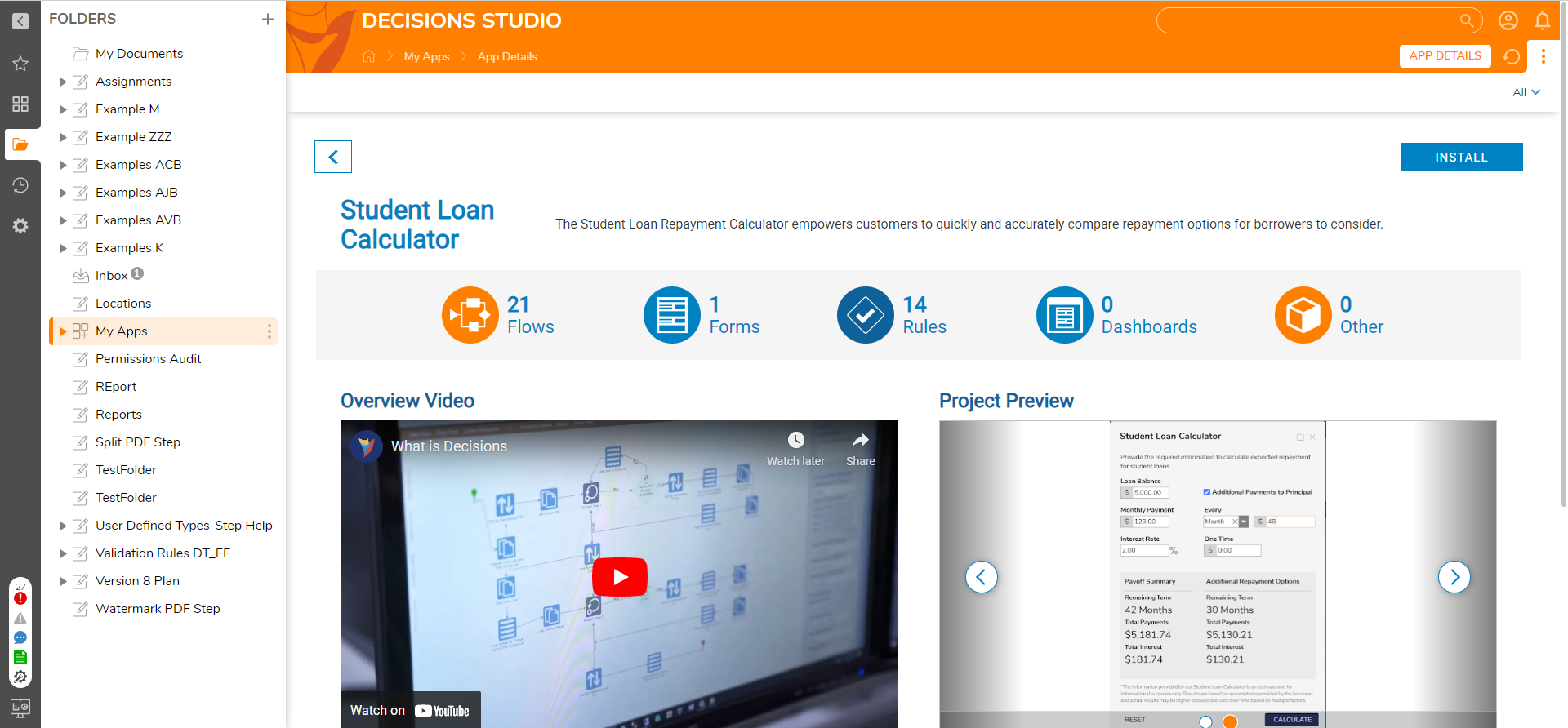
What's Included
Below is a list of items included in the Application. Hidden items are marked with an asterisk.
Flows
- Student Loan Calculator [Primary Flow]
- Set Unit Term for Value
- Calculate Total Payment
- Calculate Total Interest and Total Payment
- Calculate Number of Months and Years
- *[AFF] Calculate Additional Payment Summary
- *[AFF] Calculate Original Payoff Summary
- *[AFF] Reset Student Loan Calculator
- *[AFF] Show / Hide Extra Payment Options
Form
- Student Loan Calculator Form
Rules
- Hide/Show Payoff Summary
- Validations Rule
Glossary of Terms
| Term | Description |
|---|---|
| Loan Balance | The outstanding principal balance owed on the loan |
| Monthly Payment | The minimum amount paid on the student loan monthly |
| Interest Rate | The amount of interest applied to the student loan annually |
Configuration
No additional setup is required once the application is installed. Follow the below sections on Implementation to embed or run from a URL as a service.
Embedding the Form
The Form can be used on an external page. Follow the article on Embed a Form in a Web App to achieve this implementation.
Run the Flow from a URL
Flows can be run using a URL. This can be accomplished on the Primary Flow Student Loan Calculator. Follow the Running a Flow from a URL article to achieve this.
Student Loan Calculator [Primary Flow]
- In the Loan Balance currency box, enter the amount borrowed or the amount remaining on the student loan.
- In the Monthly Payment currency box, enter the monthly amount paid on the student loan.
- In the Interest Rate number box, enter the amount of interest that is annually applied to the loan.
- The Student Loan Calculator can account for additional repayment options. These options allow the end user to consider extra monthly, yearly, or one-time payments to the principal when calculating the payoff. The calculator can account for one of these extra payment options or a combination of a one-time payment and an extra monthly or annual payment.
- Click the Additional Payments to Principal checkbox. This will reveal the fields to enter additional repayment options.
- To include extra monthly payments, select Month from the dropdown list and enter the extra monthly payment amount in the adjacent number box.
- To include extra annual payments, select Year from the dropdown and enter the extra annual payment amount in the adjacent number box. Enter the desired payment amount in the One-Time currency box to include an extra one-time payment.
- Click CALCULATE. This will populate the Remaining Term, Total Payments, and Total Interest in the results fields below for the Original Payoff Summary.
- It should be noted that this set of results does not account for any additional repayment options and only takes the loan balance, monthly payment, and interest rate into consideration. If additional repayments have been selected, another set of results will be populated with these extra payments considered. In this case, the Remaining Term, Total Payments, and Total Interest will also be shown in the Additional Payments Summary.