Example Lab Article
While Example Lab projects are resources for public use, articles and assets are not actively maintained. Screenshots and features are from the specified version below. These references may become dated as new versions are released.
Overview
Example Lab Details | |
| Version | 6.9.2 |
| Root Folder | Example Lab - Add Image to Email |
| Modules | None |
| Dependencies | None |
This Example Lab project demonstrates how to include an image in emails sent from the local Decisions environment.
Explanation
In this example, a Flow converts an image to a base-64 string, creating an image tag that passes into the email as HTML. To see this project function, run the Send Email Flow using the right-click action. An image is pre-defined as a constant input in the Create Image File step at the beginning of the Flow. The Flow sends the email with the image attached to the current user email address; this can sometimes appear in the spam folder. The input image can be configured in various ways, depending on the use case.
Reference Articles
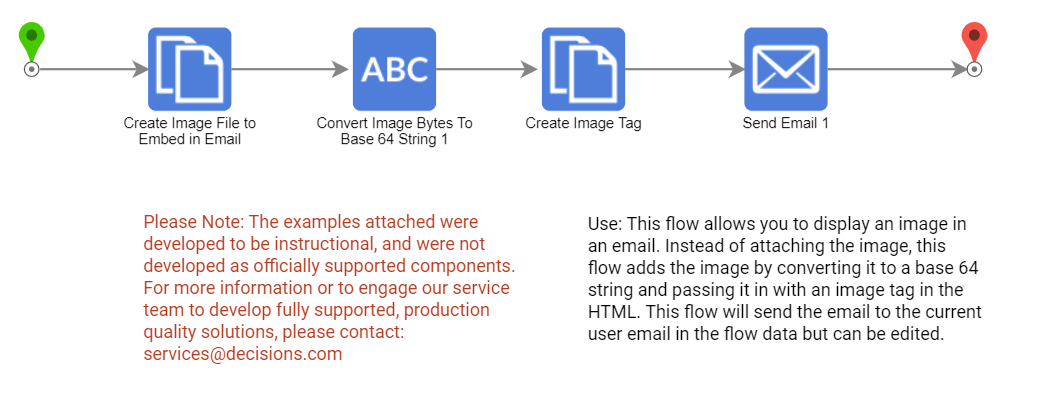
Project Download
The examples attached were developed to be instructional and were not developed as officially supported components. For more information or to engage our service team to develop fully supported, production-quality solutions, please contact services@decisions.com. Import the project below to a Decisions environment on version 6.9.2 or later using our Importing/Exporting article.