Overview
Within Decisions, advanced users are given the ability to configure the minimum and maximum thread counts in the thread pool. These can keep a higher number of worker threads “warm” or ready to serve a request. The default set by .NET is 2.
The following will demonstrate where these settings are located as well as where they can be configured.
Navigate to System > Settings
Scroll down to Integration Settings. Right-click and choose Edit.
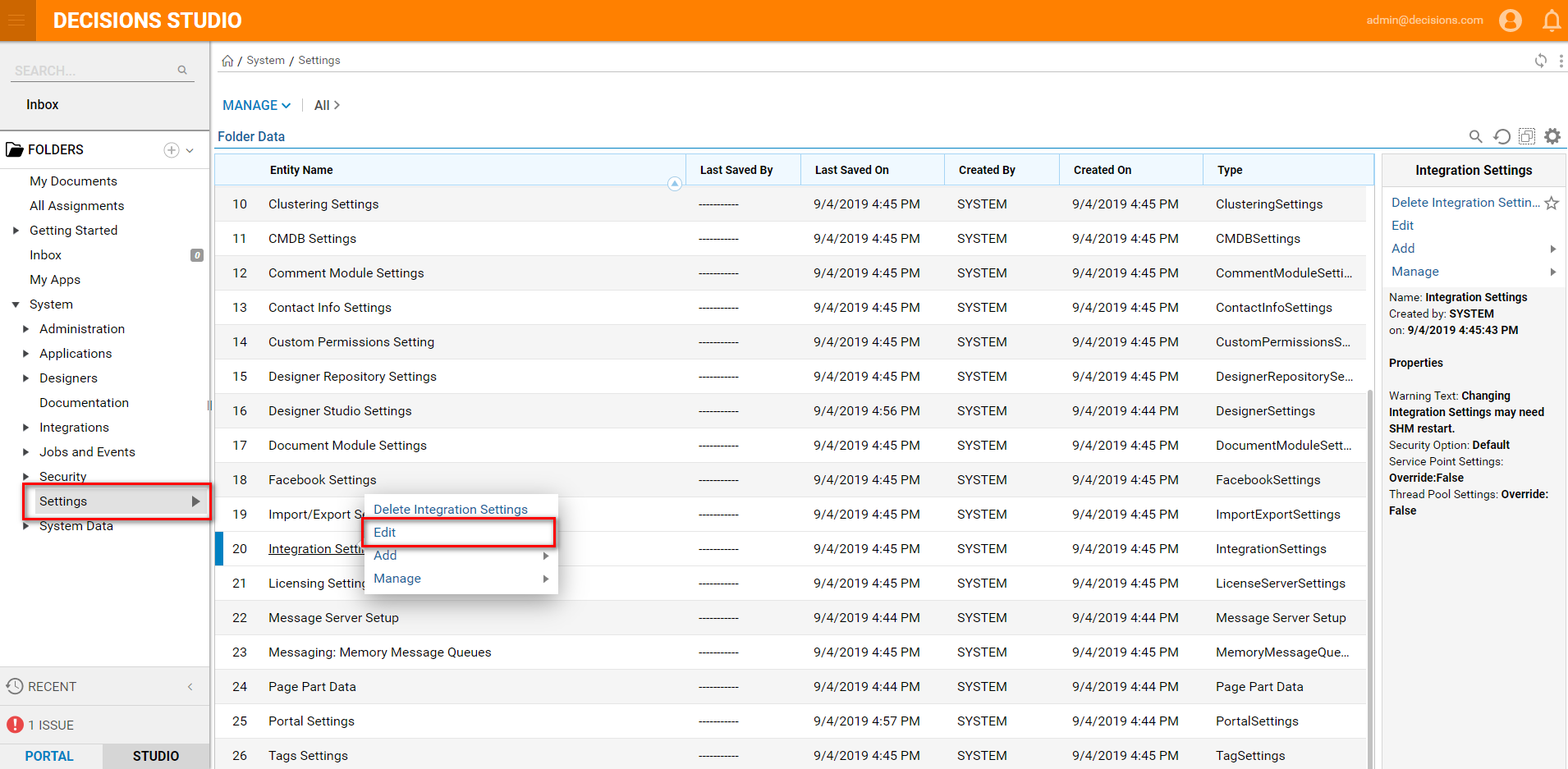
Click the ellipsis to configure Thread Pool Settings.
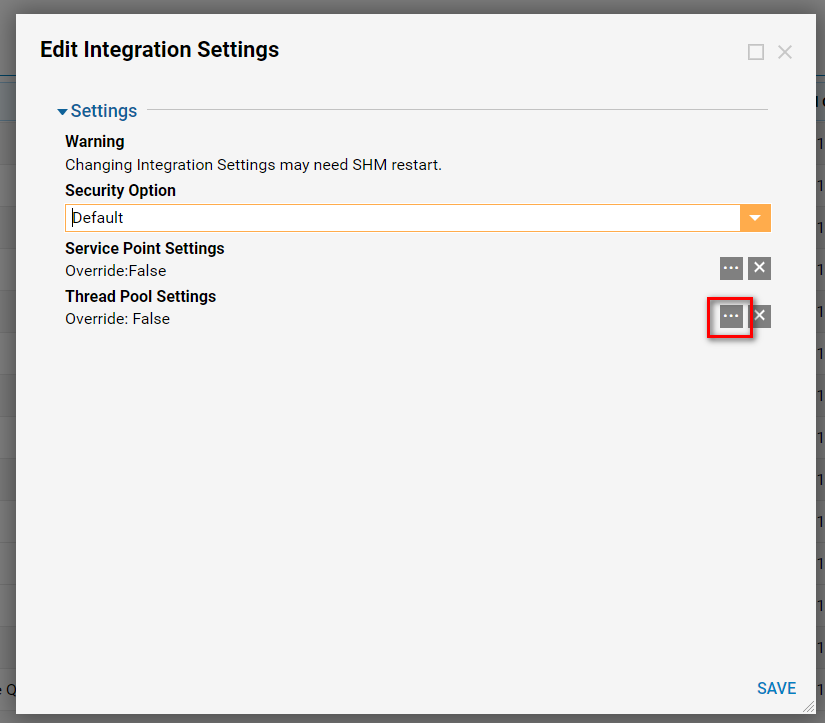
In order to configure these settings, you must click the "Override Settings" checkbox. Once this is selected, you will have the option to override the thread pool minimum or maximum values.
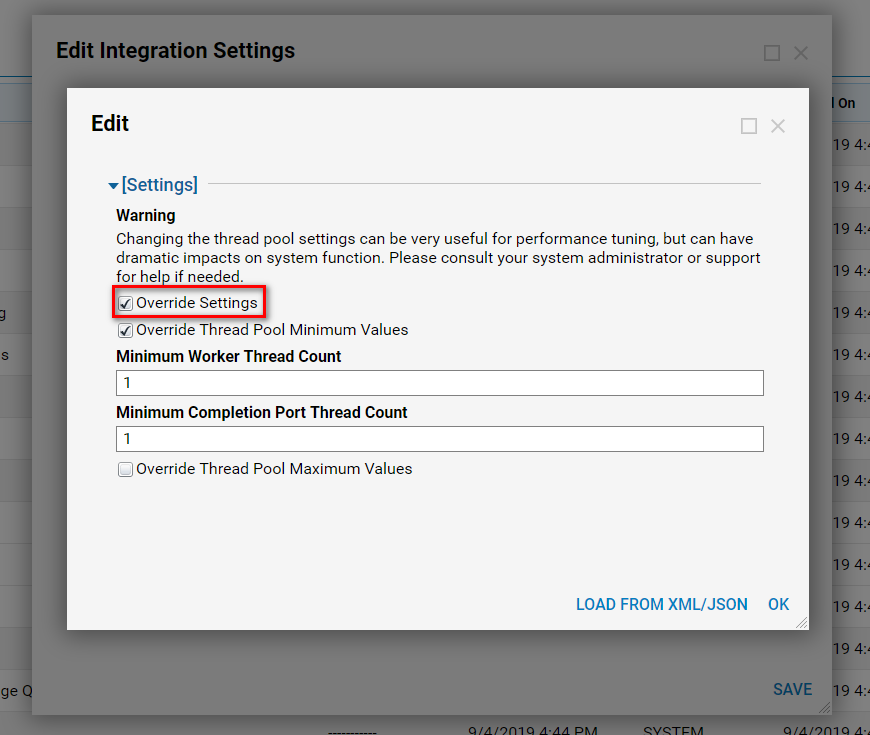
Once you have set your values. Click the save button and proceed to restart the Decisions Service Host Manager windows service. For help with this, please use the following documentation. Restarting Decisions Service Host Manager. Your new values will now be used for the Thread Pool and Worker Thread counts.