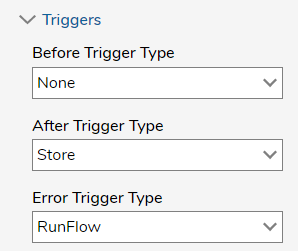Overview
Flows are visual representations of the logic that executes a process. The way a Flow behaves is based upon its Settings which are found via the Properties tab.
Settings
In the Flow Designer, navigate to the Properties tab and expand the SETTINGS panel.
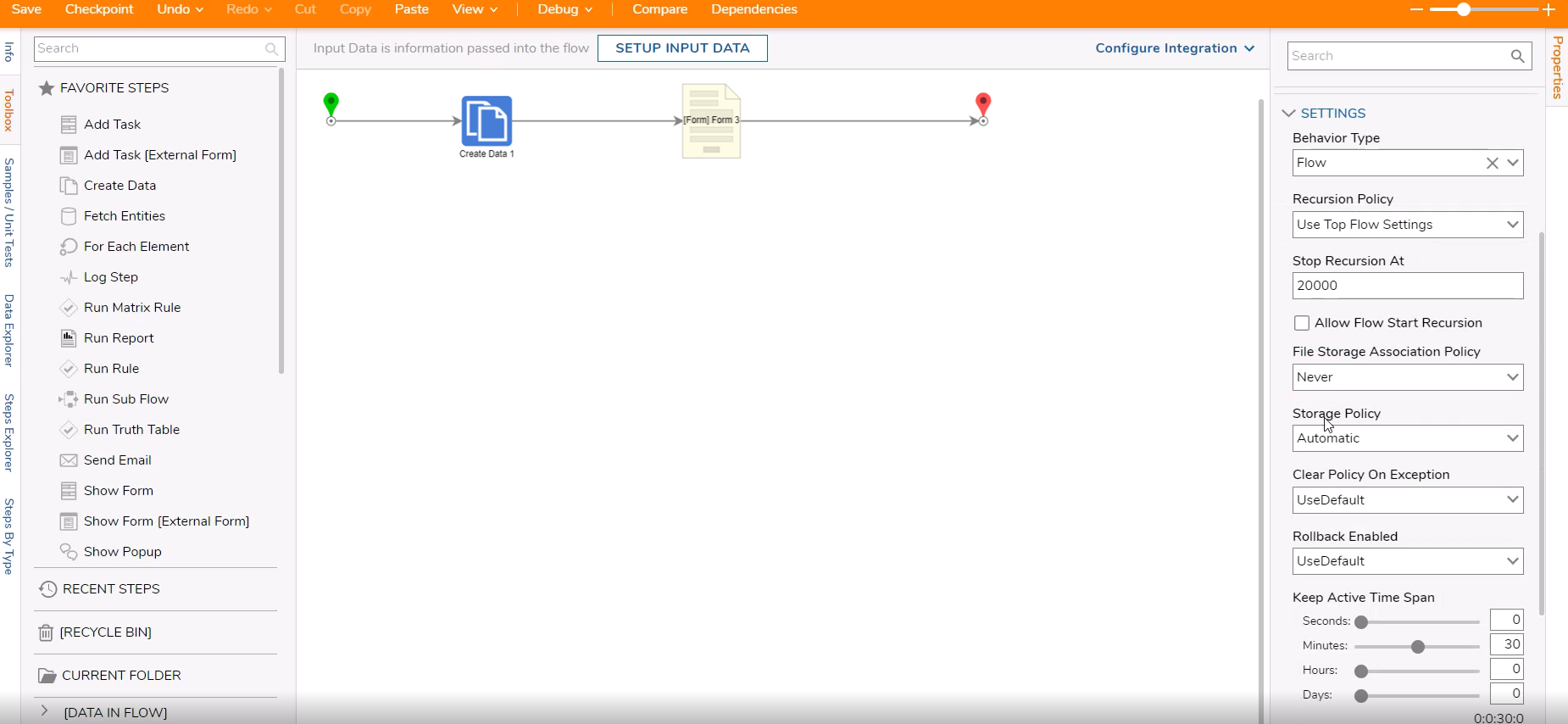
Behavior Type
The Behavior Type drop-down list allows the ability to set the desired Flow Behavior:
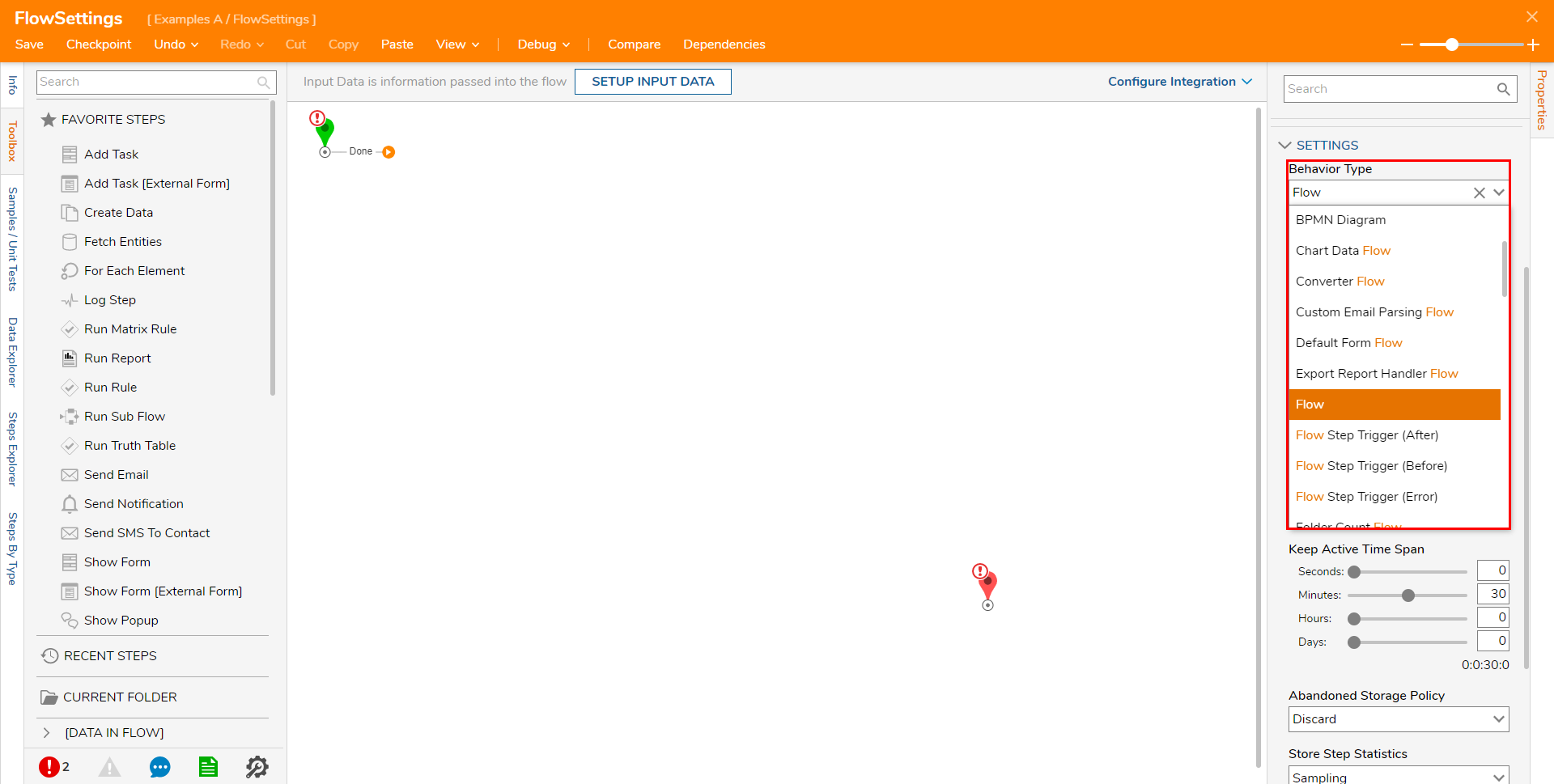
Recursion Policy
Recursion Policy controls how often a Flow can be ran under a single execution. This includes loops configured in the Flow. This setting can allow a Flow to inherit their Parent Flow's Stop Recursion At setting, or to use their own.
| Behavior | Description |
|---|---|
| Use Top Flow Settings | Uses the Parent Flow's Recursion Policy settings. |
| Use This Flows Settings | Uses the current Flow's Recursion Policy settings. |
| Off | Turns off Recursion Policy settings. |
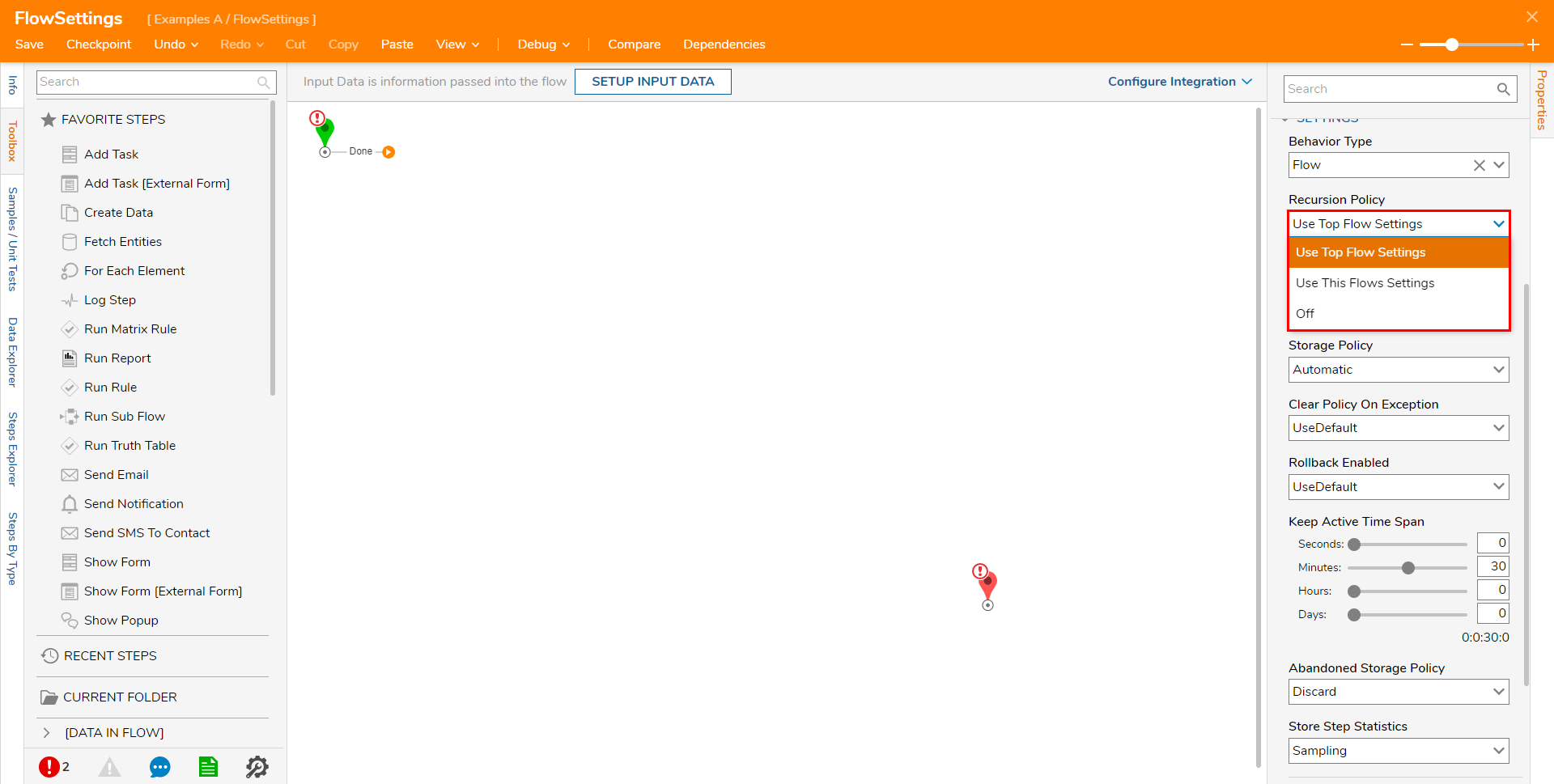
Stop Recursion at
This setting defines a Flow's max execution limit By default, the setting limits recursion to 20000; this setting prevents a Flow from an infinite loop and overflow memory.

Allow Flow Start Recursion
Enabling this setting causes allows a Flow to ignore the recursion limit defined by the Recursion Policy when the Flow is started. However, the recursion limit can still be reached through loops configured in the Flow itself.

File Storage Association Policy
This setting determines how a file is stored in a Flow.
- Always - Files will associate with the Flow and move to the Flow Data directory
- Never - Files in the Flow will not move to the Flow Data directory and only remain in the temp directory
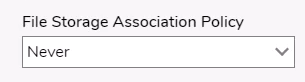
Storage Policy
Storage Policy sets the way Flow Data is going to be stored in the database if the Flow is abandoned:
- Journal- is heavier on processing but lighter on storage space in the database.
- Snapshot - is lighter on processing but heavier on storage space in the database.
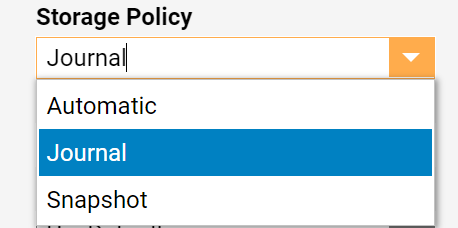
Clear Policy On Exception
When a Flow ends on an Exception, by default it does not clear the Flow data that may have been saved in the database. This can be overridden for individual Flows via the Clear Policy On Exception setting.
- UseDefault: Uses the default values that are defined in Designer Studio Settings.
- No: Prevents Policy from clearing on Exception.
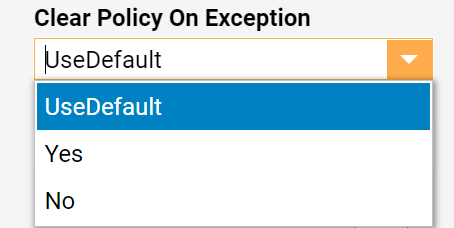
Rollback Enabled
Rollback Enabled sets Rollback for Flow data based on the Clear Policy On Exception setting.
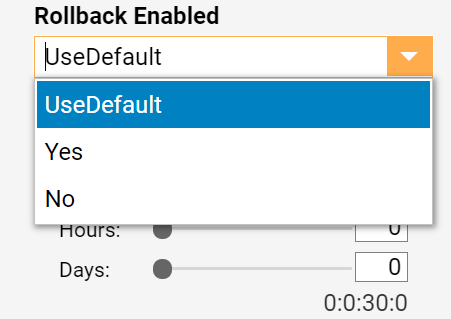
Keep Active Time Span
This setting determines how long a Flow remains in the ‘running state’ if it is stalled on a Sync step.
Once it is no longer active the Flow becomes abandoned.
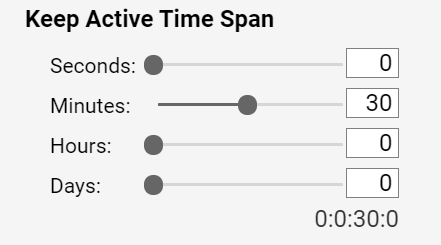
Abandoned Storage Policy
Defines if Flow data should be Saved or Discarded if a Flow is abandoned. By default, this settings is set to Discard for all Flows.
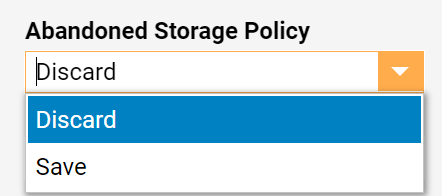
Store Step Statistics
This setting defines if Step data should be stored in the database:
- Sampling: Stores no more than 10 records of Step data.
- Always: Stores the Step data in the database.
- Never- Does not store the Step data in the database.
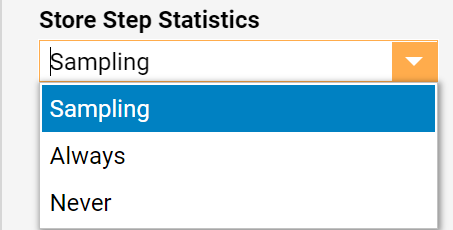
Enabled
These settings are for configuring specific Enablement options for the Flow.
| Setting | Function |
|---|---|
| Enabled | By default, Flows are initially enabled. |
| Use Enabled Rules | Enables the Flow based on the evaluation of the Enabled Rule (must be configured). |
| Begin Date | Select a Start date for the Flow to be enabled. |
| End Date | Select an End date for the Flow to be disabled. |
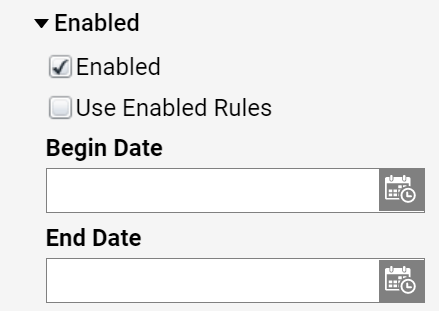
Flow Execution Messages
These settings are for configuring certain Start and End behaviors for the Flow.
- Flow Started UI Behavior- Identify which behavior should be used when the Flow is started.
Behavior Function Default Uses default Flow behavior. Expect Form Acts as if a Form is expected before executing the Flow Show Message Shows a Message in the Studio. Show Notification Shows a Notification in the Studio. Run Silently Runs without a Notification. - Flow Started UI Delay - Used to configure the duration before the Flow Started behavior happens.
- Flow Started UI Message - Used to enter a custom Message that appears when the Flow has started after the specified Delay.
- Flow Ended UI Behavior - Chooses which behavior should be used when the Flow has ended.
- Flow Ended UI Message - Use this box to enter a custom Message that will appear when the Flow has ended.
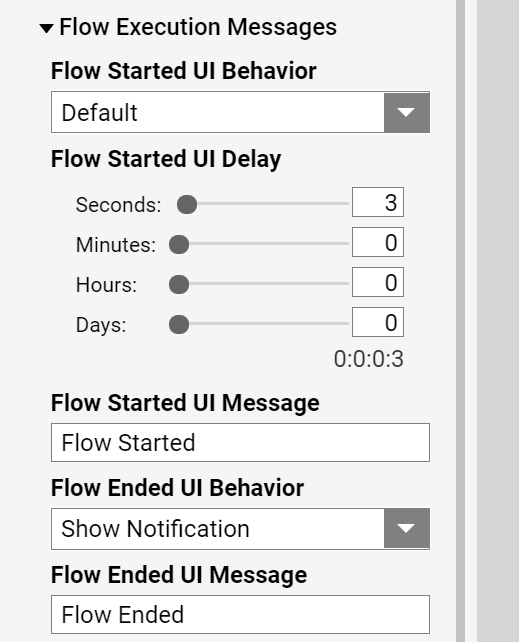
Service Settings
Service Settings are used in tandem with the Integration Details of the Flow. These allow the user to the Integration Type behavior to use with the Flow.
This dropdown menu allows users to choose from API Service, Internal Only, User Interface, Webhook, or no option via None.
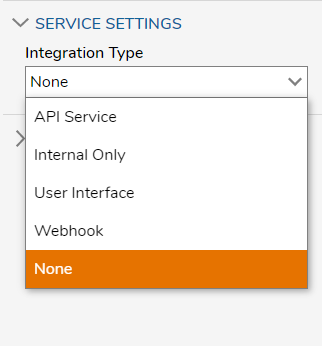
Triggers
Triggers are used with the Flow Step Trigger behavior that is available in the Behavior Type dropdown list.
| Trigger Type | Function |
|---|---|
| Before Trigger Type | Configures whether the before Trigger uses a Store or Run Flow function. |
| After Trigger Type | Configures whether the after Trigger uses a Store or Run Flow function. |
| Error Trigger Type | Configures whether the error Trigger uses a Store or Run Flow function. |