Overview
The Decisions application does not ship with a built-in email service or SMTP Server configuration. The direct mail connection is configured by default for basic email communications and is not recommended for live environments. An external SMTP server or relay for email handling can be configured from installer settings or the Settings.XML file.
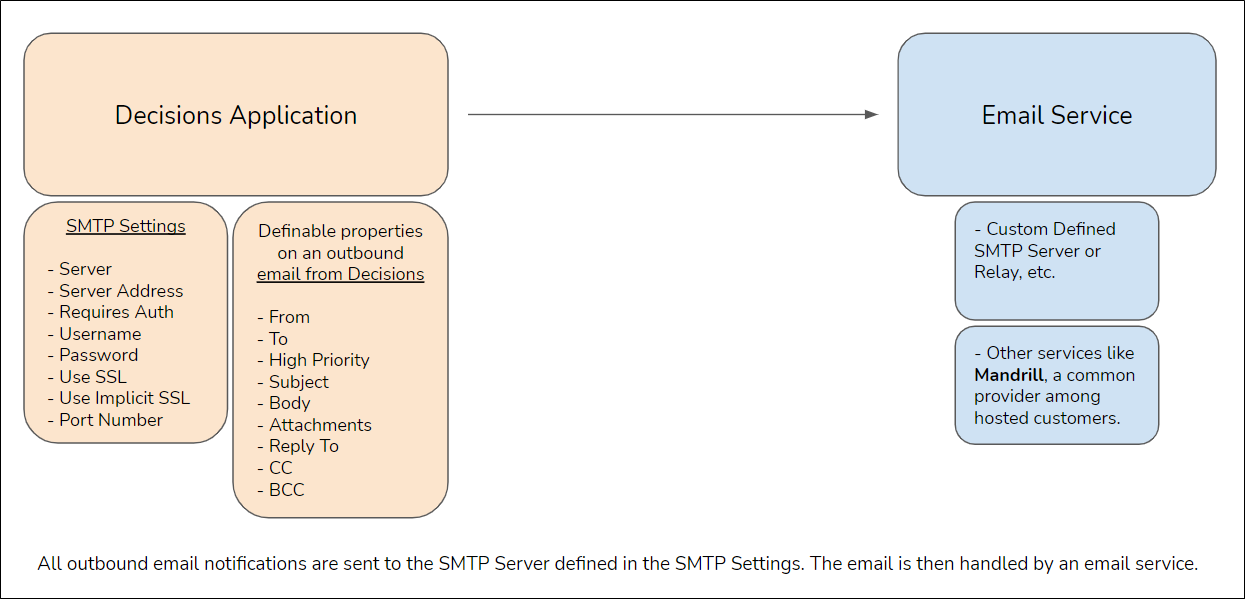
Direct Mail Connection
This connection type is typically used for troubleshooting in local environments or for testing purposes when staging a new server. Emails sent using the direct mail service are easily sorted out by spam and junk filters, which means they do not get signed or verified. This method is enabled by default and will work with a valid email in the To/From input mappings for Email steps.
SMTP Server
Decisions can be configured to use an SMTP server or relay by changing the <ByPassSmtpServer> setting to false in the installer settings or Settings.XML file. Doing this is telling Decisions that the SMTP server does not need to be bypassed, meaning valid SMTP server settings are required. Confirm that the rest of the <Mail></Mail> settings align with the corresponding SMTP server settings. For more information on what information is needed for the SMTP settings, please visit the Changing Server Settings article.
<ByPassSmtpServer>true</ByPassSmtpServer>
-
<ByPassSmtpServer>false</ByPassSmtpServer>.png)
Once the external SMTP server settings are configured, Flow steps that can trigger email events (i.e. Send Email step or assigned Forms) will use the server defined in the settings to handle outbound mail. Decisions does this by sending an email event notification to the SMTP server, which then handles the mail however the server is configured.
SMTP Settings in Steps
Decisions can only be configured to use one SMTP server in the settings. If an email event must be triggered to different SMTP servers, certain Flow steps can be configured to bypass the server mail settings and use the settings in the step itself. This means that a Send Email step can specify the SMTP server settings by unchecking Use Default SMTP Server Settings in the Properties tab. The Send Email with Custom Server step will accomplish this as well.
A typical use case for bypassing the SMTP server settings on a step would be if an email must be sent to different mail servers for different user groups or customers. This can also be helpful with troubleshooting SMTP server settings.
If errors are received after configuring the SMTP server settings but mail successfully sends with the same settings in a Send Email step, then that could indicate the <ByPassSMTPServer> settings may not be set to "false". If an exception appears, there could be an issue with the mail settings on the step or in the SMTP server settings.