Overview
The portal supports notifications in the form of an email, popup within the portal, SMS text, Instant Message, Twitter, and a custom notification method. In order for the system to know a user's email address, the phone number to text, etc.; the contact information must be provided his/her user account settings.
The general set up to enable SMS notifications is as follows:
Add SMS carrier under System > Administration > Notifications > SMS Carriers.
Configure user accounts to receive SMS text messaging.
Configure the notification itself to deliver via text either under System > Administration > Notifications > Default Notifications, or within a flow using a notification, within the notification step itself.
Example
In this example, create a flow that sends a text message to a user that is currently logged in. The example assumes that steps one and two have already been completed.
In a Designer Folder, select the Create Flow button. Name the flow Send Text and Email and select OK.
In the Flow Designer Step panel, expand the category All Steps [Catalog] > Communication, and select a Send Notification component. Select Add to add it to the workspace.
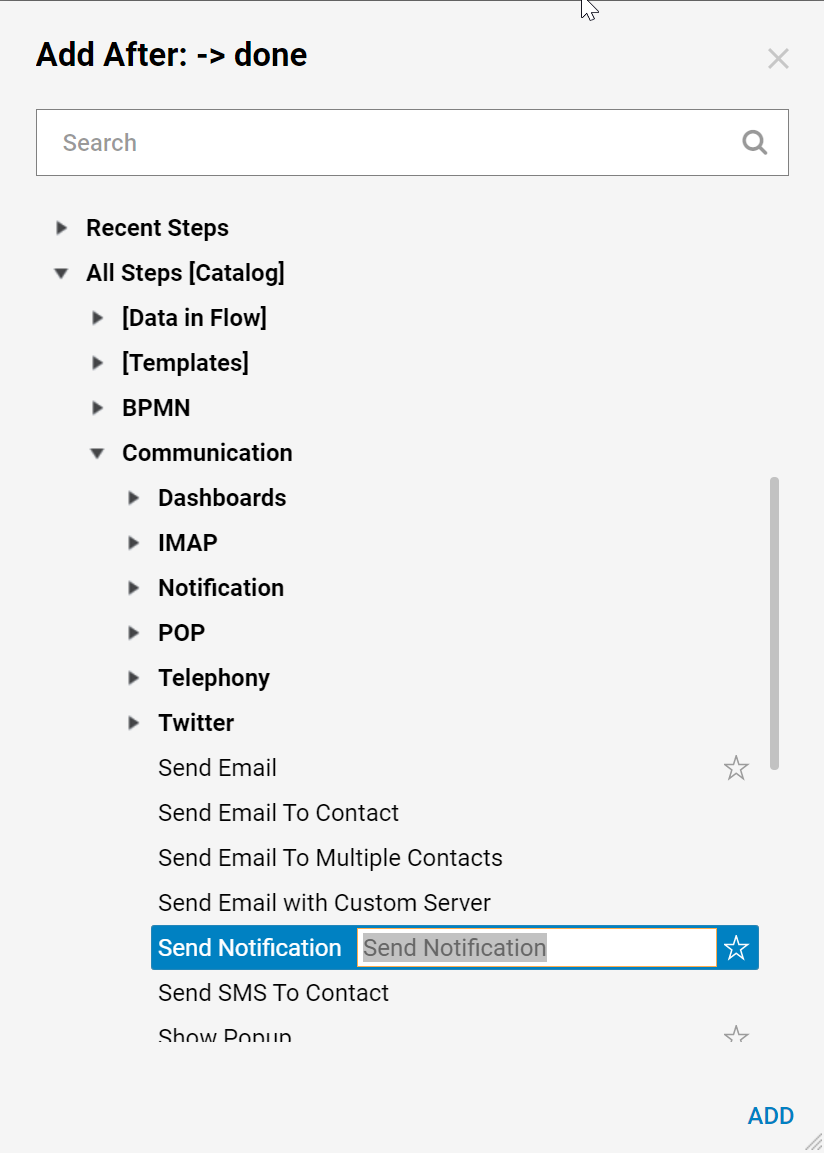
Connect the outcome path to the End Step.
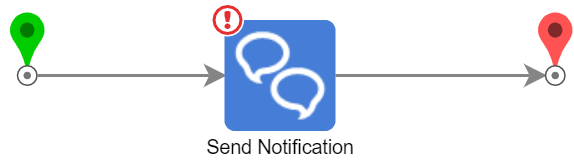
Double-Click the Send Notification step to open the Edit Step dialog. Under Notify To, select SMS from the Notification Type drop-down menu. Notice there is Email, IM and PopUp are also available as notification options.
Under Notify User, select Add and select the current user. Select OK.
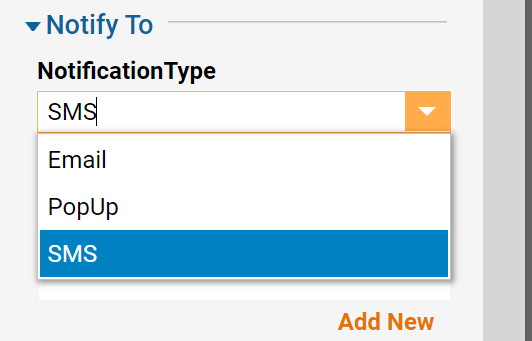
For the subject and message of the notification select Constant as the mapping type, and enter the text hello as the value.
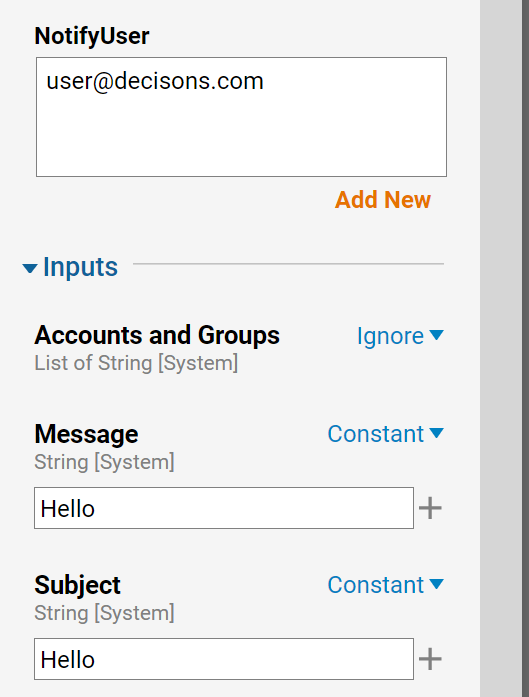
Save and close the flow. When the flow executes the recipient should receive a text message saying hello if there is a phone number attached to the account.
NOTE: As a test to see if the phone can receive text messaging in general, compose a new email to the phone number and use the carrier's email suffix as the domain. For example, for a Sprint phone, send an email to 6195555555@messaging.sprintpcs.com (with the "6195555555" representing the actual user's phone number). The message should appear as a text message on the phone.