Overview
A Formula is a Designer Element that allows for different computations in a mathematical format, similar to what is possible in Excel. Formulas have a dedicated Designer where they can be created and edited. After being saved a Formula can be used in a Flow through the Run Formula Step, or can be integrated into a Merge Text Field.
This feature eliminates the need to create complex Flows with mathematical steps to achieve business goals. Instead Formulas can be created and added into Flows via the Run Formula Step, or added into Rules.
Formula Designer is only available in v9.3+.
Formula Designer Features
The Formula Designer is accessible a number of ways.
| Method | Steps | |
|---|---|---|
| Create a Rule |
| 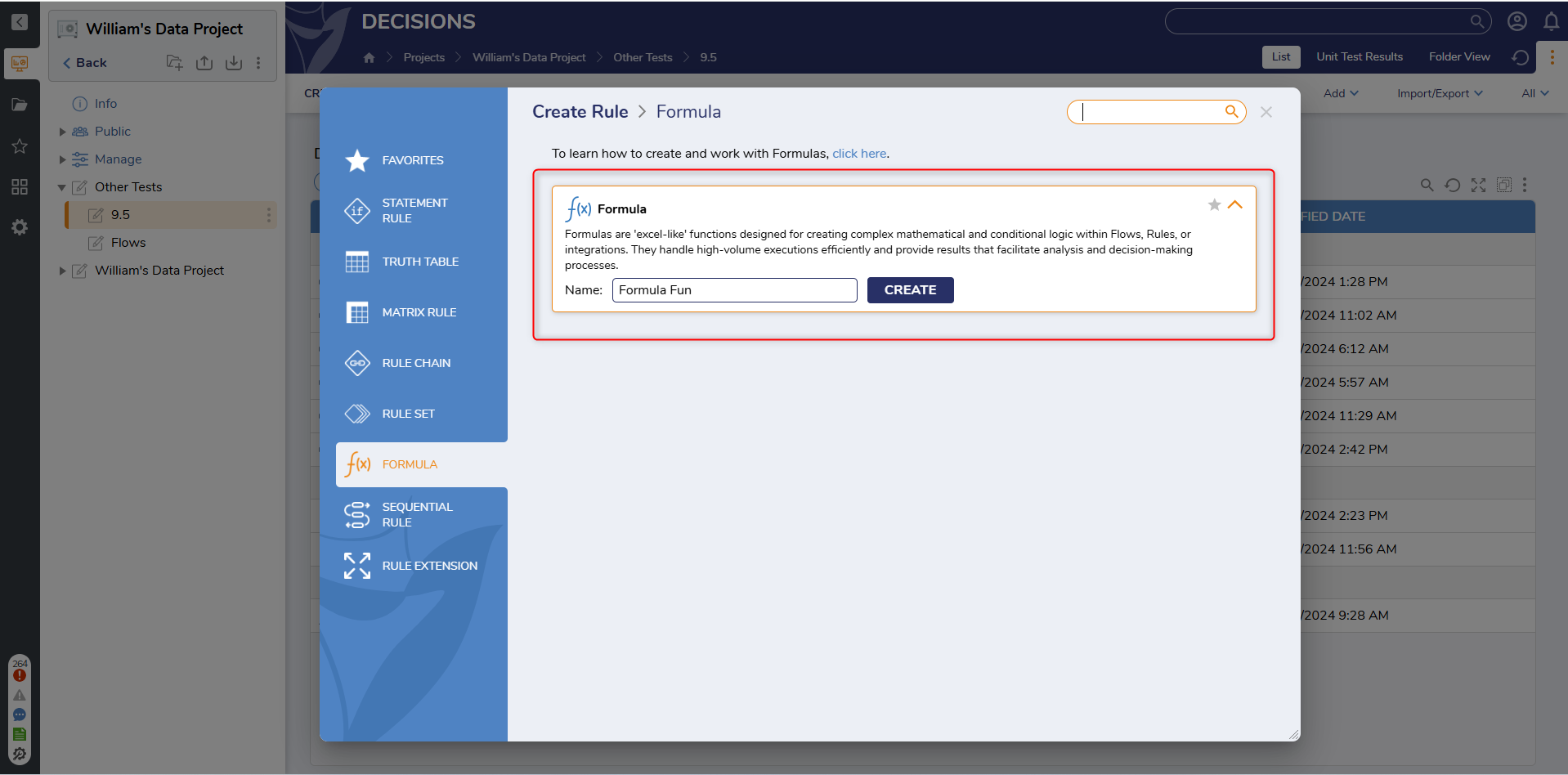 |
| Within the Flow Designer |
| 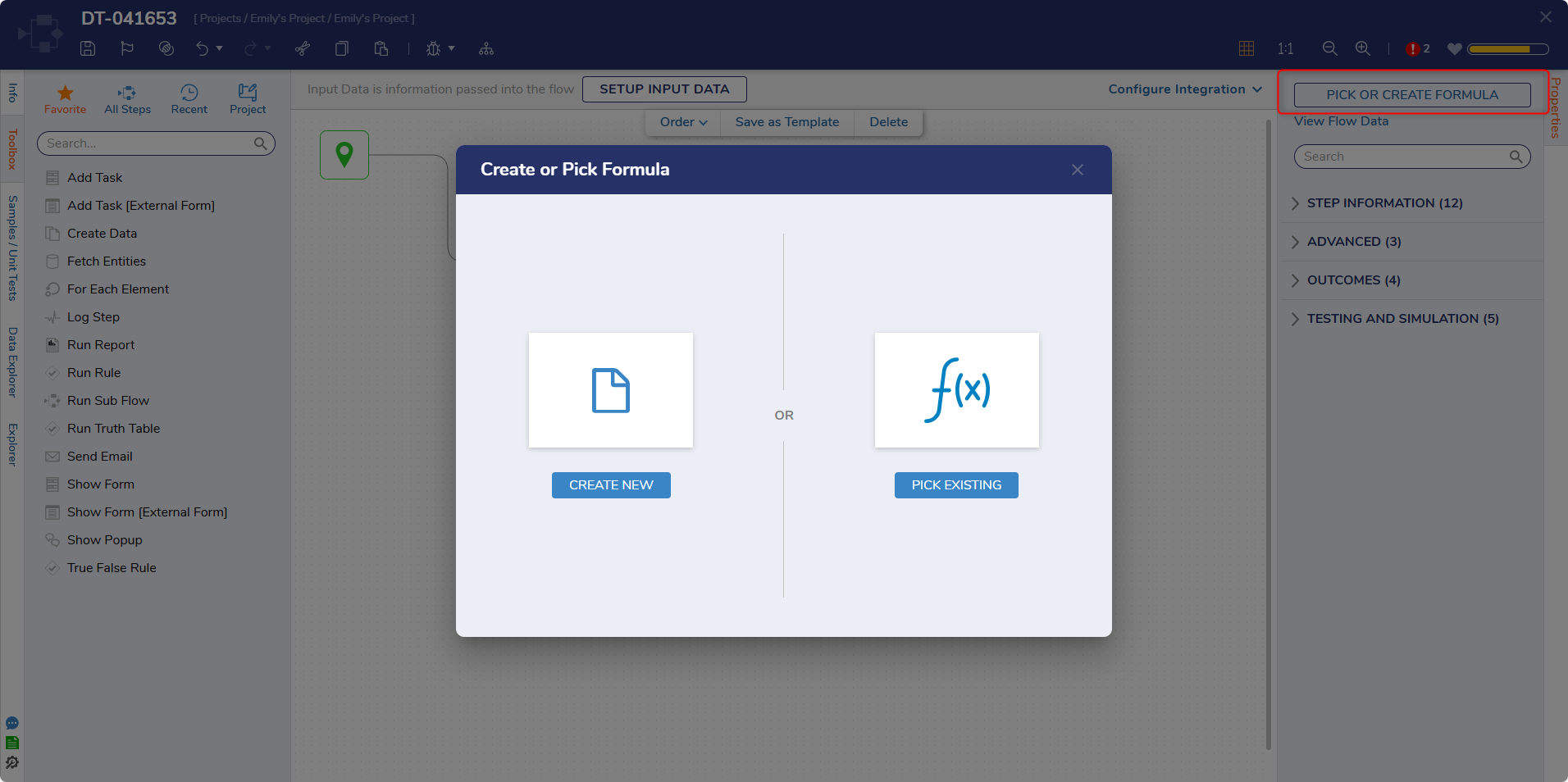 |
| Within the Rule Designer |
| 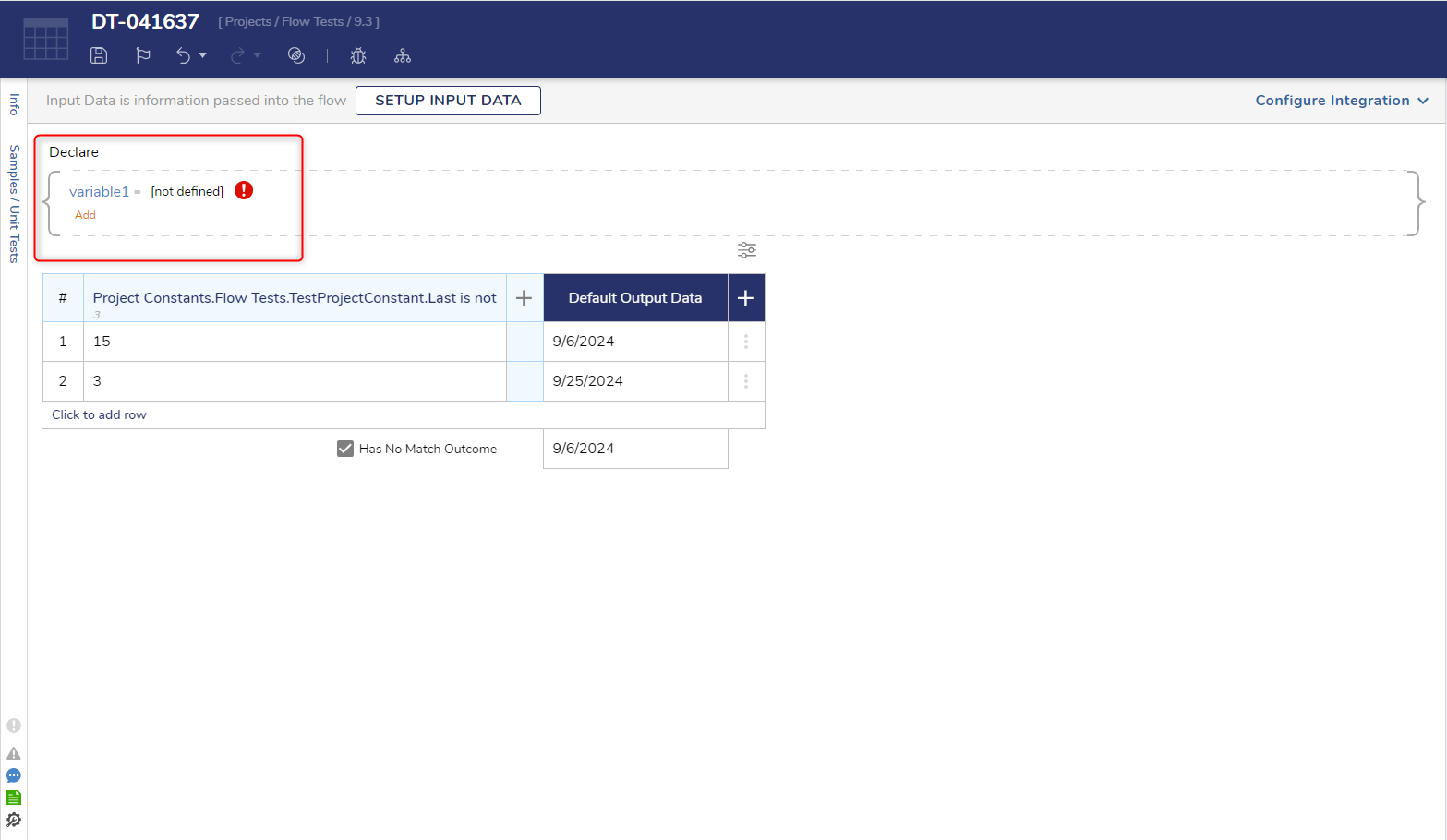 |
| When Mapping |
|  |
Navigating the Formula Designer
The designer has three main windows. Their descriptions are below.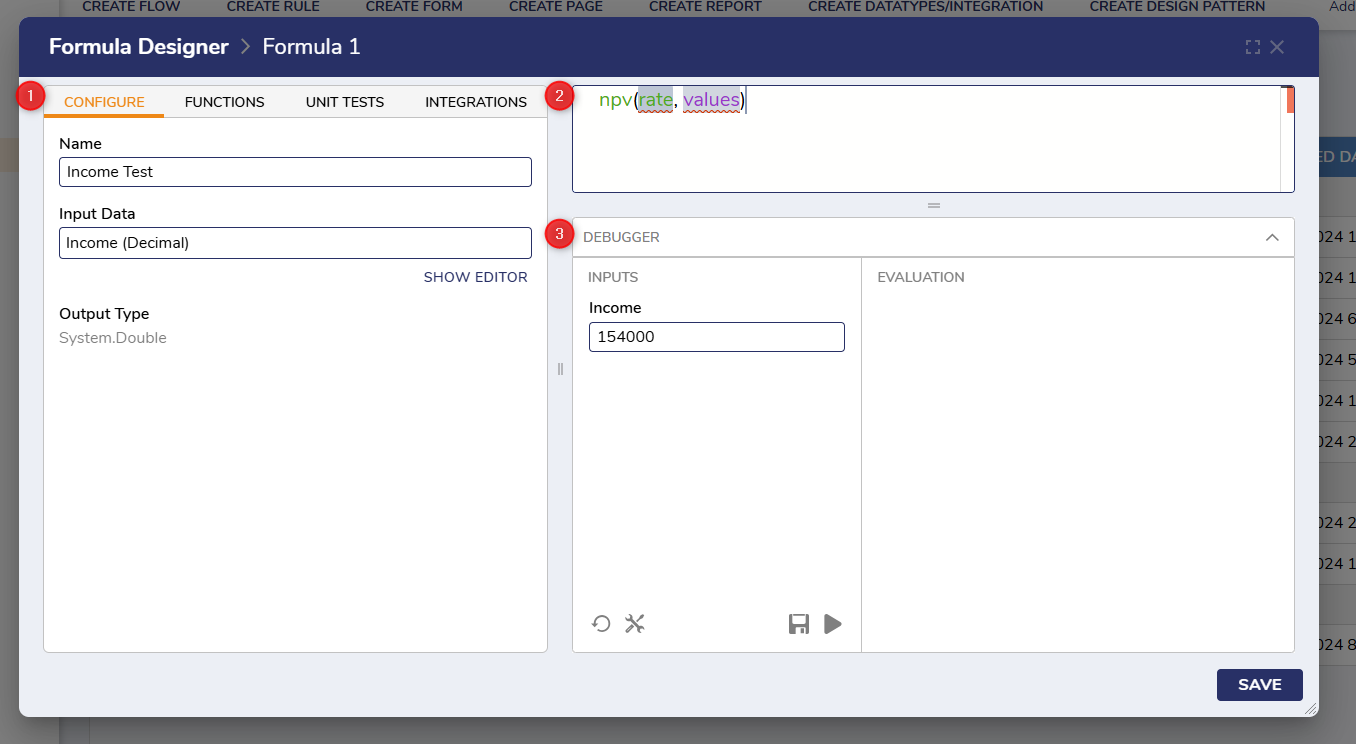
1. Configure Menu
| Menu | Description | Screenshot |
|---|---|---|
| CONFIGURE | Users set the name of the new Formula and any input data here. | .png) |
| FUNCTIONS | Provides a list of each function available for building Formulas. Highlighting any function will pull up a description and example. Check the Function Glossary for the complete list. | .png) |
| UNIT TESTS | Unit tests in Formulas function exactly as they do elsewhere in the platform. For more information, read Running Unit Tests on a Flow. | .png) |
| INTEGRATIONS | Integrations in Formulas function exactly as they do elsewhere in the platform. For more information read About Integration. Only API Services are possible. | .png) |
2. Formula Writer
Formulas are written in this box. Different Functions can be added through the Functions menu, or typed manually. Variables can also be edited directly on these fields. See this article for more on building Formulas.
3. Debugger
After a Formula is completed it can be tested in the Debugger. This works similarly to Debuggers in other designers. Fill in the inputs with any desired information then press the run button to get results.
Feature Changes
| Description | Version | Release | Developer Task |
|---|---|---|---|
| Introducing Formula Designer | 9.3 | October 2024 | [DT-041393] |
| Changed name from Formula Builder to Formula Designer | 9.5 | November 2024 | [DT-042386] |
| Renamed the Expression Rule category to Formulas, and removed Expression Rules. | 9.5 | November 2024 | [DT-042293] |