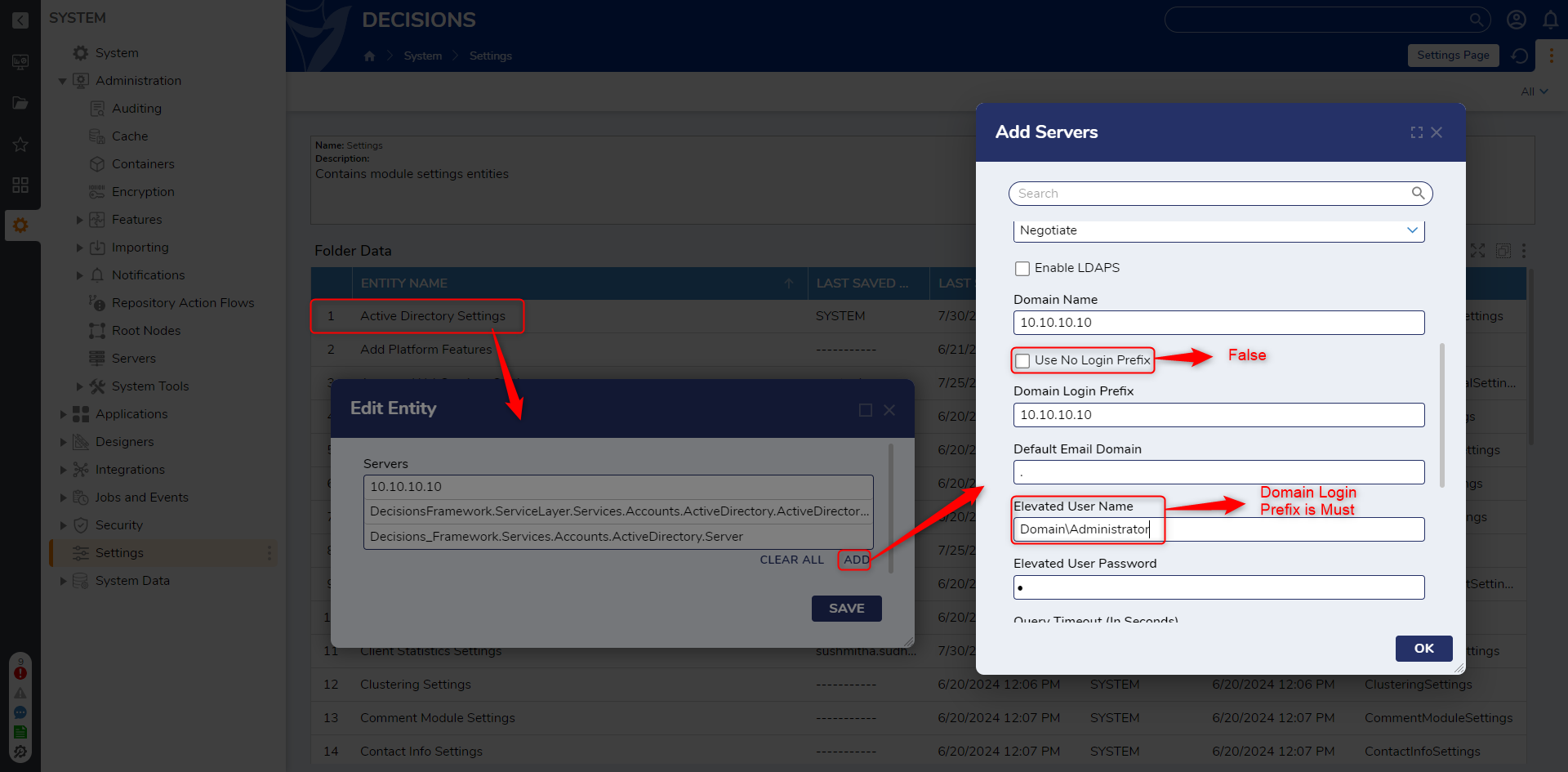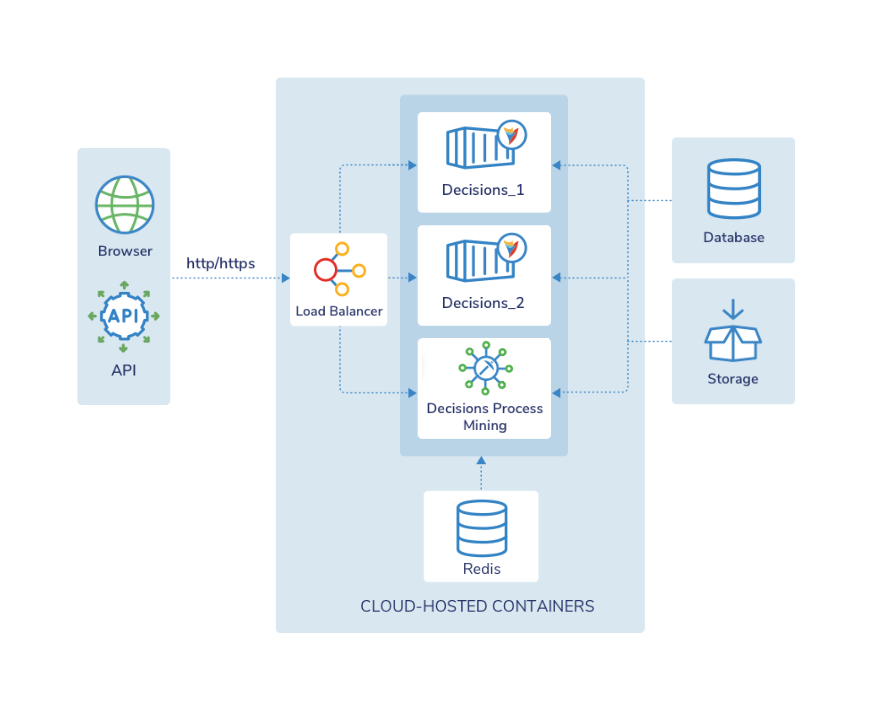Overview
This article provides comprehensive information on the hosting architecture, system prerequisites, platform restrictions, and any additional configurations needed when hosting a container.
Architecture Diagram
System Specifications
To ensure the platform runs smoothly in containers, the following system specifications must be met.
Environment | CPU | RAM |
|---|---|---|
Development | 4 core | 16 GB |
Production | 4 core | 16 GB |
Repo | 4 core | 16 GB |
Container Image
Container images of version 8.0 and above have been published to Docker Hub and are publicly available.
For example, to pull the latest container image, use the following tag - decisionscore/platform:latest
Environment Variables
Decisions have predefined environment variables to configure the settings while running the container. Some of them are required, and some of them are optional. Refer to the Decisions Environment Variables article to configure all the environment variable lists.
Volume Mapping
The default file storage location of the Decisions container is at /opt/decisions/data. Users must volume map this location with a physical file path to maintain persistent file storage. To override the default storage location (/opt/decisions/data) via an environment variable, refer to Changing the default file storage location.
Unsupported Modules
Decisions Container currently does not support the following modules or their features.
SolaceMQ Module - Not Supported
R Module - Not Supported
Additional configurations
Below are changes needed for specific modules or features to utilize them for a container.
SAML Module
While configuring the SAML settings, it is important to add an X.509 Certificate in PEM format. If not added, an invalid certificate error will be thrown.
Convert Document Steps and WordToPdf module
The Convert Document Steps and the WordToPdf module use TrueType fonts to convert the fonts within the documents. TrueType Fonts are not loaded by default in containers. Thus, users have to volume map the font location to the /customfont folder.
The Windows font can be found at C:\Windows\Fonts, and an easy and quick way to get TrueType fonts on a Linux system is to copy .TTF and .TTC files from the C:\Windows\Fonts to a new directory on the Linux environment and map the directory with /customfont.
Note:
Kindly verify whether font licensing is required and read the EULA carefully before using the MS Font on the Linux environment.
Python Module
In order to use the Python module in containers, Decisions has included Python in the container image. The container will have the most up-to-date version of Python installed. The default path for Python in containers is at /usr/bin/python3.
After installing the Python module, users need to point to the Python Module Settings path to /usr/bin/python3.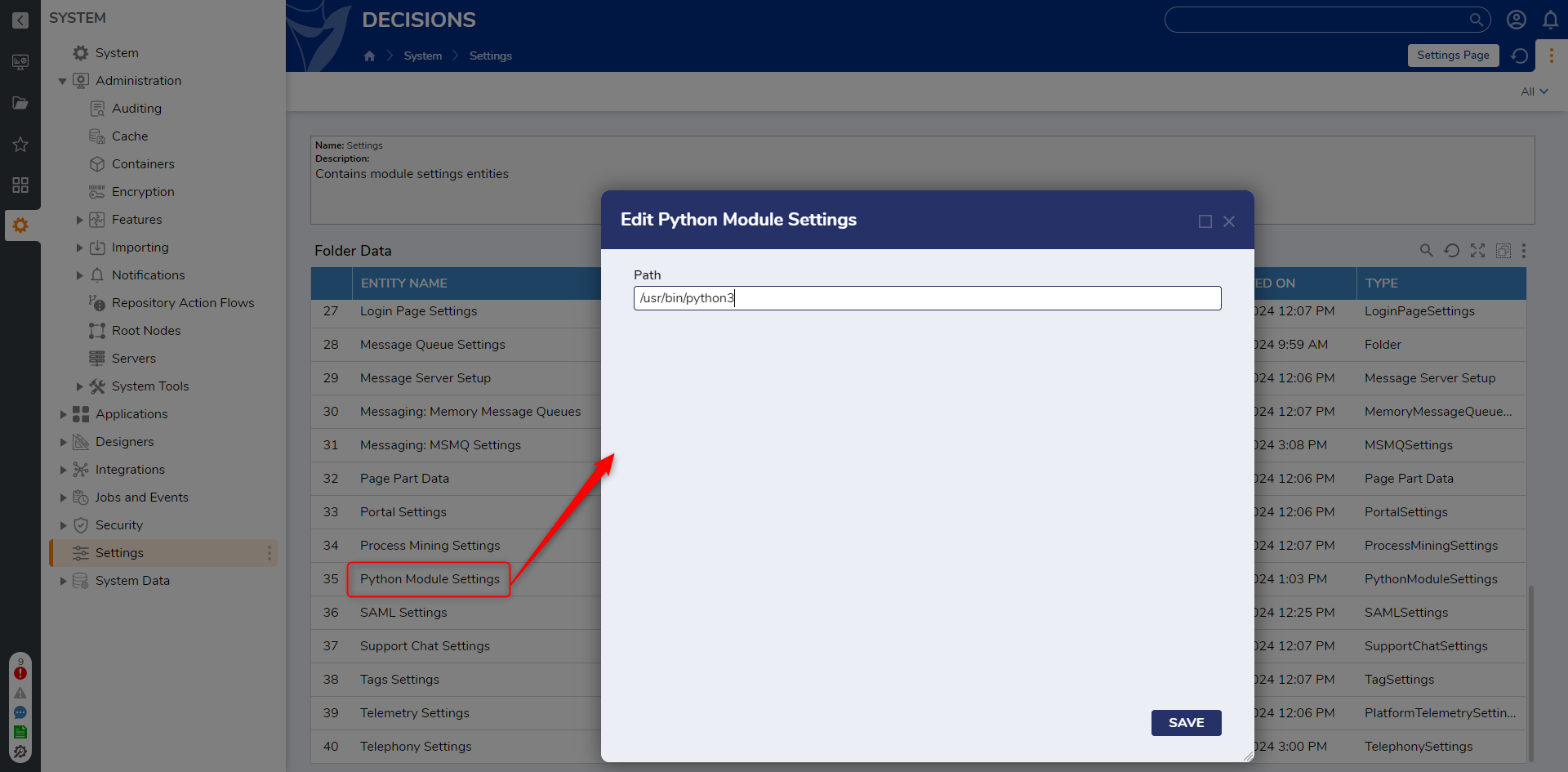
External Form
Since the file path for a Linux operating system is case-sensitive, ensure that the JavaScript paths for the external Form have the correct casing.
Decisions Agents
The Download Agent button will not download the DecisionsAgent.msi in the container. To retrieve the .msi, it must be downloaded from the release site.
HL7 Module
The HL7 module requires extra ports to be opened and exposed. This can be done by running the Docker expose commands. Ports can be opened using the following command:
—expose=port_numberAfterward, the port can be published and mapped to the container. The following command does this:
-p portnumber:portnumberActive Directory
Active Directory module might fail to pass authentication via LDAP to the Active Directory domain when run from Decisions Container (Linux Environment). To prevent authentication failure, follow these steps while setting up an AD server.
Currently, containers can access all steps in the active directory module except for the Create user advanced and Set Password steps. For logging into a container using an AD account. The user must enter the domain name along with the username (domainName\userName).
Ensure that you disable "Use No Login Prefix" in the server settings while adding the servers. Refer to the following image.