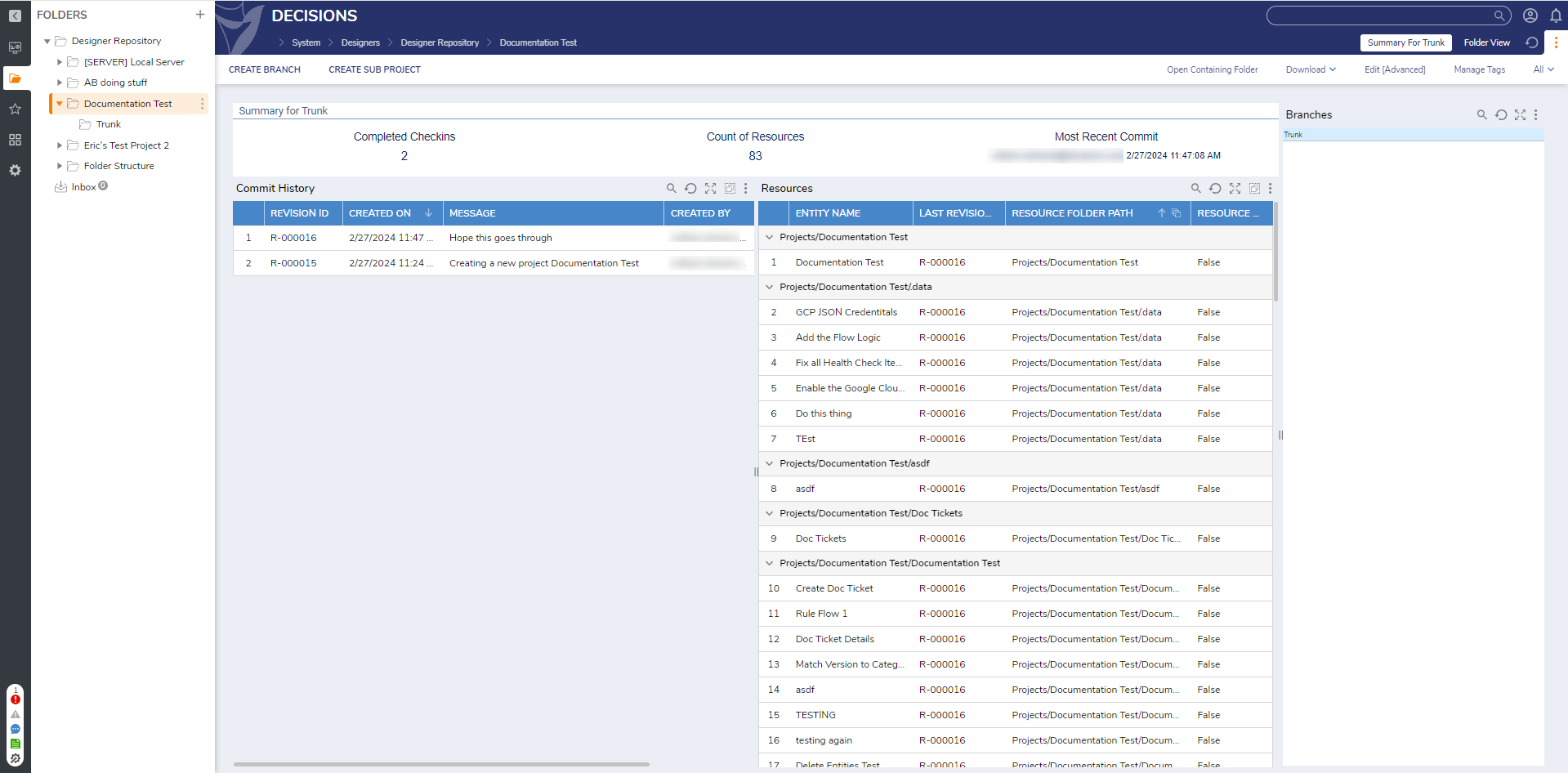Deploying Projects
Deploying a Project is done through User Actions at the top of the Project's sidebar. 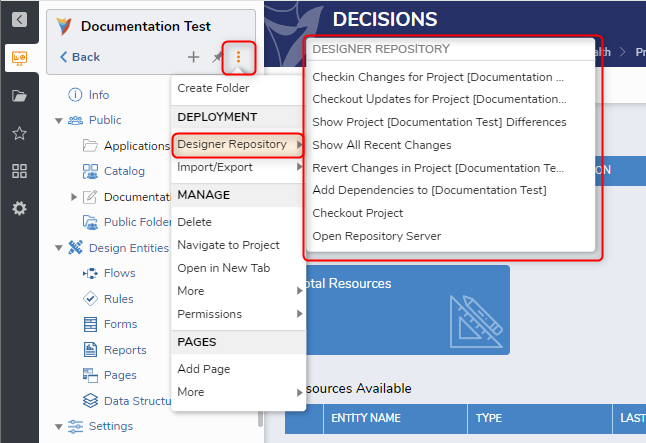
| Repository Actions | Description |
|---|---|
| Checkin Changes for Project | Checks in recent changes made to the Project to the copy stored on the repository. |
| Checkout Updates for Project | Check out a copy of the Project from the Repository. |
| Show Project | Displays any recent changes for a specific Project on the environment. |
| Show All Recent Changes | Highlights any recent changes to all Projects made on the environment |
| Revert Changes in Project | Reverts any recent changes to a Project to the copy stored on the Repository. |
| Add Dependencies to | Searches for any dependencies that need to be added to the associated Project. |
| Checkout Project | Lists all current Projects that can be checked out from the Repository |
| Open Repository Server | Opens the Repository server on a new tab. |
Project Validations on Check-In
All projects go through a series of validations when users attempt a Check-In.
To complete a Check-In the user will need to have an account on the Repository Server. That account will also need appropriate permissions.
The Comments box must be filled in before the COMMIT button will accept the changes.
By default all changes to a project are selected, however users can check the box Include Only My Changes to only send changes they made.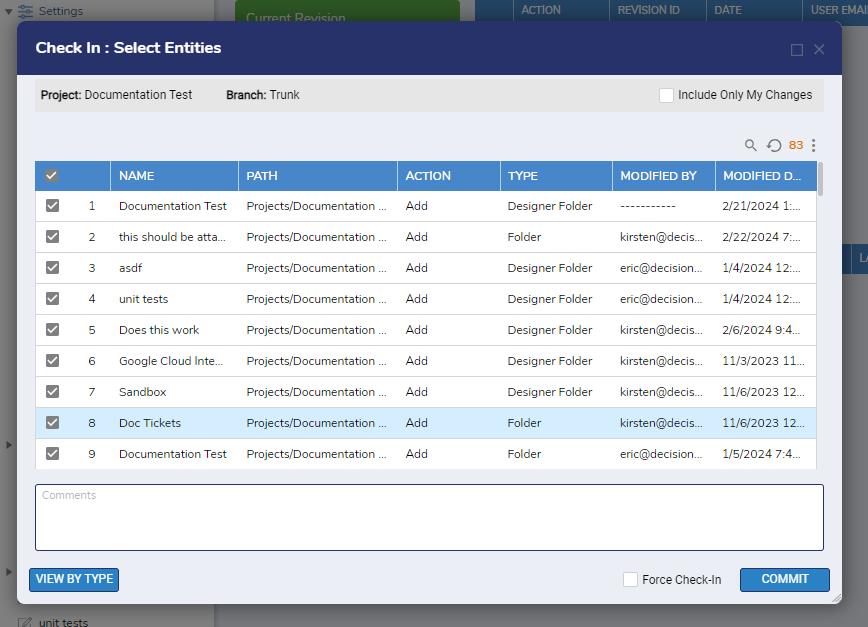
VIEW BY TYPE changes the view of the entities being considered to organize them by type.
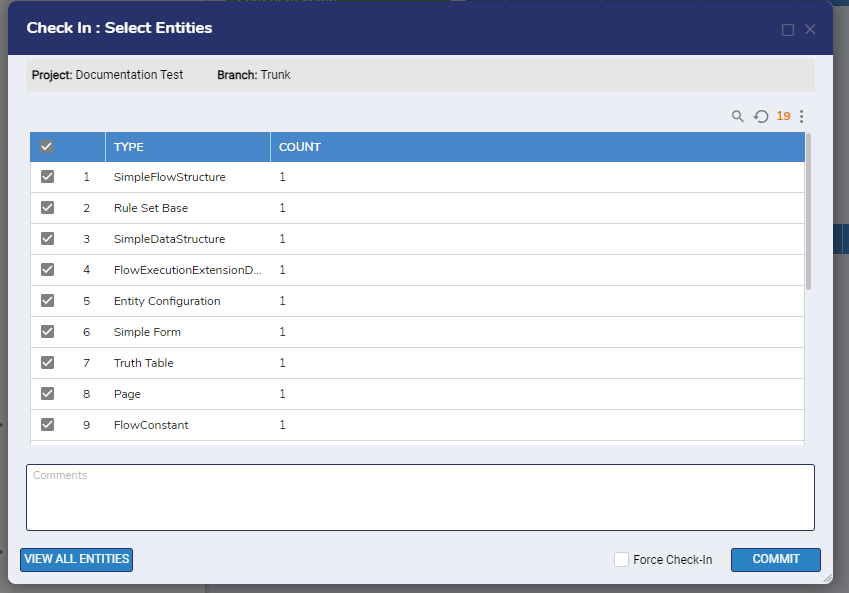
A successful Check-In will provide the below screen and produce a new Revision number.
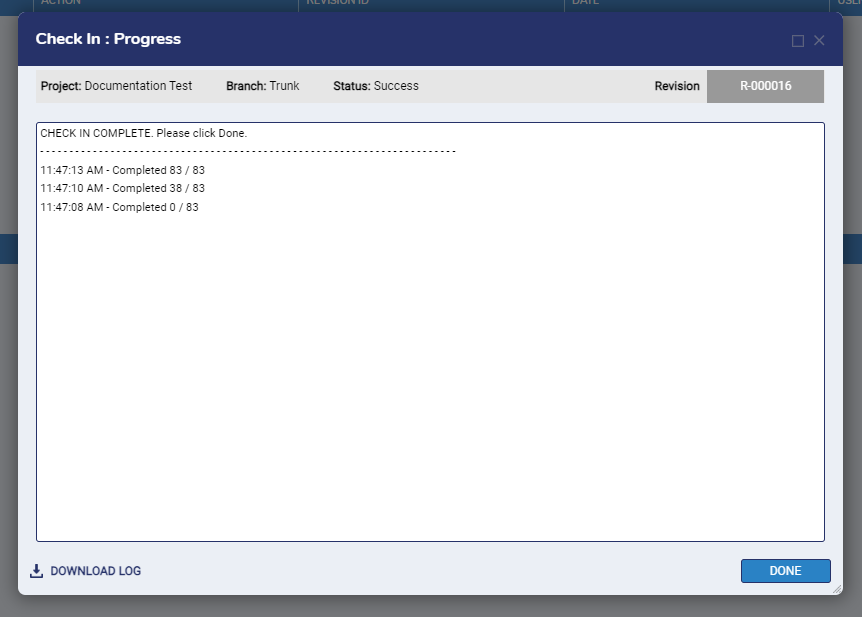
Deployment Server View
Successful Check-Ins will be available to view on the Repository Server. For more see this article on using the Repository Server.