Overview
Simple Forms are a type of Form for quickly constructing basic functions with a sleek, modern design. The Simple Form Designer contains the most commonly used Form components. Users must consider if a Simple Form supports the correct component to either collect their desired data type(s) let alone perform the desired functions with or upon them.
Simple Forms are designed for better mobile platform support. Unlike Forms, all the Simple Form controls in the toolbox are supported on mobile.
Creating a Simple Form
- In a Designer Folder, select CREATE FORM.
- Navigate to and select Simple Form, name the Form, and add a description of the Form (optional). Select CREATE.
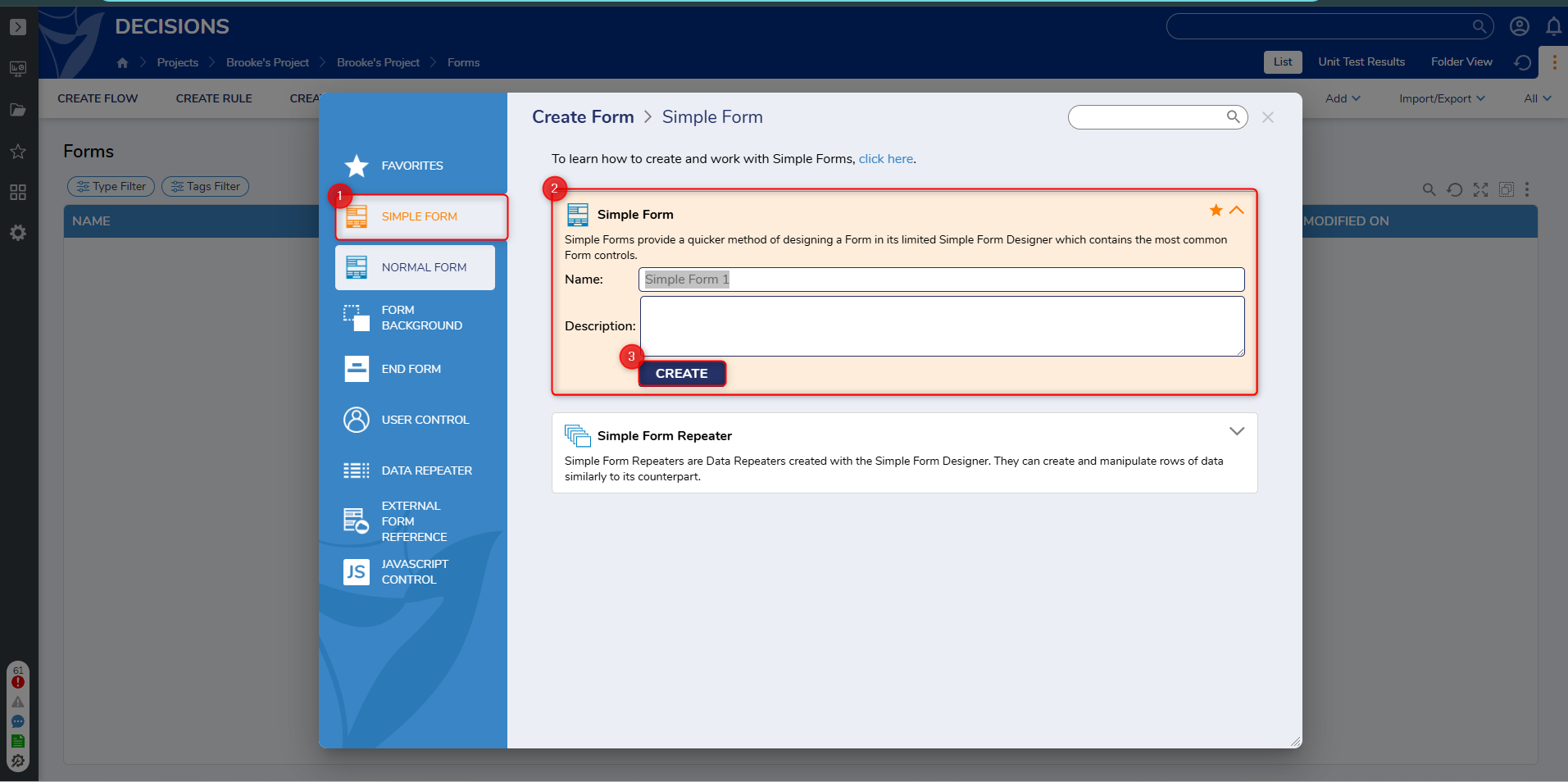
- In the Simple Form Designer, notice there are three options for the Layout: Grid Layout, Horizontal Stack, and Vertical Stack. Leave the Layout as Vertical Stack for this example.
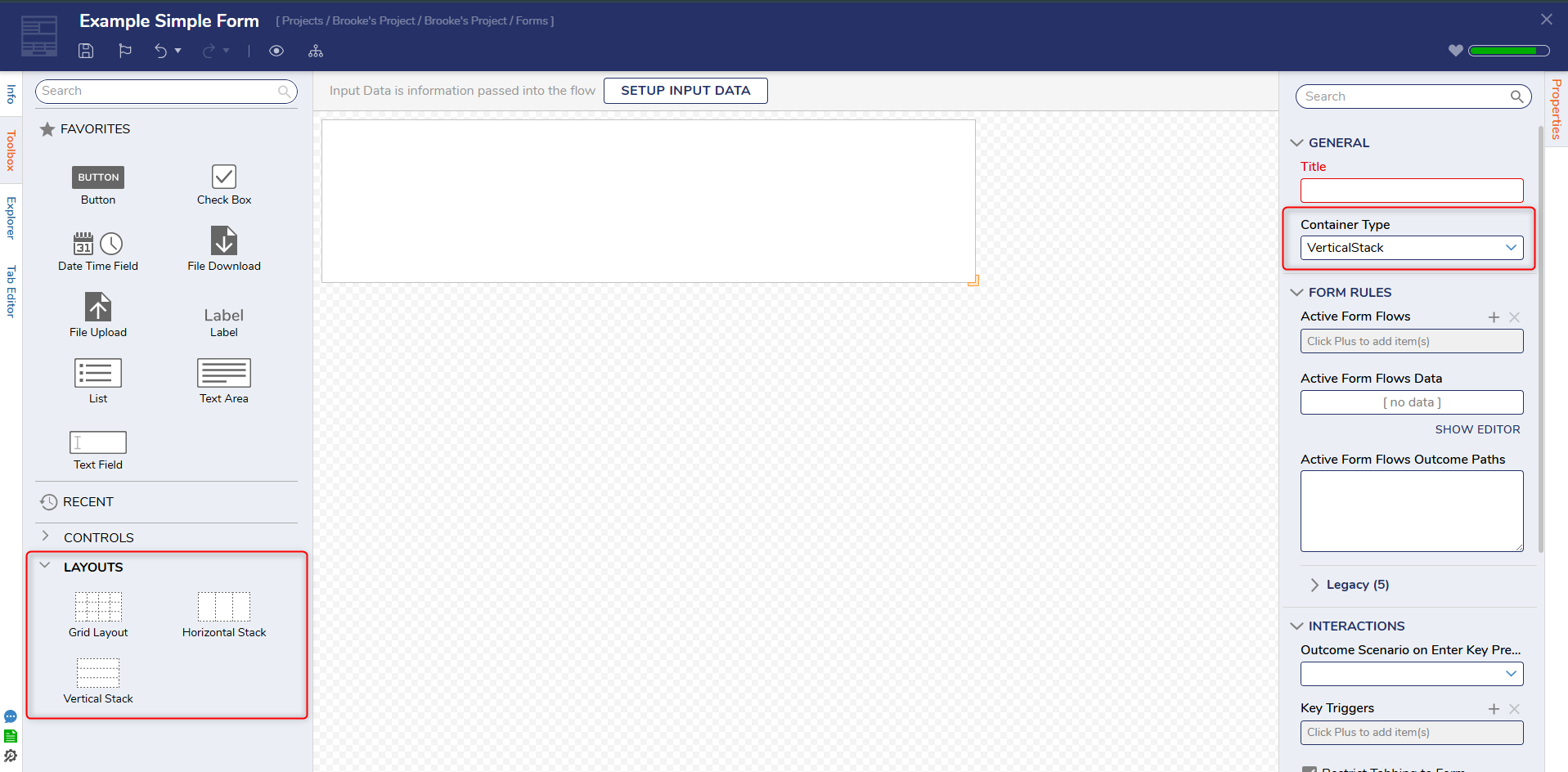
- Drag and drop different controls onto the Form. The Form in this example has two Text Fields (Name and Email Address), a Date Time Field (DOB), a File Upload (Resume Upload) control, and two Button controls with one labeled OK and the other labeled CANCEL.
As controls enter the Simple Form, a dialog appears to give the control a Data Name and Label. Once the control is named, a Label automatically appears above the control.
.png)
- Save and Close the Form.
- Add the Form in a Flow by dragging and dropping a Show Form step. Navigate to and select PICK OR CREATE FORM to choose the Form just created. Connect it to the Start and End steps.
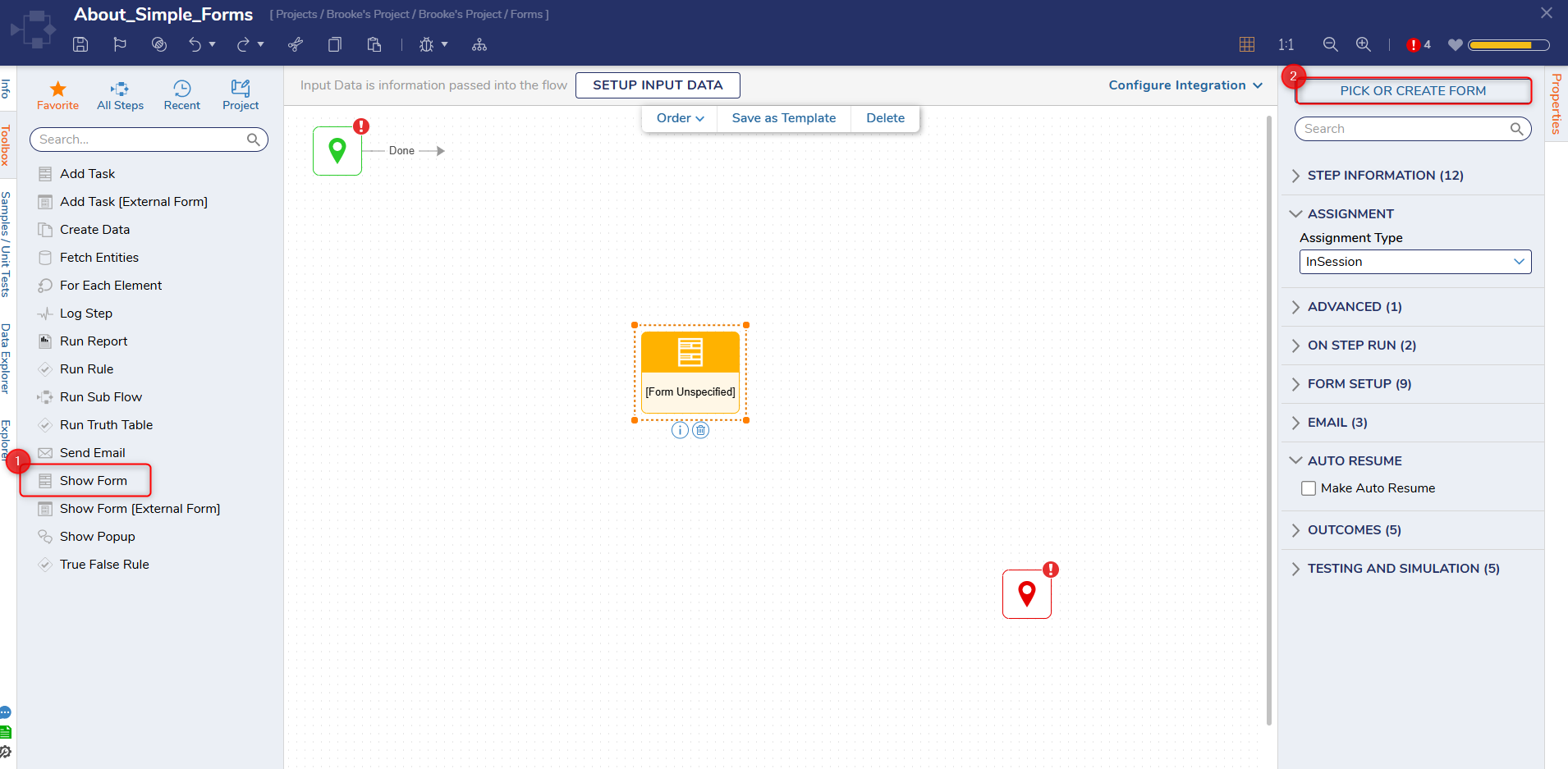
- Select the Form and navigate to Properties panel > INPUTS. Change all inputs' mapping type to Ignore to allow user submitted data.
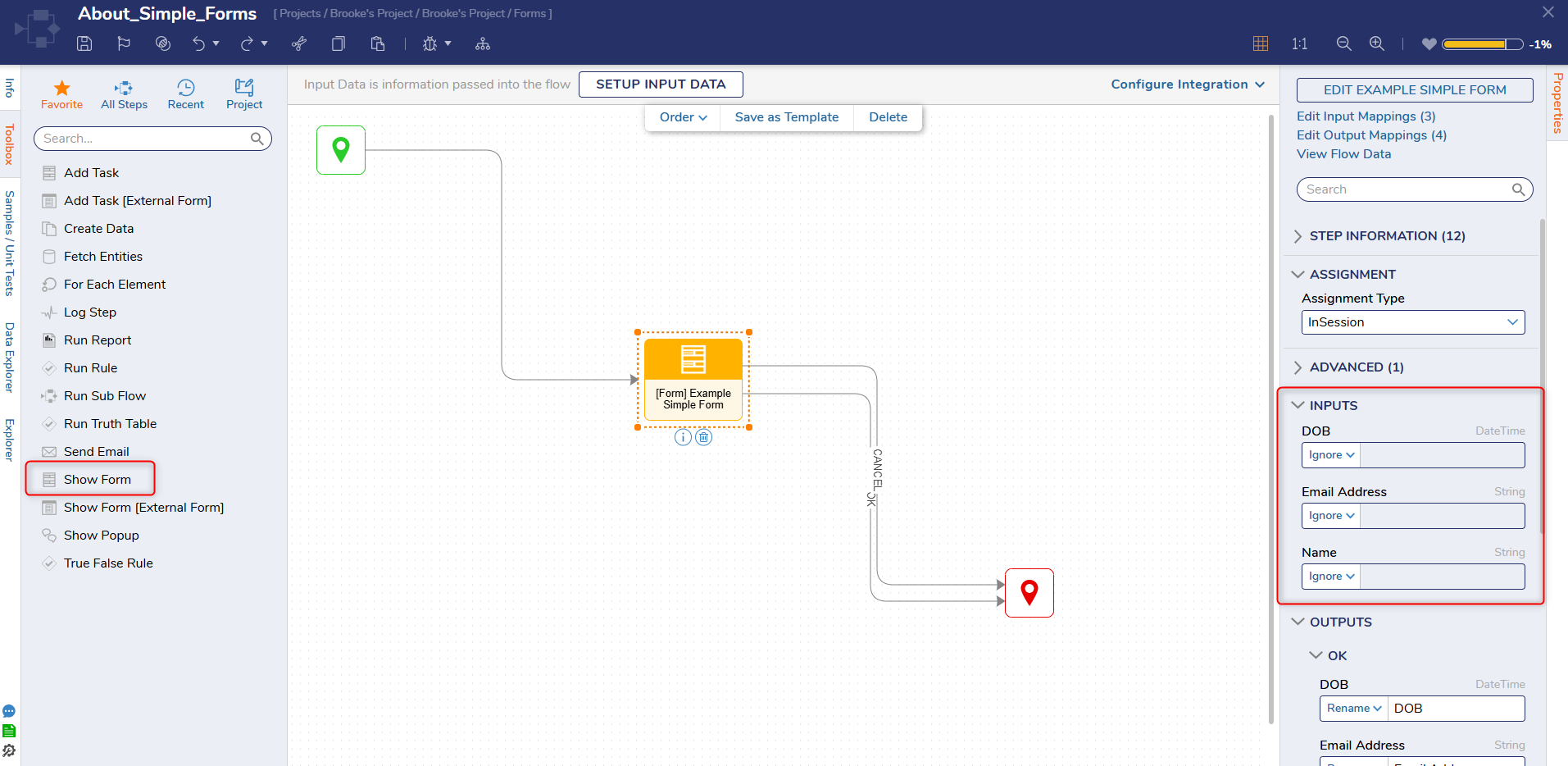
Debug
- Select Debug Flow from the top action panel; this will automatically save the Flow.

- As the Debugger runs, notice the Label change. The Flow is successful.
Feature Changes
| Description | Version | Release | Developer Task |
|---|---|---|---|
| Rearranged the property menu. Properties are now ordered by importance. | 9.5 | November 2024 | [DT-042237] |
For further information on Forms, visit the Decisions Forum.