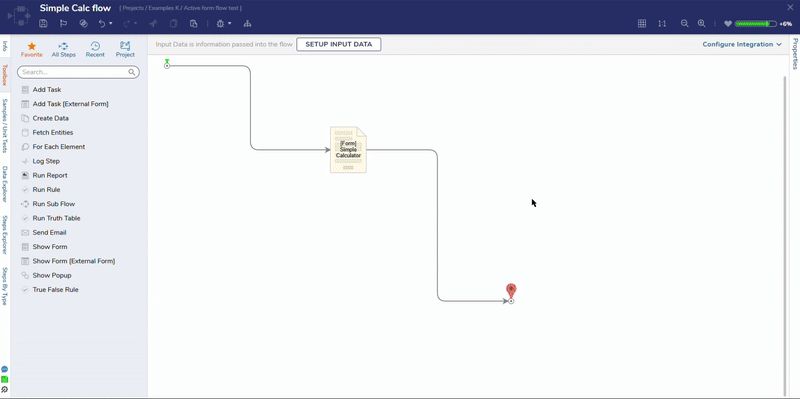Overview
The Event Button is a Form component configured to trigger an event within the Form session. The Event Button does not create a separate outcome path for the Form as a normal Button would, this is because the Event Button exists to perform the specified action on the Form itself. This feature tremendously expands the use cases of Forms in that actions can happen on the Form session without proceeding in the main Flow.
Example
This example will build on the example built in the Using Active Form Flows to Set Control Value article. This example will add an Event Button to the Form.
- In the Toolbox of the Form Designer, expand Actions > Events.
- Drag and drop an Event Button to the Form. Name the Button "Add".
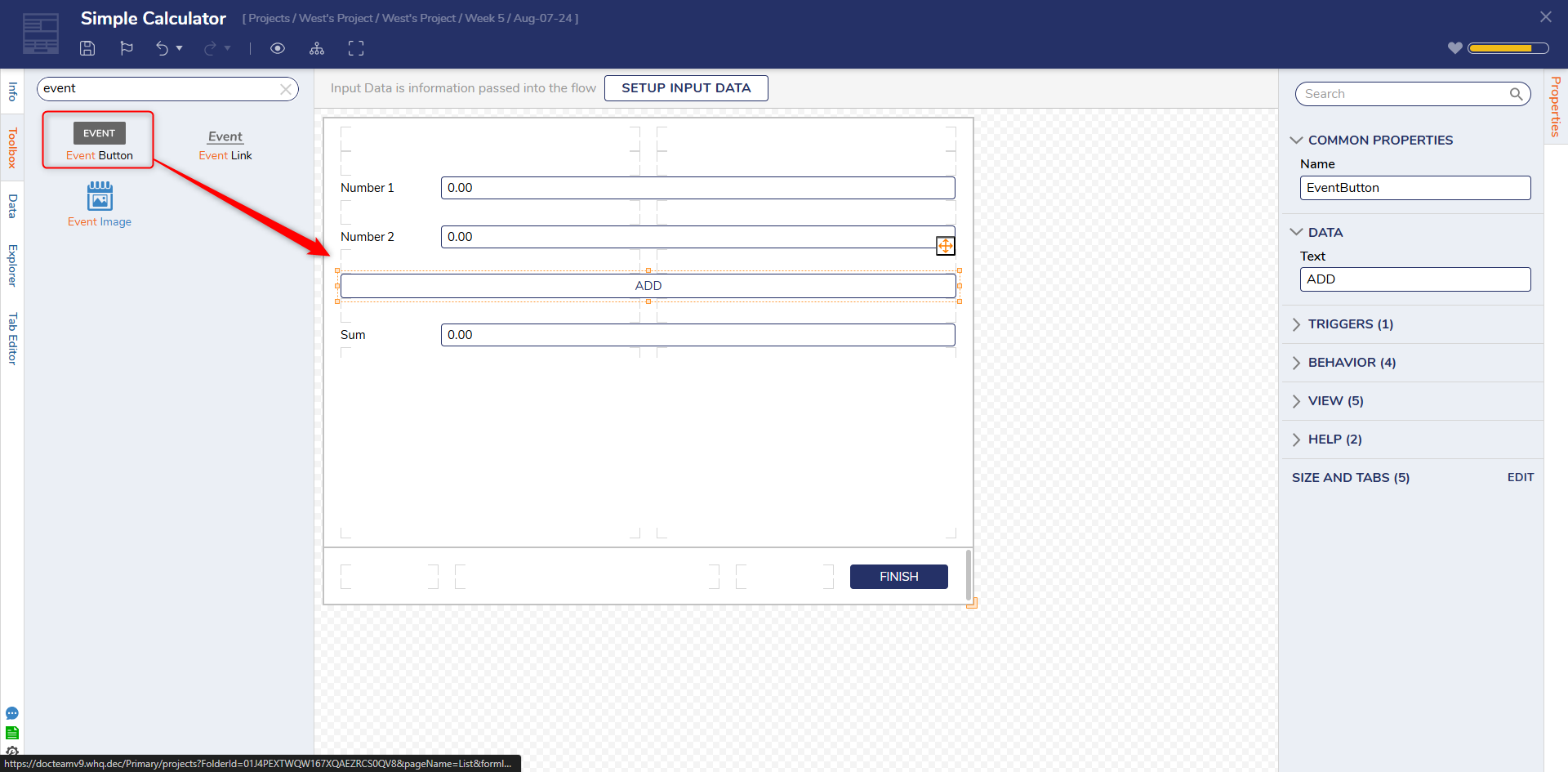
- Select the workspace and navigate to the Form Properties.
- Under FORM RULES > Active Form Flows, select the plus icon next to the previously created Active Form Flow.
- In the Edit Active Form Flows dialog under Advanced > Triggers, uncheck the triggers under both Number Boxes.
- Select EventButton and check Click as the trigger.
- Select OK.
- Save and close the Form Designer.
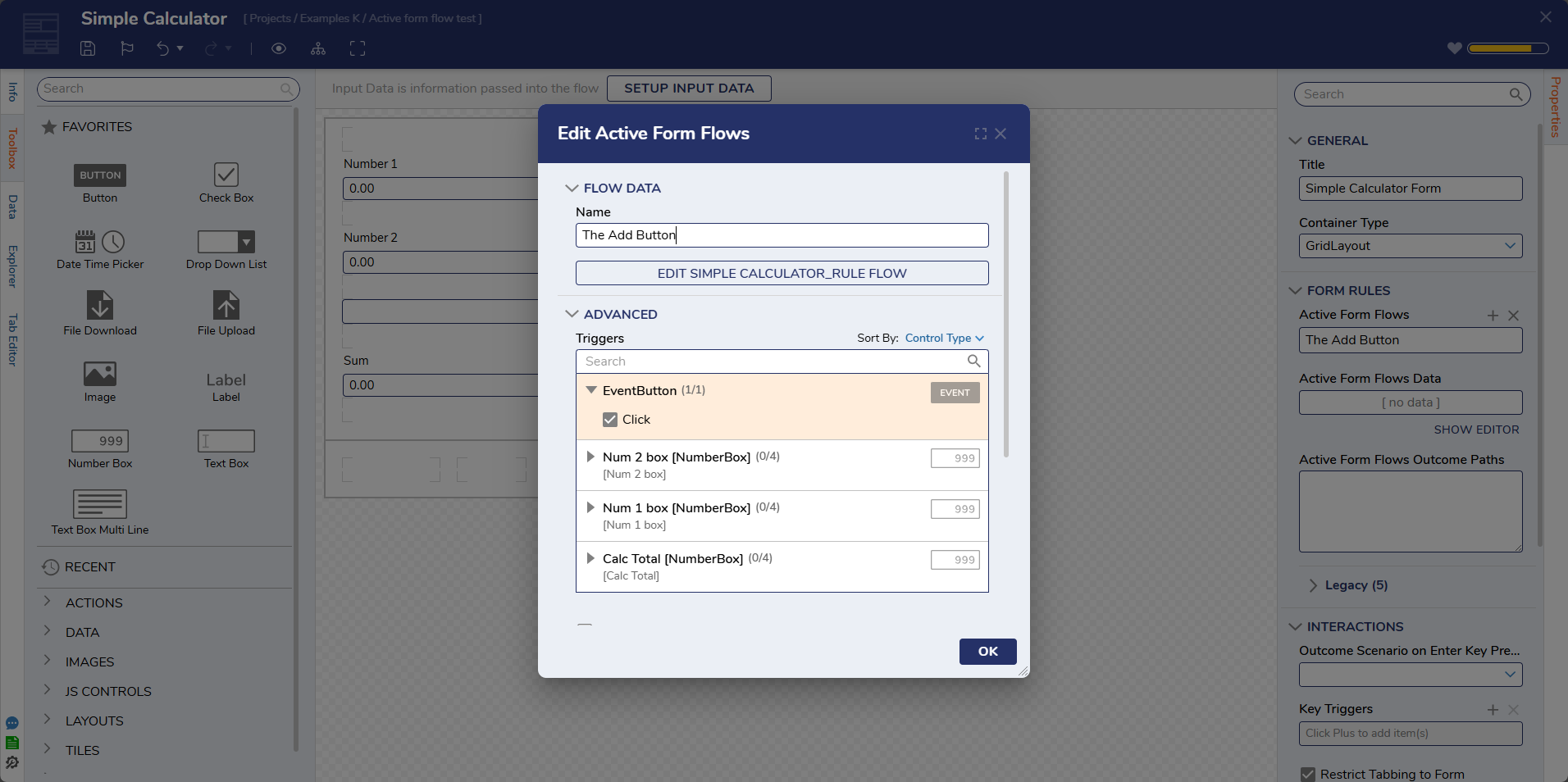
Debug
- In the Flow Designer, select Debug in the top action panel.
- Supply two numbers in the Number Boxes
- Select the Event Button to Add the numbers and display the Value in the Total Value Number Box.