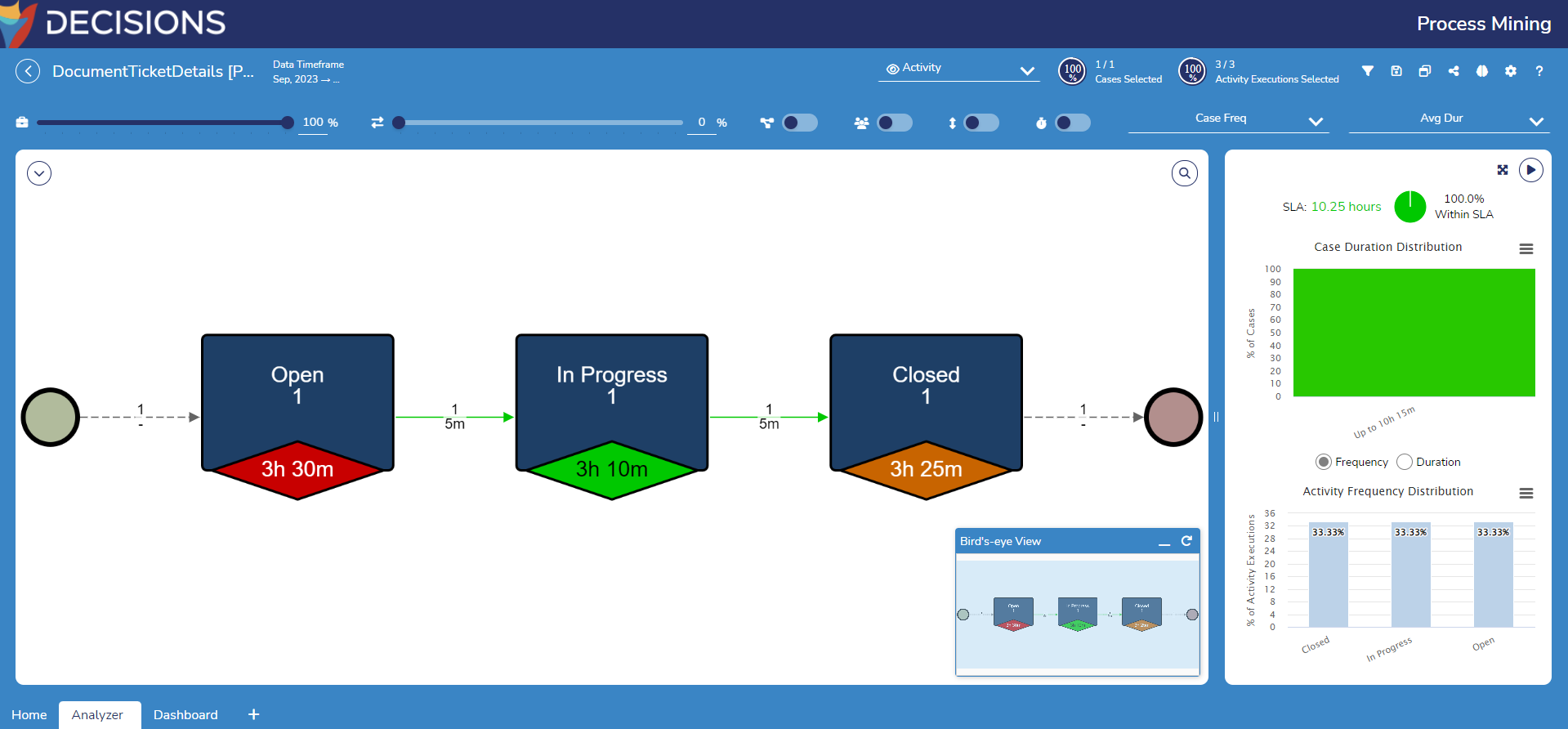Overview
Currently, Process Mining can connect with and access data generated from Decisions, Jira, Salesforce, and ServiceNow. The Process Mining Flow Structure feature within Decisions enables users to gather data from external services integrated with Decisions and seamlessly transfer it to Process Mining. This feature greatly enhances data integration and analysis in Process Mining, making it more compatible with Decisions services.
How does the Process Mining Flow Structure work?
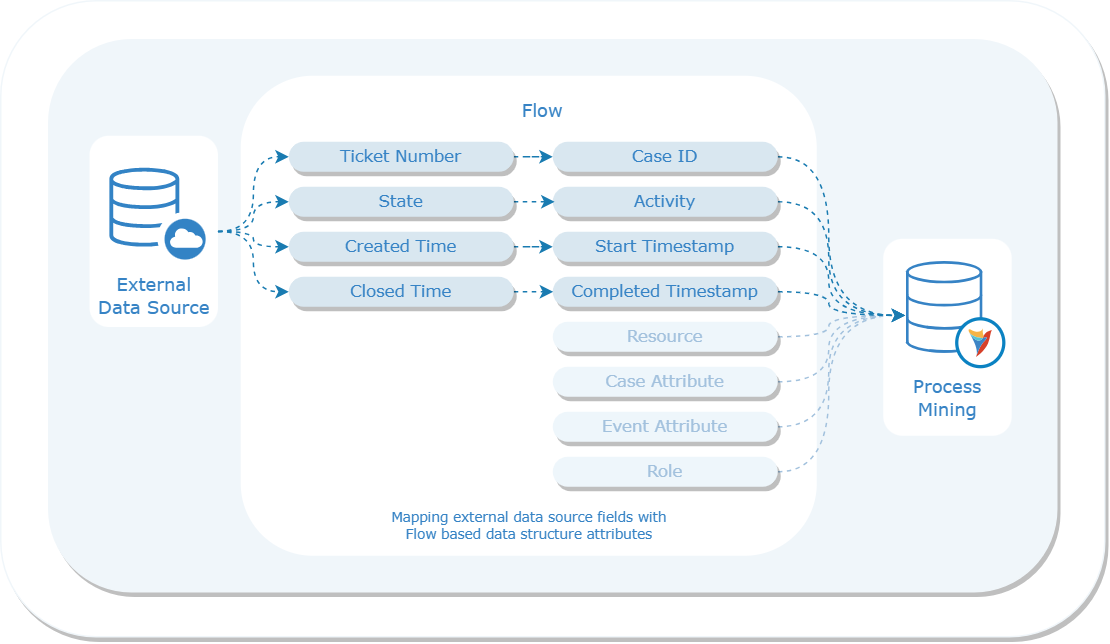
External data cannot be directly input into Process Mining as it operates with its specific data structure based on the following attributes:
- Case Id*
- Activity*
- Completed Timestamp
- Start Timestamp*
- Resource
- Role
- Case Attributes
- Event Attributes
*Compulsory Attributes
Therefore, it is crucial to ensure accurate mapping of any external data or data generated within Decisions to these attributes to enable effective interpretation and analysis by Process Mining.
To achieve this mapping, users must create a Process Mining Flow Structure. It is a type of User Defined Data Structure that allows to generate data fields and their data type to map with Process Mining attributes.
Process Mining Behavior Flow
Once this Process Mining Flow Structure is saved, it will generate a Flow. Users will have to edit this Flow to build their own logic to generate or import the data and map it to specific attributes of Process Mining.
Note: Users will not be able to build Input data within the Flow using SETUP INPUT DATA. The output type of the generated Flow will consist of a list of Process Mining Flow Data Structures, and it cannot be modified.
Configuration
The following section demonstrates how to generate a Process Mining Flow Structure, map it with Process Mining Attributes, and import the Flow Structure in Process Mining.
- In a Designer Project, select CREATE DATATYPES/INTEGRATION from the Global Action Bar.
- From the Create DataTypes/Integration window, select Process Mining, located at the bottom-left.
- Click on the Process Mining Flow Structure.
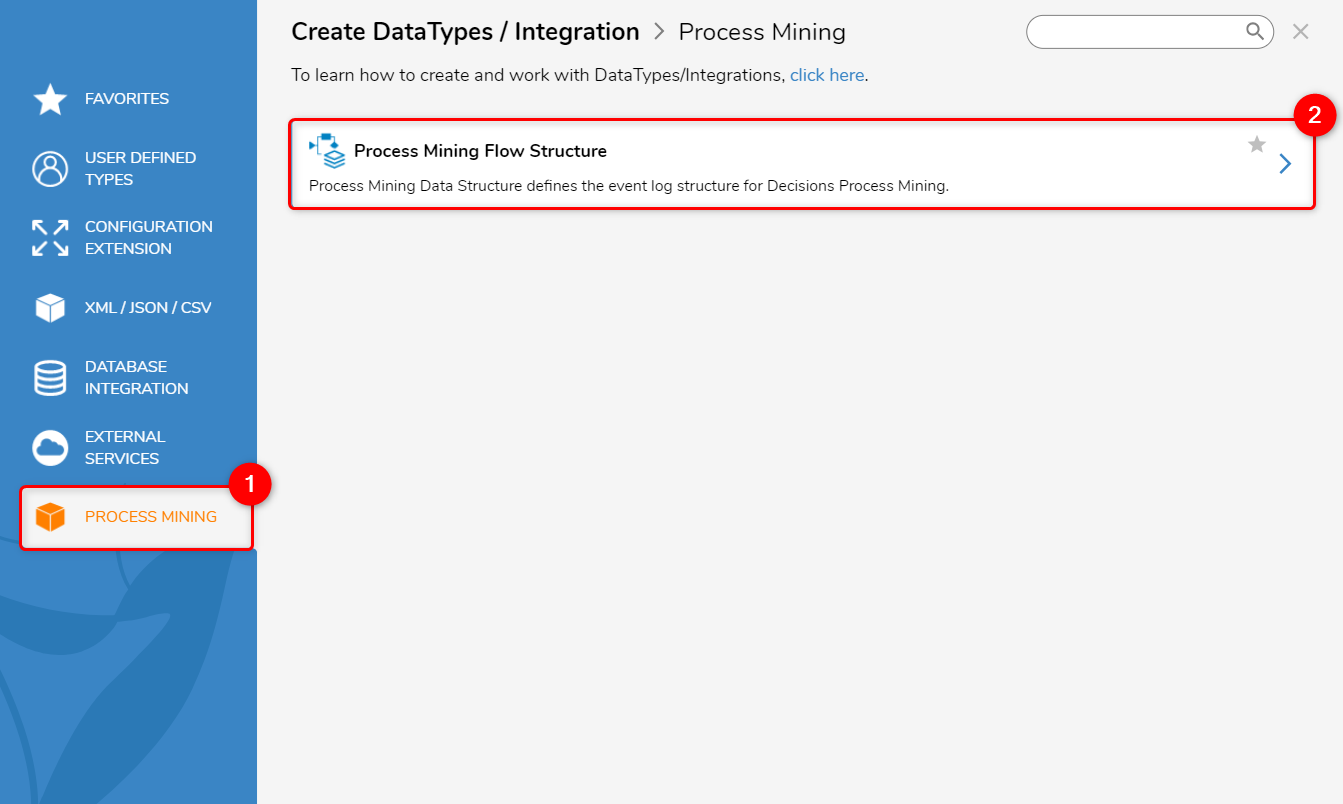
- Declare a Structure Type Name (Document Ticket Details). Declare the data fields by inputting a Name and selecting a Type.
- To associate each data field with its corresponding Process Mining Attribute, go to the DATA MEMBER INFORMATION section and select the desired Attribute from the provided drop-down menu.
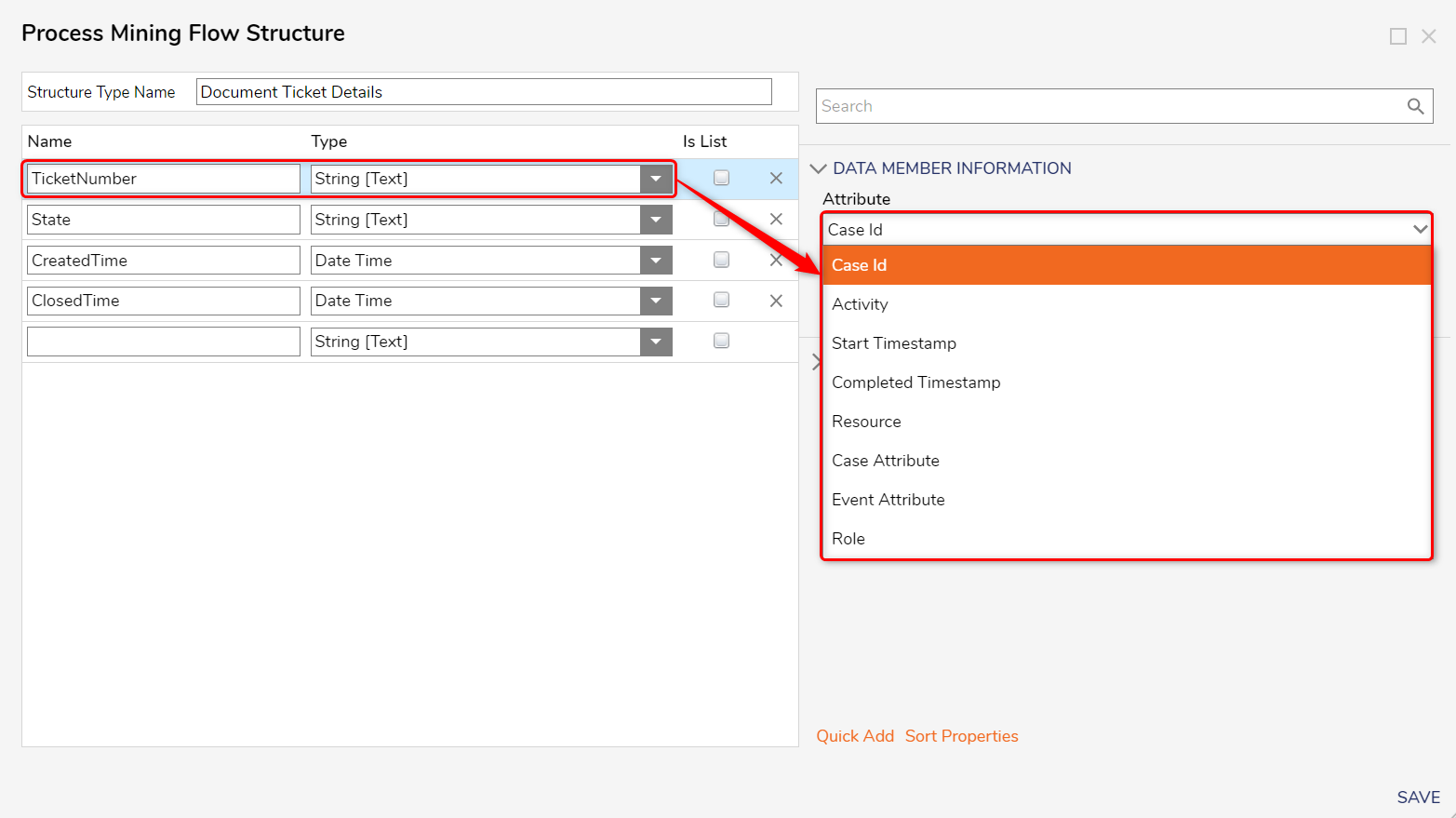
- Click on Save.
- Once you have created the Process Mining Flow Data Structure, it will generate the Process Mining Behavior Flow. To edit the Flow, right-click on Process Mining Flow Data Structure and select "Edit Flow".
- Next, configure the Flow to retrieve data from the desired source, such as a CSV file, JSON data, or any other suitable data source.
- In the following example, we have used a Create Data Step to import a CSV file. We used the CSV to List Mapping Step to map it with the data fields of the Process Mining Data Structure and passed it to output.
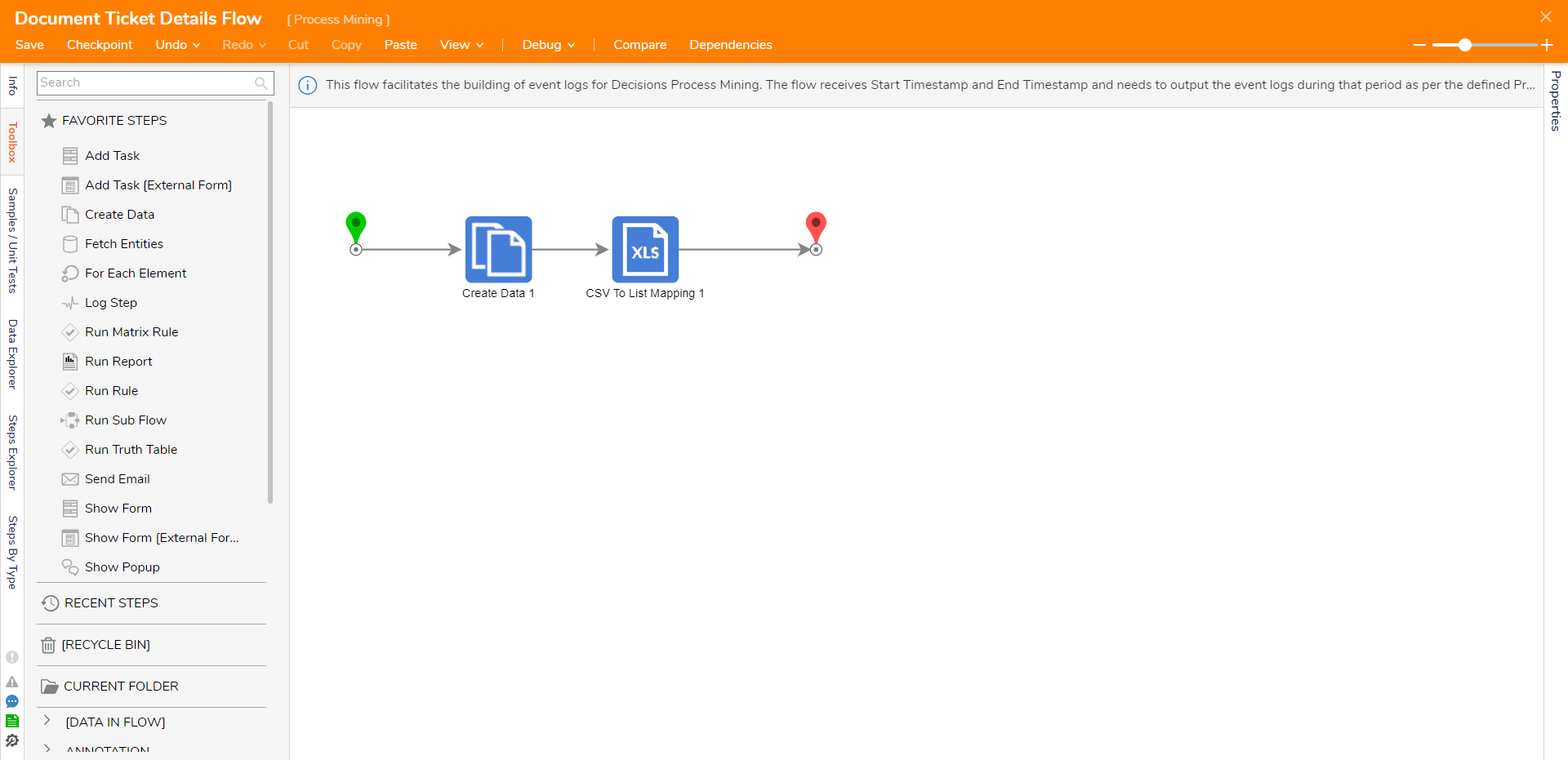
- Navigate to Process Mining. From the top action bar, click on Import/ Export > Connect. From the Data Connectors window, click on Decisions.
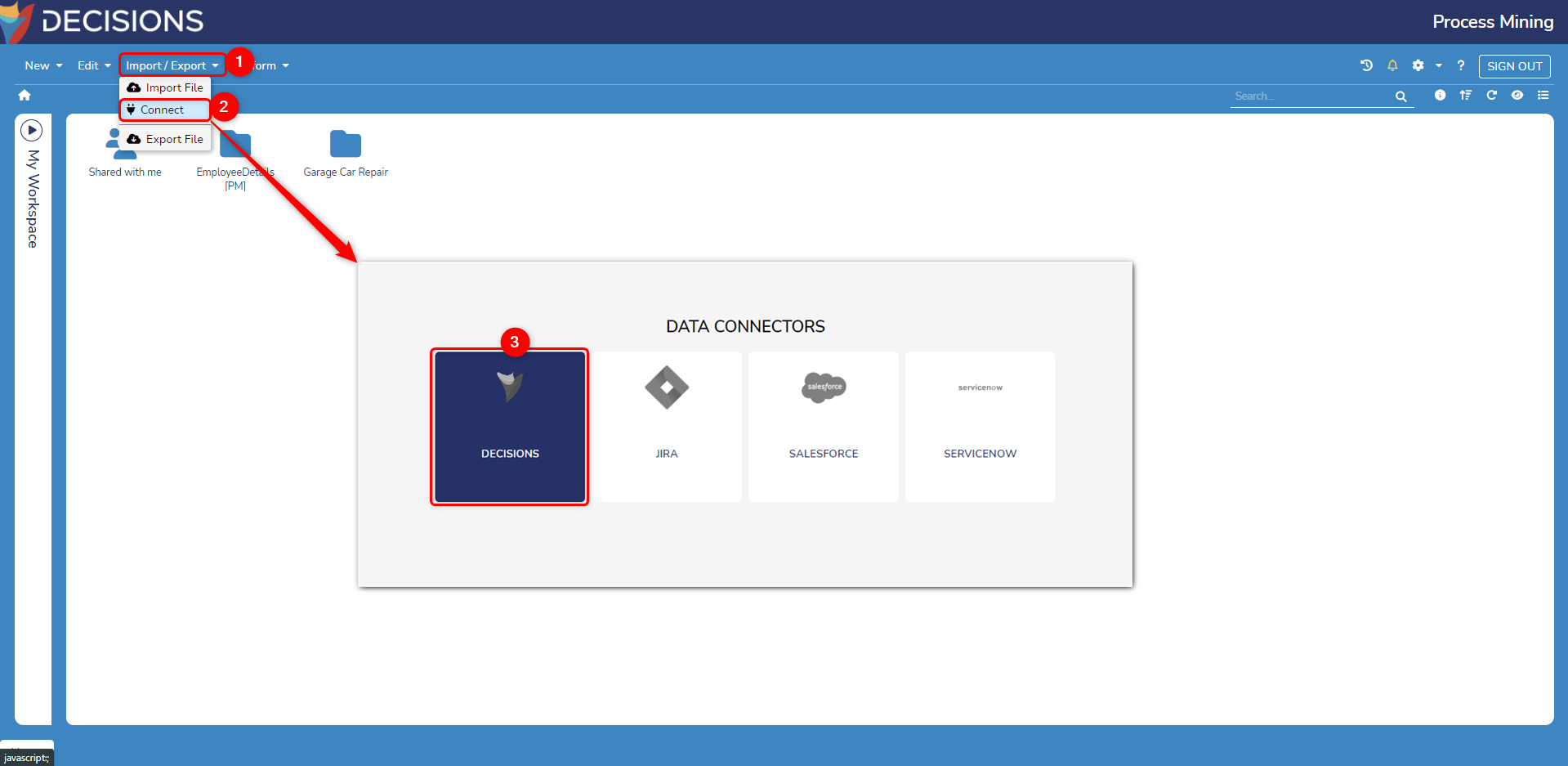
- The Decisions Data Connector displays all connected Data Structures with the Decisions instance. Enable the desired Process Mining Flow Data Structure and provide a start date from when you want to fetch the data.
Note: Importing Data Structures might take a few minutes. The platform will notify you through a notification once the import is completed. - Once the import is completed, it will add a Folder to the dashboard. Open the folder and double-click on the Event Log file to open the process.