Overview
The Decisions Studio is the back-end interface of the product that is utilized by users to develop Projects. Within the Decisions Studio users are provided several different design interfaces known as Designer Studios. Each separate Designer Studio is used to create a specific Designer Element of its specific namesake. Such Studios include:
- Flow Designer
- Rule Designer
- etc...
Additional Information
For more information on Designer Studios, see Introduction to the Studio.
The Designer Studio Settings is a category within the System > Settings Folder, that allows users to adjust settings for features within the Decisions Studio as a whole and each individual Designer Studio as well.
The following document discusses how to access and adjust the Designer Studio Settings within the Decisions Studio.
Accessing the Designer Studio Settings
- In the Decisions Studio, navigate to System > Settings.
- Scroll down in the Settings, then locate and select Designer Studio Settings.
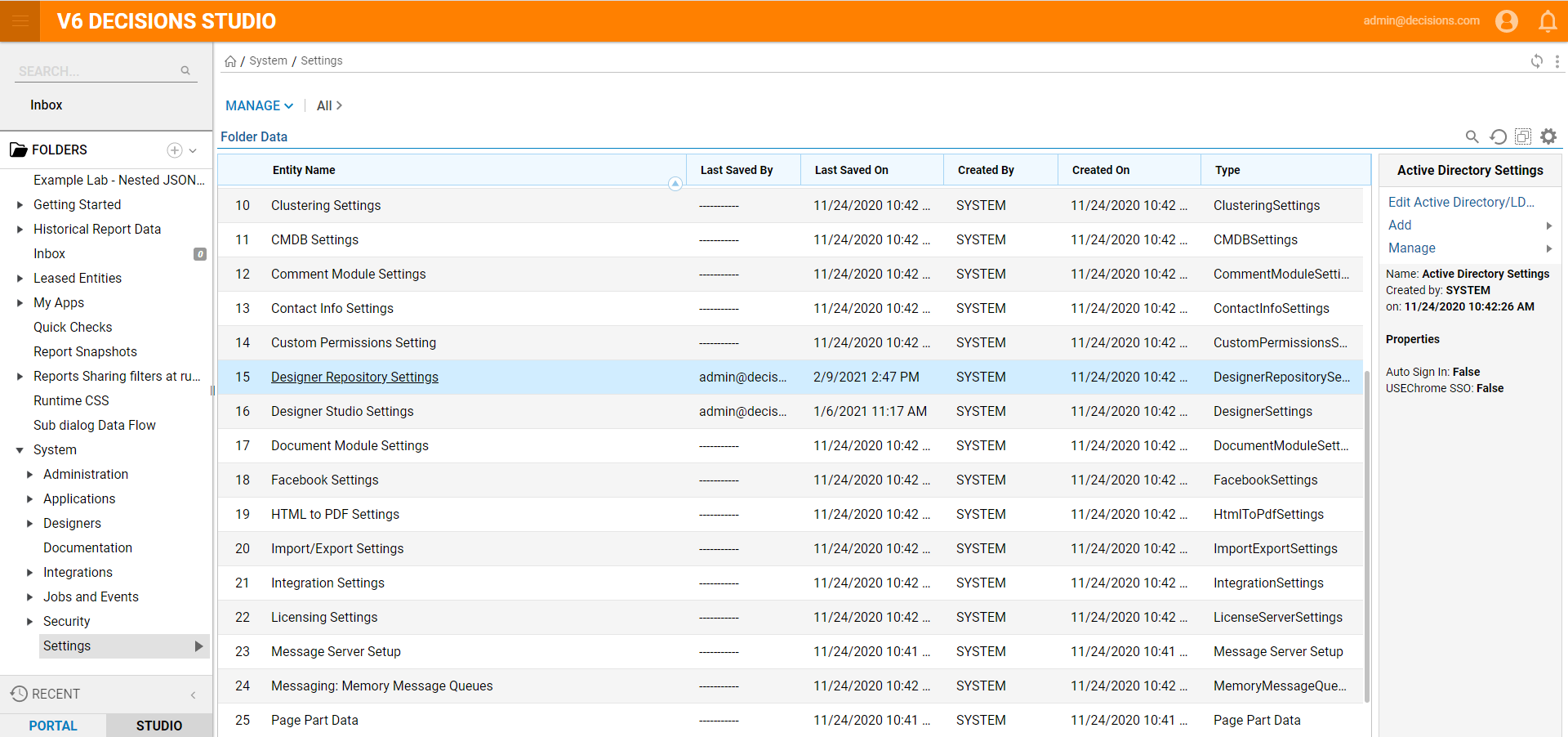
- Within this window are several different sections that all pertain to different configurations for the Designer Studios, from Flow configurations to process state settings. Each setting section is collapsable.
- The option to hide the My Apps Folder in Studio is found under the collapsable Studio Settings section.
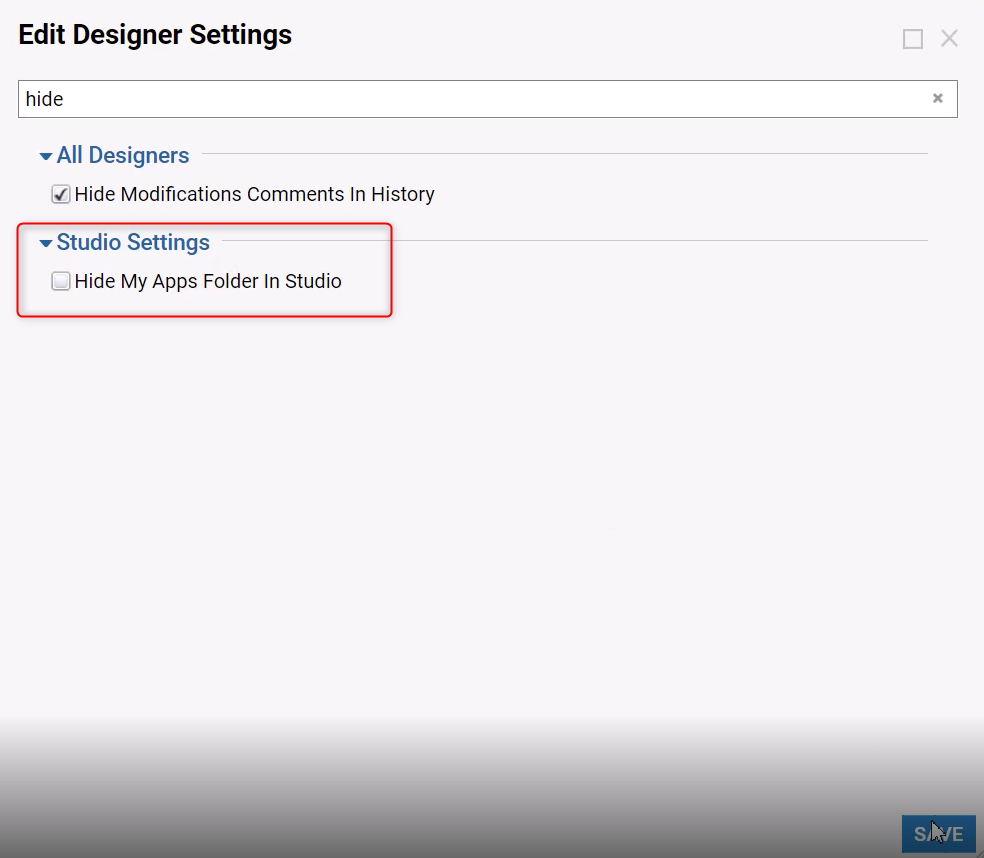
- The option to hide the My Apps Folder in Studio is found under the collapsable Studio Settings section.
- Locate the STUDIO SETTINGS section to expose the configuration options available for the Decisions Studio itself.
- From here, the Studio Slogan can be changed, which will appear in the top banner in replace of DECISIONS STUDIO.
- The Studio WebPage Title is what will appear for the Decisions Studio in a tab or as the title of the web page if sourced.
- The Studio Logo section is to add a customized logo that appears at the top of the Studio.
- There are 6 aspects of the Studio that can be enabled for either the Studio only or both the Studio and the Portal. These features are explained in the table below.
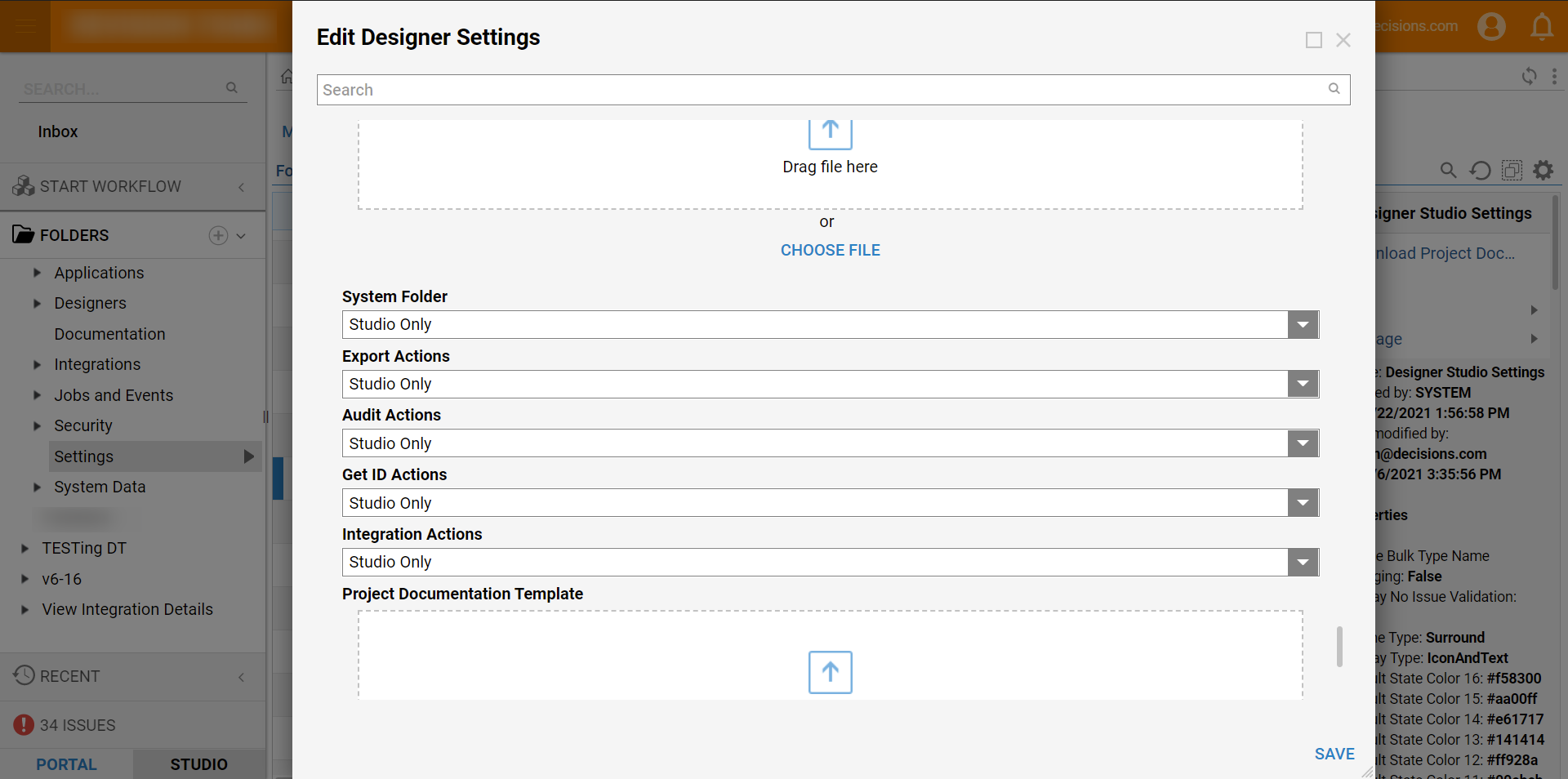
System Folder The System folder is used to access these settings. It contains access to a range of other configurations and settings as well. Export Actions Actions used to export a project or single Designer element from the Decisions environment. Audit Actions Actions used to access audit and history information for a specific folder or Designer element. Get ID Actions Actions used to retrieve the unique ID for a specific folder or Designer element. Integration Actions Actions used to integrate a project or Designer element with another service via REST API calls.
Integration with Database
| Setting Name | Default Value | Setting Description |
|---|---|---|
| Groups Can Create Connection | Designers & Administrators | Specifies which account group(s) may establish new database connections |
| Groups Can See Connection String | Designers & Administrators | Specifies which account group(s) can see the Connection String value in Entities such as database queries found in its Properties |