Step Details | |
Introduced in Version | --- |
Last Modified in Version | 9.8 |
Location | Data > PDF |
The HTML to PDF step converts a text or HTML input file into PDF format. It is used with the Create File step to create the PDF file. One use case for this step may include converting a patient's old text-formatted medical record into a PDF.
Known Issue for All Versions Before 8.21:
Decisions uses the Aspose library to convert HTML to PDF format. Aspose library does not convert the hyperlinks within the HTML file. Thus, after conversion, the hyperlinks will not work. One solution is to use the ‘HTML to Word Document’ step first and then use the ‘Convert Word to PDF’ step.
Properties
Configuration
| Property | Description | Data Type |
|---|---|---|
Get HTML From File | Changes the HTML input data type from String to FileData. | Boolean |
Set Page Dimensions | Includes additional inputs to further customize the PDF being created. Page Height, Page Width, Page Margins. Page Dimensions are set in inches.Changing Page OrientationBy default, the page orientation is set to portrait (8.89 × 13.00 in.). To change the page orientation from portrait to landscape, users can enable the "Set Page Dimensions" and set the Page Height and Page Width to the required lengths in inches. | Boolean |
Use Custom Page Numbers | This will replace the "Include Page Numbers" input with "Custom Page Numbers" input. | Boolean |
| Allow Links | Available in v8.21+, when this box is checked, the Flow will use aspose.words instead of aspose.pdf for conversion. | Boolean |
| Contains Rich Text Images | Available in v9.8+. Use this so that resized images will appear properly on the PDF file. | Boolean |
Inputs
| Property | Description | Data Type |
|---|---|---|
| HTML | HTML file to convert to PDF. | String/FileData |
Include Page Numbers or Custom Page Numbers | Determine whether Page Numbers are included and include a dynamic way of displaying the Page Numbers. | Boolean/String |
Page Number Alignment | Determines whether the Page Number will be Left, Right, or Center. | HorizontalPlacement |
PDF File Name | Full file name of the PDF file, include .pdf | String |
Outputs
| Property | Description. | Data Type |
|---|---|---|
| PDF File | Converted PDF | FileData |
| Error Message | The text of the error message. | String |

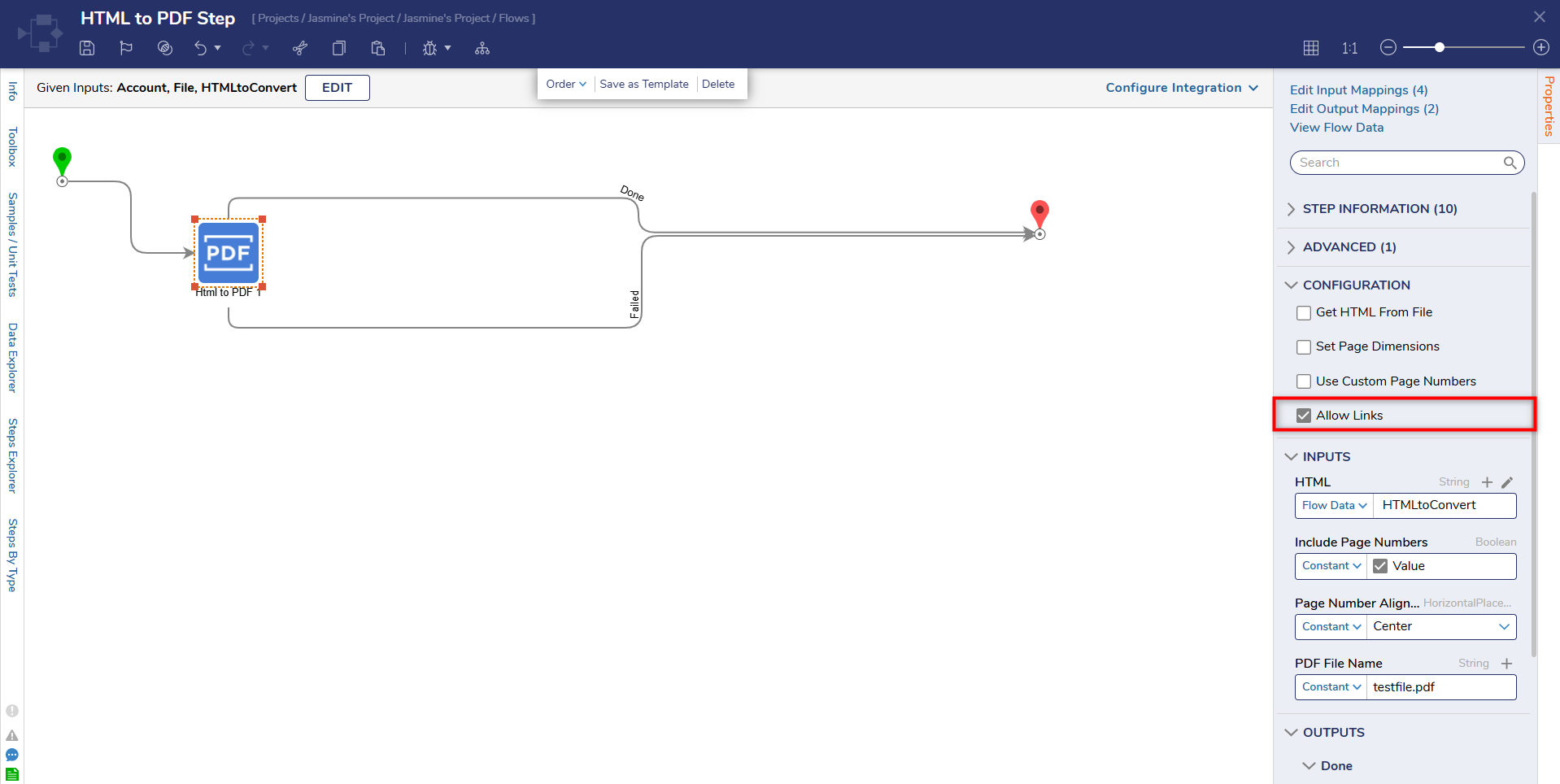 Allow Links Feature (available in v8.21+)
Allow Links Feature (available in v8.21+)
Step Changes
| Description | Version | Release Date | Developer Task |
|---|---|---|---|
Added Allow Links check box to prevent links within PDF files created by the HTML to PDF Step from working. | September 2024 | [DT-041223] | |
| A new property has been added to the HTML to PDF step named "Contains Rich Text Images". | 9.8 | March 2025 | [DT-043824] |
Related Information
Example Labs:
Saving Sent Emails as PDFs
Converting Forms to PDFs for Email
Combining PDFs Using a Custom Group Action
Forum Posts:
Html To Pdf
Conversion Error For HTMLtoPDF Step
Set Page Dimensions Checkbox In Html To PDF Step