| Example Lab Details | |
Version | 8.12 |
Root Folder | Example Lab - Combining PDFs |
Modules | None |
Dependencies | None |
Feature Overview
Utilizing the HTML to PDF and Merge PDF steps. This approach streamlines the process of consolidating content into a unified document. Whether it's assembling reports, portfolios, medical records, or other information-rich materials, this combined approach significantly enhances the value and accessibility of the resulting PDF document.
Project Overview
This project aims to provide users with a streamlined method of processing multiple examples from the "Example Data" folder within the Root Folder. By utilizing the provided multiple selection tools, users can effortlessly choose two or more out of the three examples available for processing. Subsequently, a series of automated actions are triggered to convert the selected items into individual PDFs, followed by combining them into a single, downloadable PDF file. The process involves the utilization of HTML to PDF conversion and PDF merging, all orchestrated within a cohesive user interface.
What's Included
Item | Designer Element Type | Steps Used | |
|---|---|---|---|
Example Data | Designer Folder | --- | |
PDF Test Entity | Entity | --- | |
PDFTestEntity Configuration | Configuration Folder | --- | |
Group PDF Folder | Flow | ||
TestForm | Form | --- | |
Create Test Data | Flow | Create Entity | |
PDFTestEntity | Folder Entity Data Structure | --- | |
Configuration
To effectively use this example project, follow these steps:
- Navigate to the Root Folder and open the "Example Data" subfolder.
- Select two examples within this folder, and a list of group actions will become visible. Select the Group PDF Flow.
- The selected files will undergo conversion into individual PDF files via an HTML to PDF conversion step. Subsequently, a Merge PDF step, implemented within a ForEach loop, will consolidate these individual PDFs into a single PDF document.
- Following successful merging, a Form interface will be displayed. This will provide an option to download the combined PDF.
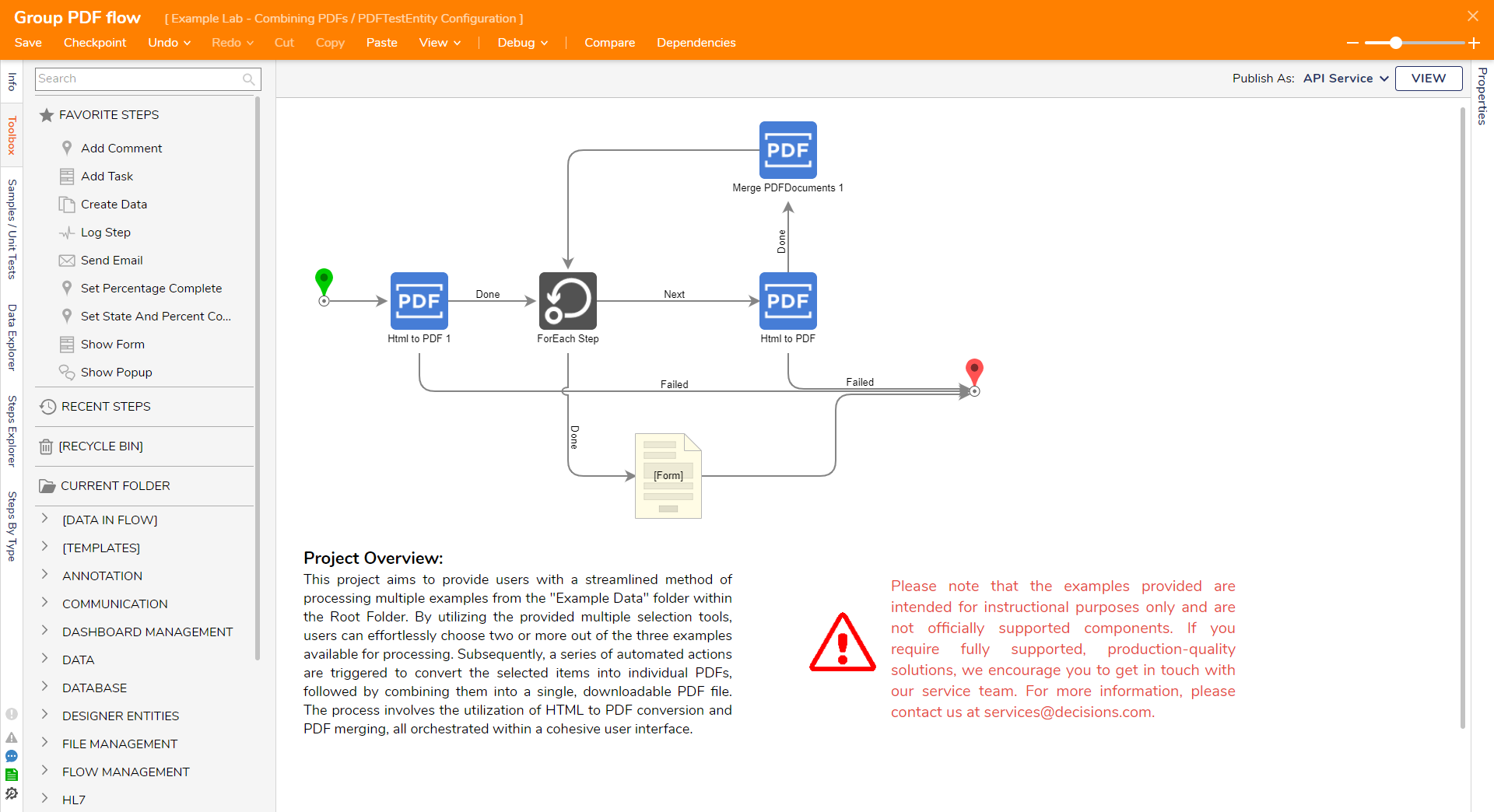
Expected Result
This section provides a video displaying the project in action to see the desired outcome. Gain a firsthand understanding of how the project works and visualize the operation of the implemented features.