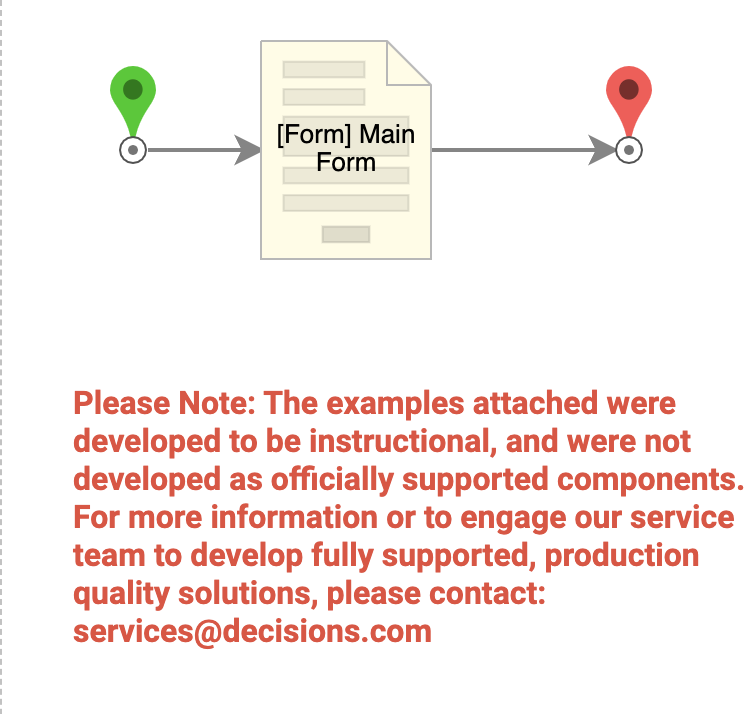Overview
Example Lab Details | |
| Version | 6.12.1 |
| Root Folder | Example Lab - Visibility Rules Disabling Form Components |
| Modules | None |
| Dependencies | None |
This Example Lab project demonstrates how to use Visibility Rules to enable and disable Form components.
Explanation
If you open the Form and scroll down to Visibility Rules on the right side, you will see three rules being used. If you edit any one of them, you will see that the radio box selection is set as the input, and the respective text box is set as the output. Each of these Visibility Rules has its own Rule that evaluates based on the custom Rule that is sent. Also, notice that under Behavior, it is set to "Enable/Disable". This setting gives it the ability to be uneditable if the Rule evaluates false. If you wanted to hide the Form component instead, you could change the behavior to "Hide/Show".