Overview
A Statement Rule is the most commonly used Rule type. This Rule uses input data and pre-defined conditions based on the data type to form logical statements that evaluate either as True or False. The Rule can be organized and rearranged based on the business need.
Properties
The following sections describe the function of each property found under the Properties tab. 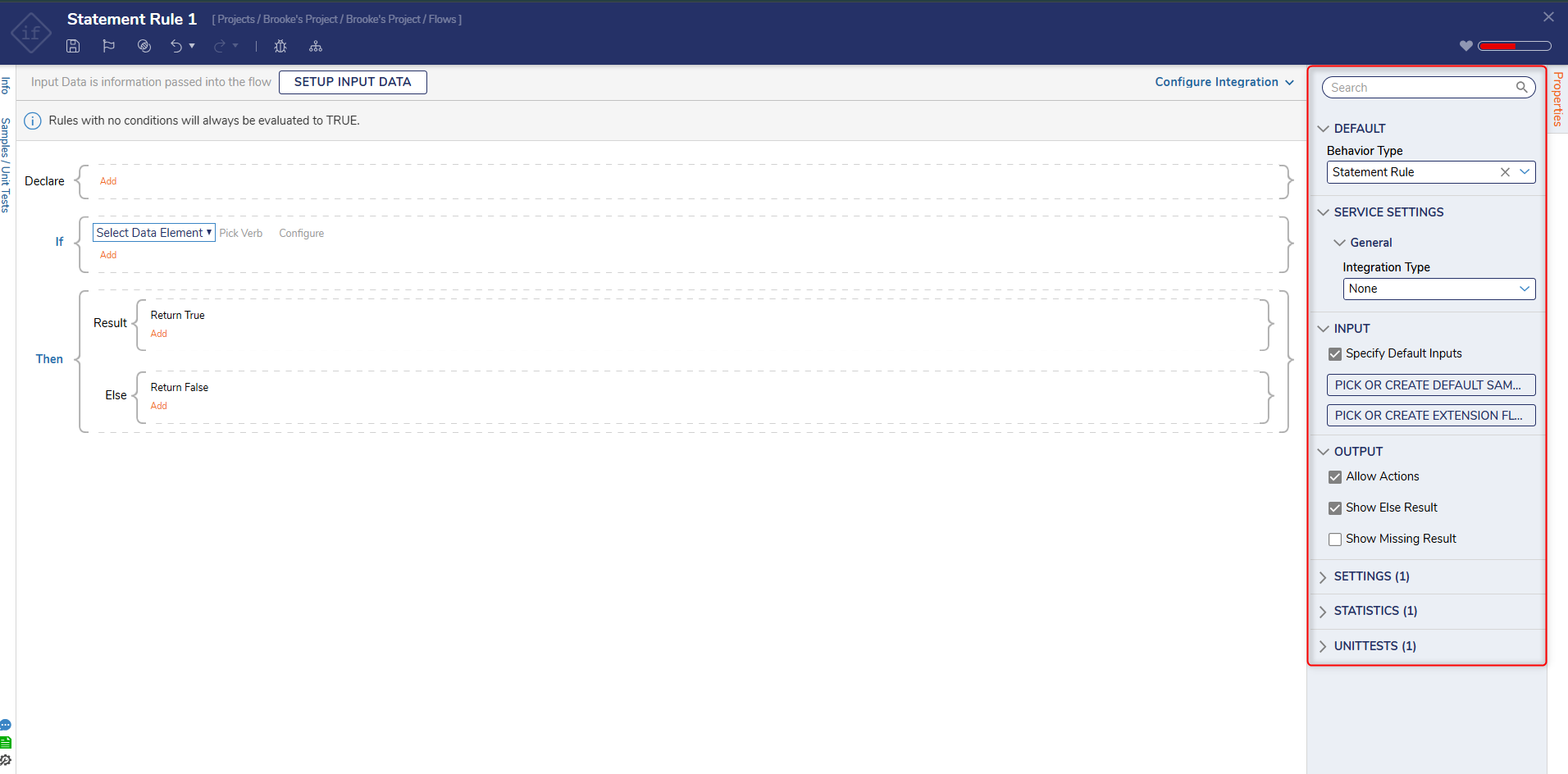
Service Settings
The SERVICE SETTINGS category configures properties regarding the use of API Services to call the Statement Rules.
| Property | Function | ||
|---|---|---|---|
| Integration Type | Dictates whether the Statement Rule is or isn't called using a REST Service that supports HTTP methods. | ||
| API Service | Uses REST to call on the Statement Rule. | ||
| Data Format | Determines the format of the called Statement Rule; options include JSON, Raw, RawJson, RawXml, and XML. | ||
| Reference Type | Chooses the method by which the Statement Rule is referenced; options include Id, Id or Path, Path, and Url. | ||
| Override Service URL | Allows customization of the Service URL. The Service URL allows the user to make API calls using the Base Portal URL, followed by "restapi" and the rest of the user-configured Url. | ||
| Configure HTTP Methods | Selects the desired HTTP methods; GET, POST, and/or PUT. | ||
| None | Does not use REST to call the External Statement Rule. | ||
Input
Used to determine how data is provided for the Input column of the Truth Table.
| Property | Function |
|---|---|
| Specify Default Inputs | Allows the user to provide default data for the Statement Rule from within the Statement Rule Designer. |
| PICK OR CREATE DEFAULT SAMPLE SET | Allows the user to PICK or CREATE a Report for use as sample data. |
Output
This section pertains to how data is handled after the Statement Rule is run.
| Property | Function |
|---|---|
| Allow Actions | Enables the UNITTESTS category, which is used to enable Actions on Unit Tests that are run using the Statement Rule |
| Allow Else Result | Adds a new outcome as an Else to the Result block. |
| Missing Result | Adds a new outcome as Missing to the Result block. |
Settings
Determines whether the Statement Rule is active/enabled and for what period of time.
| Property | Function |
|---|---|
| Enabled | Enables the Statement Rule by default. |
| Use Enabled Rules | Enables the Statement Rule based upon a user-defined Rule. |
| Begin Date | Establishes the beginning date for when the Statement Rule is enabled. |
| End Date | Sets when the Statement Rule will be disabled. |
Example
- Create a Rule and define the inputs. This example uses Email (String) and Expenses(Decimal).
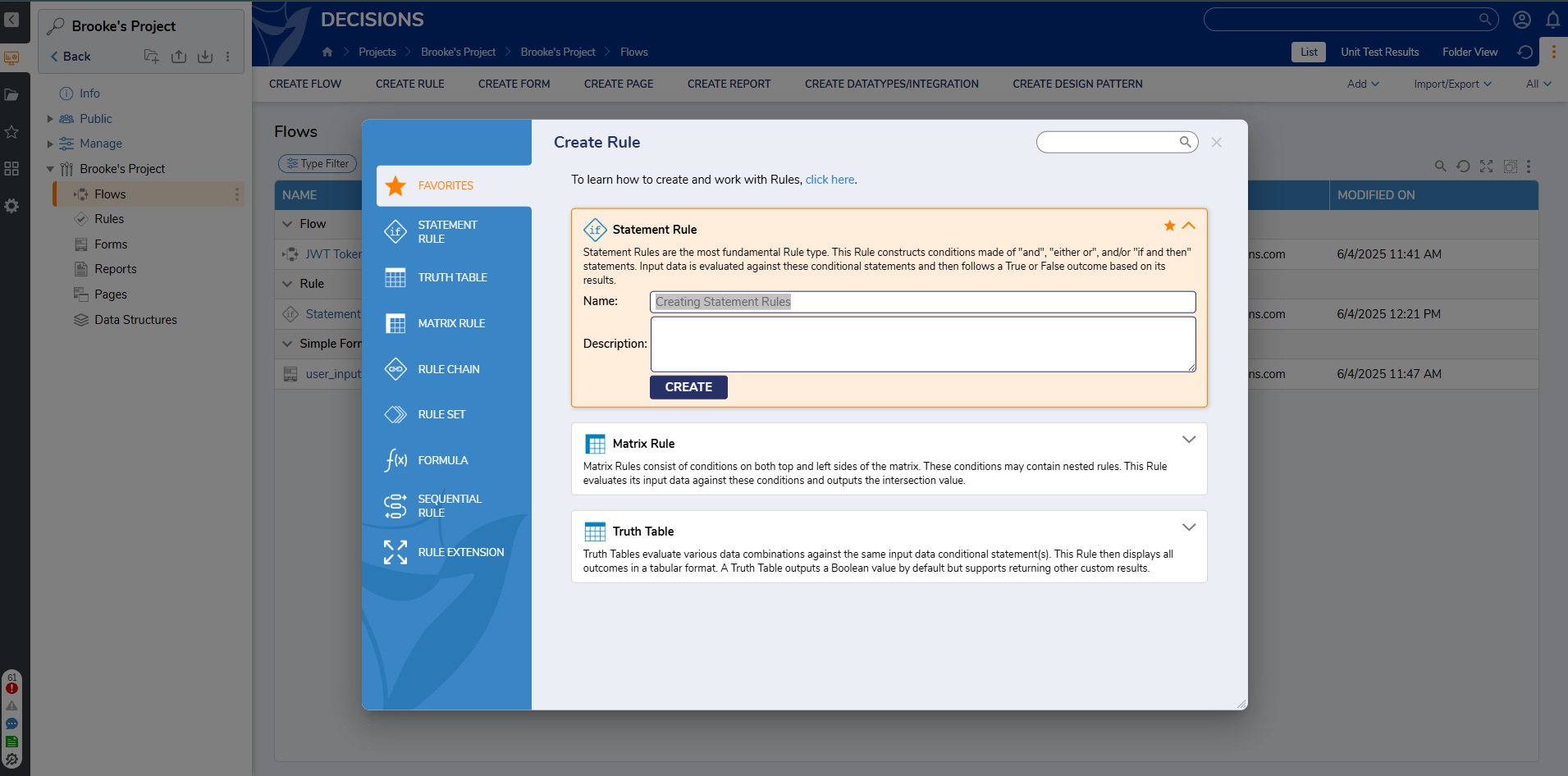
- Choose input from Select Data Element. Choose the Verb (condition). Set the value for the condition, which could be constant or passed dynamically through the Select From Flow.
- Click on the Add. Add Condition to add another Either/Or block.
- Once the Either/Or statement block has been created, click Add and define conditions for each section.
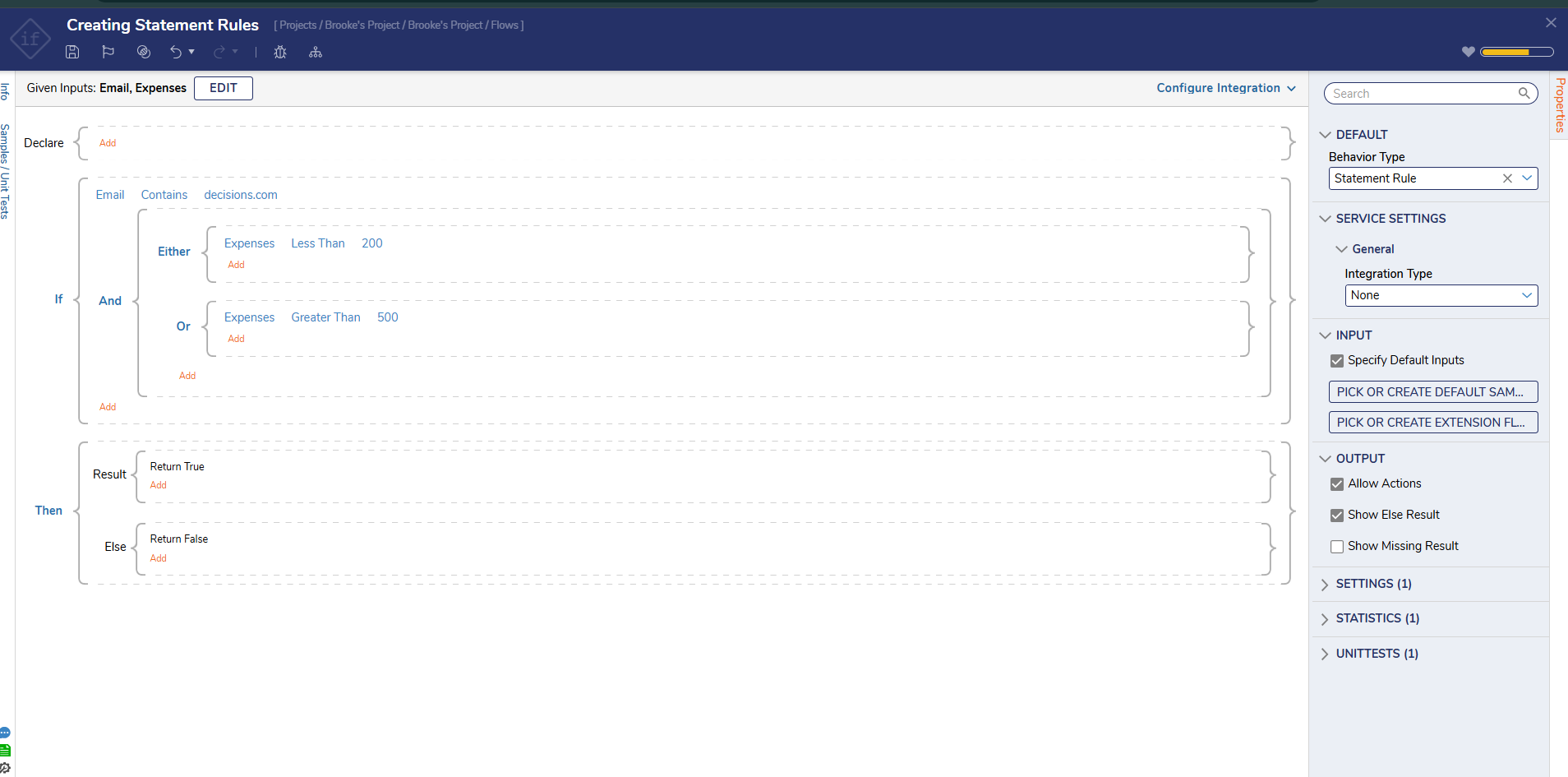
- By right-clicking on the conditions block, users can take the following actions:
User Actions Description Add Condition Adds an "and" condition. Add Either/Or Group Will add another Either/Or condition. Add Not Applies the not condition to the Rule. Delete Deletes the selected condition. Move Up or Move Down Provides flexibility in organizing the Rule by moving conditions up or down. Copy Copies the Block and the condition within it. Only AND block with a single condition can be copied. Paste Pastes the copied block. Paste After Pastes the copied block below the selected block. Swap Output Data (available only on Then block) This will swap the result from True to False. (similar to not condition) 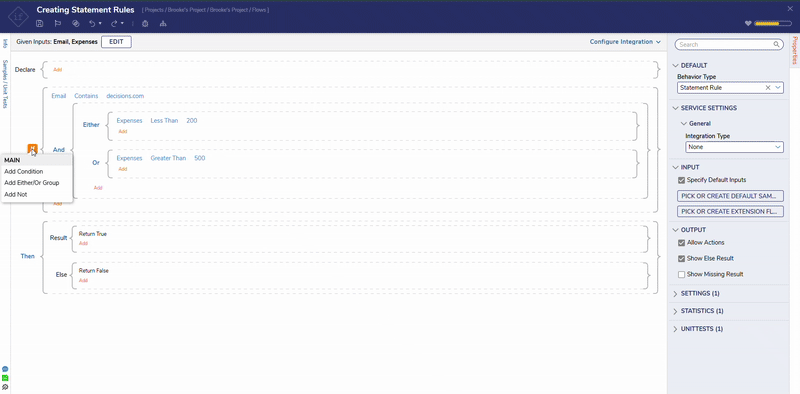
Feature Changes
| Description | Version | Date | Developer Task |
|---|---|---|---|
| Added the ability to Flip True/False on Statement Rules | 8.12 | June 7, 2023 | [DT-037939] |
For further information on Rules, visit the Decisions Forum.