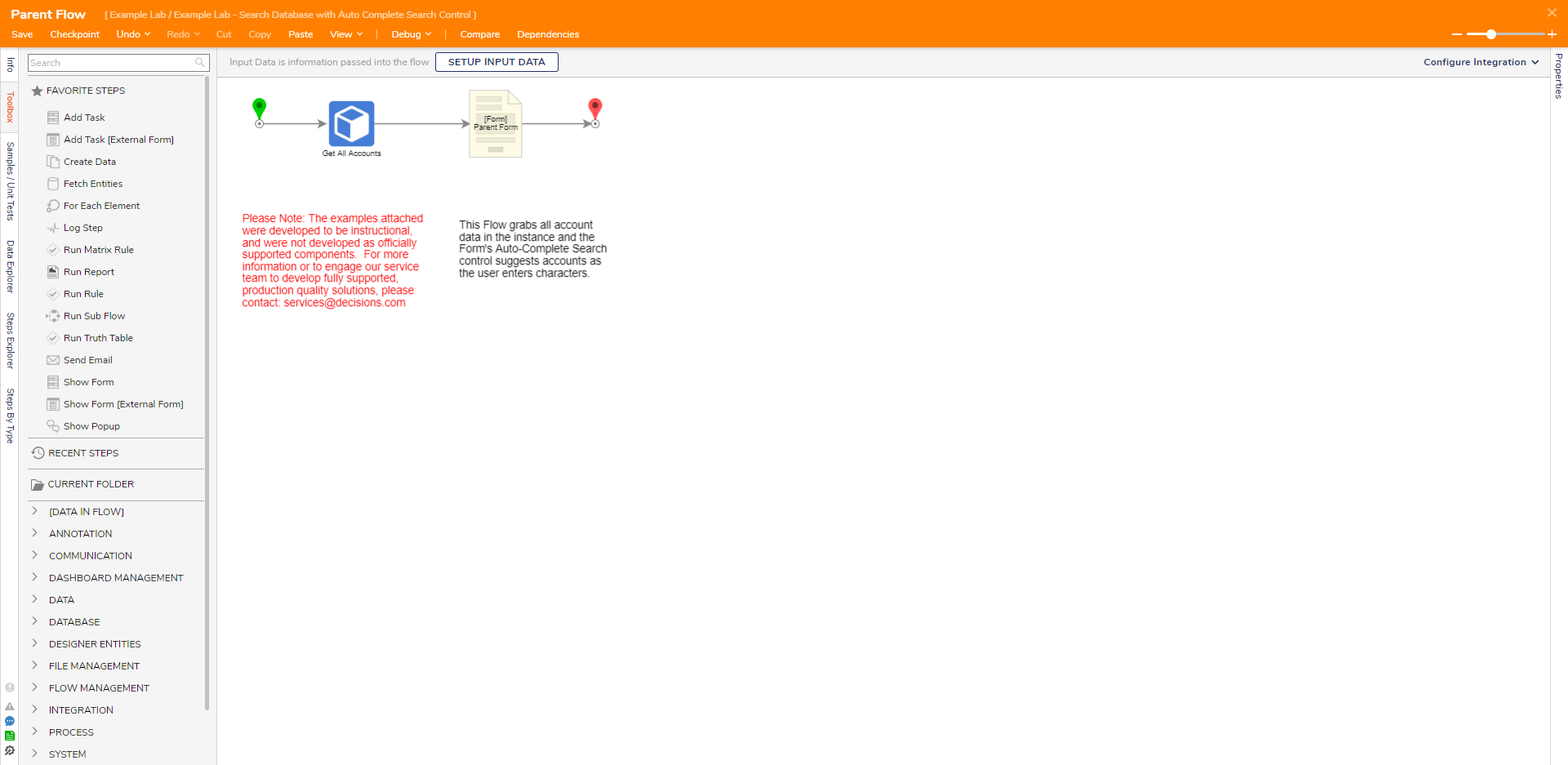Overview
Example Lab Details | |
| Version | 8.1 |
| Root Folder | Example Lab - Search Database with Auto Complete Search Control |
| Modules | None |
| Dependencies | None |
This Example Lab demonstrates how to use the Auto-Complete Search control to search a database.
Explanation
The following Example Lab involves three main parts: a Flow "Parent Flow", a Form "Parent Form", and the built-in Account database available in every instance.
The Flow contains two steps: Get All configured to grab all accounts in the instance and a Show Form step to display the Form with an Auto-Complete Search control and a Button to progress the Flow.
For easier mapping, the Auto-Complete Search control's List Items Data Name and Selected Items Data Name inputs are named "Accounts" and "Selected Accounts," respectively. In the Flow Designer, the Form's Accounts input is set to Select From Flow to map to the Get All step's output. This gives the Auto-Complete Search control data to read and then suggests auto-completions. Finally, the selected Accounts input on the Form is set to Ignore to allow for selection at runtime.
Upon running the Flow, enter a character in the Form's Auto-Complete Search control to see its account suggestions formatted as emails, e.g., enter "a" and receive the suggestion "admin@decisions.com".