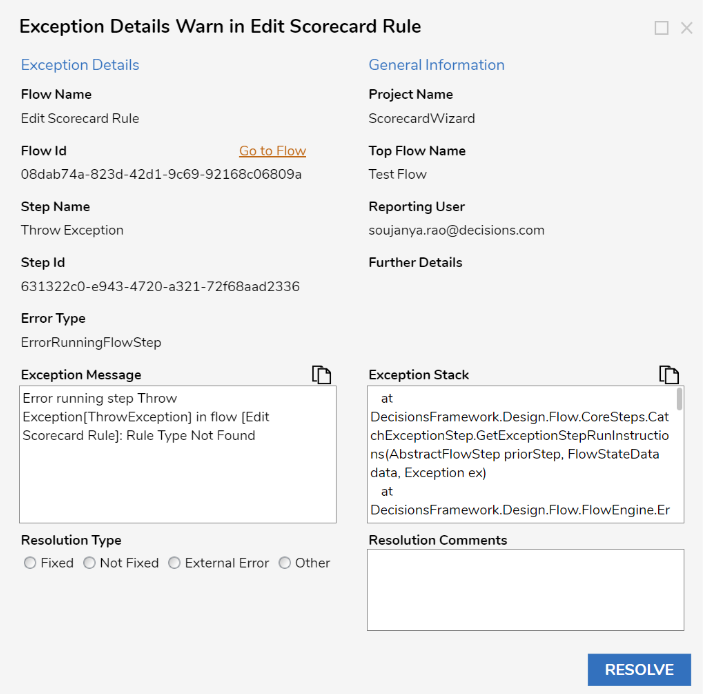The Scorecard Wizard is designed to optimize decisions within the underwriting process. Financial institutions of any size are given the power to customize elements and rules with assigned weights to produce a more comprehensive predictive model than a traditional credit score model in the decision process. Free up resources to evaluate files that require more scrutiny while pricing loans more accurately based on empirical evidence. Improve origination and make better-informed decisions with the Decisions Scorecard Wizard.
This Accelerator comes out of the box with the Personal Loan Default, but it can be applied to any industry in need of evaluating records based on weighted rules. For example, in lending, a user can pull in additional data from credit reports from sources such as Experian. To integrate with Experian, please install the Experian Module.
Prerequisites
- Users should have the Error Handling Accelerator installed before utilizing this Accelerator.
Glossary of Terms
| Term | Description |
|---|---|
| Scorecard | Scorecards are mathematical models that attempt to provide a quantitative estimate of the probability that a customer will display a defined behavior (e.g., loan default, bankruptcy, or a lower level of delinquency) concerning their current or proposed credit position. |
| Rules | A Rule is a discrete logic created and powered by the Decisions Platform, Rule Designer, that takes in one or more inputs and returns one or more outputs. |
Configuration
The main Flow Run Scorecard Wizard can be called via API.
After installing the Scorecard Wizard, the Primary Flow, Run Scorecard Wizard will have the Configuration Setting saved to work Using Login Credentials since a user is intended to be in the Rules Author Group with styling that is reflective of the below image. Use the following URL with the base portal URL. [baseURL]/Primary/?FlowId=08dabc1b-8177-ef15-9c69-92168c084f60&&ForceFormat=true&Location=Center&Chrome=Off&Background=true&BackgroundColor=%2385b2d8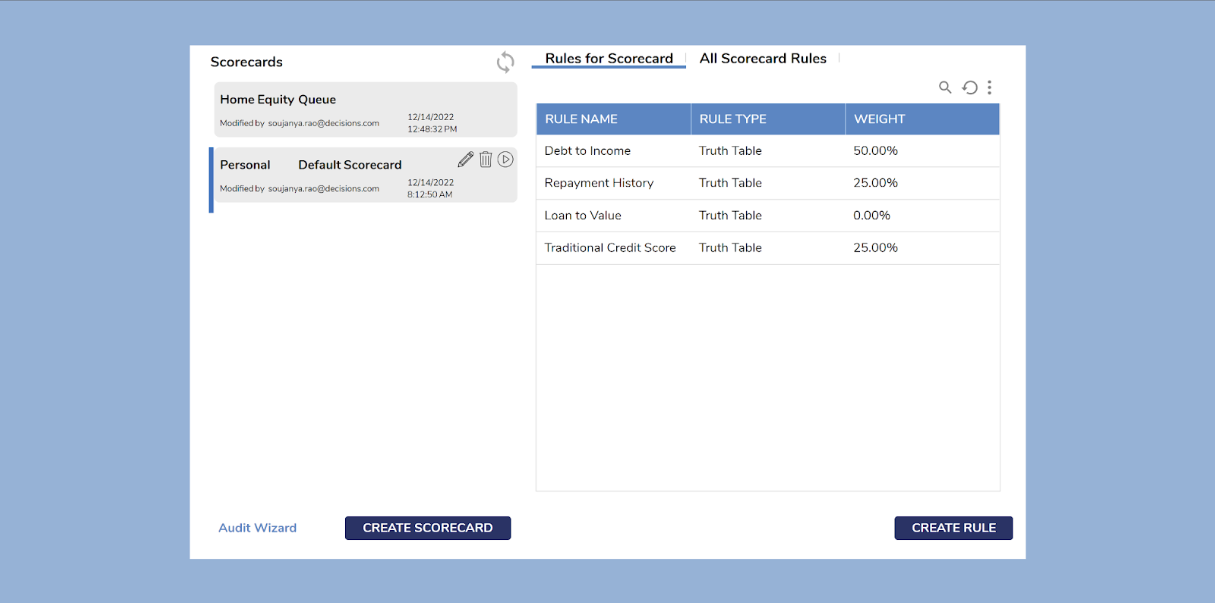
Embedding the Form
The Form can be used on an external Page. Follow the article on Embed a Form in a Web App to achieve this implementation.
Run the Flow from a URL
Flows can be run using a URL. This can be accomplished on the Primary Flow Run Scorecard Wizard and the Show Audit Wizard Flow. Follow the Running a Flow from a URL article to achieve this.
Scorecard Wizard Kickoff Flow
This Flow runs the scorecard for different processes. The User enters the required information in the Scorecard Details Form, picks the scorecard rules that need to be added, and creates scoring joins based on the information saved.
Create Scorecard
- The Scorecard Details Form consists of Name (Textbox), Product Type (Single select, Combo box), and Location (Textbox). Name, Product Type, and Location are the required fields on the scorecard details Form.
- Enter the required information and select Next; the data will be saved in the scorecard folder.
- The Product type has temporary options as A, B, C, and D.
- After saving the scorecard details in the folder, users can pick the rules from the Scorecard Rules Form.
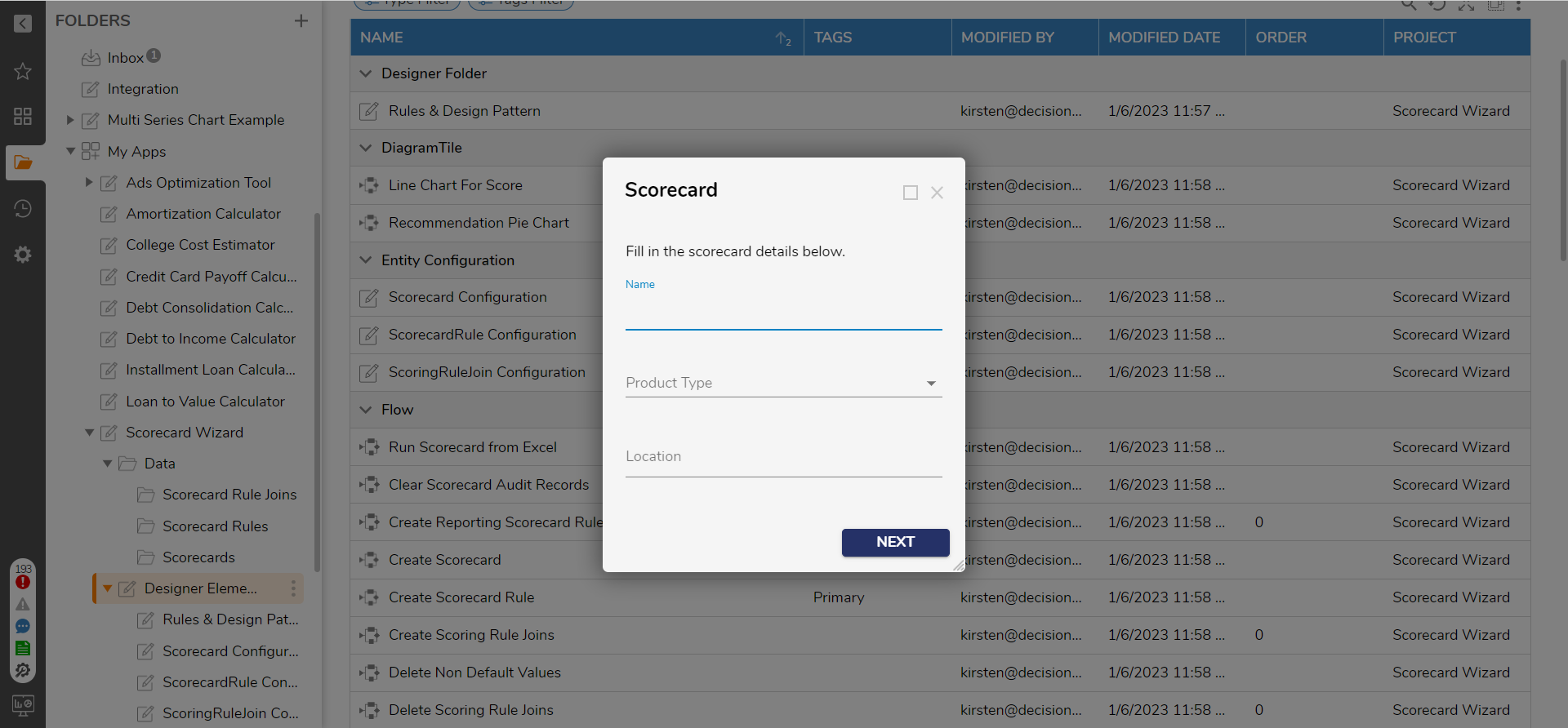
Scorecard Rules Form
- This Form shows all the Scorecard Rules created on an Advanced Data Grid.
- The Report contains the Data Source as "Scorecard Rule" with the data fields Name and Rule category.
- The User can select the Scorecard Rules and add them to the Scorecard.
- After hitting Next on the Scorecard Rules Form, Scorecard Rules Joins are created.
- For each selected Scorecard Rule, Scoring Rule Joins are created and saved in the Scorecard Rule Joins Folder.
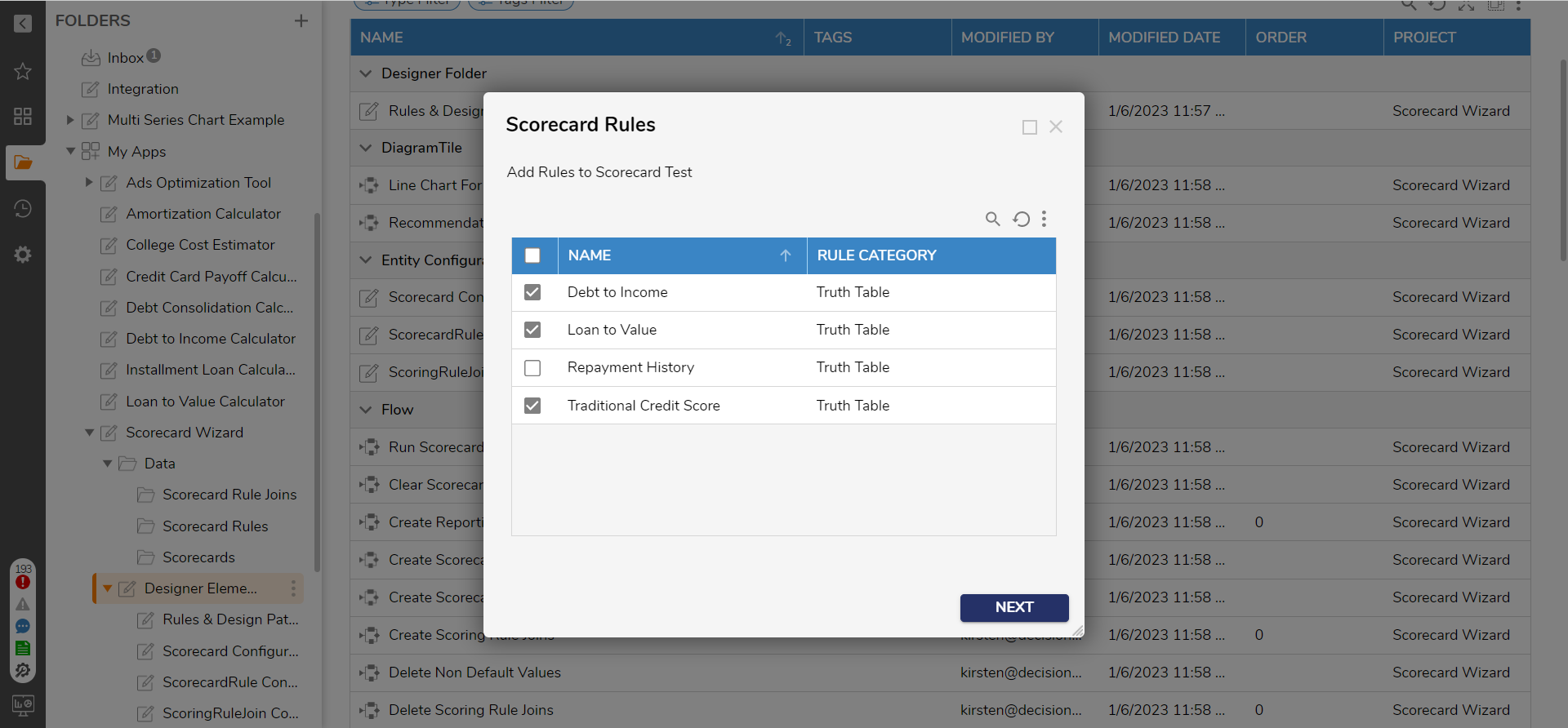
Scorecard Weight Form
- Assign the values of how each Rule is weighted compared to the others. The total of the weights must be 100 percent.
- A number box on the bottom of the Form will display the total weights as they are edited. It will show an exception message with the excess amount until the weights are equal to 100 percent.
- Once the weights are set and totaling 100, select Save to complete the scorecard creation.
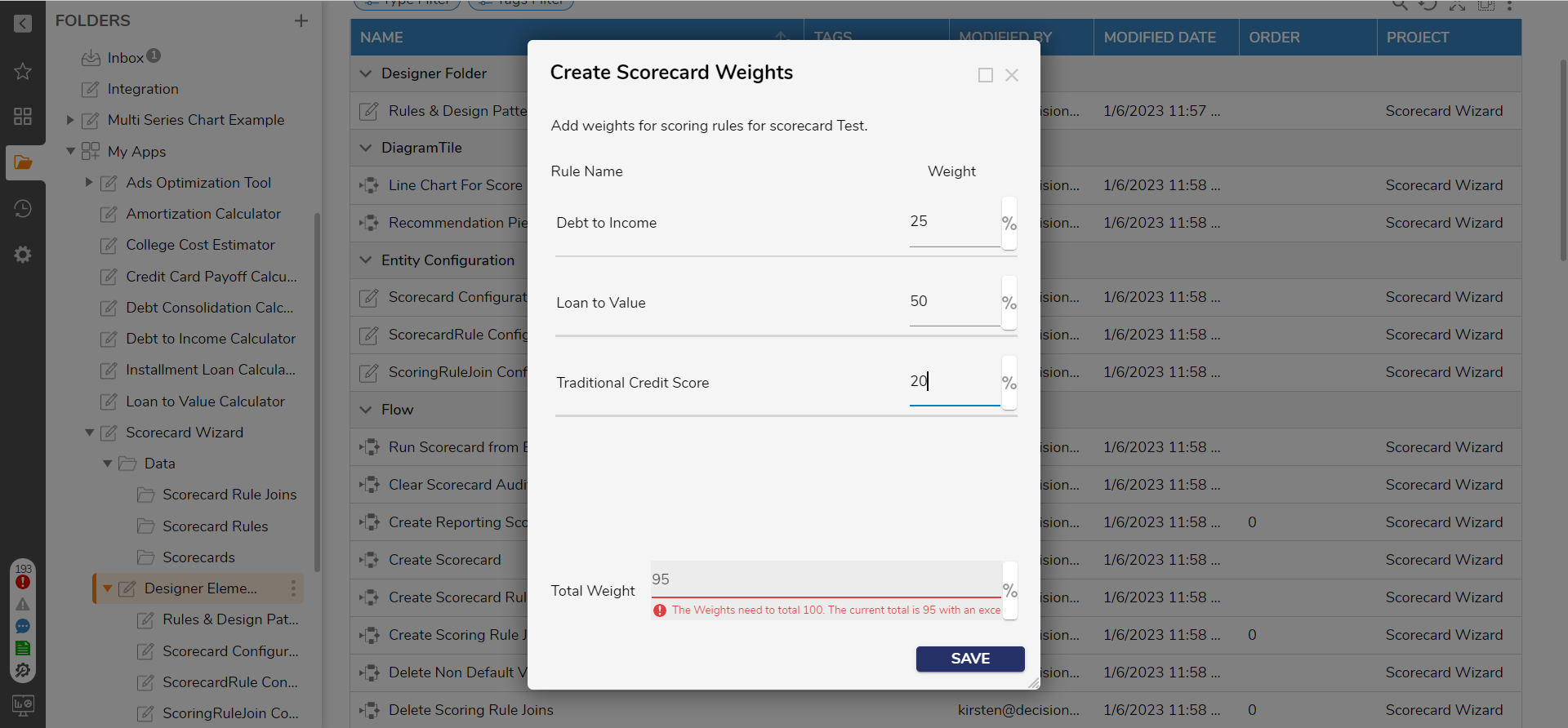
Delete Scorecard
Deleting scorecards helps remove unnecessary and unused scorecards from the application.
- Navigate to Scorecard > Data > Scorecards.
- Right-click a Scorecard, and in the action menu, select Delete Scorecard.
- In the Delete Confirmation dialog, select Delete.
- After successful deletion, a Pop-Up notification will confirm that the Scorecard was deleted.
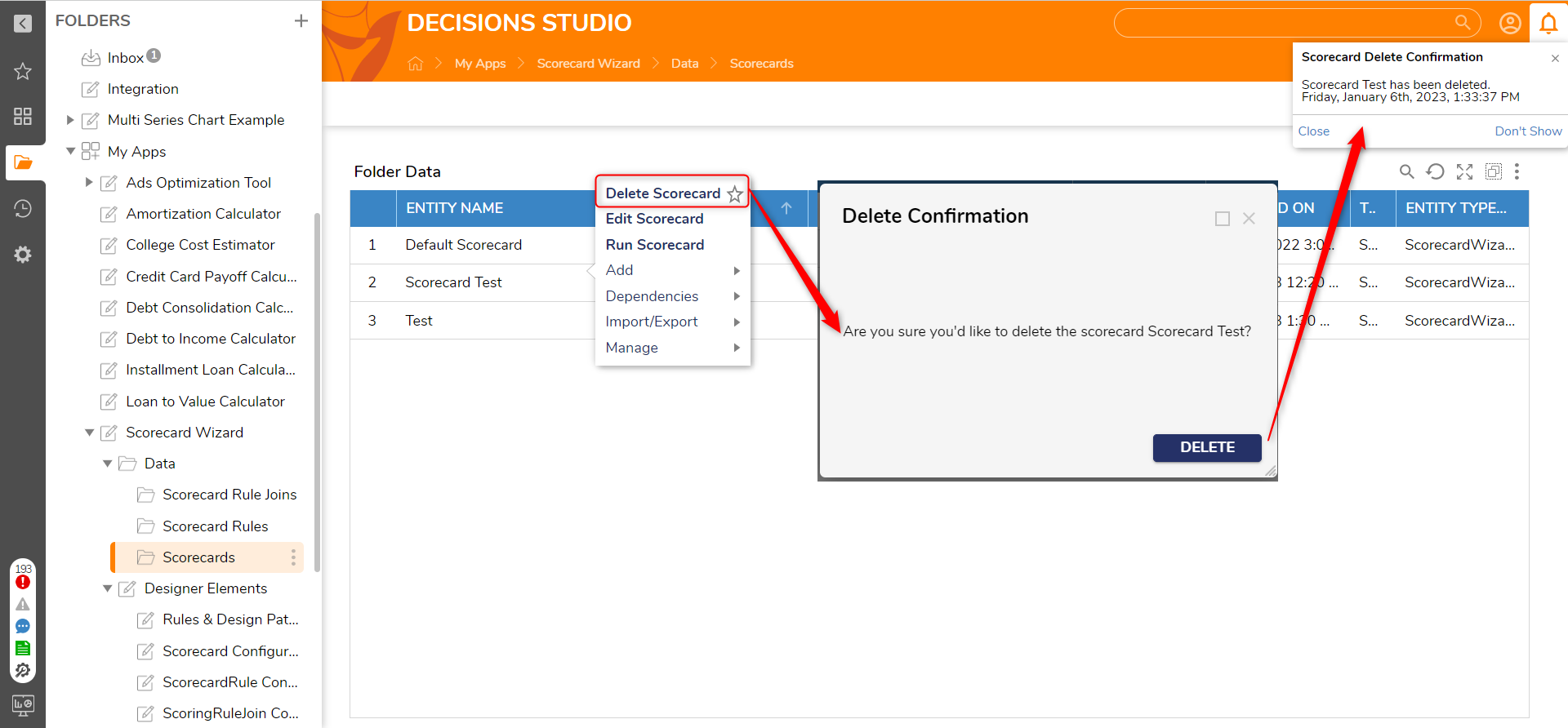
Edit Scorecards
This user action aids in updating the Scorecard whenever needed.
- Select Edit Scorecard to display the Edit Scorecard Details Form. It contains the previous information related to the Scorecard Name, Product Type, and Location. The user can update any information and hit next; then, the information will be updated on the Form.
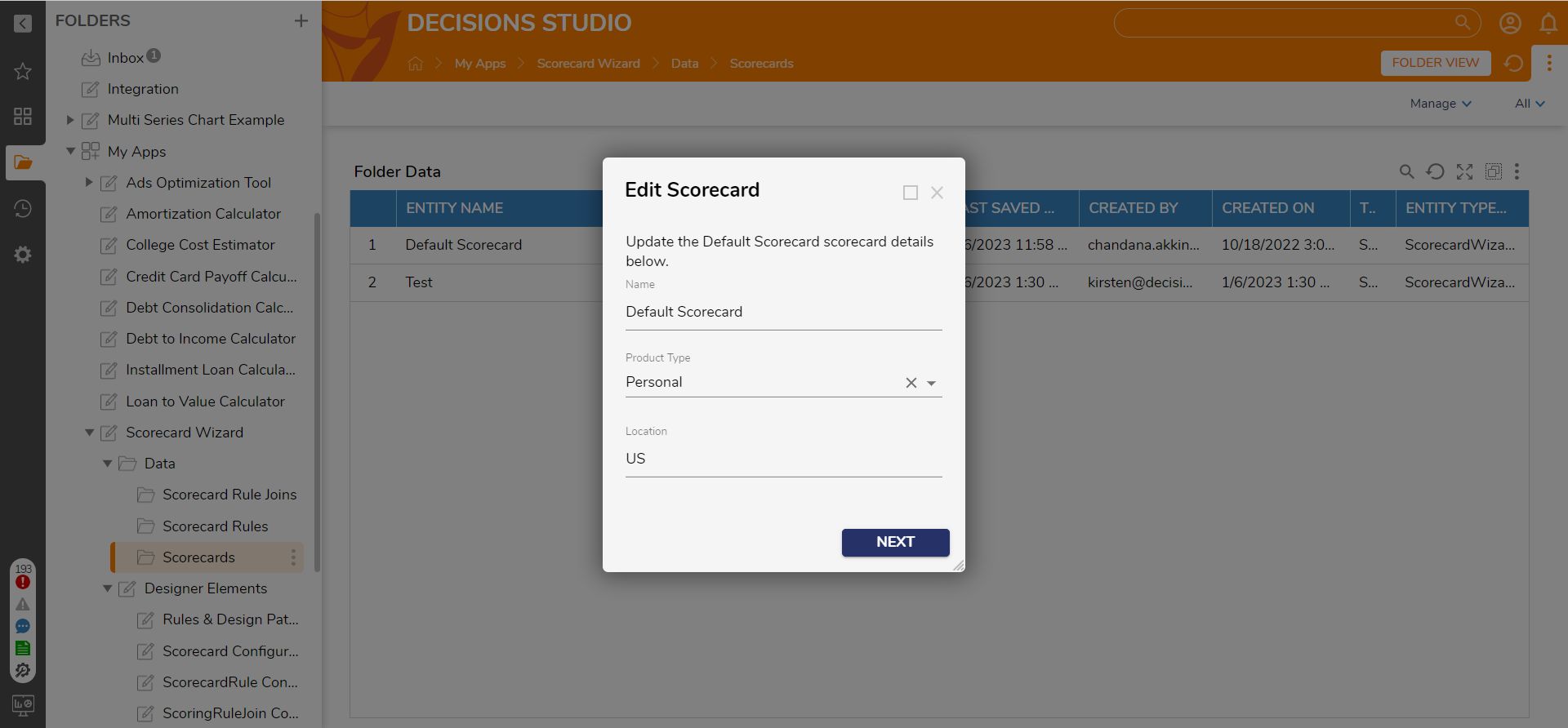
- After hitting Next on the Scorecard, the Scorecard Rules Form will show up with the previously selected rules.
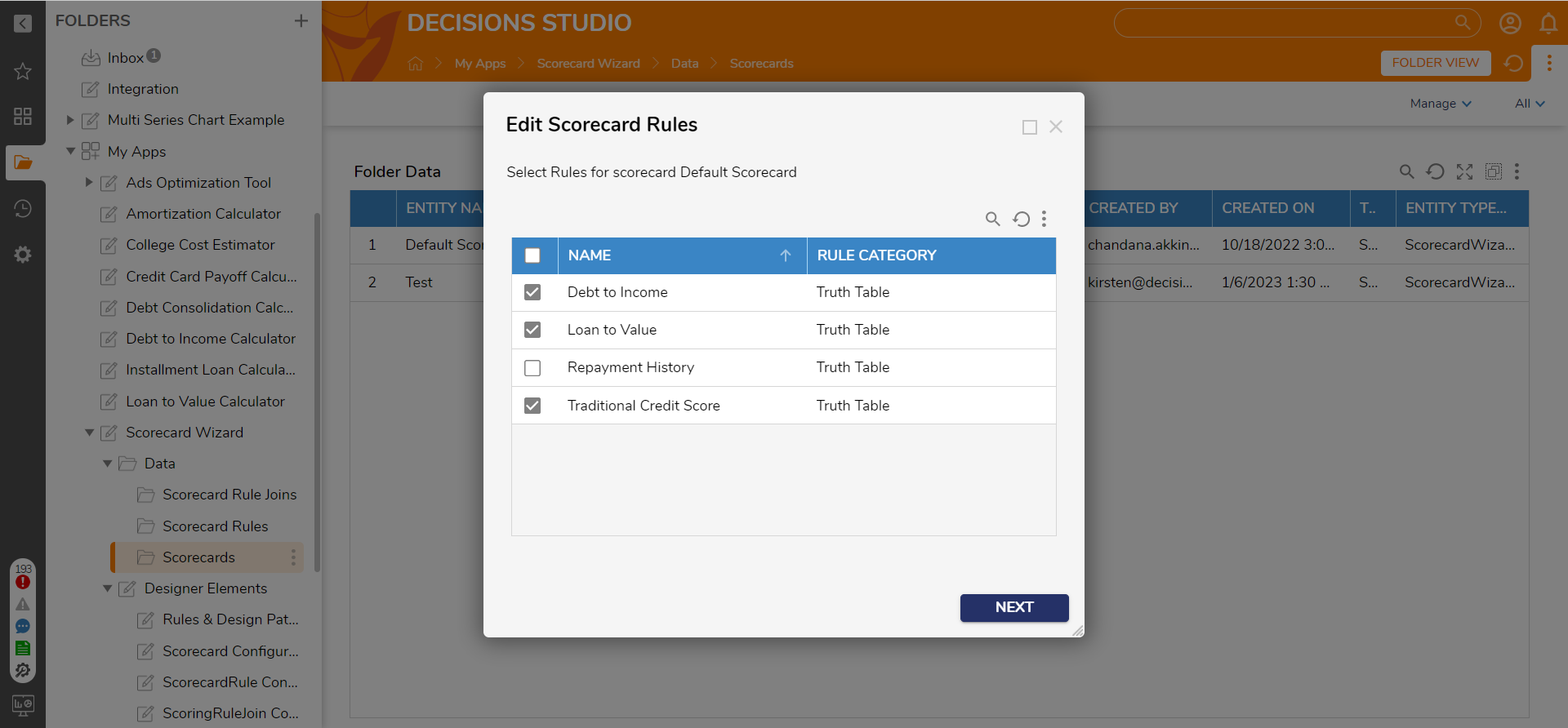
- Select Next on the Scorecard Rules Form; the user navigates to the Scorecard Weights Form.
- The user can change the weights for the already existing scorecard Rule or add new w
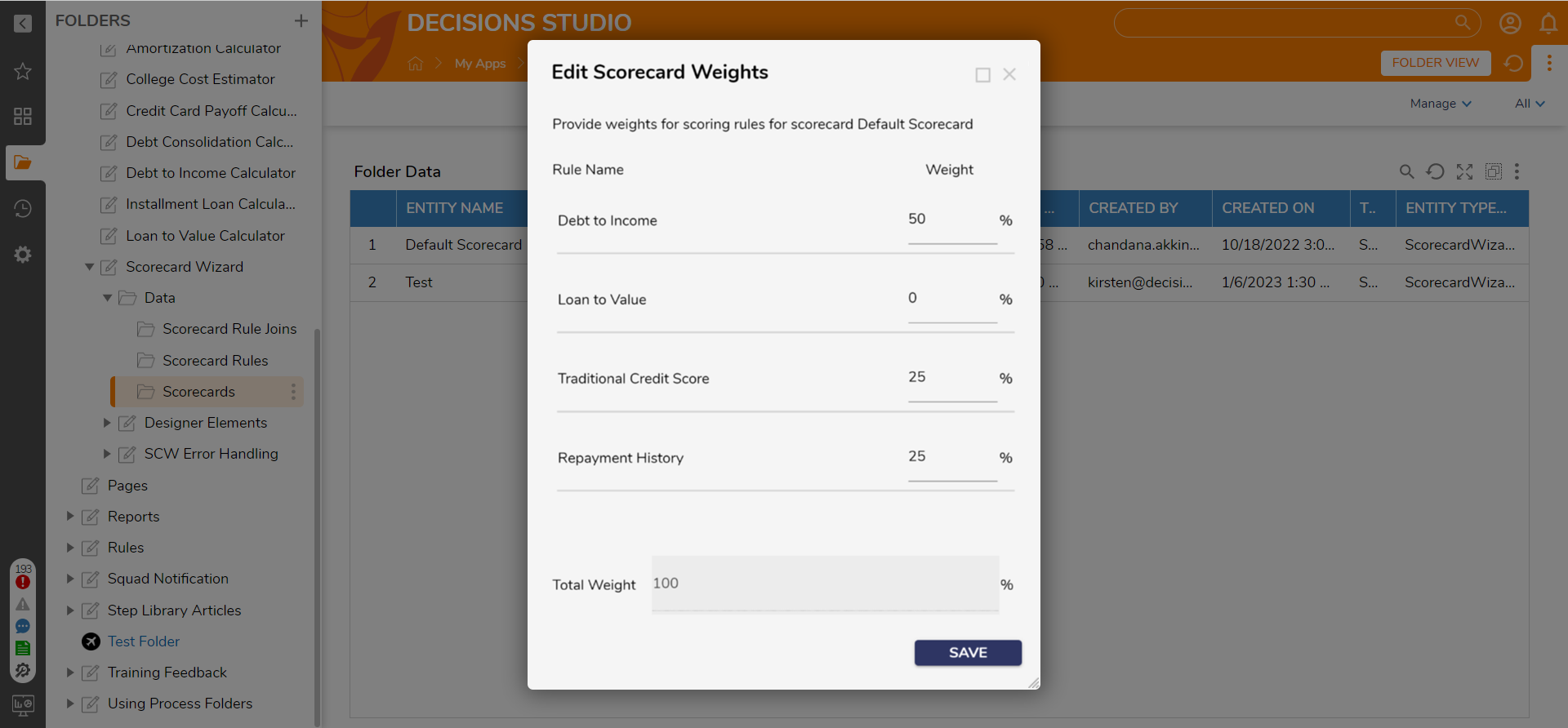 eights to the new rules for that specific scorecard and select SAVE.
eights to the new rules for that specific scorecard and select SAVE. - At the end, an Update Confirmation notification says the particular scorecard has been updated.
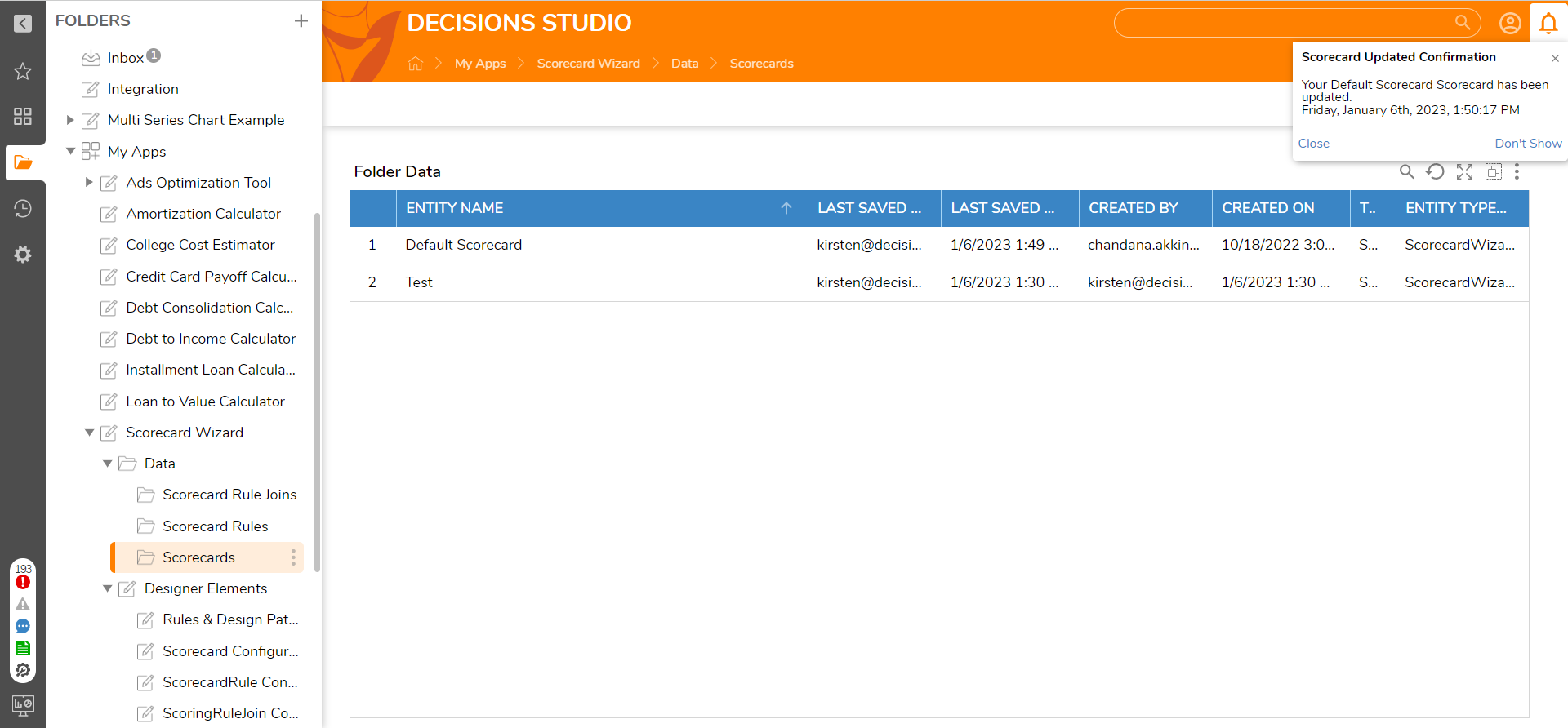
Create Scorecard Rules
- Run the Create Scorecard Rule User Action Flow. A Form will display, enter a name for the Rule and select the desired Rule Type, Statement Rule, Turth Table, or Evaluation Flow. Add as many steps and Rules as desired in this Flow.
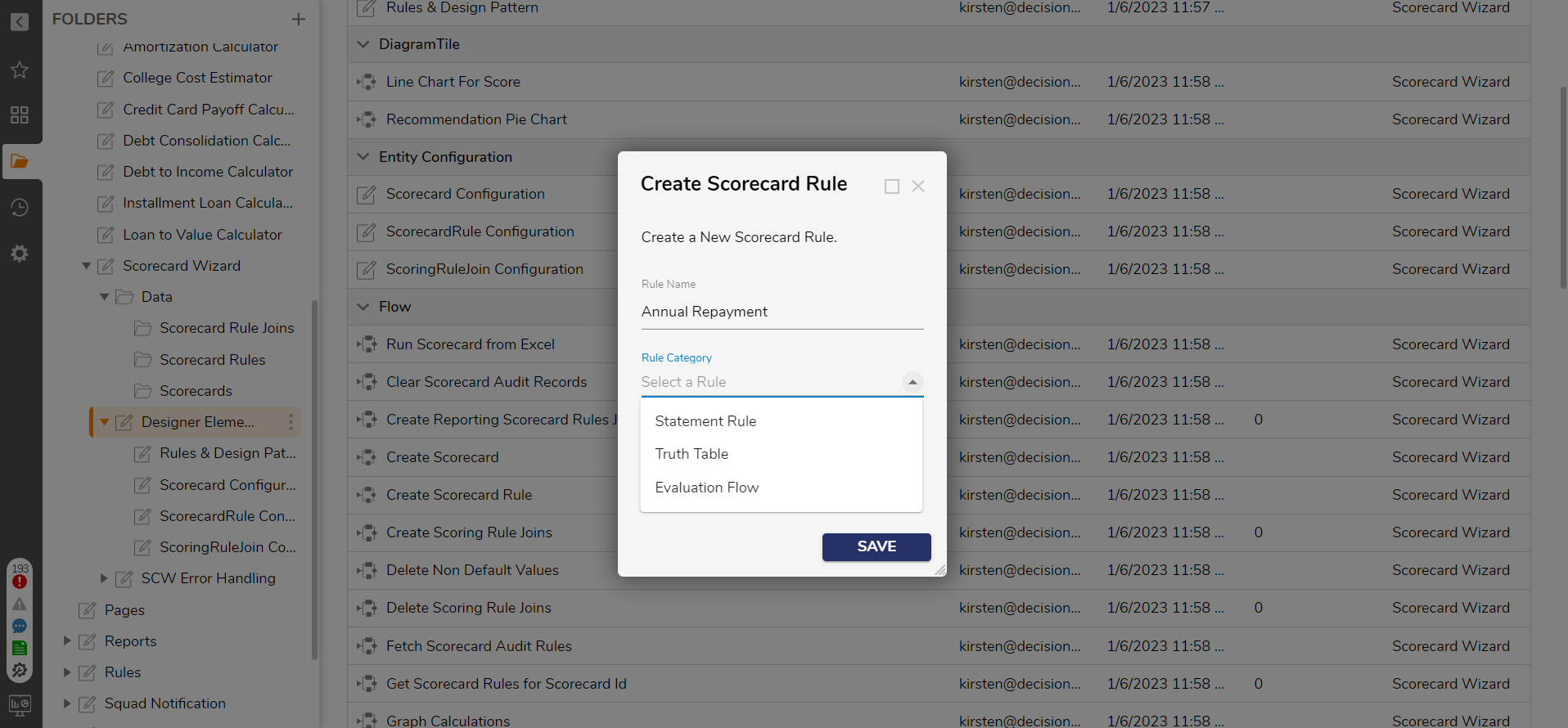
- Select SAVE to navigate to the Rule Designer. Create the custom logic desired for the Rule.
- Once the logic is created select SAVE, then Close the Rule Designer. This will create the desired rule.
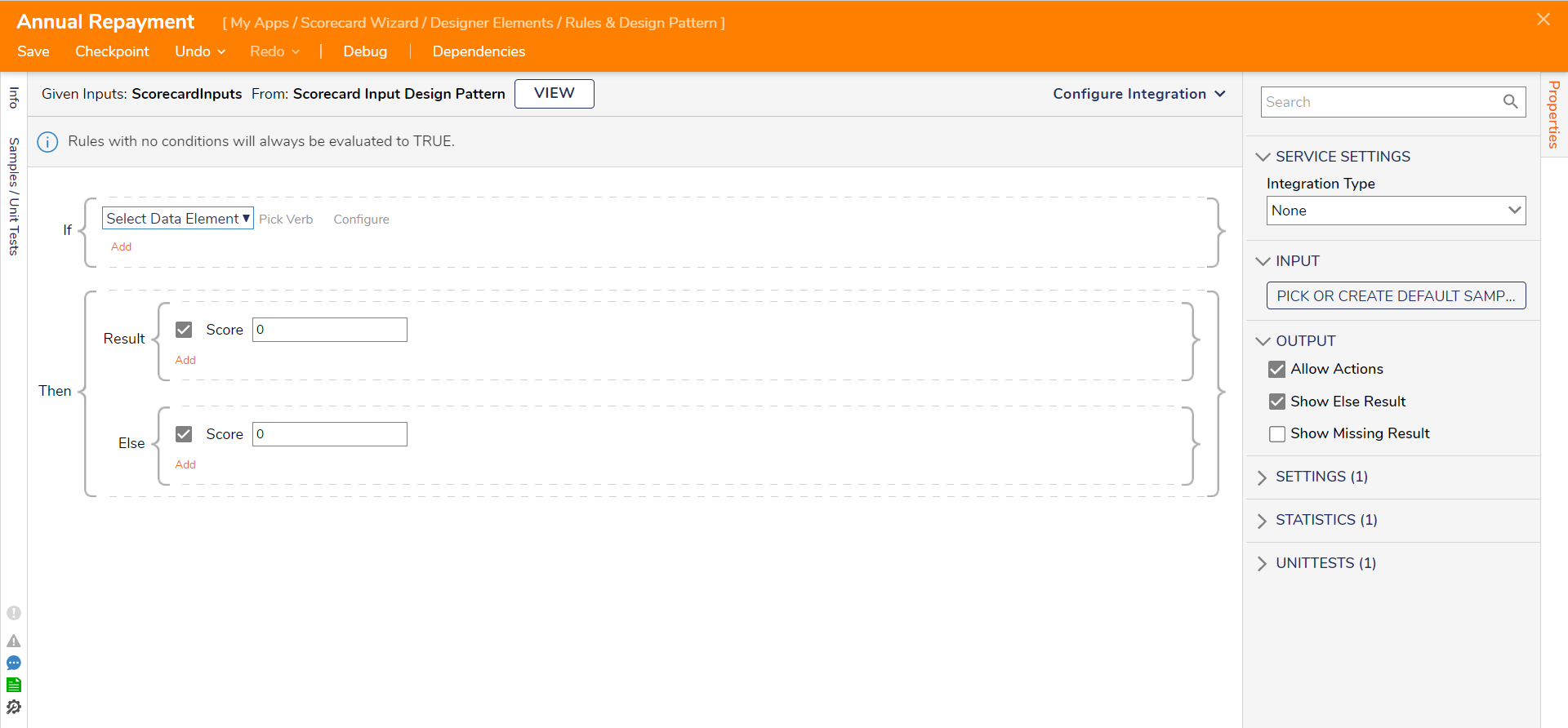
Copy Rules
Create copies of Rules when needing to use the same mappings. This being said, the process is very close to creating a new Rule.
- Select the Rule to copy; in the action menu, select Copy Scorecard Rule.
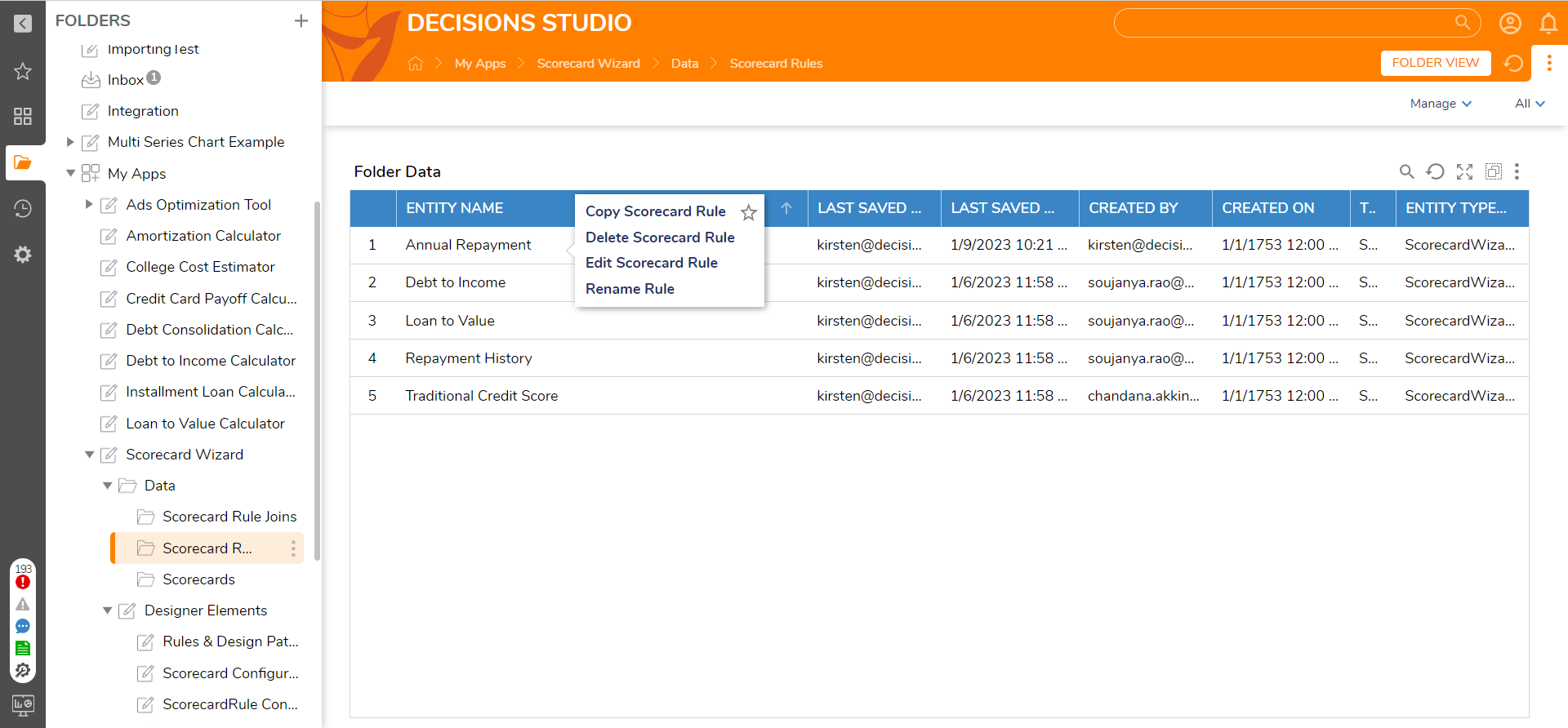
- A Form will be displayed, provide a name for the Rule. Select SAVE to create the copy.
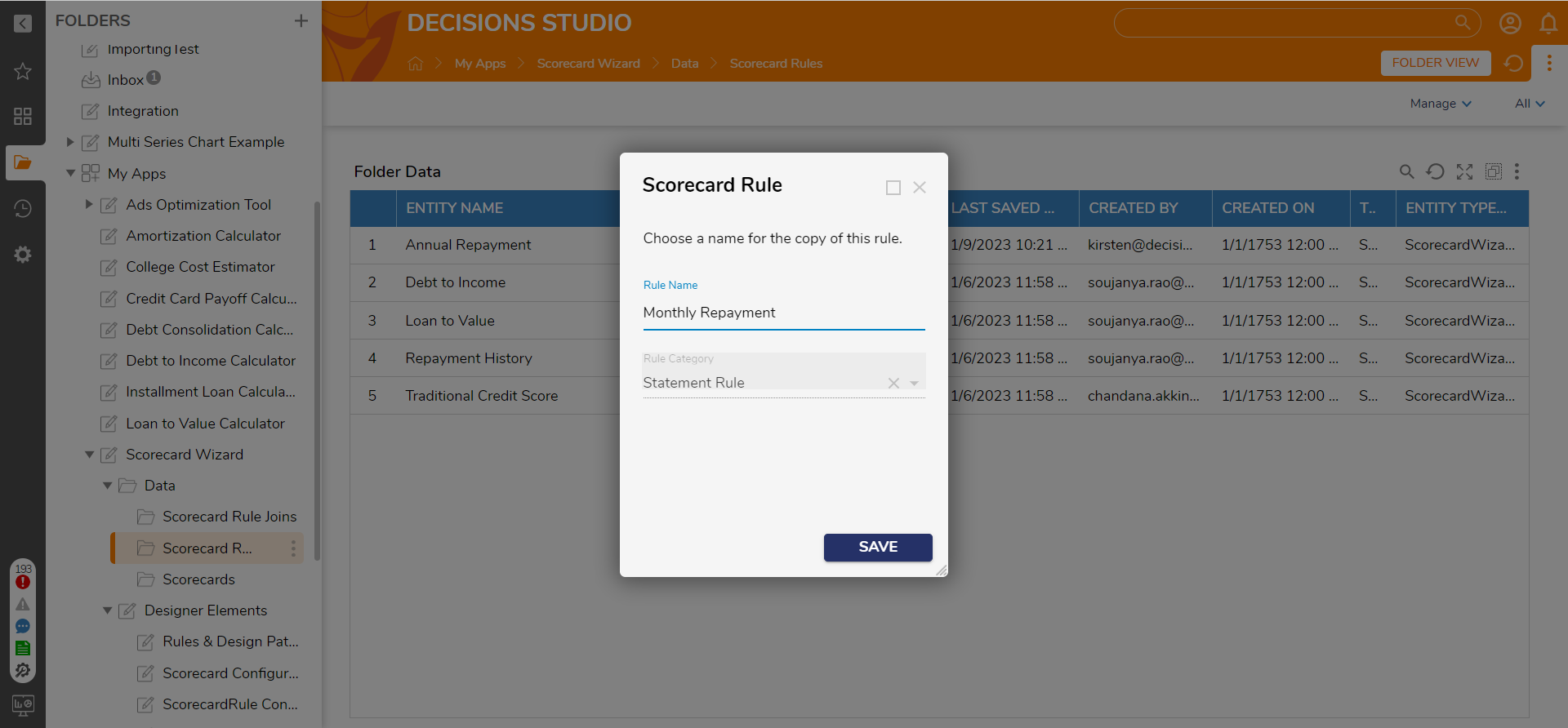
Simple Data Structues
There are two simple data structures included for this project.
- Scorecard Audit
- Scorecard Run Rule Audit.
Score Audit
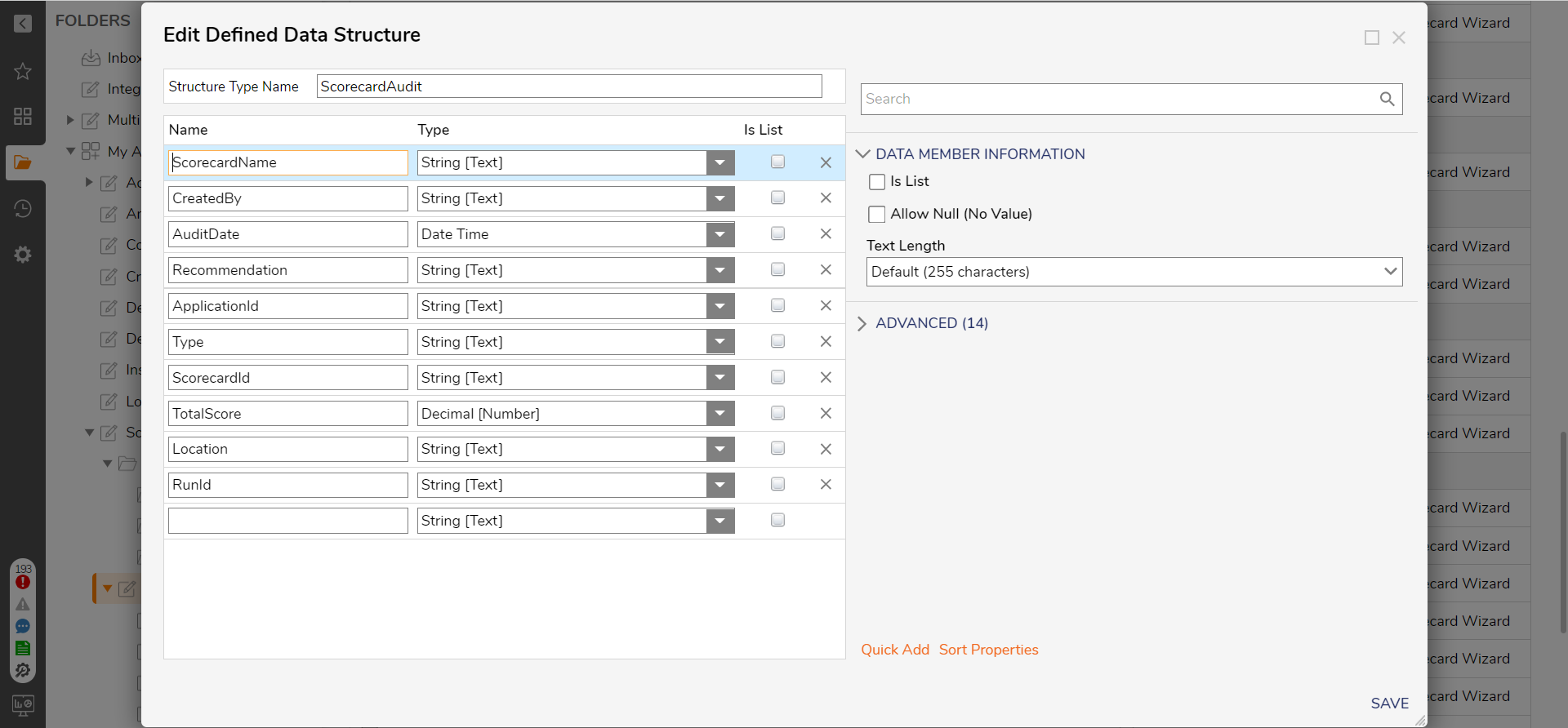
Scorecard Run Rule Audit
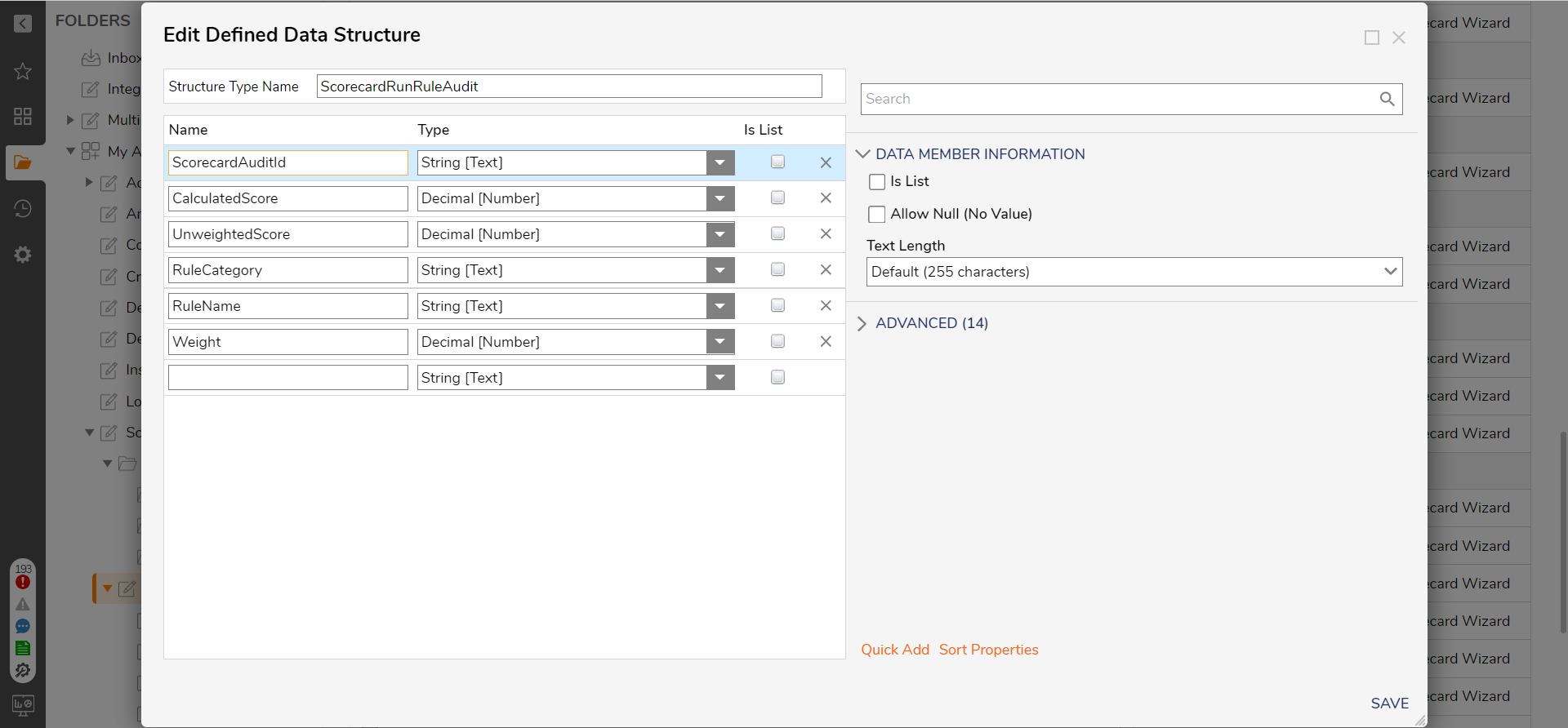
Simple Flow Structure
There are three Simple Flow Structures for this project.
- Scorecard Inputs.
- Reporting Scorecard Rules.
- Scorecard Reporting.
Scorecard Inputs
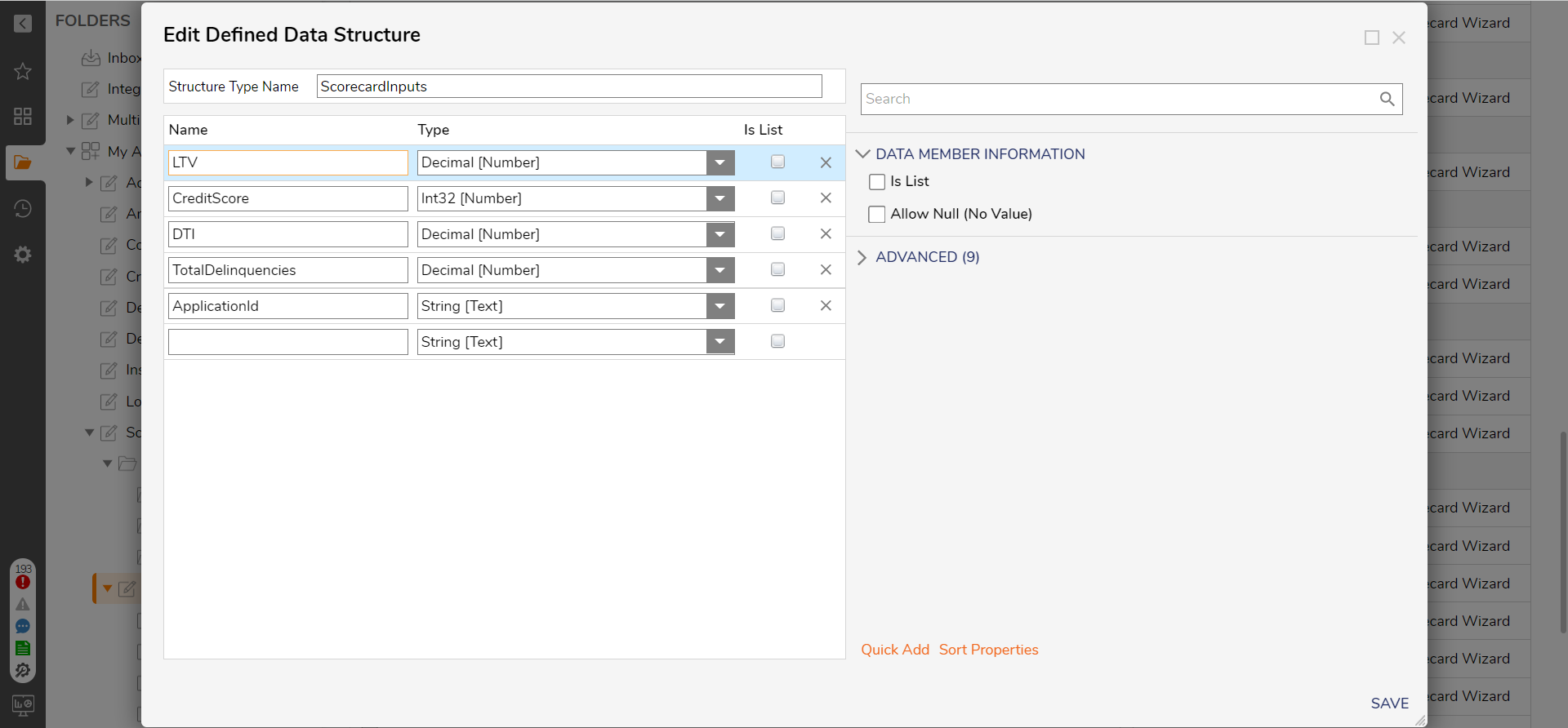
Reporting Scorecard Rules
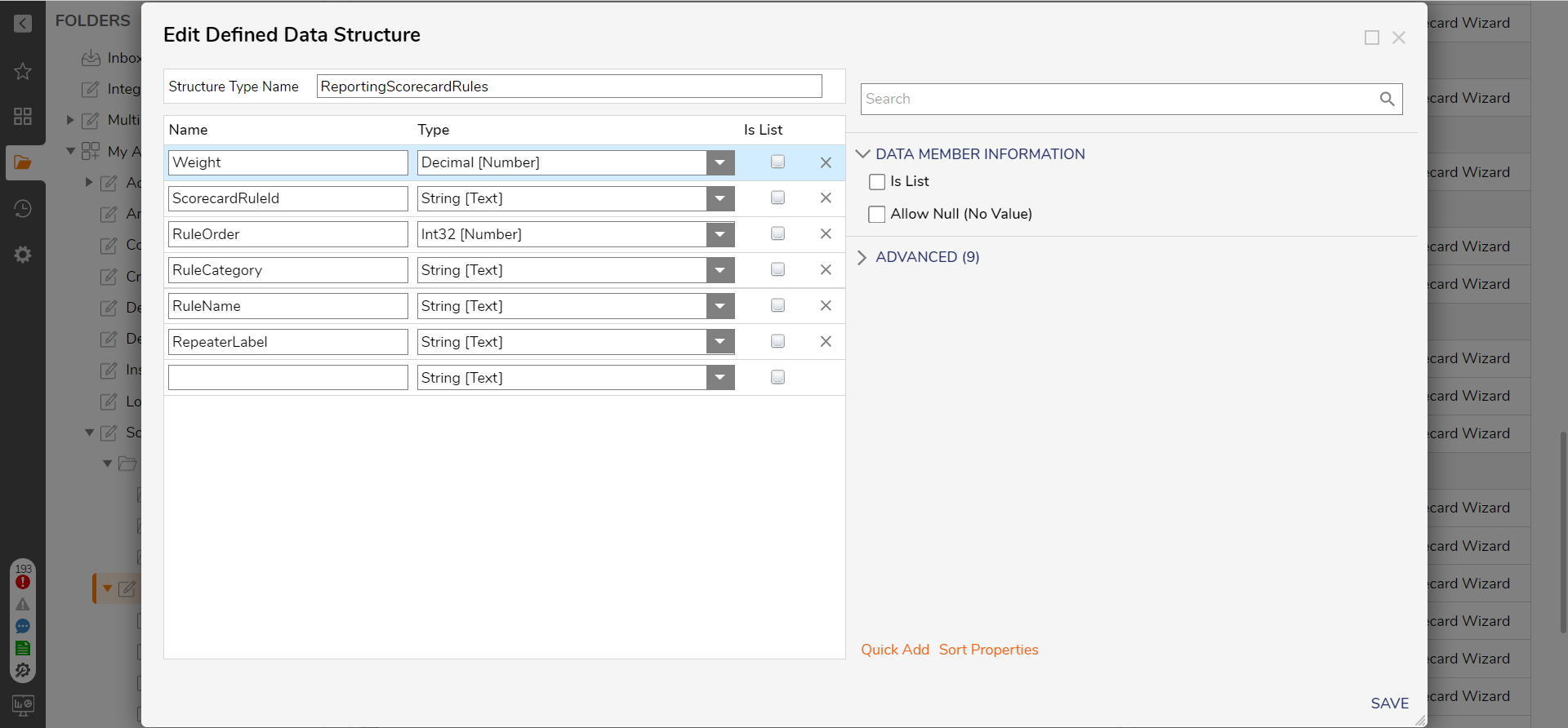
Scorecard Reporting
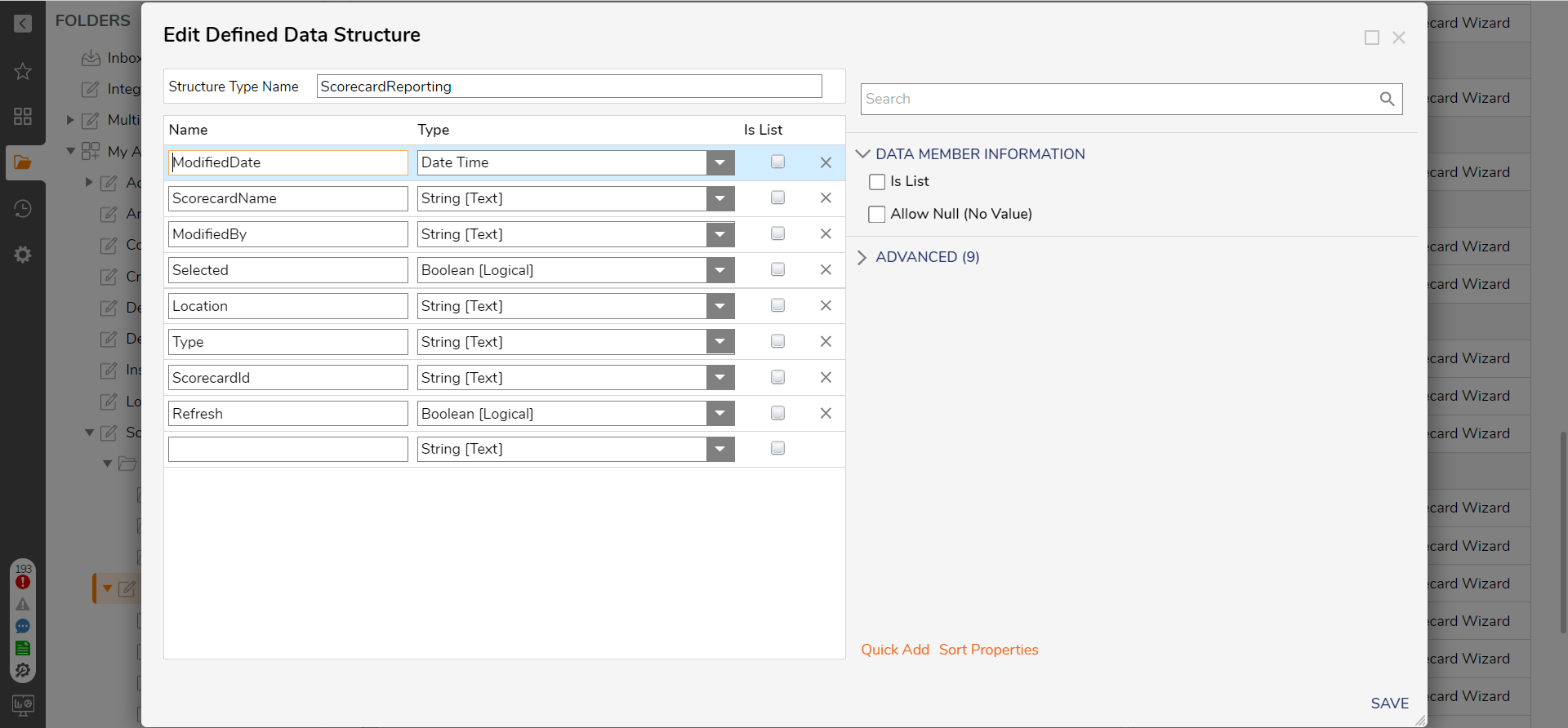
Changing or Customizing Data Structures
Users can edit the Data Structure, add required fields with their specific data types, and remove the non-required fields.
- Traditional Credit Score
- DTI
- LTV
- Total Delinquencies
From Experian Module - add Hard Credit as one of the fields in Data Structure.
Run Scorecard
This Flow will allow the user to run the scorecard in two ways.
- Manual Entry
- Upload Excel
If "Manual Entry" is selected, then the Scorecard Inputs Form will display, allowing users to manually enter information like Traditional credit score, DTI, LTV, Total Delinquencies, and ApplicationId.
If "Upload Excel" is selected, a Multi-File Upload Control will display, allowing users to upload an Excel file.
Scorecard Inputs Form
This Form contains Scorecard Inputs information and asks the user to enter the data. It contains information like Traditional credit score, DTI, LTV, Total Delinquencies, and ApplicationId.
| Manual Entry | Upload Excel |
|---|---|
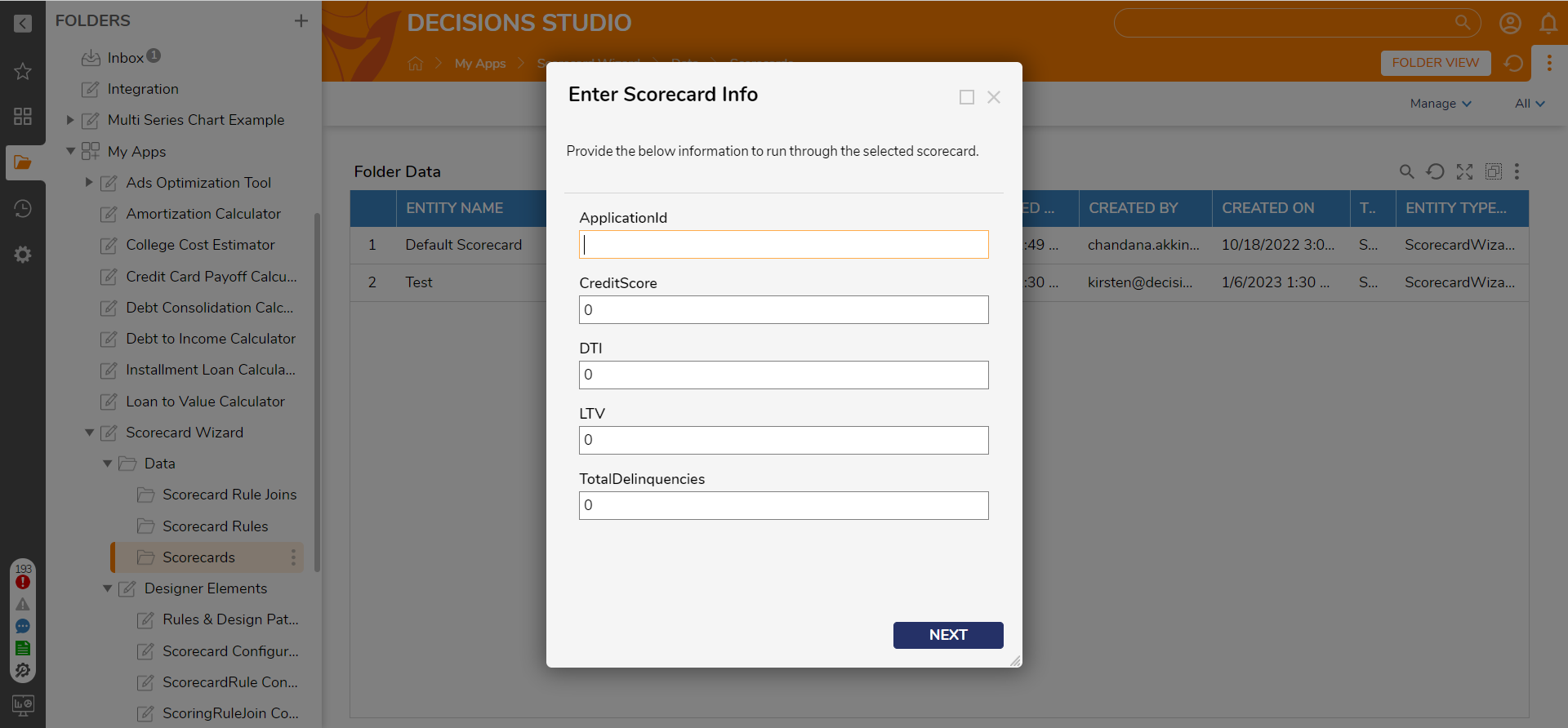 | 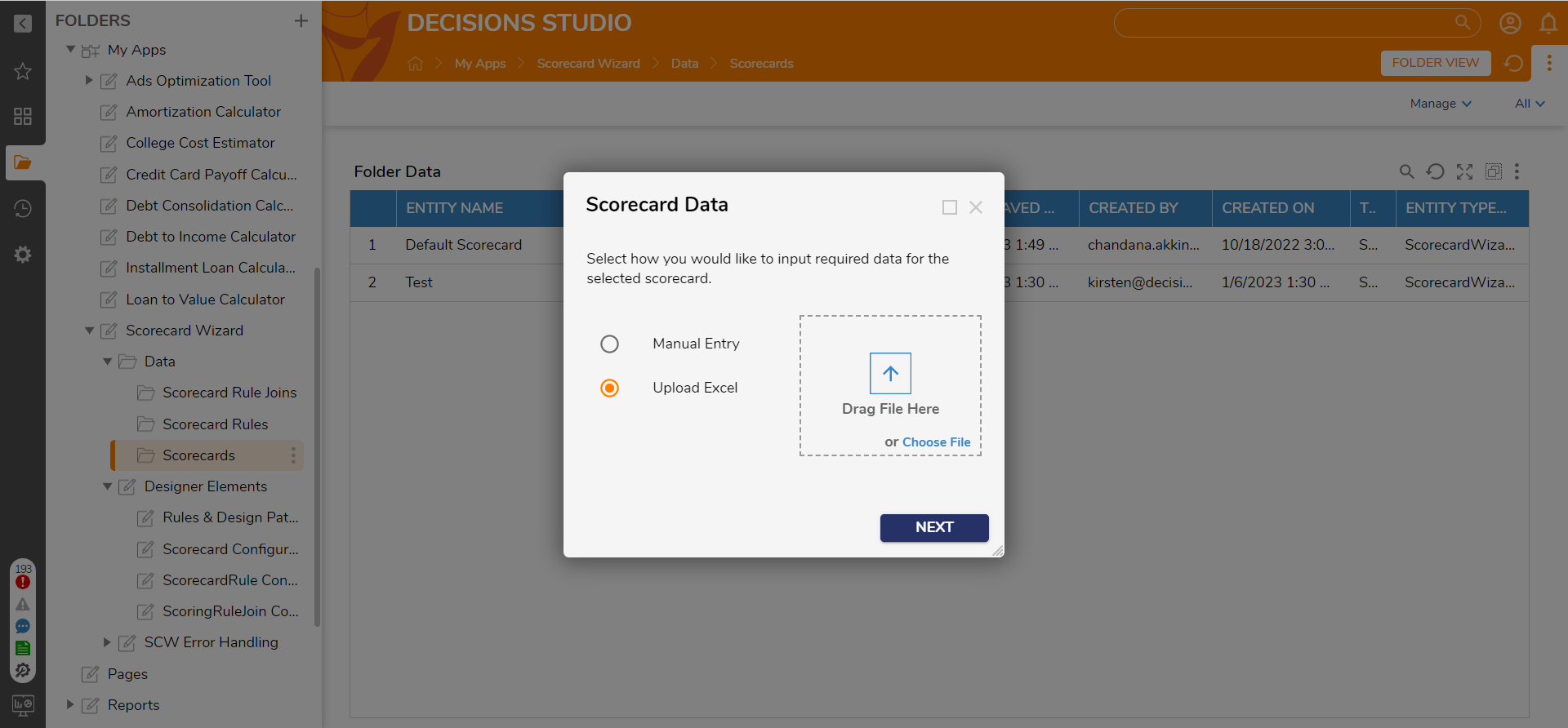 |
Scorecard Results Form
After entering details, when the user hits next on the "Enter Scorecard Info Form," another Form will show up with all the information related to Scorecard rules, Rule Types, Weight, and Score related to scorecards.
This Form will also show up the total score on the top.
| Manual Update | Upload Excel |
|---|---|
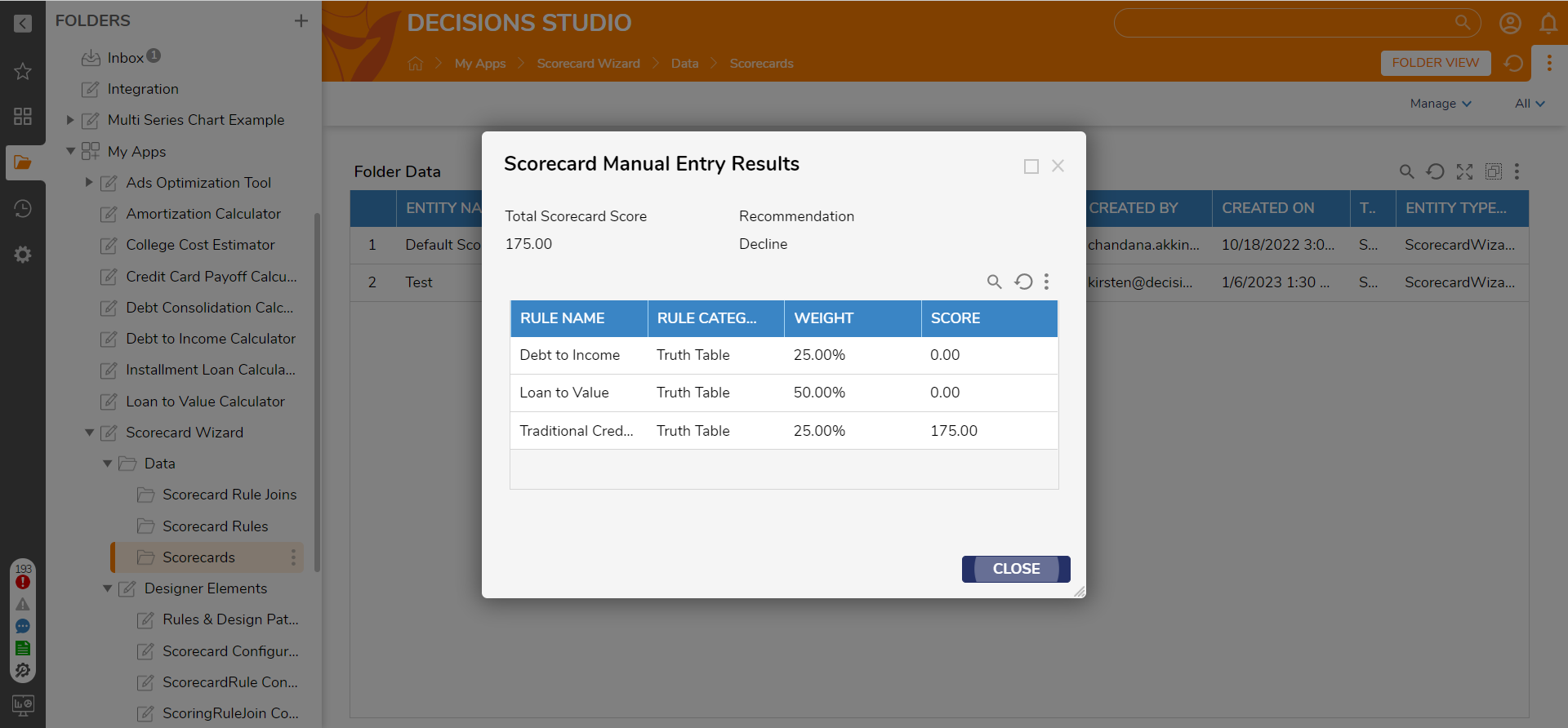 | 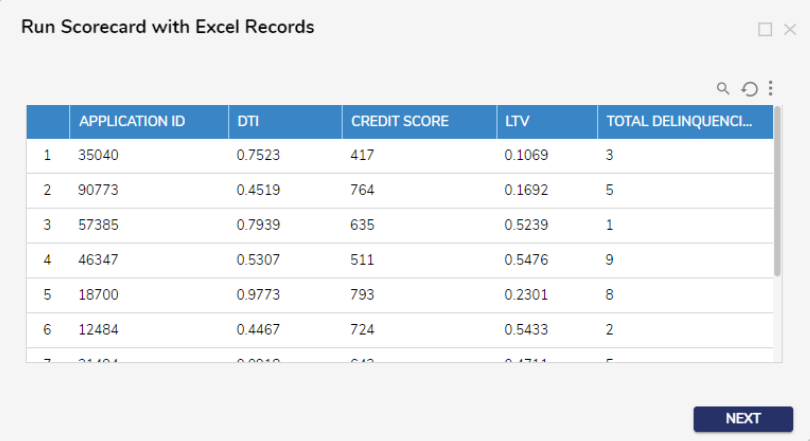 |
While using the Upload Excel method, hit Next on the Run Scorecard with Excel Records Form. The data uploaded will run through the Scorecard Flow for each record. The following Form is the Excel Records Results Form, which displays the average scores for all uploaded data. This Form also has charts to display recommendations and Scorecard Scores vs. Credit Scores.
Results can be downloaded.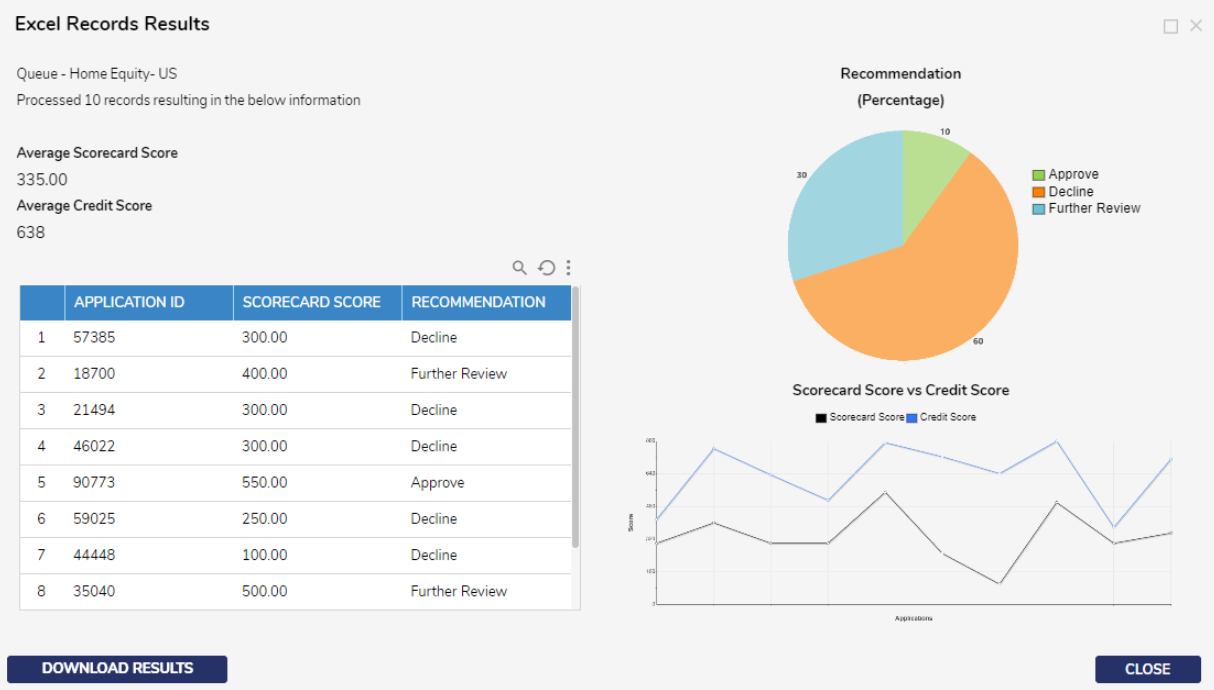
Delete Scorecard Rules
This user action is defined on each record in the scorecard rules folder. Users will be able to use this action when right-clicking on the record of the Rule which needs to be deleted. After selecting the Delete Scorecard Rule, an End Form asks the user if they want to delete that particular record. The selected Rule gets deleted if the user clicks the delete button on the End Form. The Rule Joins related to that particular Scorecard Rule will also get deleted from the Scorecard Rule Joins folder.
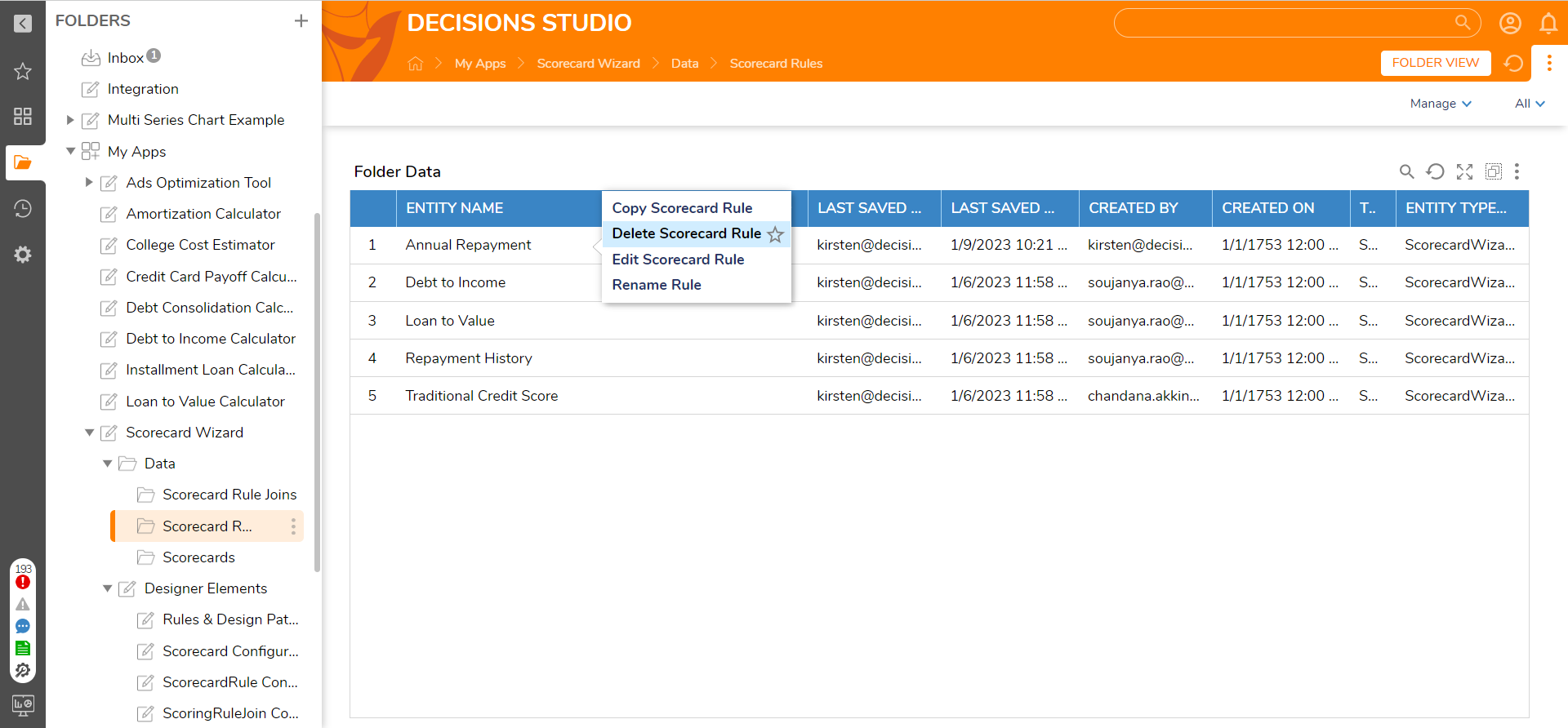
Scorecard Rules with a Set of Scores and Weights
For different scorecard rules, the scores are set for different truth tables like DTI, LTV, Traditional Credit Score, Repayment History, Annual Income, and Total Delinquencies.
Debt to Income Truth Table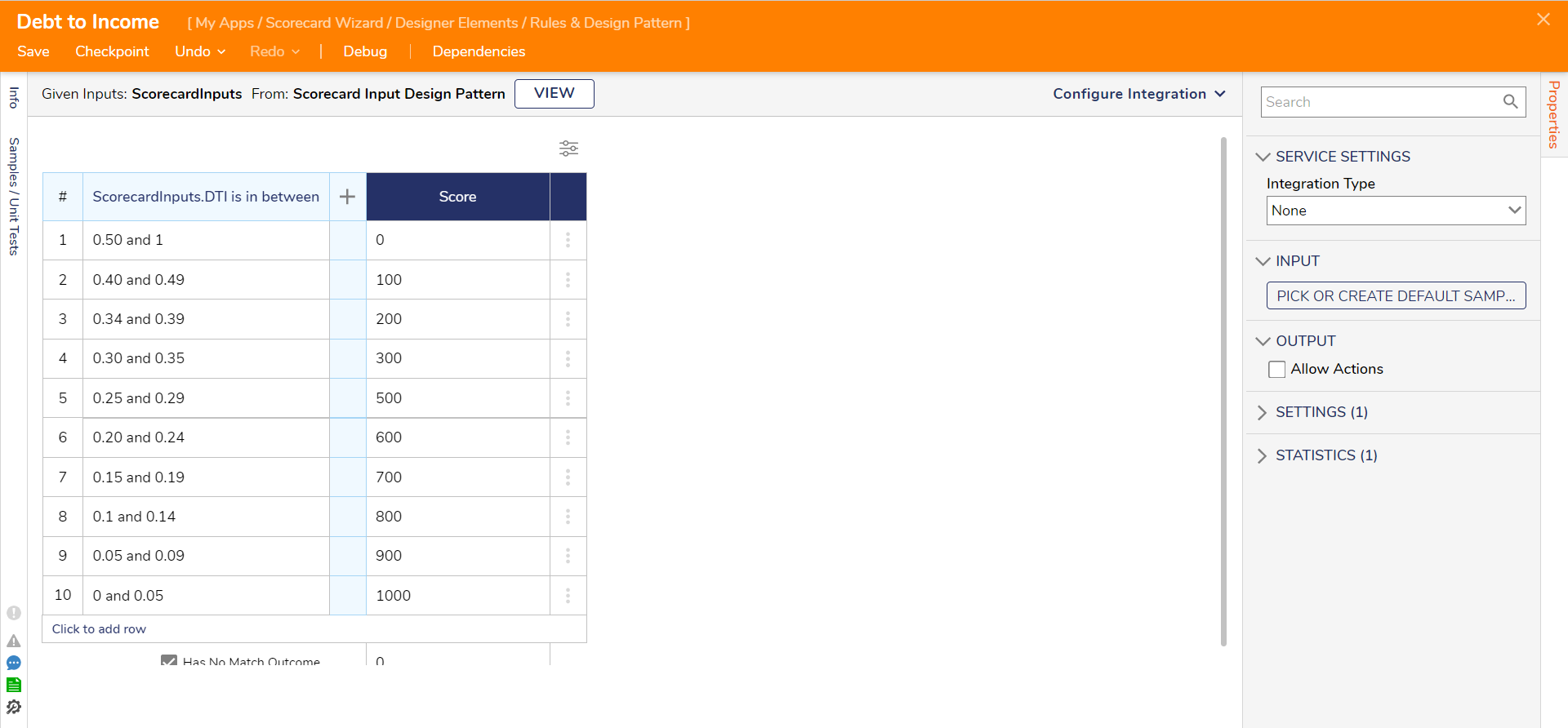
Loan to Value Truth Table
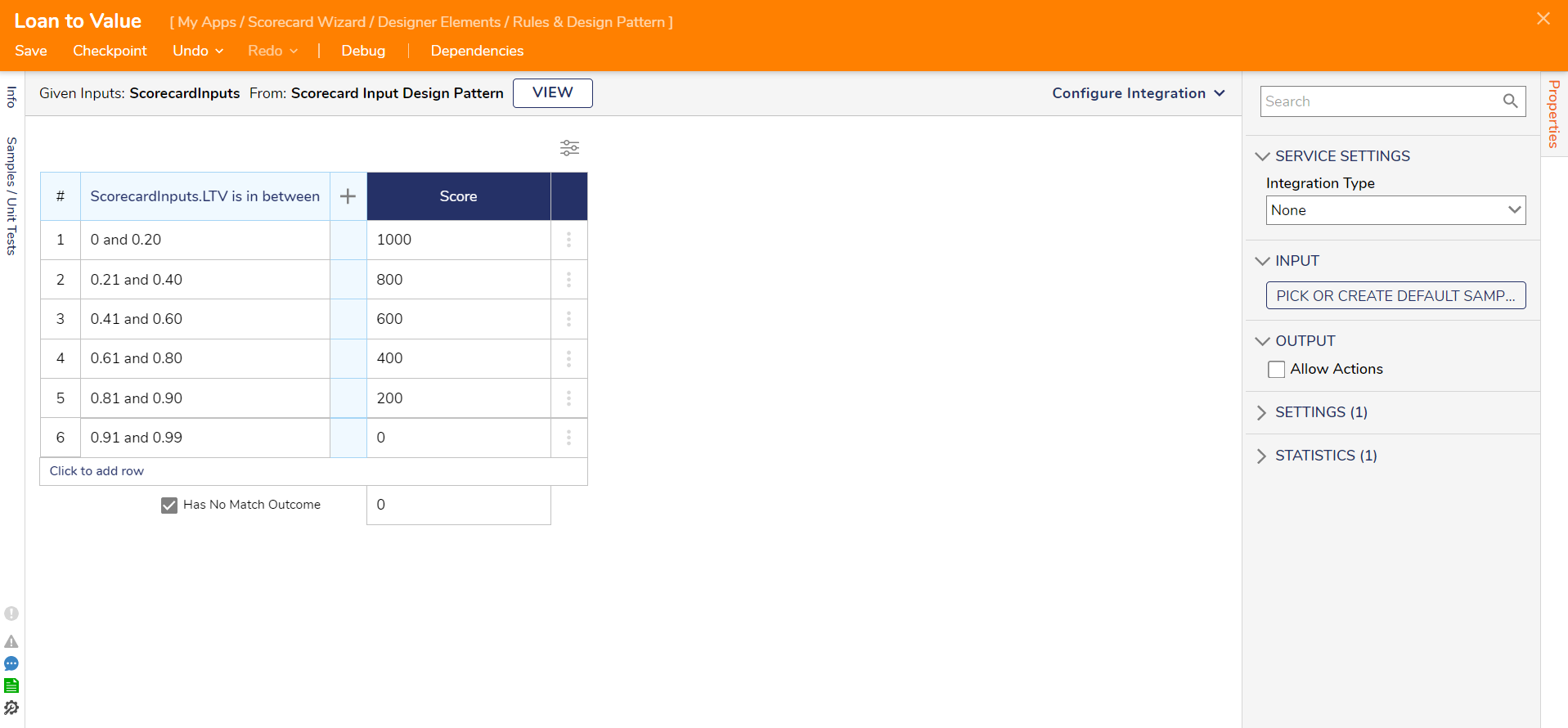
Repayment History
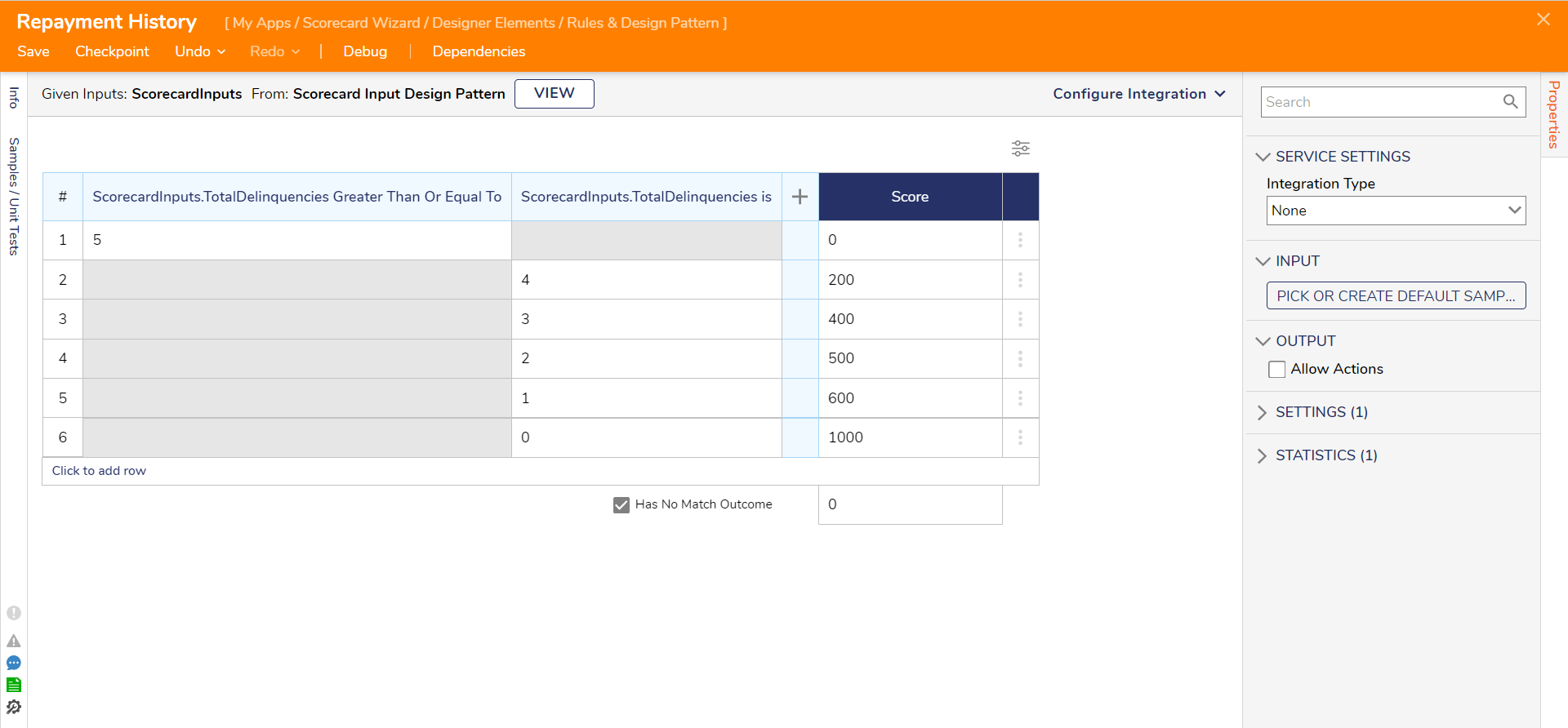
Traditional Credit Score
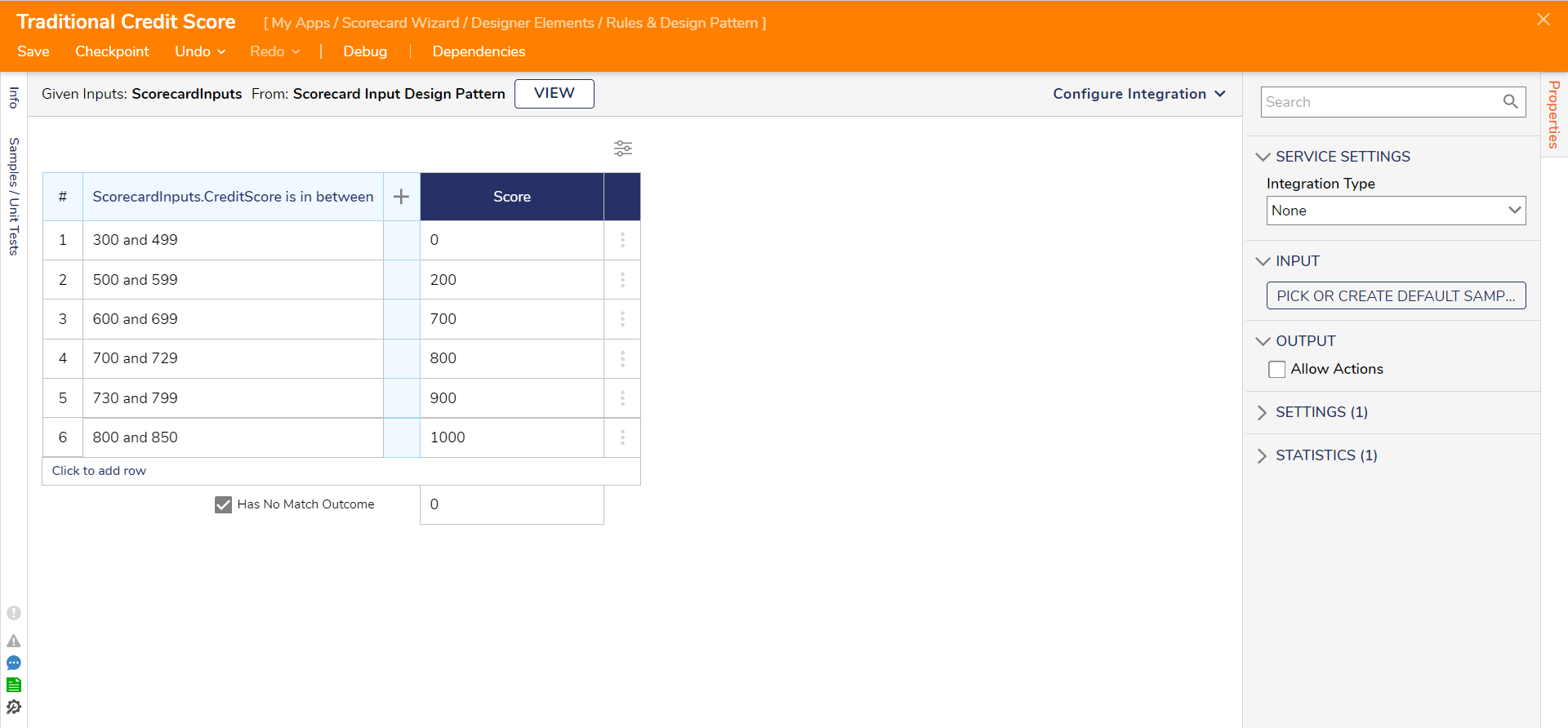
Scorecard Recommendation Truth Table
The Truth Table checks the scorecard score and outputs a string recommendation. The Truth Table is added to Run Scorecard Flow Scorecard Results Form will display the Recommendation based on the Total Score as (Approve or Decline or Further Approve). 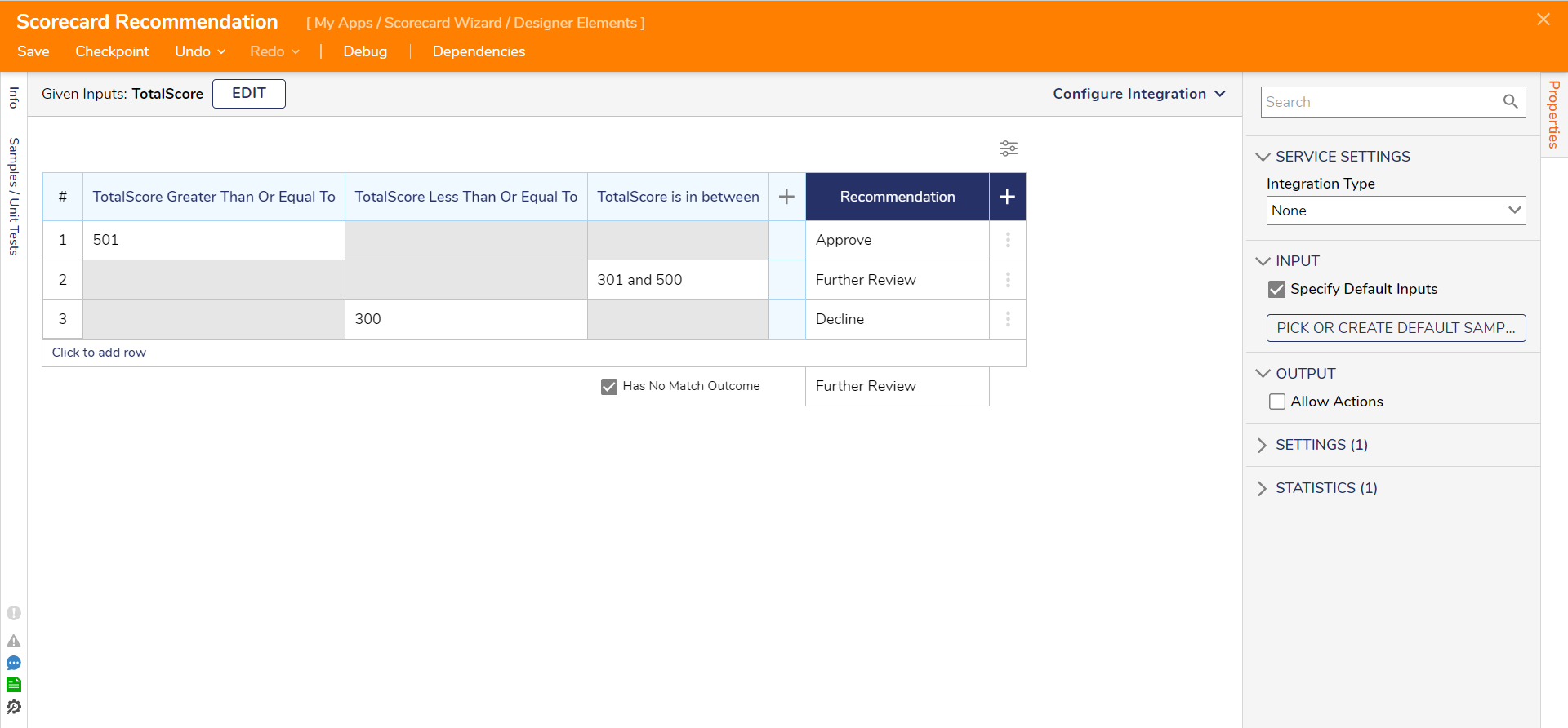
Scorecard Wizard Dashboard
On this dashboard, view the paired Rules and weights assigned to the scorecard of each product. Additionally, this interface has three sub-dialogs; Create Scorecards and, Create Rules, Audit Wizard.
A group has been created to run the scorecard wizard called the "Scorecard Author" group. Scorecard Wizard can be run from the workflow catalog in the Decisions Portal.
A new account called ruleauthor@decisions.com has been created and included in this Scorecard Author group. This account is synced up with the Designer group.
Users can Copy, Edit, Delete and View scorecards and rules per product type.
These Advanced Data grids All Scorecard Rules and Rules for Scorecard contain user actions related to Scorecard Rule Entity Configuration. These user actions are:
- Copy Scorecard Rule.
- Delete Scorecard Rule.
- Edit Scorecard Rule.
- Rename Rule
Scorecard [Icons- Edit /Delete / Run]
The data repeater in the Scorecard Wizard Contains The Icons for Edit, Delete and Run Scorecard.
These are the user actions for the Scorecard. The Icons are the Sub Dialog Buttons, consisting of the Sub-Flow of Edit Scorecard, Delete Scorecard, and Run Scorecard. The icons will show on the Selected Scorecard. If the Scorecard is not selected, the icons will hide.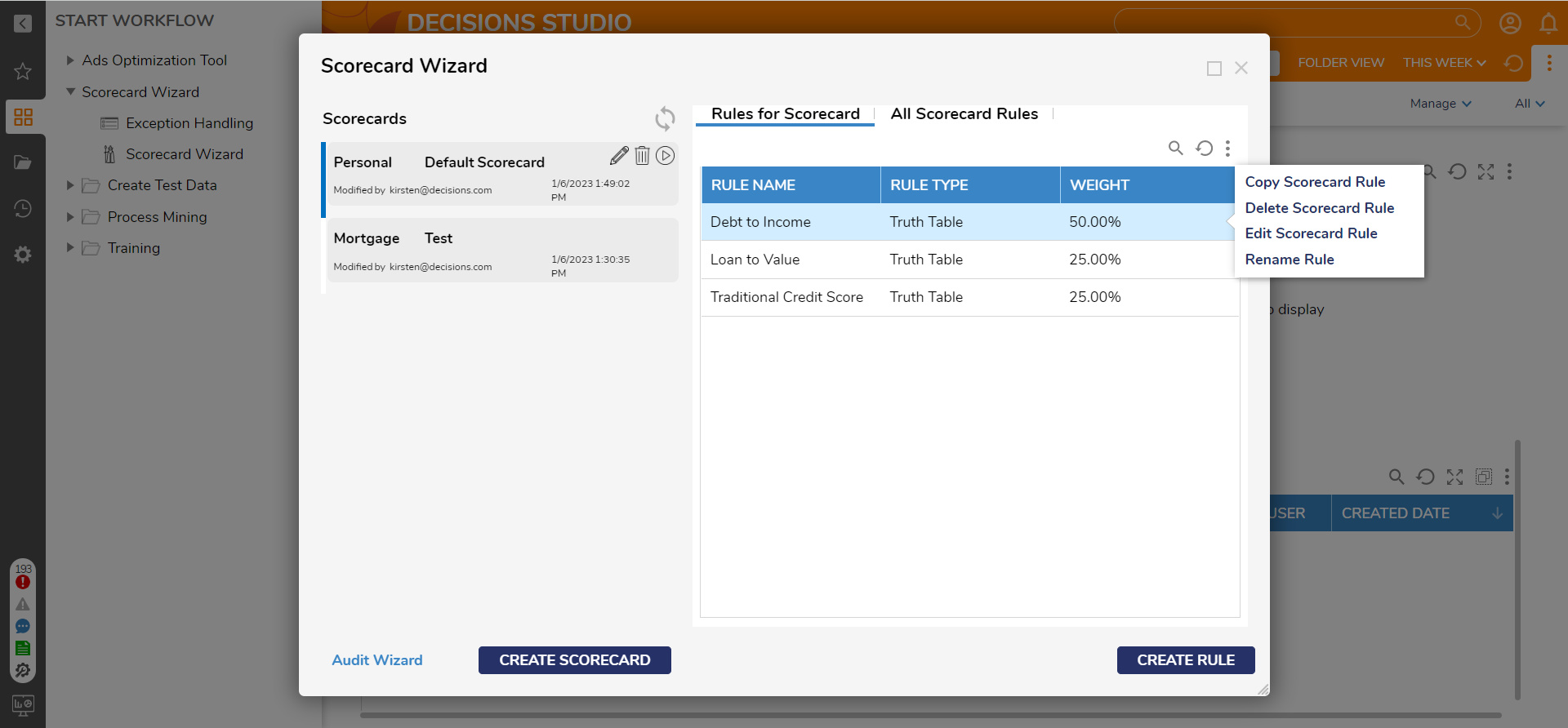
Audit Wizard
Select the Audit Wizard link at the bottom of the Scorecard Wizard to open the Audit Wizard.
The Rule Audit Simple Form allows the user to view the records of the rules that ran for a selected scorecard. All Scorecards are shown in a Data Repeater with the Scorecard Name, Total Score, Date, Product, and Location.
When a Scorecard in the data repeater is selected, all of the Rules are displayed on the right in an Advanced Data Grid with the Rule Name, Weight, and Score of the Rule. One Advance data grid consists of a type of Scorecard Audit, and the other consists of a type of Scorecard Run Rule Audit.
By default, the first scorecard is auto-selected.
Exception Handling Dashboard
The Exception Handling Dashboard helps keep track of the project's exceptions over a while. This dashboard can be run from the workflow catalog in the Decisions Portal.
This Dashboard keeps a count of records for open exceptions and total exceptions. The graphs show the record of total exception shows over some time. The pie chart shows the exception by projects.
The Resolved Exceptions Report displays all previous exceptions marked as resolved by a user action called "Resolve Error" shown on the All Exceptions Report; this action navigates to the Exceptions Details Form where the user has the option to fix the Flow and can also have the option to give any resolve comments.
The Open Exception Tile and Total Exception Tile keep a record of the exception count.
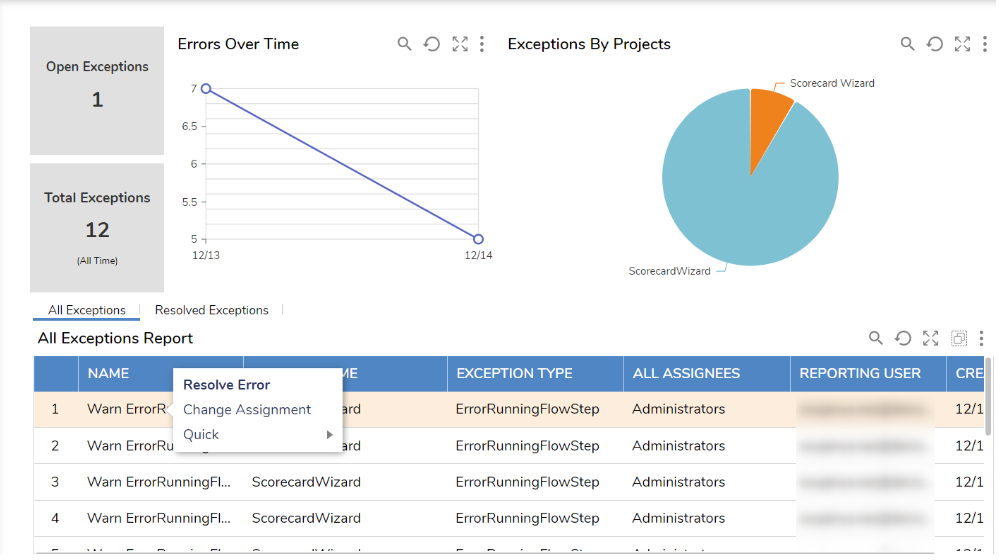
Exception Details Warn in Edit Scorecard Form