Overview
This Accelerator aims to help managers keep track of their employees' shifts. It helps manage the employees' different schedules, which can either be imported from an Excel sheet or entered manually through Forms. Schedule Jobs are then sent through this application to confirm the available days of the employees, send daily notifications to different shift team members, and set up availability assignments. The Shift Manager Accelerator also features two different Dashboards; one for managers and one for assignees. These Dashboards allow Managers to make changes to schedules and Shift Teams and allows assignees to view their personal information and edit their availability.
Key Features
- Dashboard for Shift Assignee View.
- Dashboard for Shift Manager View.
- Off-Hour Shift Info Calendar View.
Considerations
- Users should have the Error Handling Accelerator installed before utilizing this Accelerator.
Schedule Jobs
- Fetch All Active Shift Teams:
- Runs daily at the eighth hour.
- Fetch Shift Teams For Schedule Off Hour Critical Shift Jobs:
- Runs monthly on the ninth hour of the first day.
- Send Off Hours Availability Assignments:
- Runs monthly on the ninth hour of the 15th day.
Main Flows
There are a few key Flows in this Accelerator, listed below:
Manually Upload Off Hour Shift Info
This Flow helps with uploading the different schedules of the employees from the inputted Excel sheet and getting the assignee key from the data pair. This helps in giving the information related to the critical ticket schedule info and displays on the off-hour schedule form (data reporter).
View Availability for the Month
This Flow gets the availability of the selected month, creates the truth table, and converts months into strings. Using those strings, the Flow creates the file references from the file data list. It also creates an off-hour Excel sheet file, which shows the user how to download it from the Form.
Fetch All Active Shift Teams (Schedule Job)
This Flow takes in the shift team whose Job Enabled is "true." It loops through each shift team and goes through the Send Daily Notifications to the Off Shift Assignee Flow, which is set as async flow. It runs daily at the eighth hour.
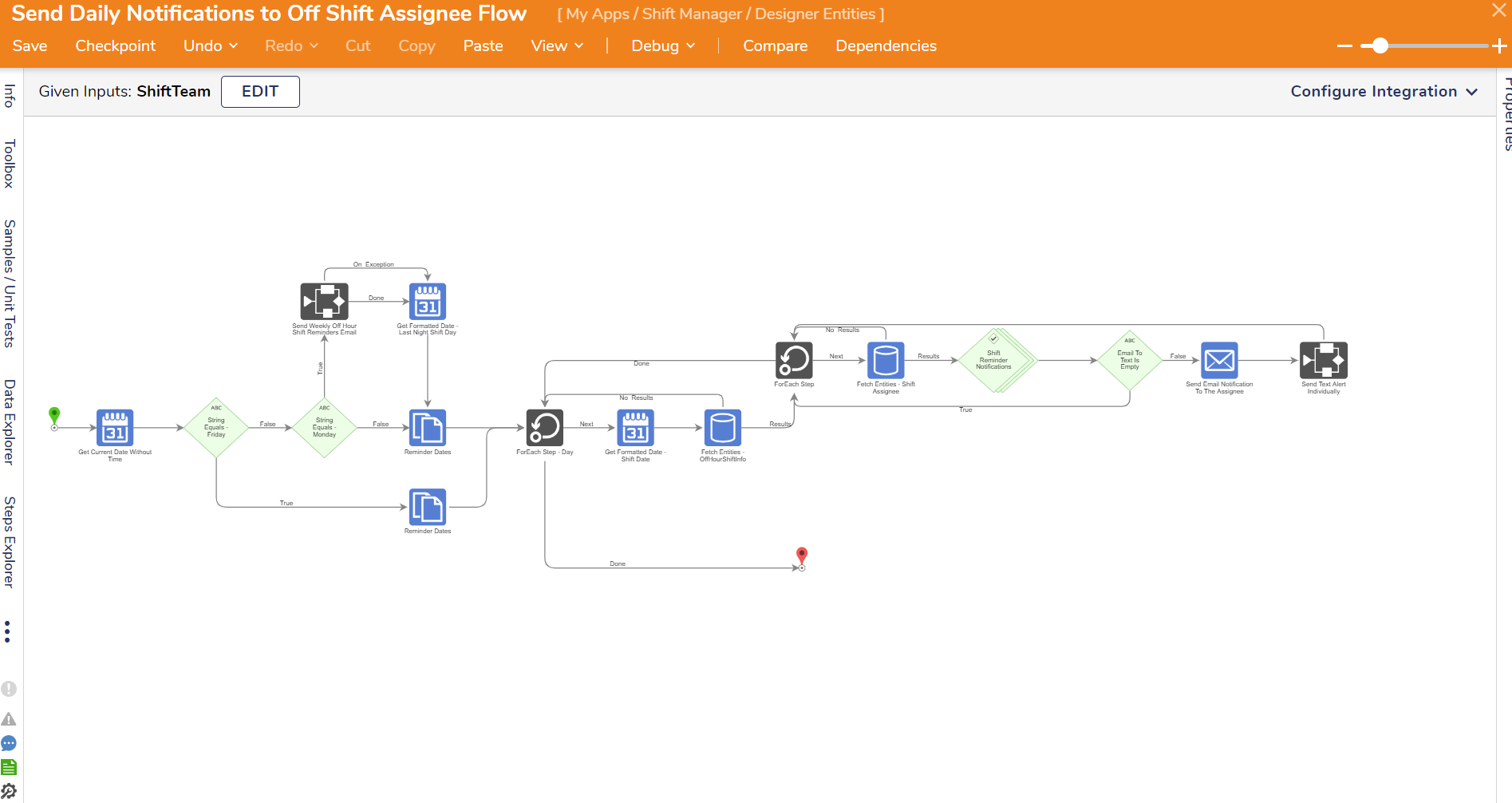
Fetch Shift Teams for Schedule Off Hour Critical Shift Jobs (Schedule Job)
This Flow is the high-level Flow, and it helps with fetching all active shift teams. It is running the Schedule Off Hour Shifts Flow for each shift team. This Flow helps with scheduling off-hour shifts and fetching the off-hour availability that takes the current date and time. It also creates the Excel file and the file references from the data list. It runs monthly on the ninth hour of the first day.

Send Off Hours Availability Assignments (Schedule Job)
This Flow helps with sending off-hour availability assignments. It fetches the shift assignees and creates and sends out off-hours availability assignments for each assignee. It runs monthly on the ninth hour of the 15th day.
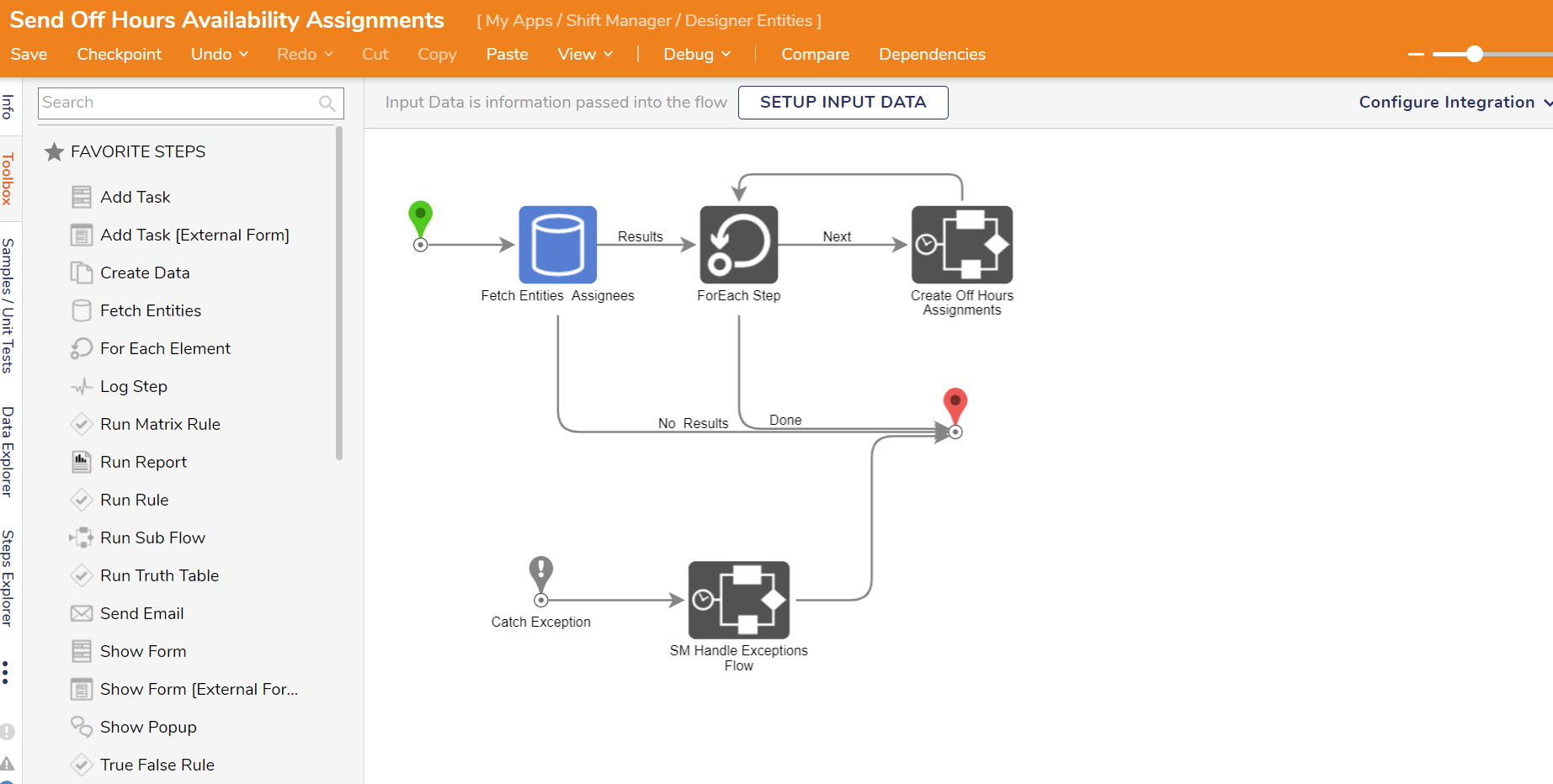
Accelerator Dashboards
This Accelerator has two Dashboards: the Shift Manager View and the Shift Assignee View.
Shift Manager View
Through the Shift Manager View, the User can create different Shift Teams. The Dashboard has records of all of the Shift Teams and the Shift Assignees associated with them. Shift Schedules can also be entered manually through an Excel sheet and the information will then be sent to the respective team members.
Shift Team Actions
- Create Shift Team Assignees.
- Edit Shift Teams.
- Delete Shift Teams.
Shift Assignee Actions
- Create Data For Availability.
- Create Data For Shift Info.
- Edit Team Member.
- Delete Team Members.
Shift Assignee View
This Dashboard has a calendar view that shows all Assignee information from the Report including:
- Off-hour shift information.
- Current off-hour availability.
- All off-hour availability.