For small to mid-sized financial institutions, the College Cost Estimator empowers customers to estimate future higher education costs and potential deficits for funding. Tuition rates are automatically updated annually for each institution type utilizing an API call. Borrowers can accurately determine the overall costs required to fund their education. Unlock financial planning strategies for your customers by easily integrating our College Cost Estimator into current LOS or Core systems.
Prerequisites
- Users should have the Error Handling Accelerator installed before utilizing this Accelerator.
Installing App Store Applications
- Navigate to the App Store in the Folders tab.
- Search for College Cost Estimator in the Not Installed section and select Details.
- On the App Details Page, select INSTALL.
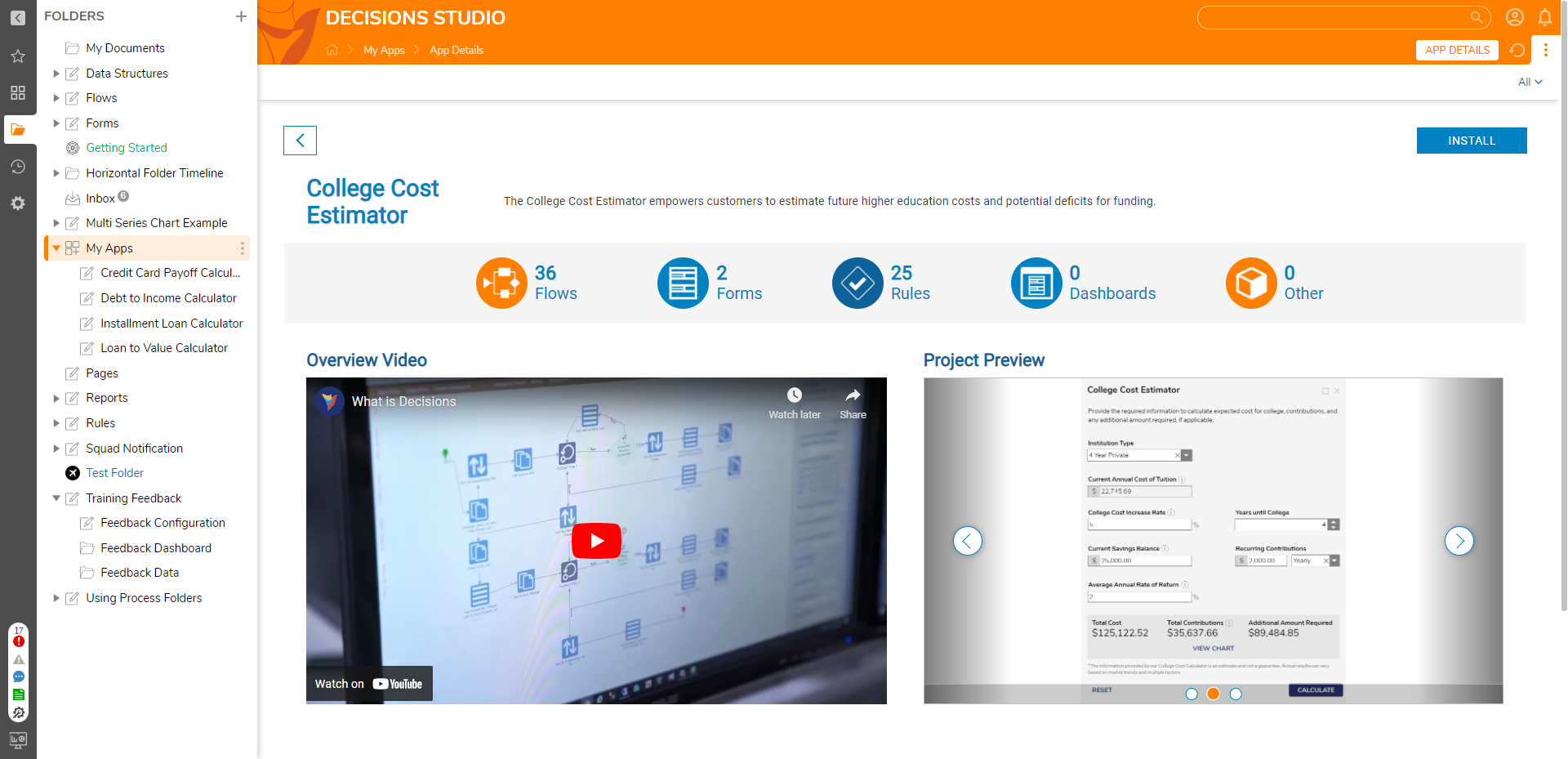
What's Included
Below is a list of items included in the Application. Hidden items are marked with an asterisk.
Flows
- College Cost Estimator Calculator [Primary]
- Calculate Nation Tuition Average
- Calculate Total Contributions and Addition Required
- Calculate Total Cost and Start Year Tuition
- Calculate Yearly Contributions List
- College Cost Calculations
- Create Line Definitions
- Update Nation Tuition Averages
- [AFF] Calculate College Results
- [AFF] Reset Form Fields
- [AFF] Show Custom Fields and Set Current Tuition Value
- [AFF] Show/Hide View Chart Buttons with Labels
Forms
- College Cost Estimator
- College Cost Graphical Representation
- Message End Form
Rule
- String Contains Numeric
Data Structure
- AverageTuitions
Diagram Tile
- Tuition and Contributions Bar Graph
Glossary of Terms
| Term | Description |
|---|---|
| College Cost Increase Rate | The percentage by which the annual tuition cost will be increased. An increased rate of 5% is recommended. |
| Average Annual Rate of Return | The annualized return on investment for a college education. This value is a ratio of the financial benefit or return to the cost of attendance and is provided as a percentage. The rate of return is impacted by factors such as institution type, tuition cost, and study. An annual rate of return of 5% is recommended, but this field is optional. |
Configuration
The College Cost Estimator utilizes the U.S. Department of Education's College Scorecard API to compute national tuition averages for the purposes of calculating the expected cost. Once the estimator is installed, the following steps should be executed for setup:
- Navigate to the U.S. Dept. of Education College Scorecard to register for an API key.
- Once an API key is obtained, run the Update National Tuition Averages Flow and provide the API key as input to the Flow. This Flow will calculate and store the national averages for in-state and out-of-state tuition at two-year, four-year public, and four-year private institutions.
- Unit Test inputs will need to be updated for Update National Tuition Averages.
- Latency may occur while running this Flow due to the high number of API requests required to compute national averages.
The College Scorecard API data is updated every year. As such, the Update National Tuition Averages Flow should be run at least once a year to ensure that the most recent averages are being used for calculations.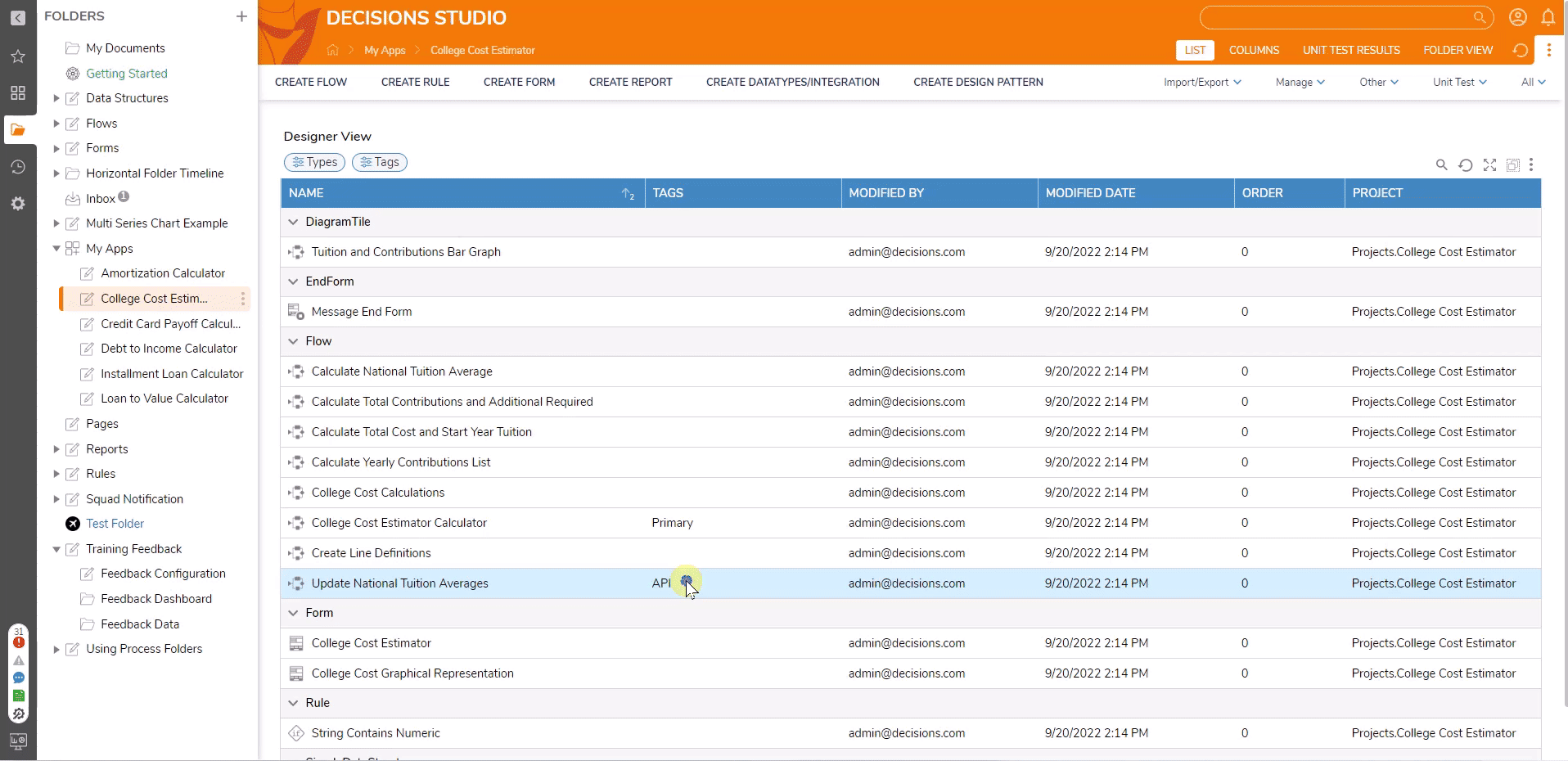
Embedding the Form
The Form can be used on an external page. Follow the article on Embed a Form in a Web App to achieve this implementation.
Run the Flow from a URL
Flows can be run using a URL. This can be accomplished on the Primary Flow College Cost Estimator Calculator. Follow the Running a Flow from a URL article to achieve this.
College Cost Estimator [Primary]
This Flow runs the College Cost Estimator, which allows the end user to compute their total cost of tuition, total contribution towards tuition, and remaining costs based on their institution type, start year, increase rate, savings, and other expected contributions.
- In the Institution Type drop-down box, select the type of college the student will be attending. Available options include 2 Year In-State, 2 Year Out-of-State, 4 Year In-State, 4 Year Out-of-State, 4 Year Private, and Custom. Selecting one of these options will populate the Current Annual Cost of Tuitioncurrency box, allowing the end user to see the average tuition cost for the current year.
- Selecting the Custom option will allow the end user to provide their own tuition value. In the Custom Cost of Tuition currency box, enter the current annual tuition for the student's expected college.
- In the Years in College number spinner, enter the years the student will likely be enrolled in college.
- Enter the annual tuition increase percentage in the College Cost Increase Rate number box.
- Enter the number of years until the student will be starting college.
- The College Cost Estimator can account for college savings and recurring contributions and determine how much additional funding will be needed to finance the student's college education. The following steps are required to include savings and additional contributions:
- In the Current Savings Balance currency box, enter the amount saved for the student's education or the anticipated amount that will be contributed towards college costs. This field is optional.
- To account for recurring monthly or yearly contributions, enter the amount that will be contributed in the Recurring Contributions currency box and select how often the contribution will be made by selecting an option from the drop-down box. Recurring contributions can be made on a monthly or yearly basis. The Recurring Contributions fields are optional.
- In the Average Annual Rate of Return number box, enter the expected return on investment for the college education as a percentage.
- Click CALCULATE. This will populate the Total Cost, Total Contributions, and Additional Amount Required in the results field. If no contributions have been specified in the Current Savings Balance and Recurring Contributions fields, the Total Contributions value will be $0.00, and the Additional Amount Required will be equivalent to the Total Cost.
- Clicking the CALCULATE button will also reveal the View Chart button. Clicking this button will display a Form that shows the College Cost and Contributions Bar Chart. The College Cost Estimator Bar Chart shows the Principle, Yearly Contributions, and Yearly Costs.
- Clicking the BACK button will return the end user to the calculator Form.
- Clicking the RESET button will clear all Form fields.
- Clicking the CLOSE button will end the Flow.