Overview
Example Lab Details | |
| Version | 6.10.2 |
| Root Folder | Example Lab - Add Comment to Process Folder |
| Modules | None |
| Dependencies | None |
This Example Lab demonstrates how to set up and add a Comment to a Process Folder. As well as showing where to view that Comment on the Process View Page.
Explanation
This Example Lab demonstrates how to add a Comment to a Process Folder and navigate to the Process View Page to see the Comment. Upon Import, run the Main Process Folder Flow in order to create the Process Folder and Add the Comment. Use the Setup Process Folder step in the Flow to create our Process Folder and Flow Execution Extension data. After creation, the Flow then adds a Comment to the Folder. Navigate to the "Process Data" Folder to view the Report, then click on the [WF00001] Test Example Lab to be taken to the Process View Page. On the right side, under the Activity Panel, is the new Comment that was added.
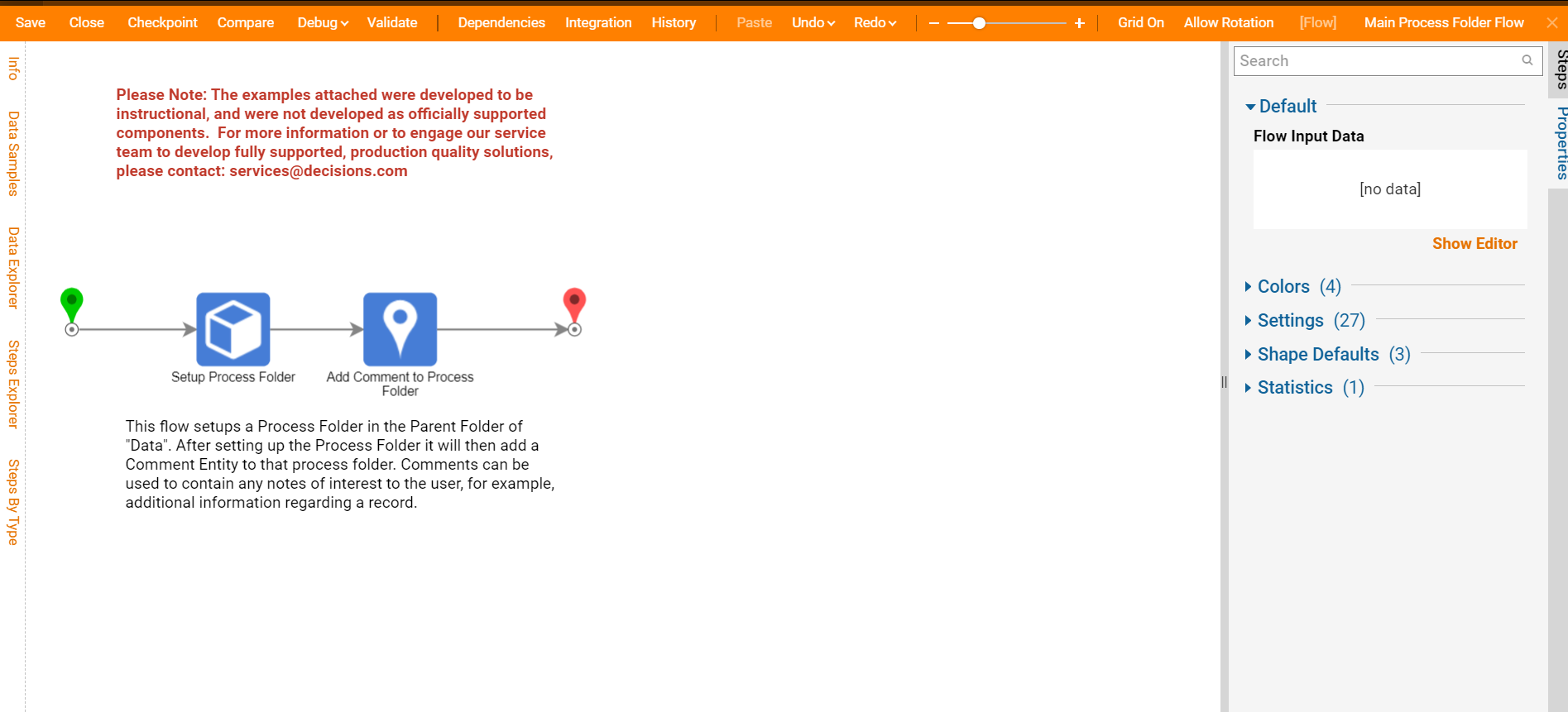
.png)