Overview
The Client Log Viewer lists Warnings and Errors originating from client-side processes. These Client Logs can be saved to use when troubleshooting performance issues. Logs can also be used to trace frequent Errors, allowing users to prioritize maintenance or provide information for users.
Client Logs can be viewed by navigating to the System > Administration > System Tools > Logging Folder.
Example
- Navigate to System > Administration > System Tools > Logging. The Logging Folder displays Server Logs by default.
- Right-click Logging.
- Navigate to either Server Log Levels > Enable/Disable or Server Log Categories > Enable/Disable. Alternately if desired, all Server Log Categories may be enabled via the Enable All action under the Server Log Categories menu.
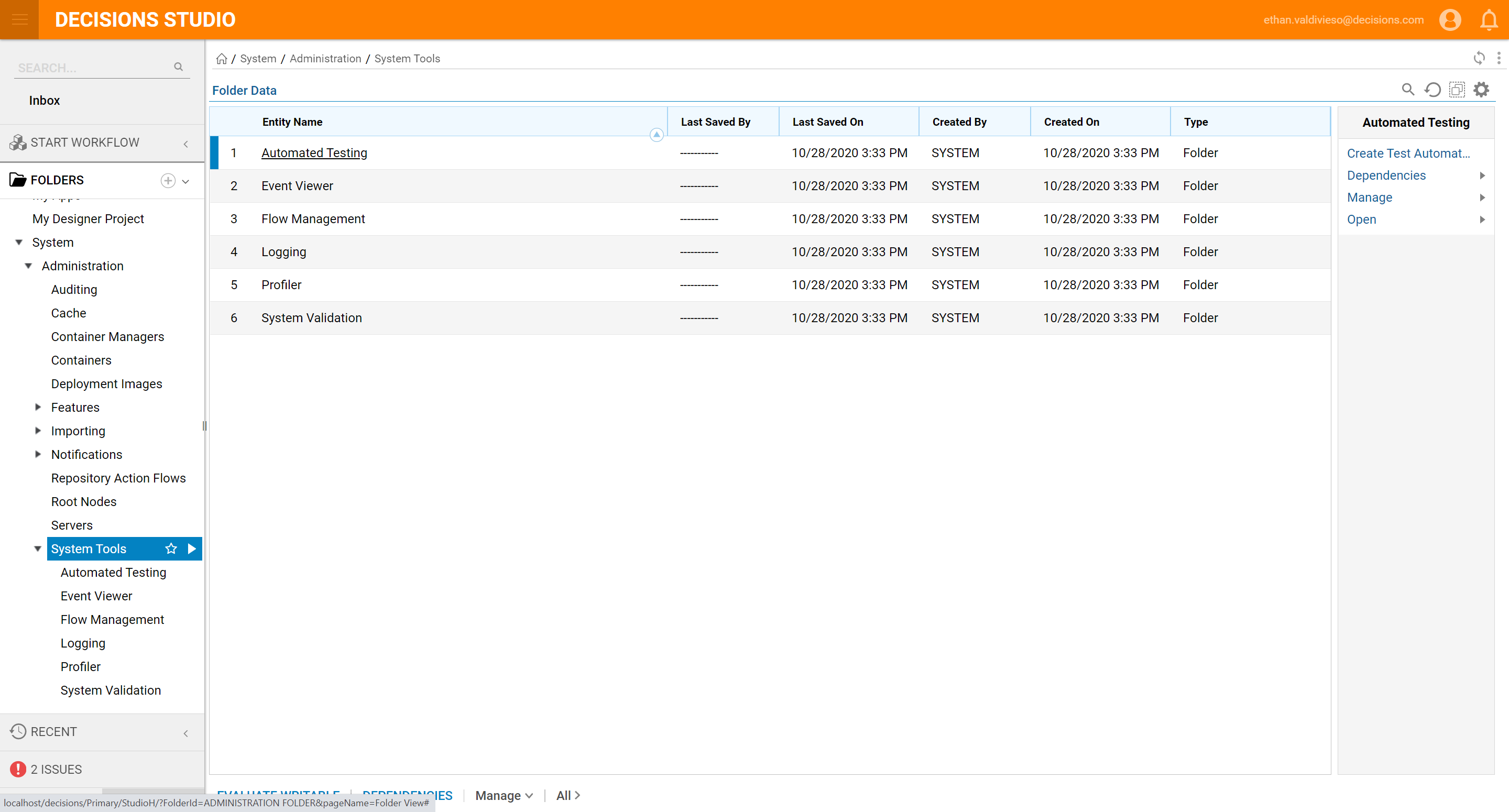
- Navigate to either Server Log Levels > Enable/Disable or Server Log Categories > Enable/Disable.
- The Actions menu offers several log-related actions.
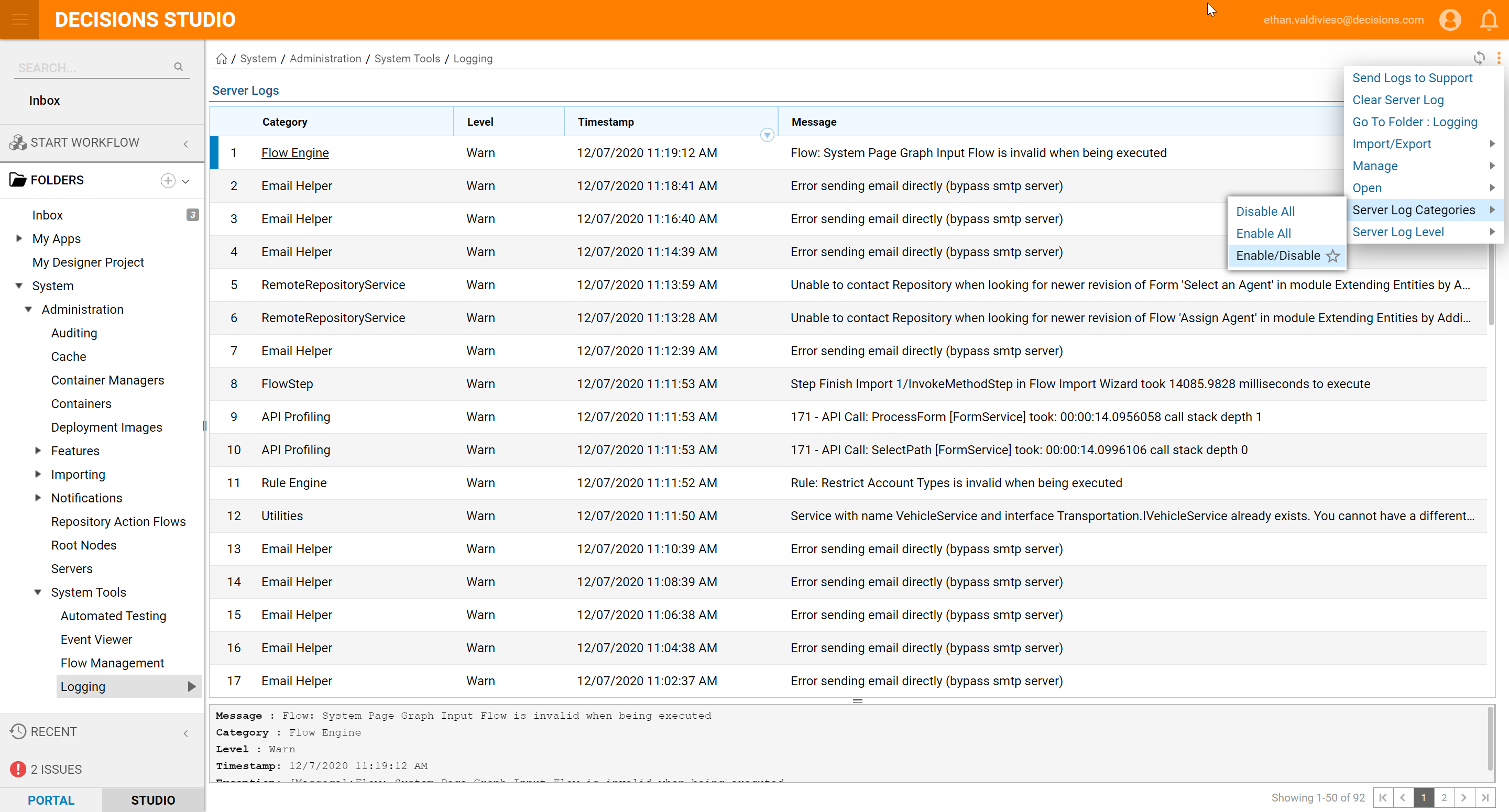
- If the Server Log Viewer and Client Log Viewer do not display data, it is necessary to enable logging. From the Actions menu, select either Client Log Categories or Server Log Categories, depending on which is of interest.
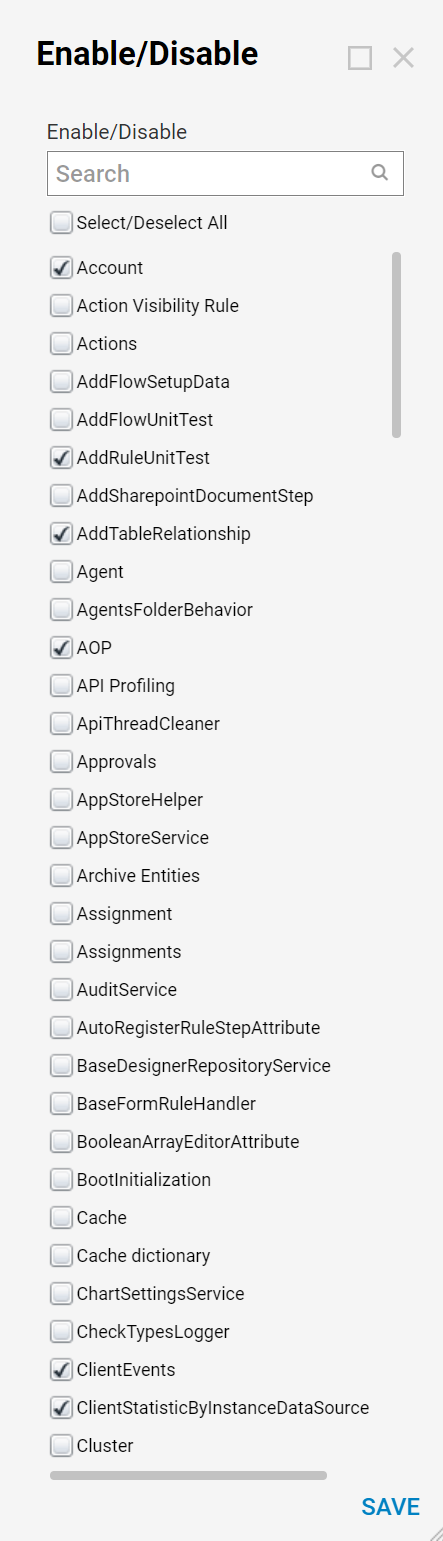
- Either all categories can be enabled, or certain categories selected.
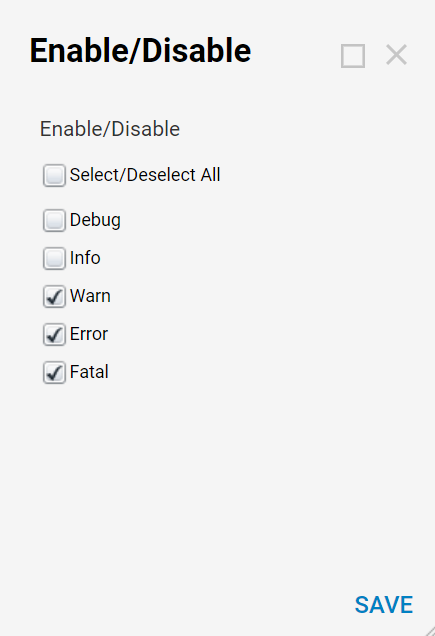
- Each client log is listed by category. The log level, date, time, and the system message display. Sort the logs by mousing over the appropriate header and clicking the arrow that appears directly to the right of the header name. To save logs, click the Actions menu and select Save Client Log. Navigate to a location and click Save.
- Sort the logs by mousing over the appropriate header and clicking the arrow that appears directly to the right of the header name.Server and Client Logs are sorted by Category. The LOG VIEWER displays the Logs' LEVEL, TIMESTEP (DateTime value representing Log time), and the System MESSAGE that displays.
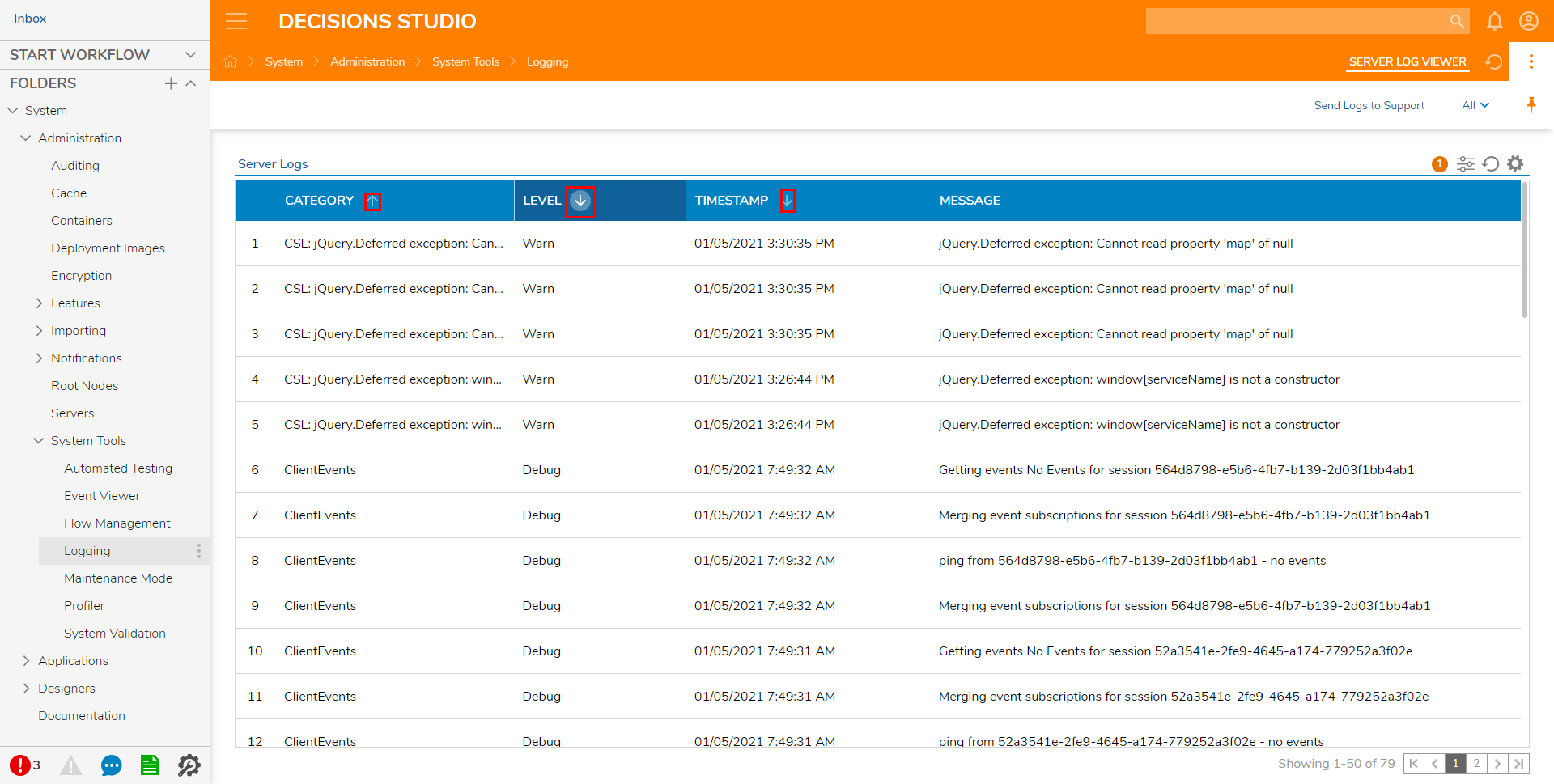
Server Log Categories
Job Schedule Worker Logging related to Scheduled Jobs. Flow Engine Logging related to information on the Flow Engine. DecimalTypeConverter Logging related to Decimal type converter flows. Service Layer Logging related to the Service Layer of the ORM. DateTimeArrayEditorAttribute Logging related to the DateTime display format. CssService Logging related to CSS Documents Folder Logging related to Folders within the studio. Includes actions and subfolders retrieved. TypeExtensions Logging information for extensions method for System.Type Forms Logging related to Form issues. Service Layer (OData) Logging related to getting the related data from associated types. Reports Logging related to information on reports that have been run ClientEvents Logging related to events based on the session. Cluster Logging related to information on servers in a cluster. DoubleConnectionStringConnection Logging related to information on having a dual connection string setup Rule Engine Logging related to information on the Rule Engine. Document Logging related to imported documents. Actions Logging related to user actions. Page Logging related to pages. RepositoryProxyHelper Logging related to connecting to a Repository when looking for revisions. License Policy Logging related to information on licenses level and what they provide - ie Personal Licenses not allowing remote connections. CodeBucketHelper Logging related to errors when compiling generated code. AuditService Logging related to information on the audit listener. ORM Logging related to the ORM Layer process. AppStoreHelper Logging related to the Decisions Appstore endpoint. General Logging on starting sessions ProcessorUtilities Logging regarding the Windows Server information. Data Utilities Logging related to data objects. ProfilerService Logging related to the Profiler. Thread Jobs Logging information on for Thread Jobs. ReportHelper Logging information on Report changes. BootInitialization Logging related to information when the system starts up. LogCallEndAttribute Logging information on the end of calling a process. Shows the total time Account Logging related to Account information RemoteRepositoryService Logging related to information on communication with a repository JobSchedule Logging related to job schedule settings InstanceData Logging related to an instance of a multi-tenant server. ModuleResource Logging related to ModuleResource type. TypeUtilities Logging related to information on datatype assemblies. Configuration Storage Logging related to configuration data. Entities Logging related to Entities FlowStep Logging related to flow steps that ran over the time set in the settings.xml file Agent Logging information on agent-related items Server Logging information on service host manager and port binding CreateData Logging information on the create data step Unit Tests Logging information on Unit Tests. AOP Information about everything that happens within the portal. If this is on, it will bloat the logging section. Security Information on the current user context and verifying that the IP is local ObjectsImporter Logging related to code buckets not compiling during the import process. ApiThreadCleaner Logging related to cleaning up API threads. Rule Logging related to the rule designer. API Profiling Logging related to API Call information System Logging information related to system startup Database Logging related to the database connection and loading tables. Decisions.Core Logging related to the Decisions.Core module