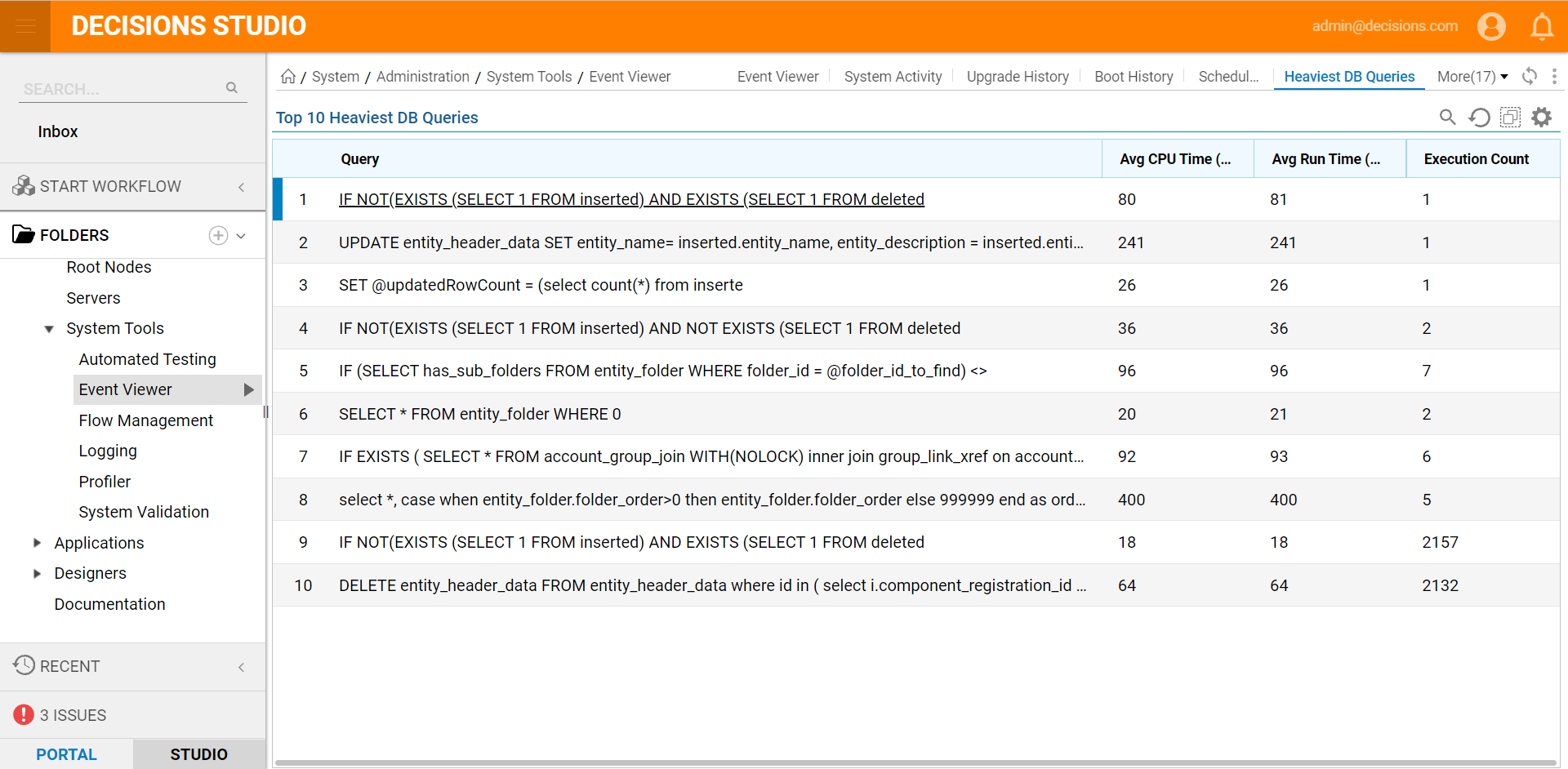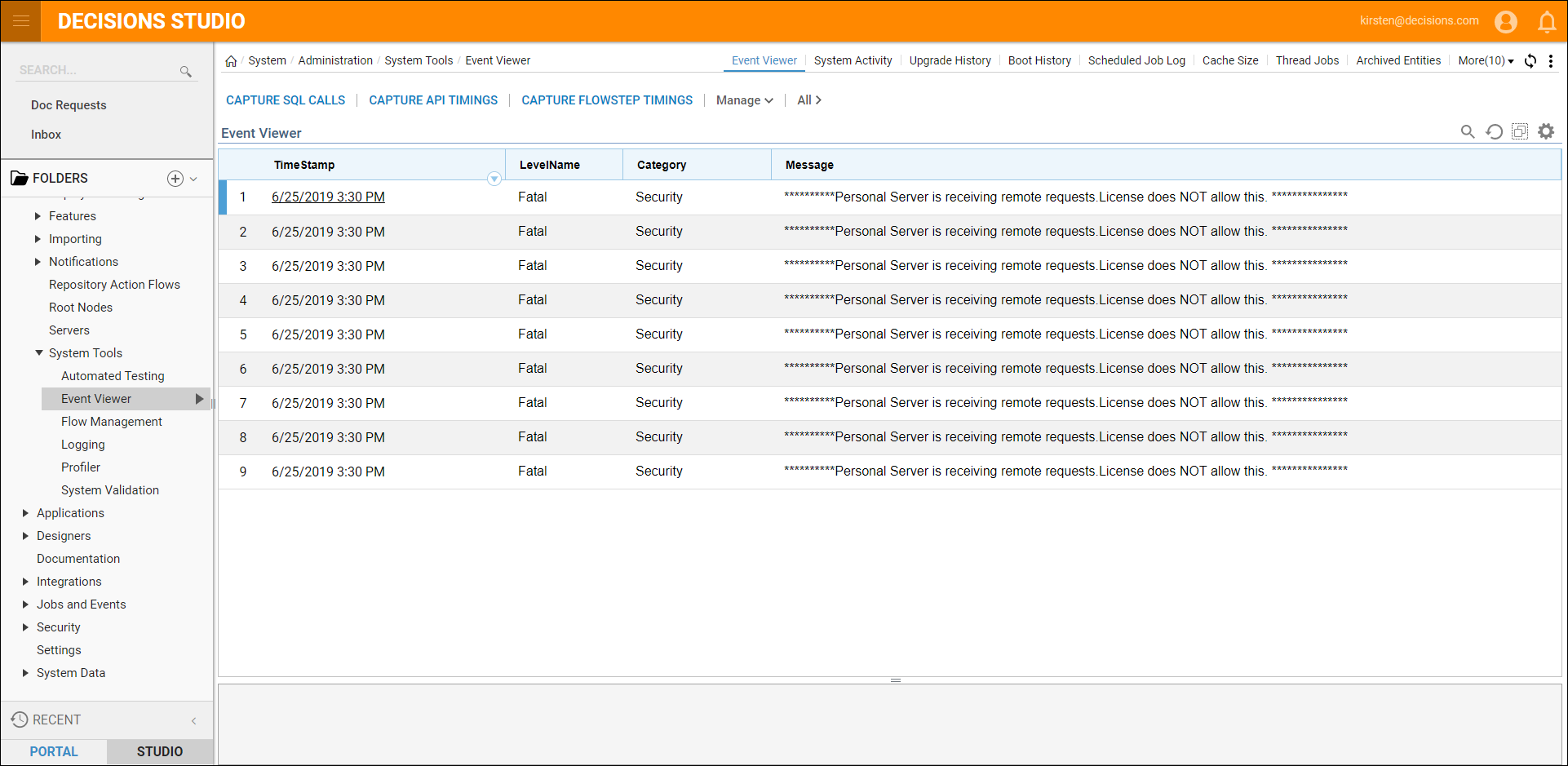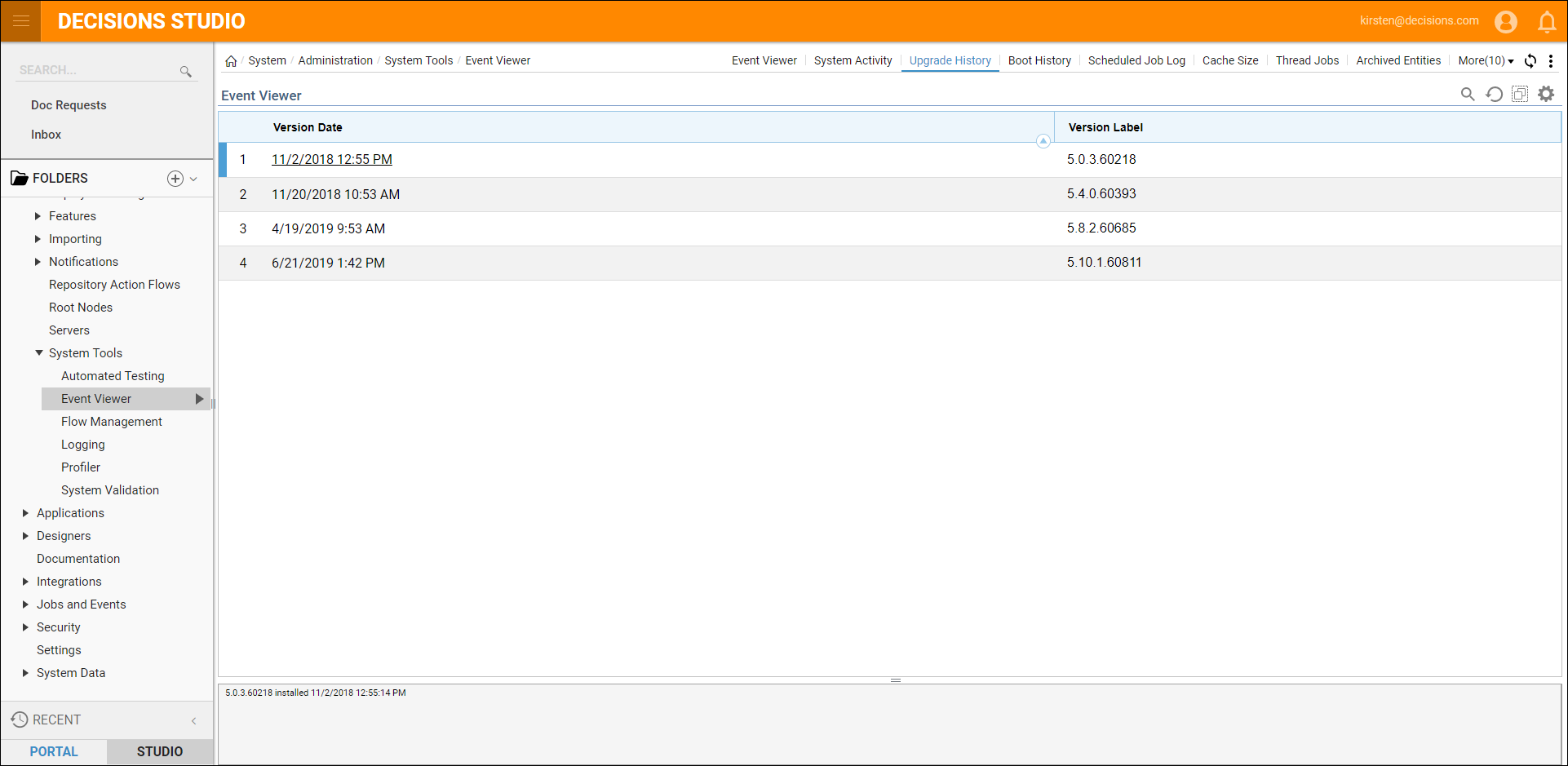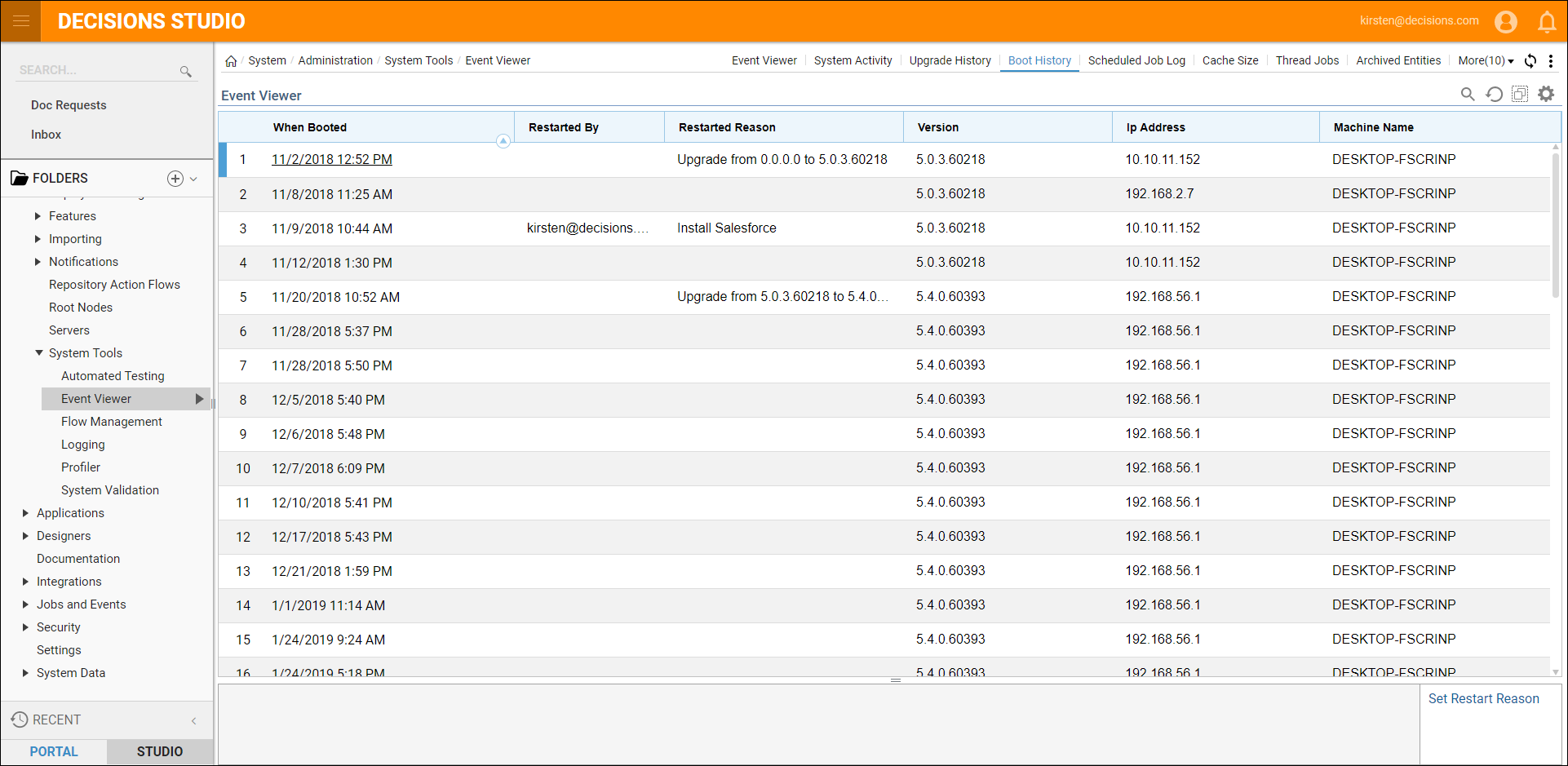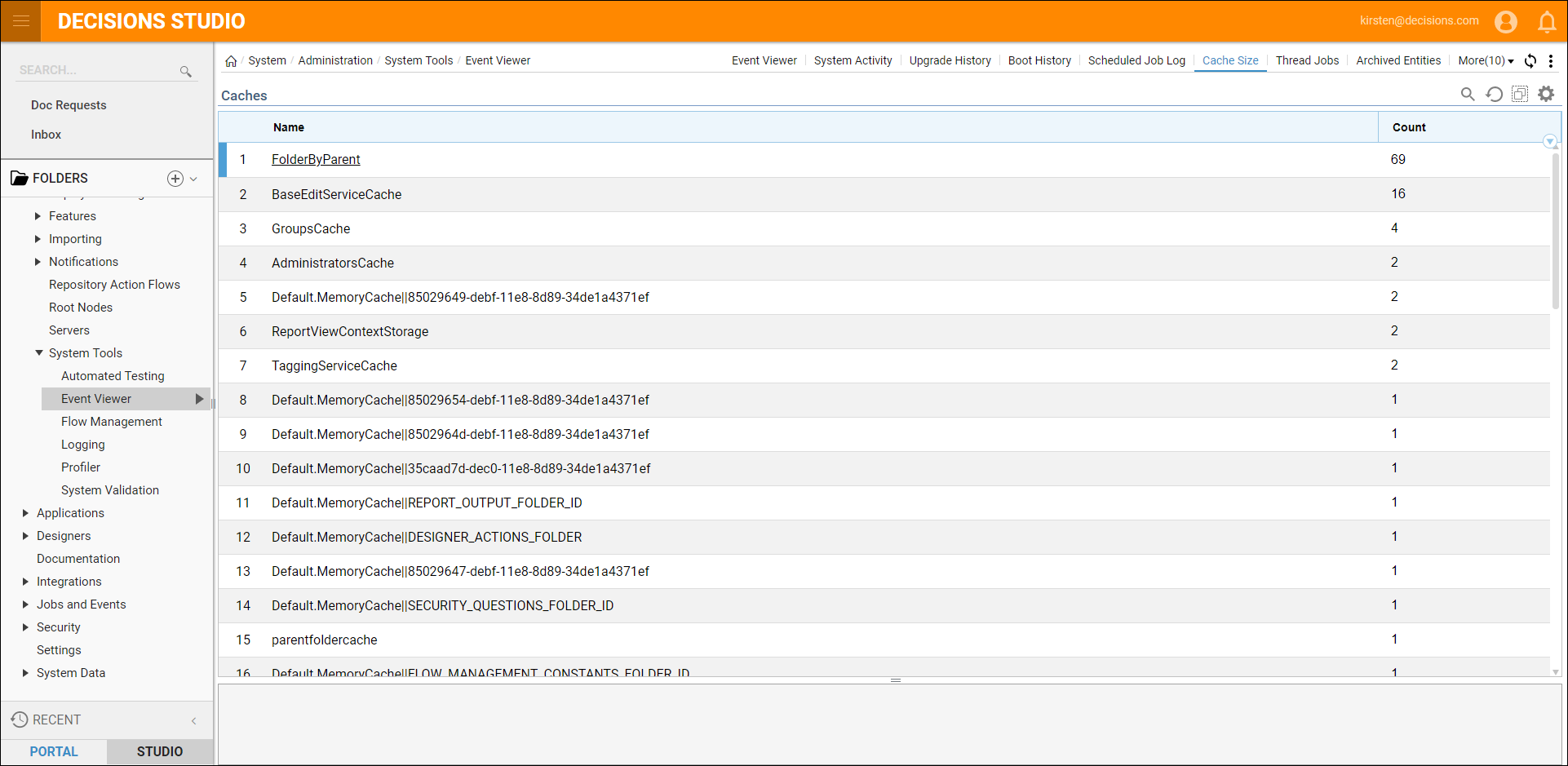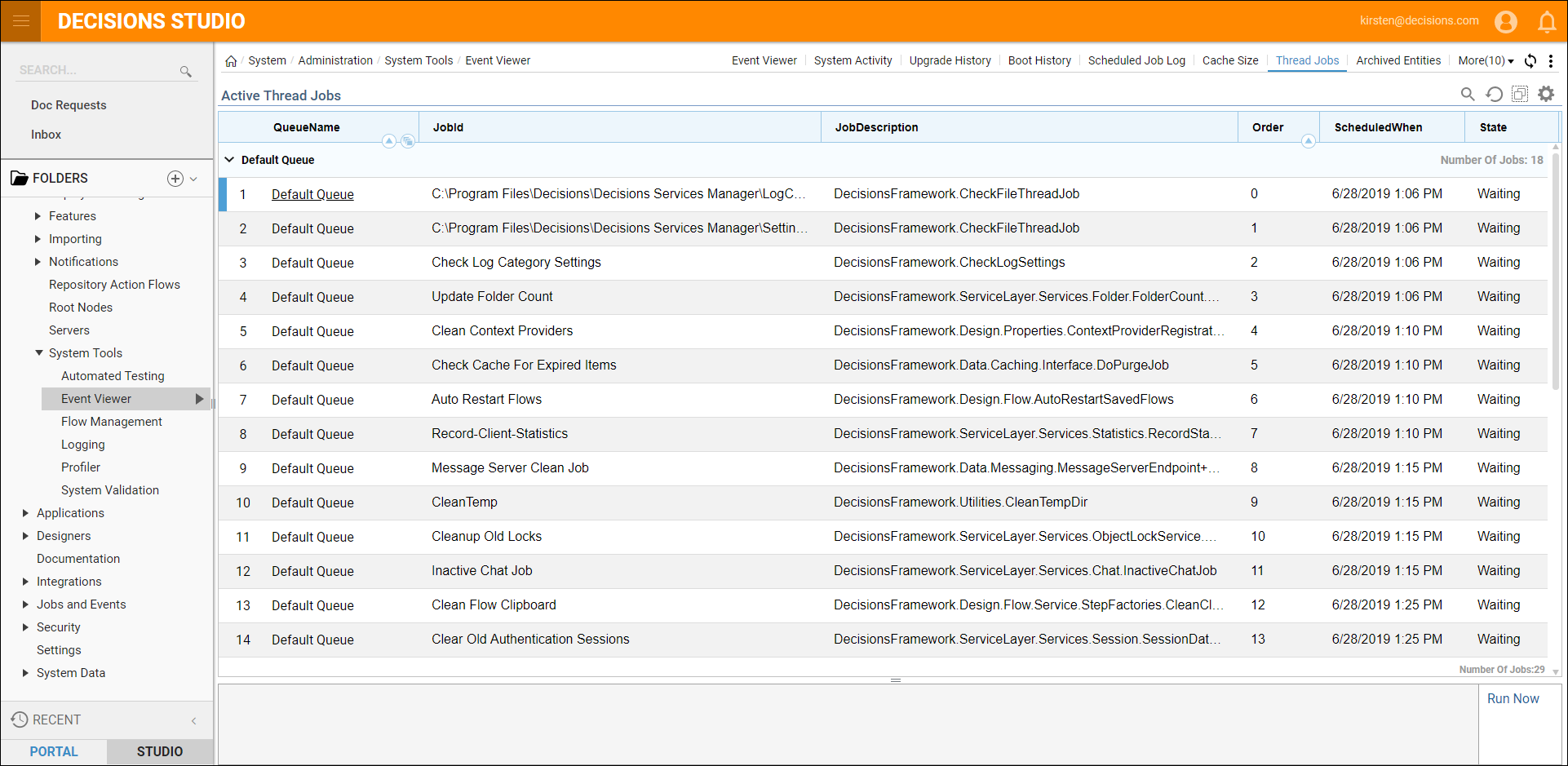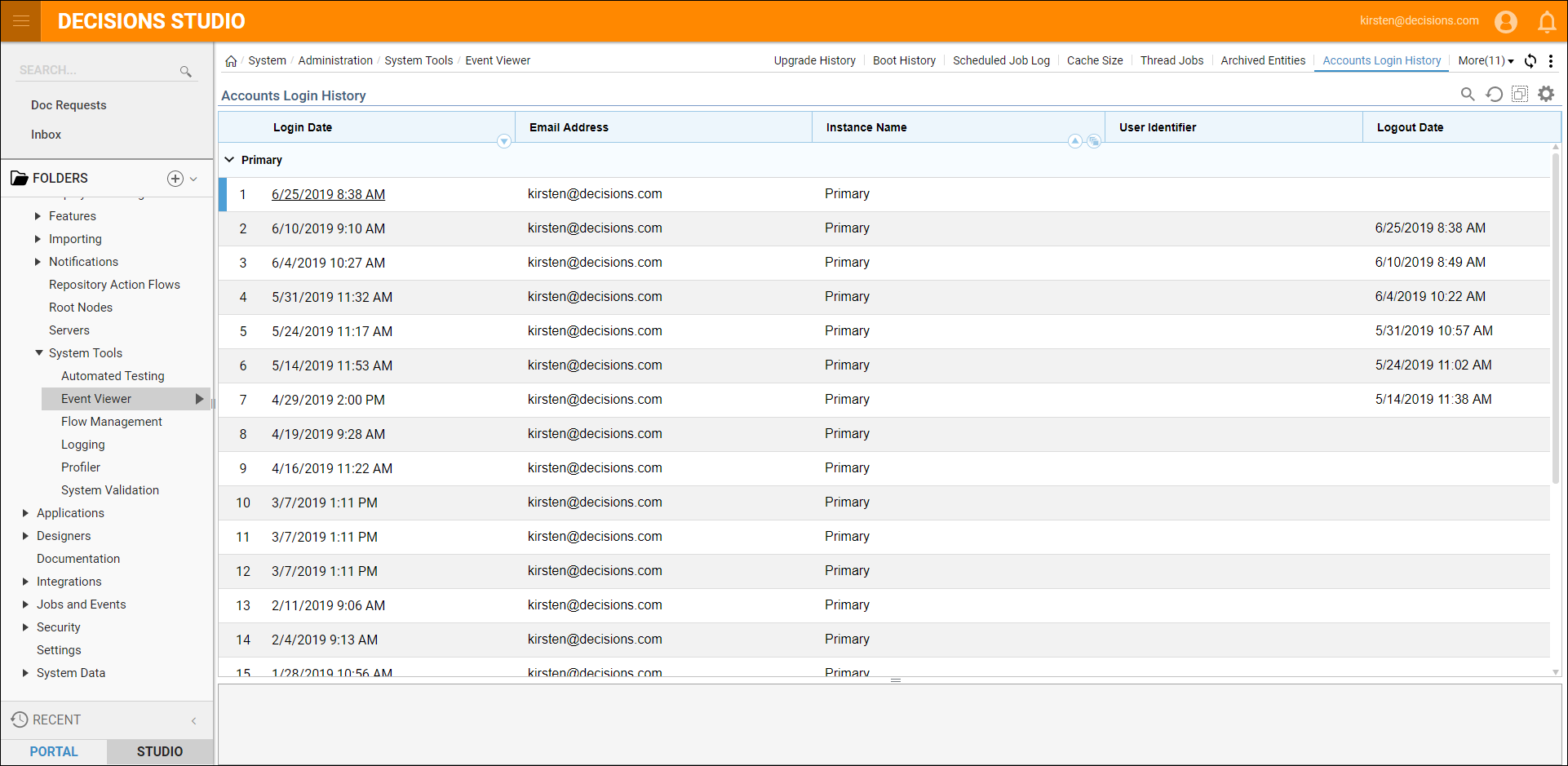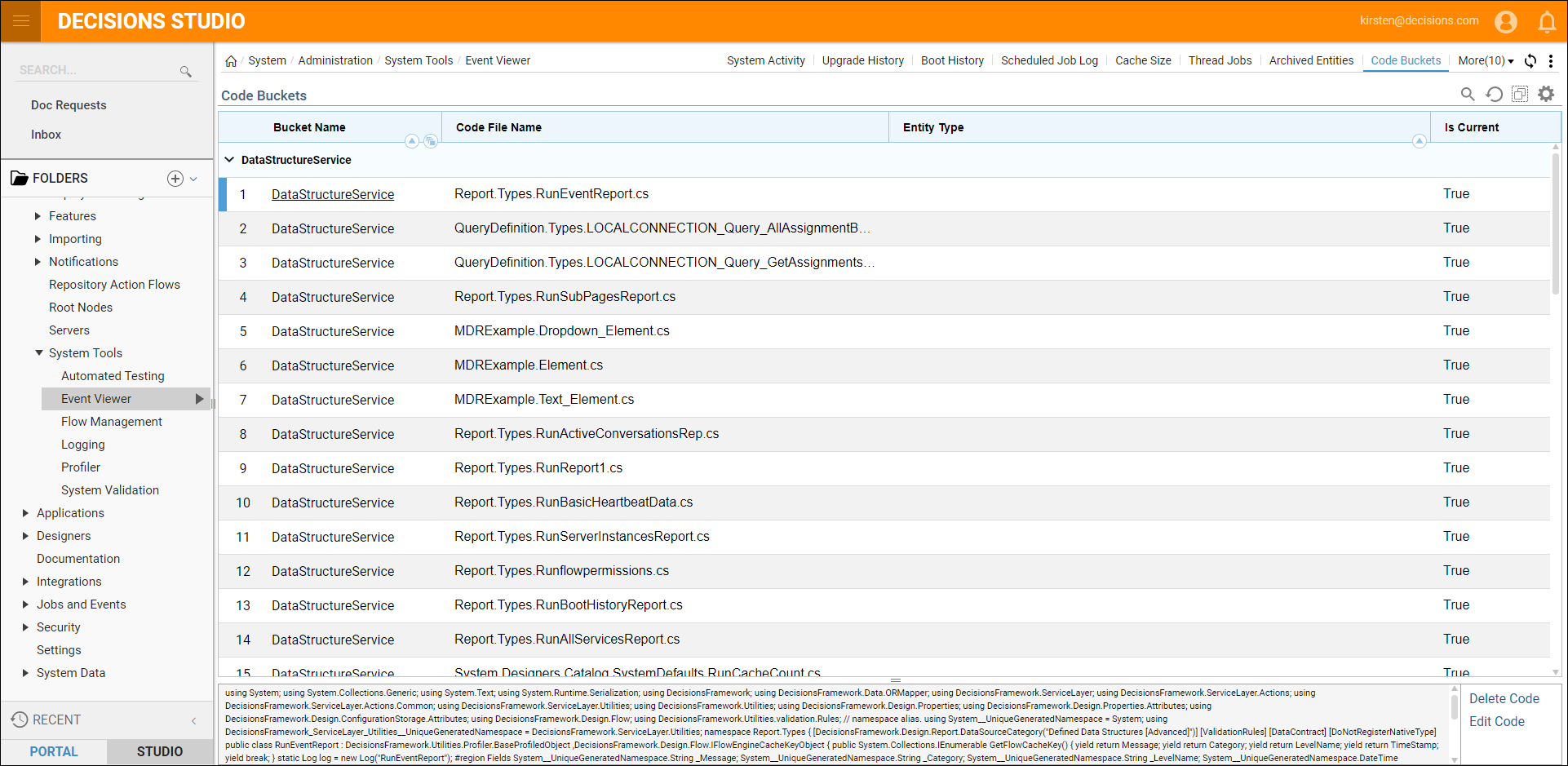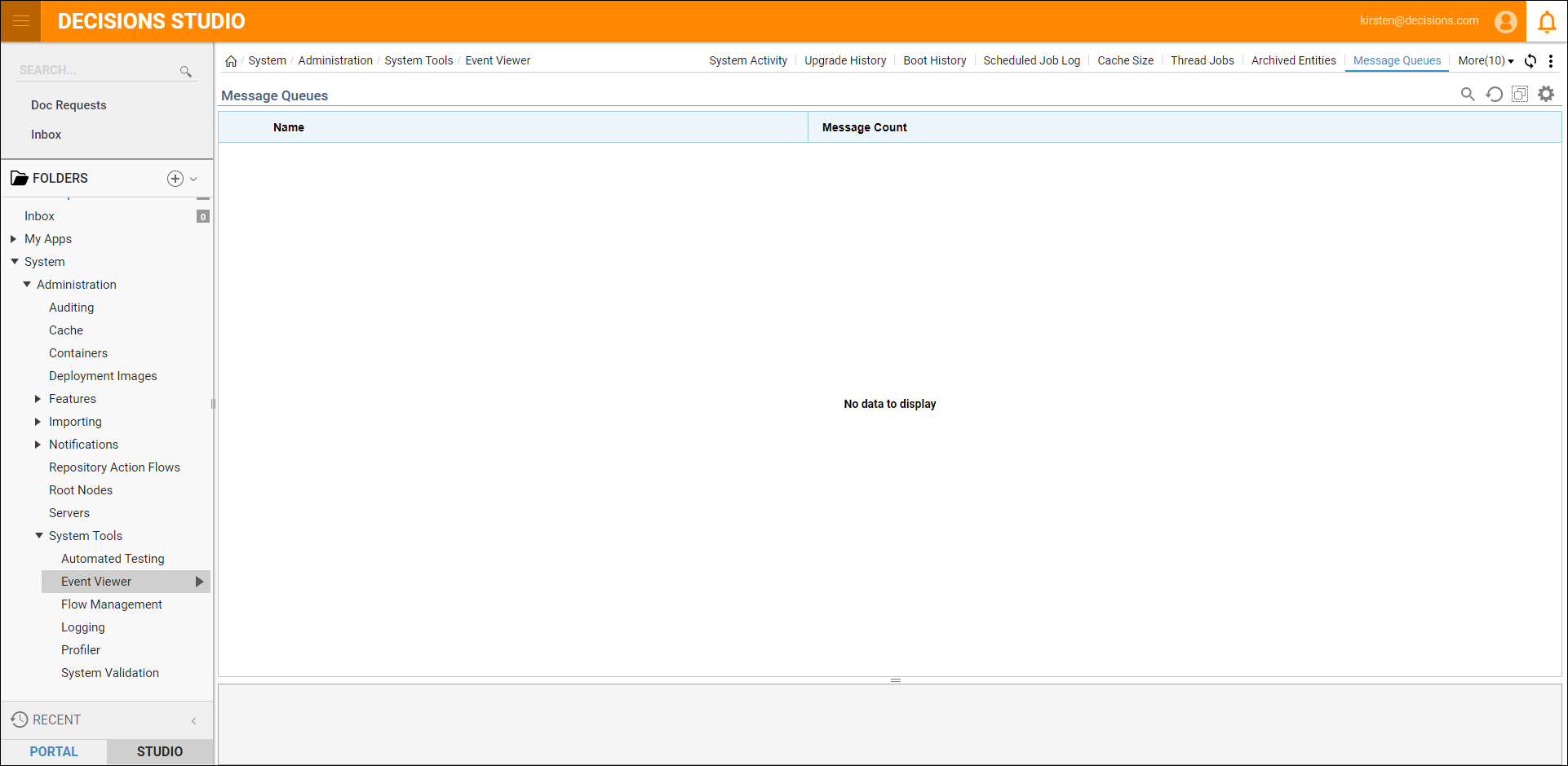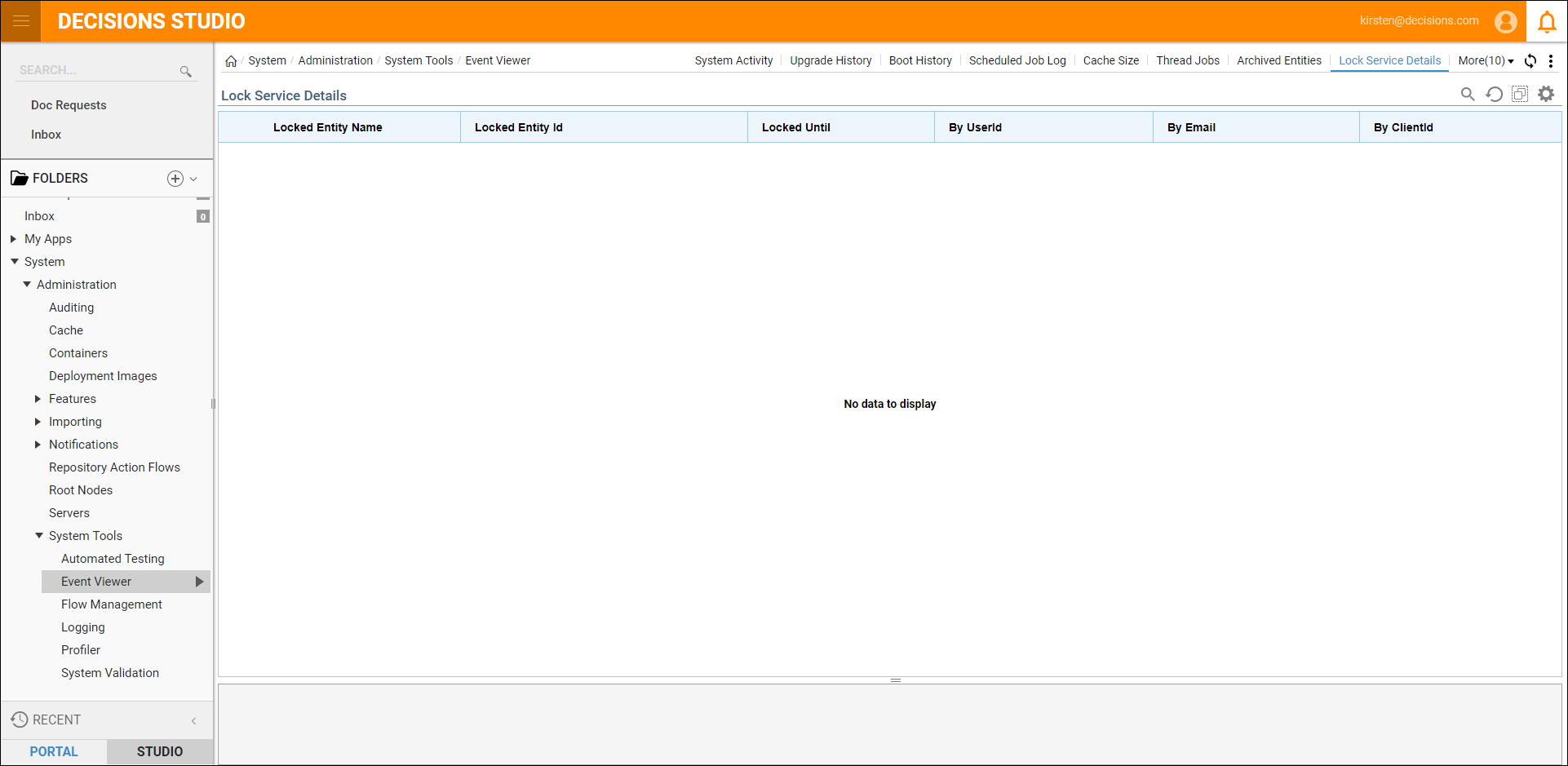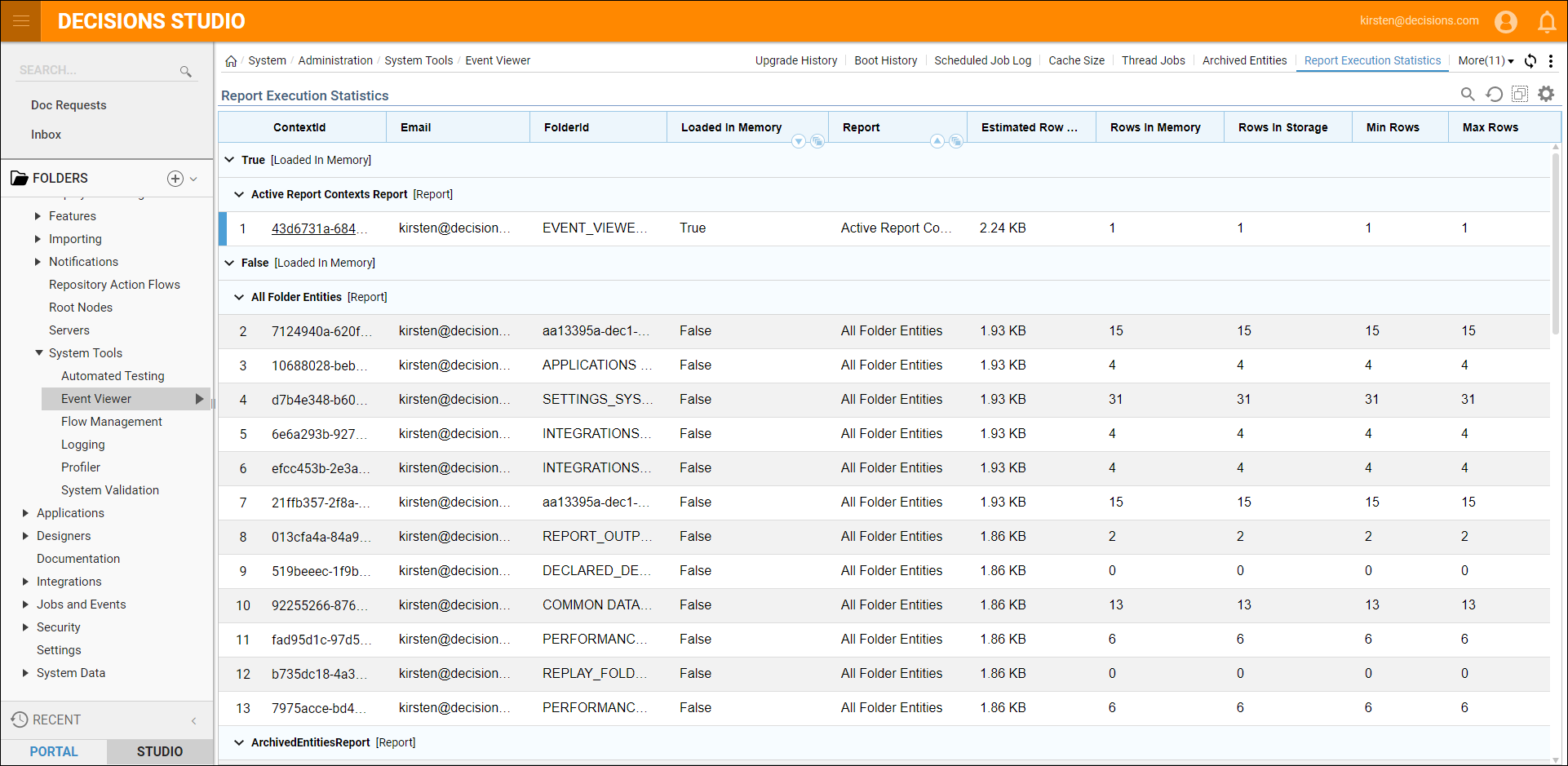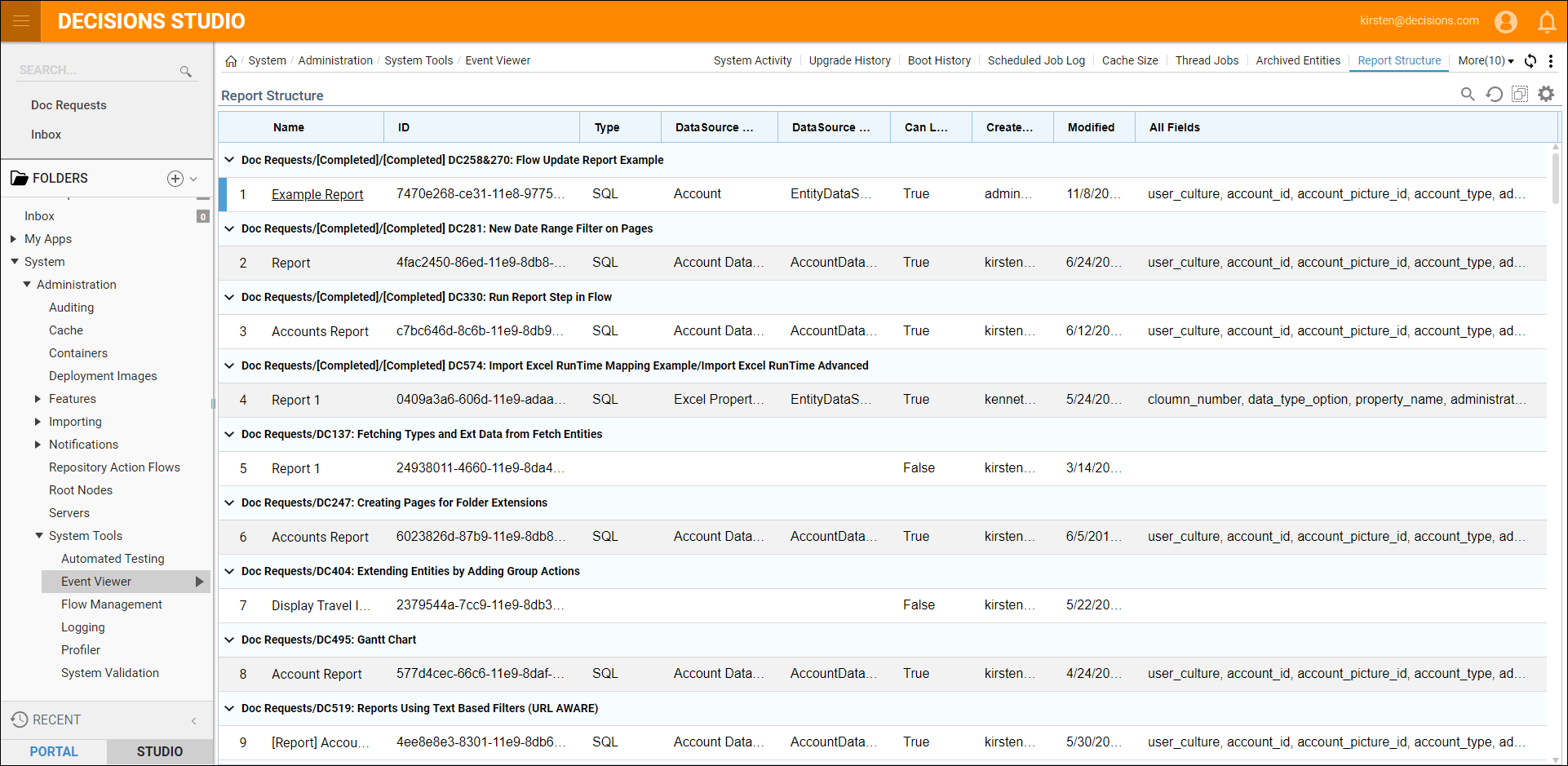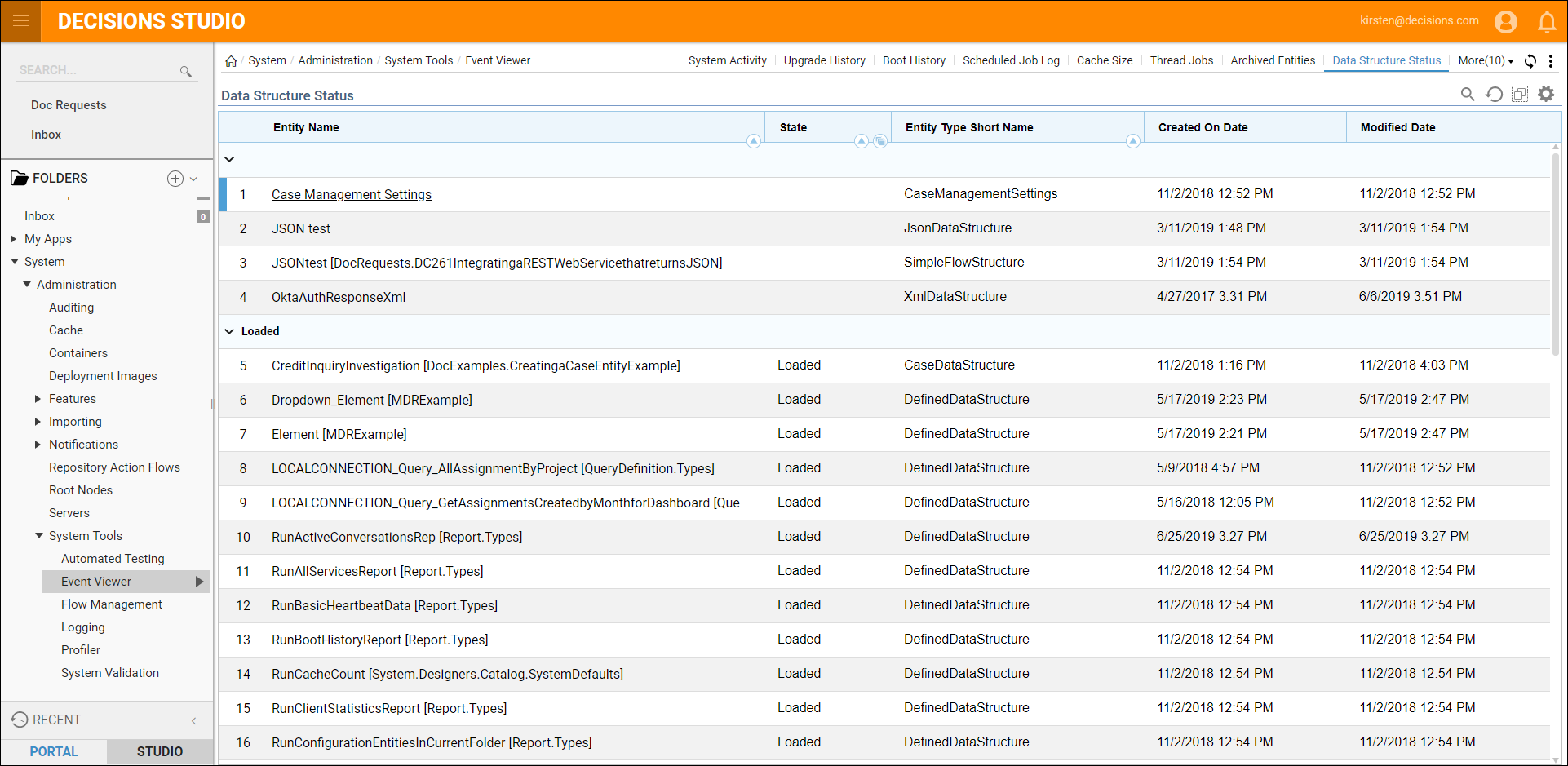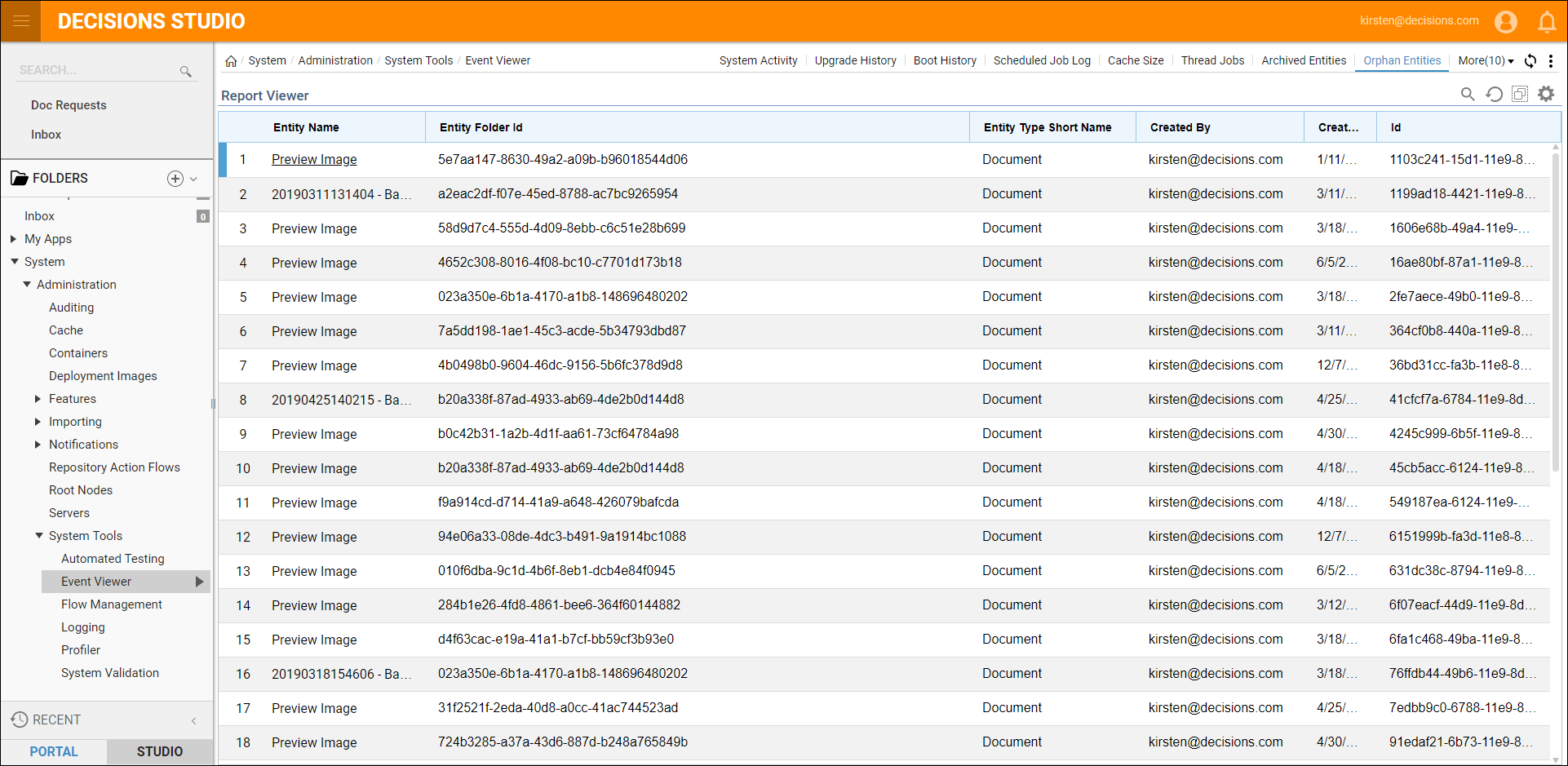Overview
The Event Viewer Folder houses various reports used by Administrators to troubleshoot within Decisions. To find these reports, navigate to System > Administration > System Tools > Event Viewer.
Event Viewer Report
The Event Viewer Report displays timestamped messages with different warning levels. The Folder actions on this report allow Administrators to capture SQL calls, API timings, and Flow Step Timings.
System Activity Report
The Rows within this Report show thirty-second snapshots of Decisions usage statistics (Flows, Steps, Rules, Jobs, API Calls and RAM) inside the Portal. The Folder Actions on this Report allow Administrators to capture SQL calls, API timings, and Flow Step Timings.
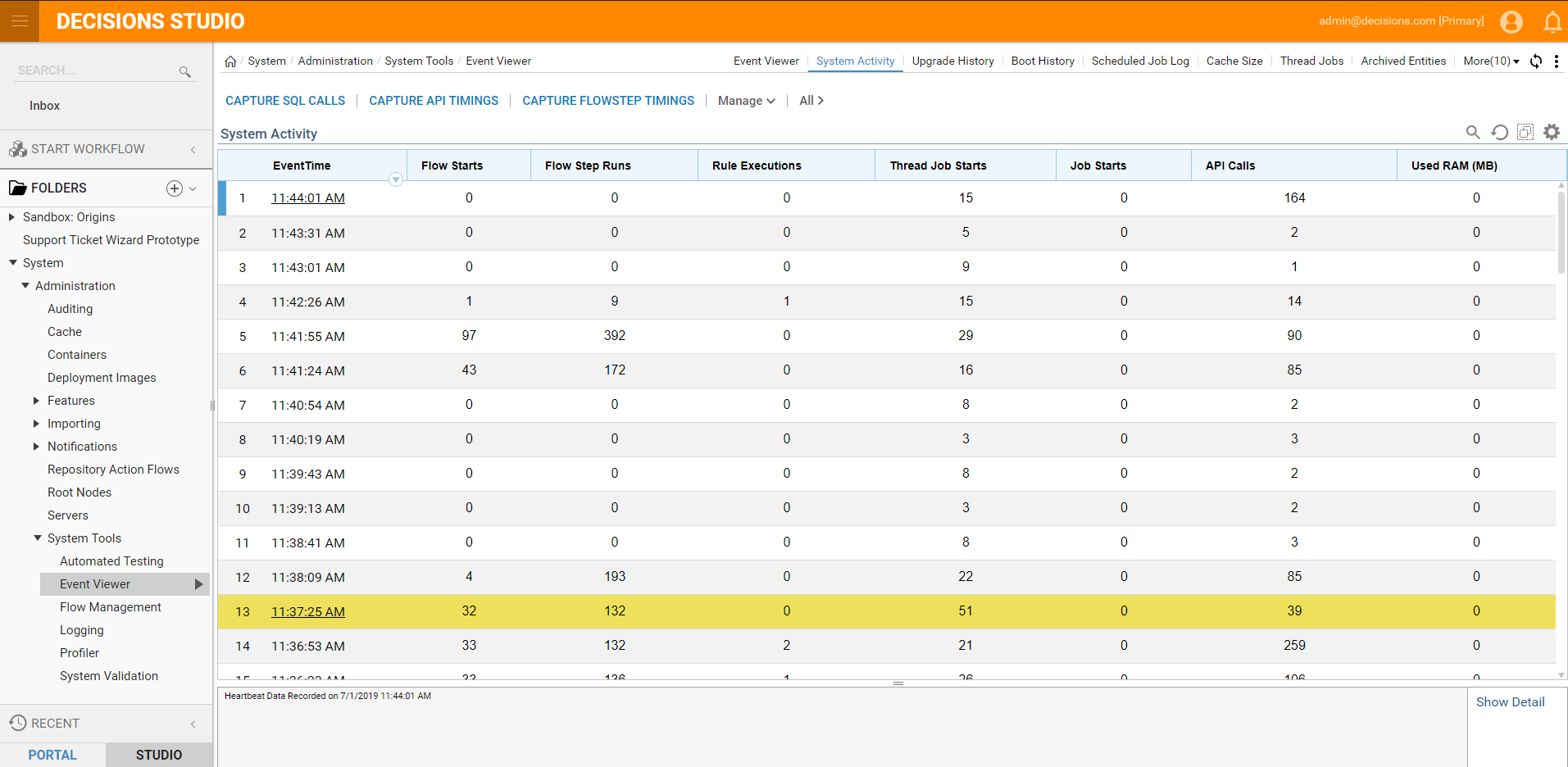
Upgrade History Report
This Report displays the date and time of all version updates along with the version number of that update.
Boot History Report
The Boot History Report displays the date and time of when an Instance was restarted. It also lists the version number, IP Address, Machine Name, and the user account that initiated the restart.
Scheduled Job Log Report
This report displays detailed information about each job (pending or running) including start time and complete time if the job resulted in an error and what that error message is. For more information, reference the Setting Up Email Response Scheduled Job article.
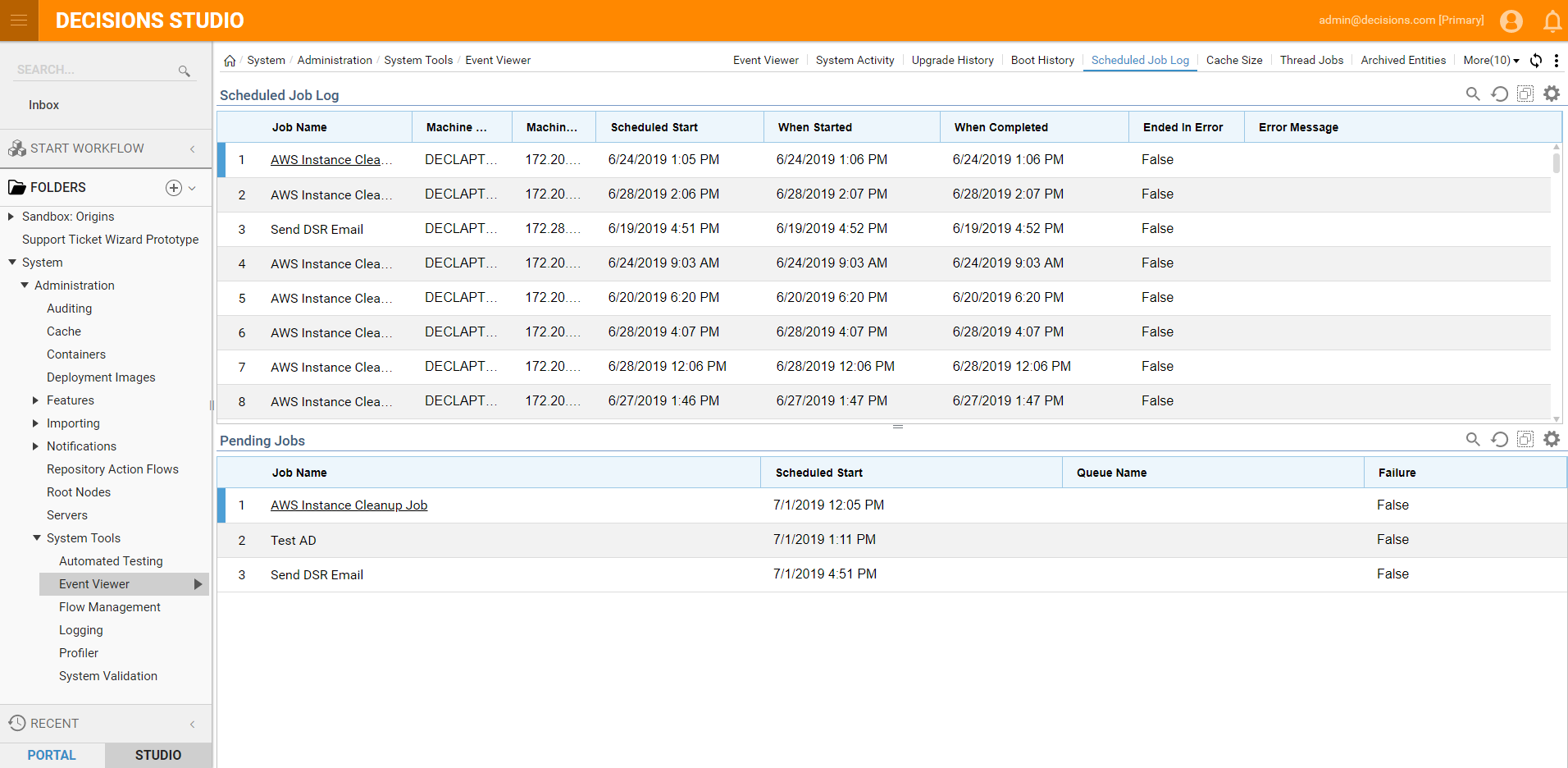
Cache Size Report
This is a report on the different cache definitions and the size they consume within Decisions. For more information, reference the Cache Definition article.
Thread Jobs Report
This is a report of all the active thread pools and their corresponding queued jobs. Within each thread queue, there is an action to run or clear the job.
Archived Entities
When an entity is marked as deleted it is also marked as archived and an archive date is automatically generated for 30 days in the future. This report shows those deleted entities, the date they were deleted and who deleted them. The available actions on each deleted entity are Set Archive Date, Unarchive, and Undelete. Alternatively, there is another way to Undelete an Entity within the Designer Folder itself.
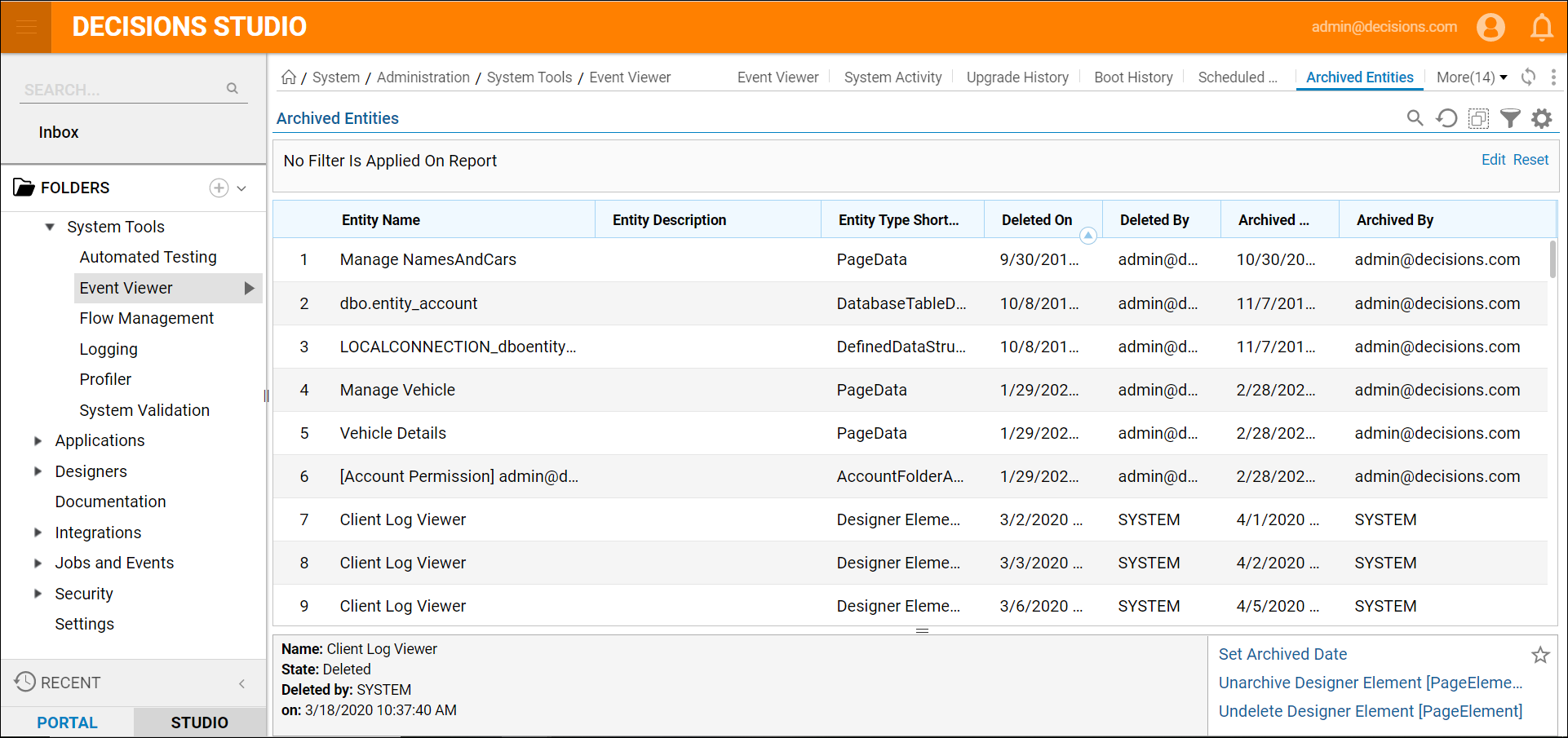
Account Login History
This report displays the time and date of user logins, who logs in and when a user logs out of the portal through the account icon.
Code Buckets
When Decisions compiles any custom structure or service, this compile will generate a cs file dynamically and place this file in code buckets. The report displays all code bucket files that have been compiled inside Decisions. Within this report, there is the ability to edit or delete the compiled code.
Message Queues
This report will show the name of queues that have been integrated with, like RabbitMQ or MSMQ, and how many messages are queued up to process. Learn about setting up messaging.
Client Events
This report shows a list of activity occurring on each user session. All of the events being sent to the browser session while a user is logged in will be listed here.
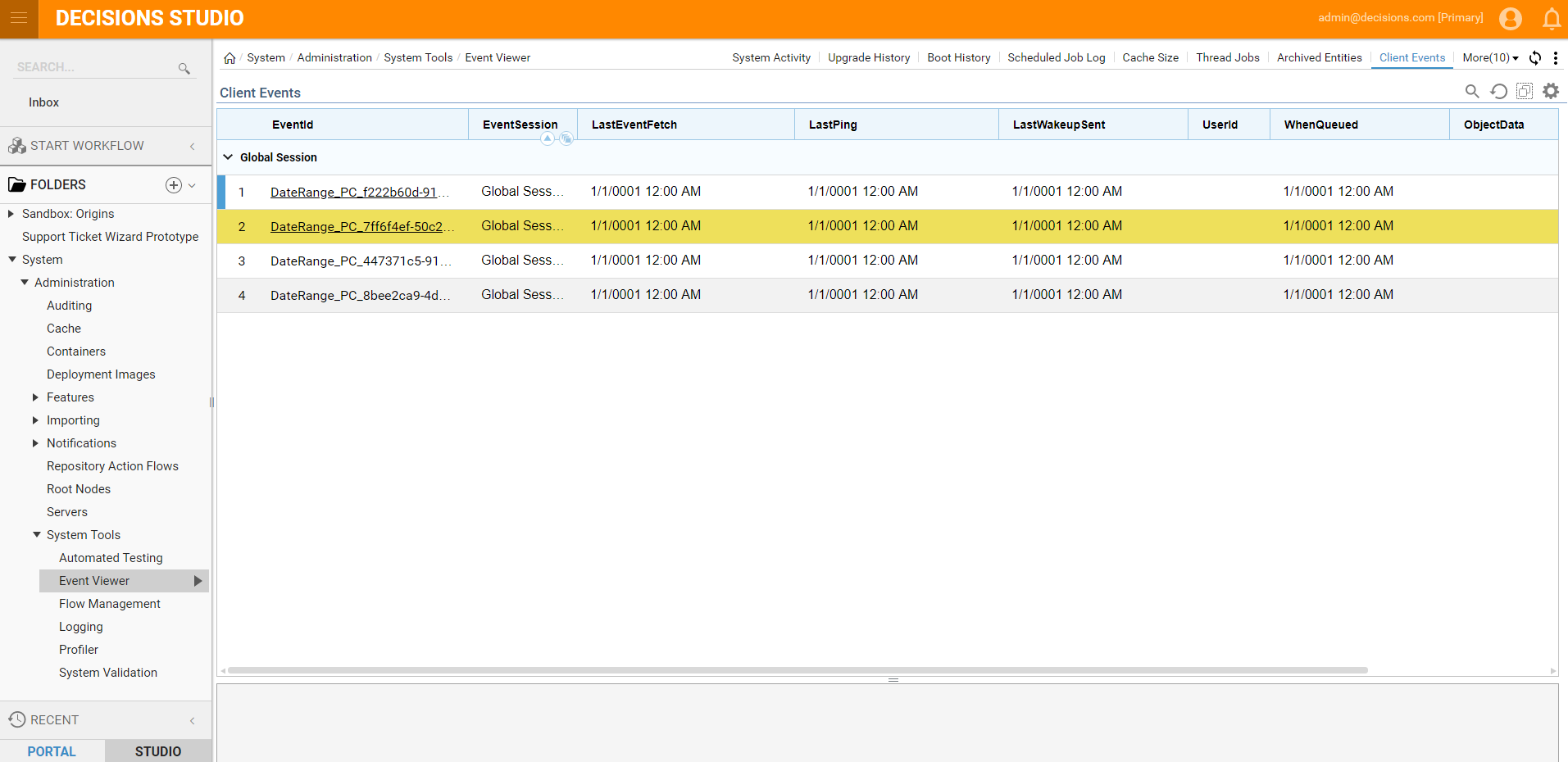
Lock Service Details
This report displays any entity that has been locked, the duration of the lock, along with who locked it. Learn about object lock services.
Report Activity
A current snapshot of all reports that are currently being run and in system memory. This report includes information such as the report name, its ID, and how much memory the report is using.
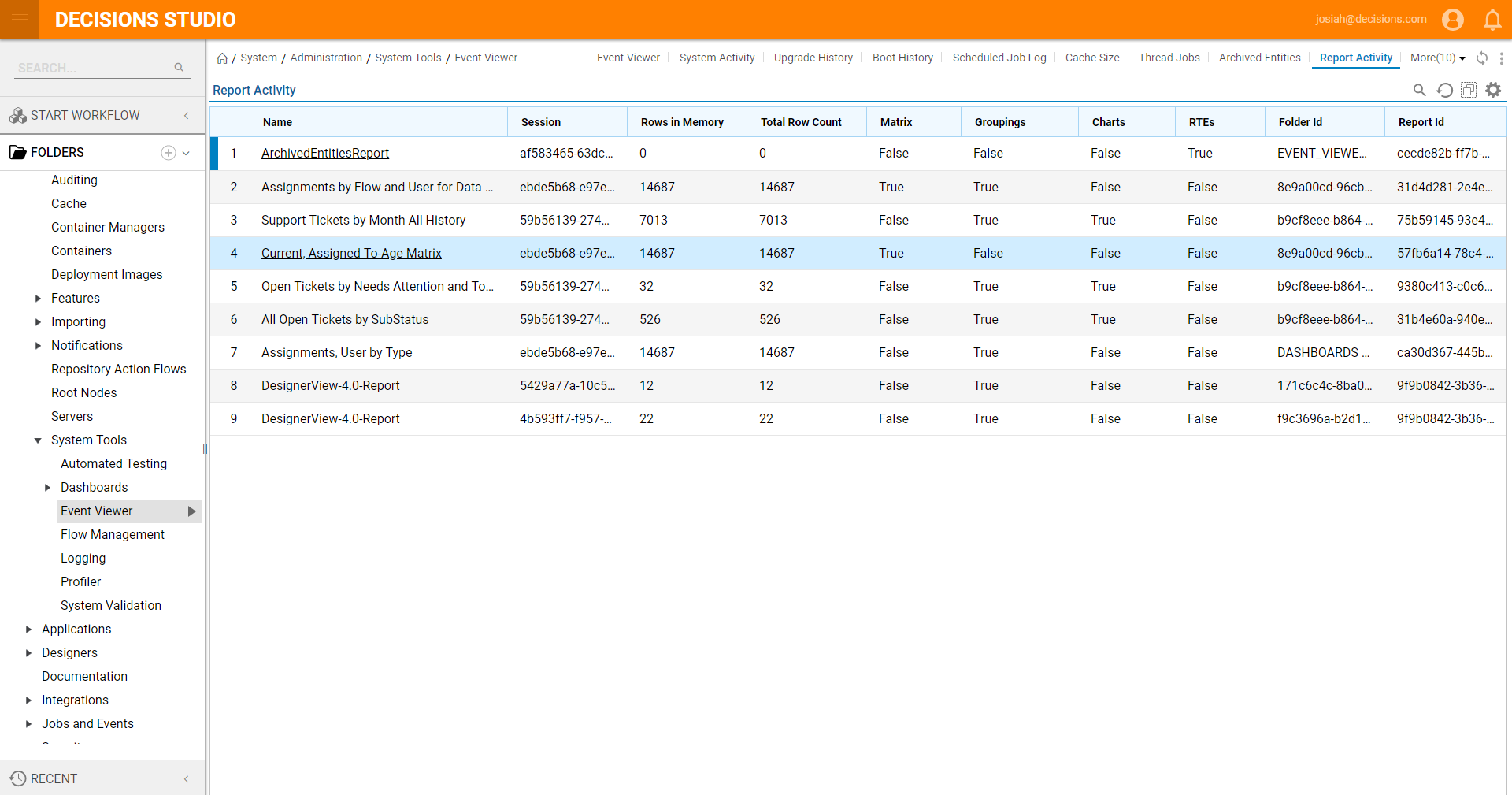
Report Execution Statistics
Though similar to the Report Activity report above, this report also includes historical data from reports that are no longer in memory.
Report Structure
Detailed information on any report in the portal. This report includes data type, data source, fields, and more.
Data Structure Status
This report shows every data structure within Decisions in one place including whether or not they are compiled. Actions on this report include modifying and viewing the data structure as well as attempting to re-compile if it is unloaded.
Orphan Entities
Orphaned Entities are entities that were once in a folder, but the folder that contained them has since then been removed.
Code Compile Results
All generated structures and integrations will compile code within the Decisions platform. Any integration that creates flow steps or data types will trigger a code compile. This report shows a list of the files that have been compiled, and whether or not any of them ran into any issues.
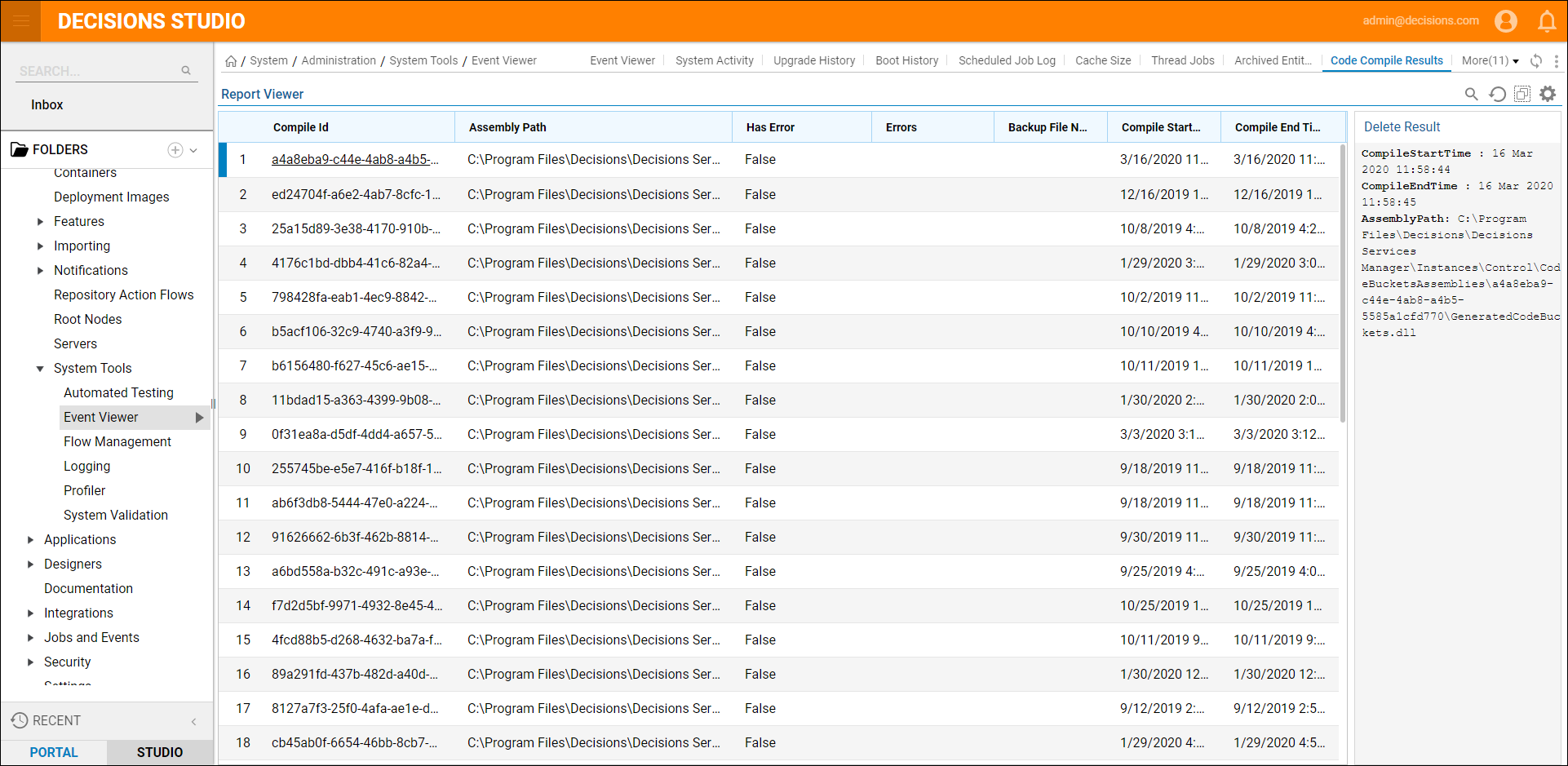
Code Bucket Install History
As new code buckets get generated by user actions (created datatypes) or by generated services (integrating with databases), the compiled code gets installed into Decisions. This report will show when a new code has been compiled and installed.
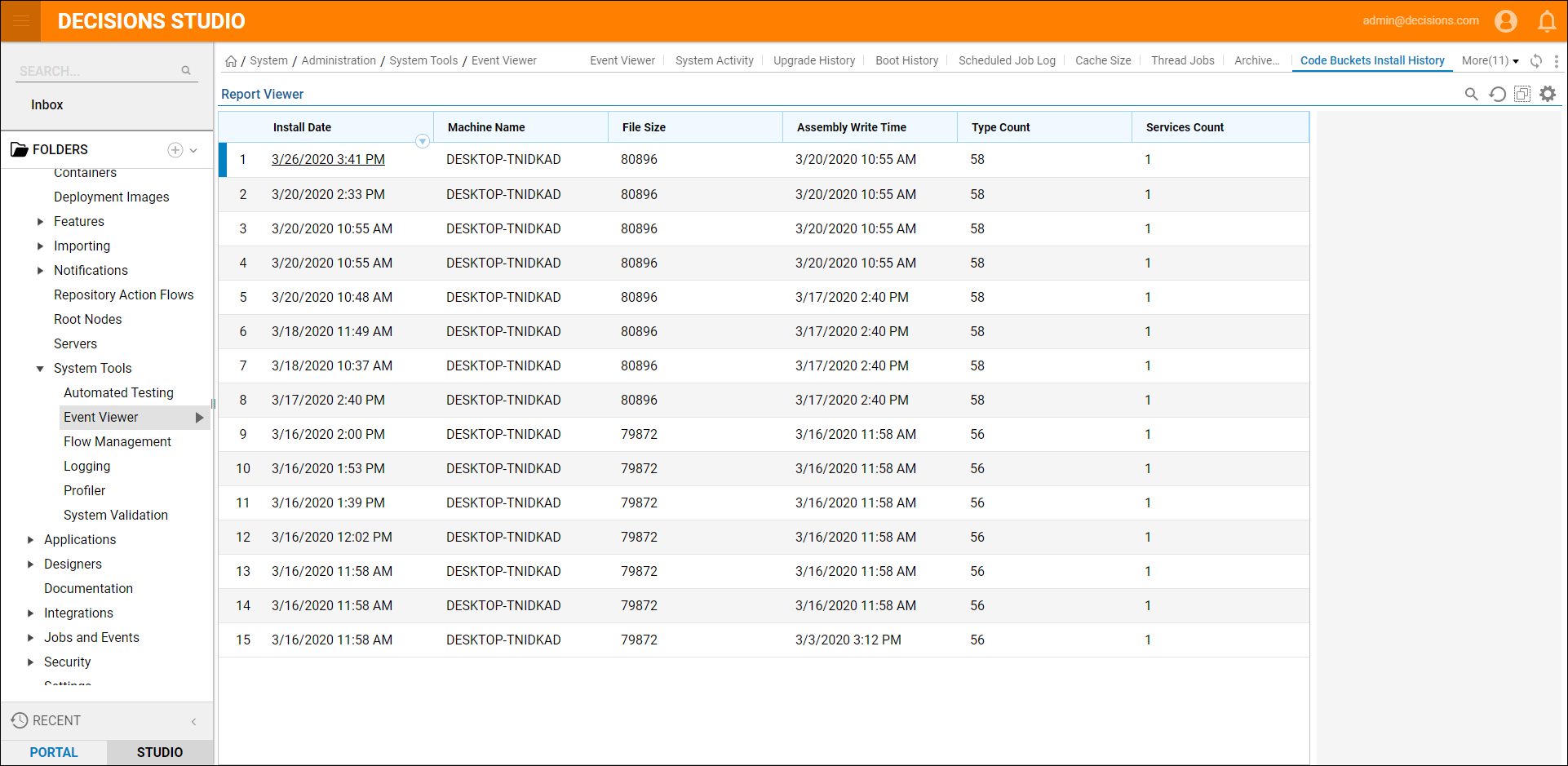
Heaviest DB Queries
Different queries submitted to a database can take up varying amounts of CPU Time and Run Time. This Report consolidates and lists the top 10 Heaviest DB Queries, their Average CPU Time, Average Run Time, and the number of times the query was executed. To execute these queries, users need special permission to view the server state on the Master DB. Use [master] GO GRANT VIEW SERVER STATE TO [<SpecifyUserName>] GO.